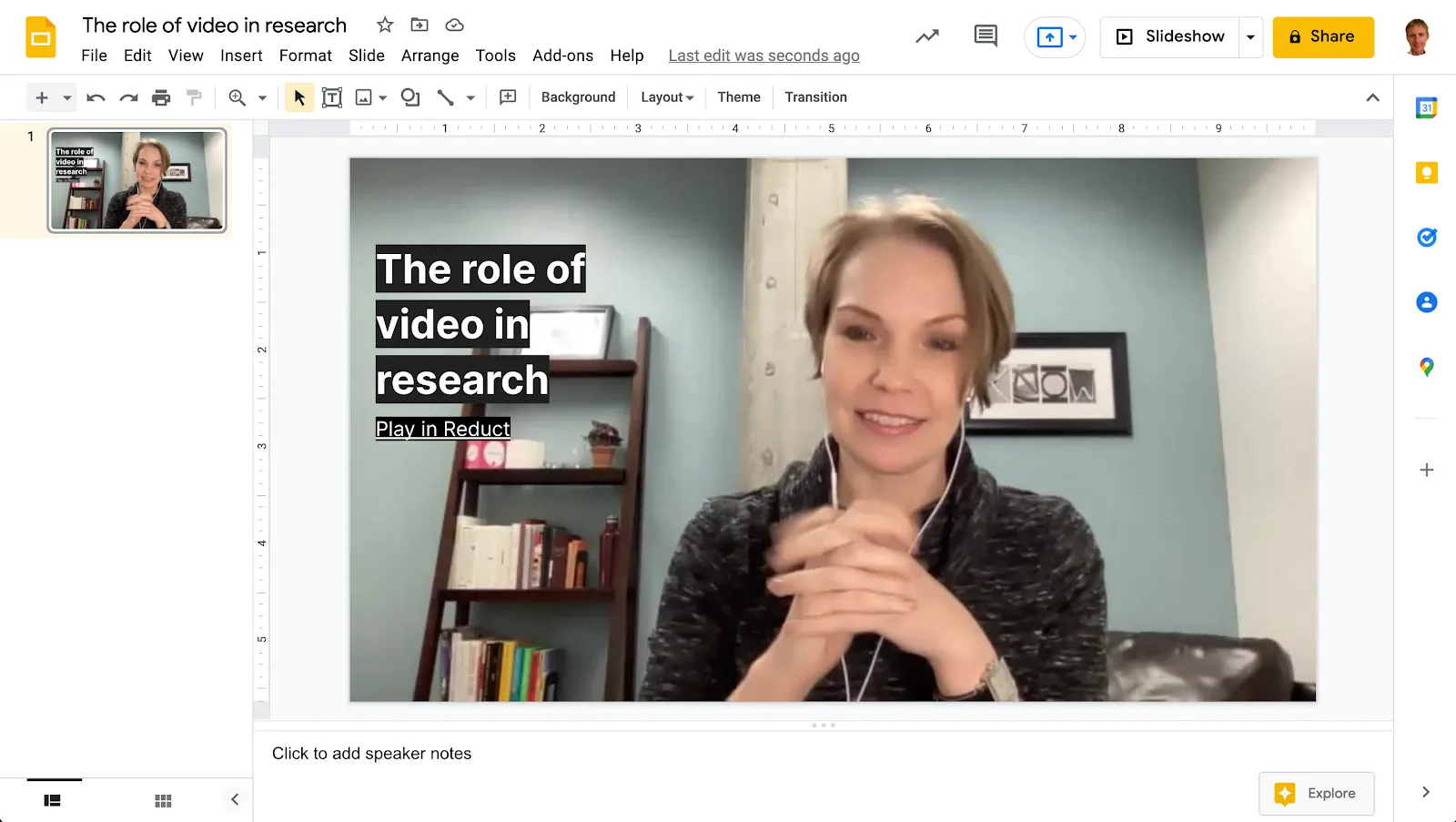Share your reels easily by publishing them
You don't have to download and upload your reels to share them, although of course you can.
Reduct allows you to publish your reel and generate a "share link" so that your audience can watch the reel that you’ve created, with the interactive transcript alongside. The URL unfurls nicely in apps like Slack and Notion, showing users a small thumbnail and preview. For a platform-by-platform recommendation for how to share reels, take a look at this article on the best way to share Reduct reels, by platform.
The content on the page automatically updates when the source reel is changed. This means that you can not only leverage Reduct for sharing bite-sized research over Slack, but also create decks and reports with links to your reels while you or your team is still finalizing edits.
When a user clicks on a shared link, they will open a page in their browser that looks like this:
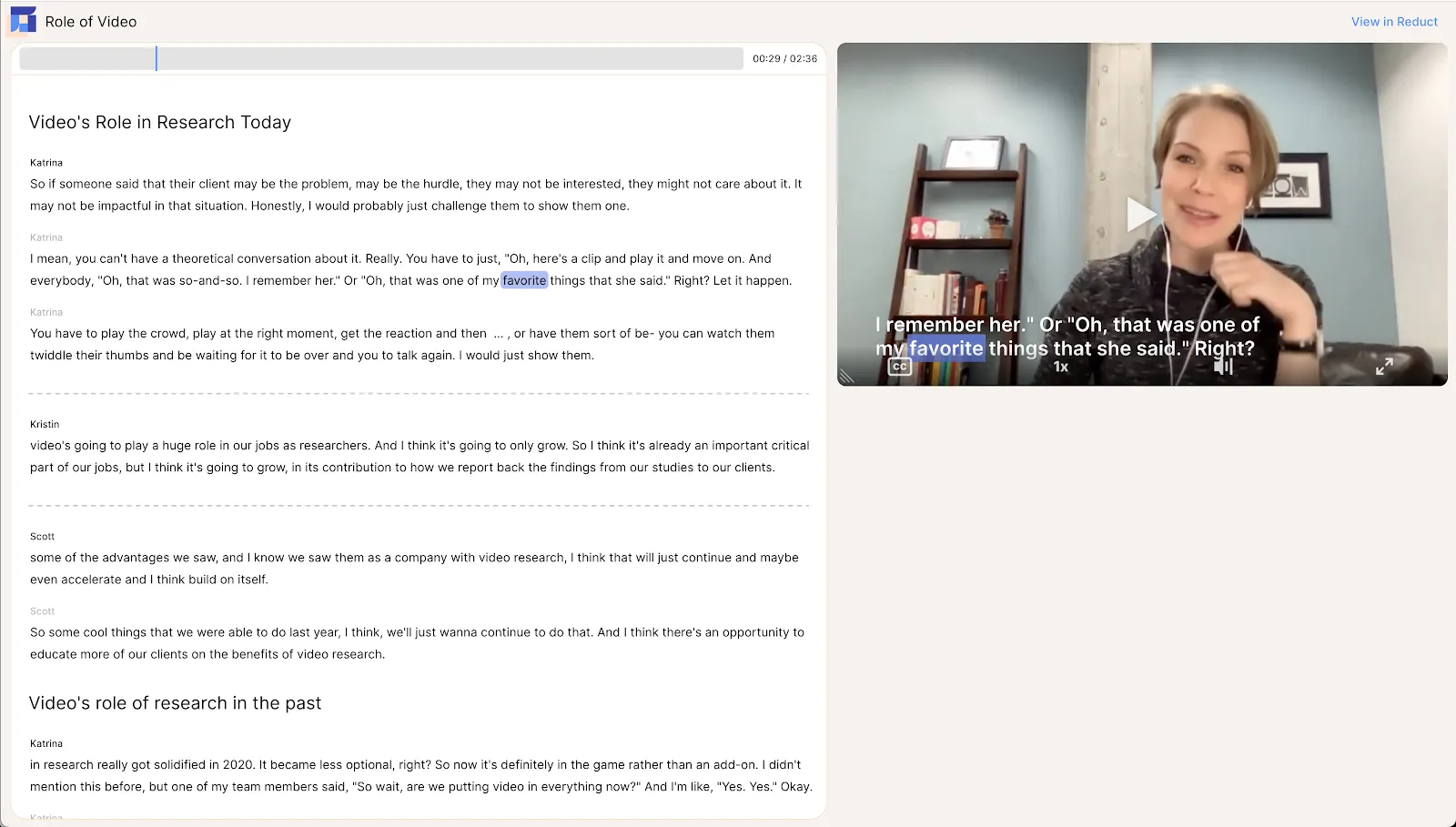
How do I publish a reel and create a share link?
Open the reel you want to share, and next to it's title you'll see a pill labeled "unpublished" or "published". Click on it, and you'll see options for publishing the reel and generating a link.
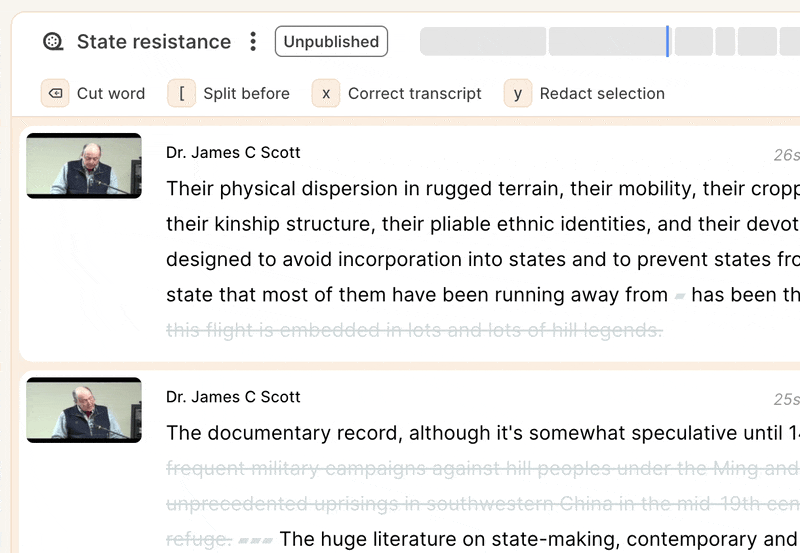
If you use the "Embed link" option, you'll see the following modal, with a quick preview of what you will be copy / pasting. You can use the "Copy embed code" button to copy, and just use Ctrl + V or the paste option in the app you are sharing in.
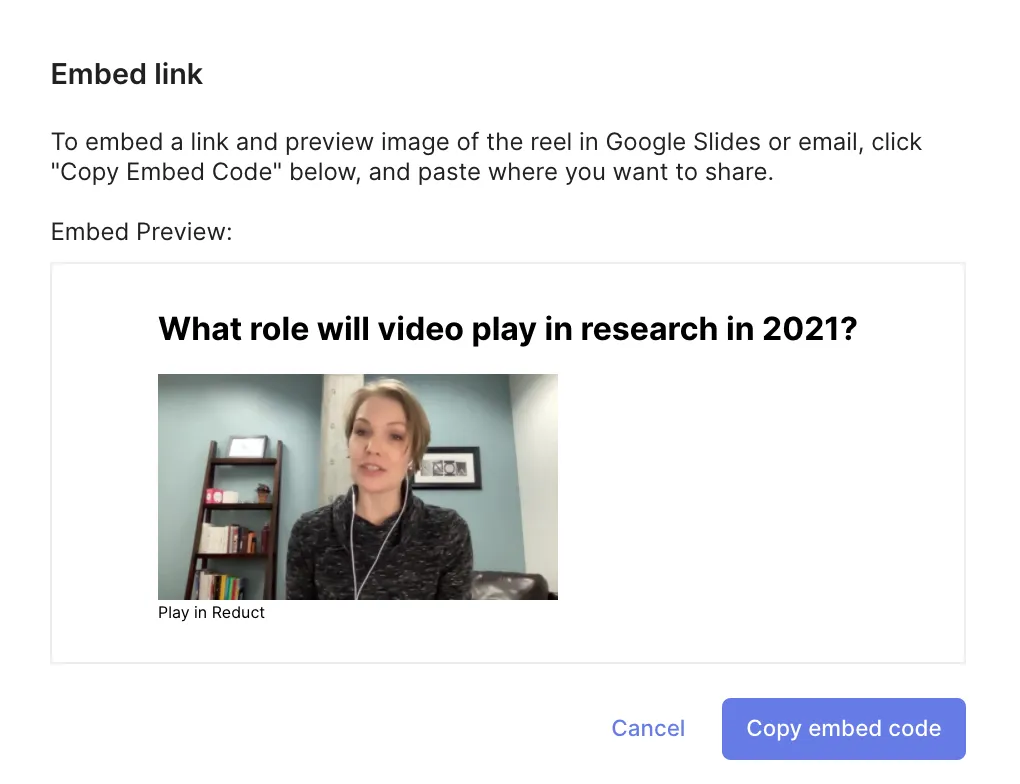
Any edits you make in the Reel Editor will be reflected in the Share Page. Just cut, edit, re-organize, and your changes will show up for for anybody who loads the Share page after that moment in time..
How are these links and preview images displayed in different platforms?
We have a whole article dedicated to this! Check out our recommendations on The best way to share your Reduct reels - by platform.
The most common use-case is for presentations, where embedded reels will look like this. You can adjust the size and font of the text once you have it in your presentation software. Clicking the text "Play in Reduct" will open a browser tab with the reel.