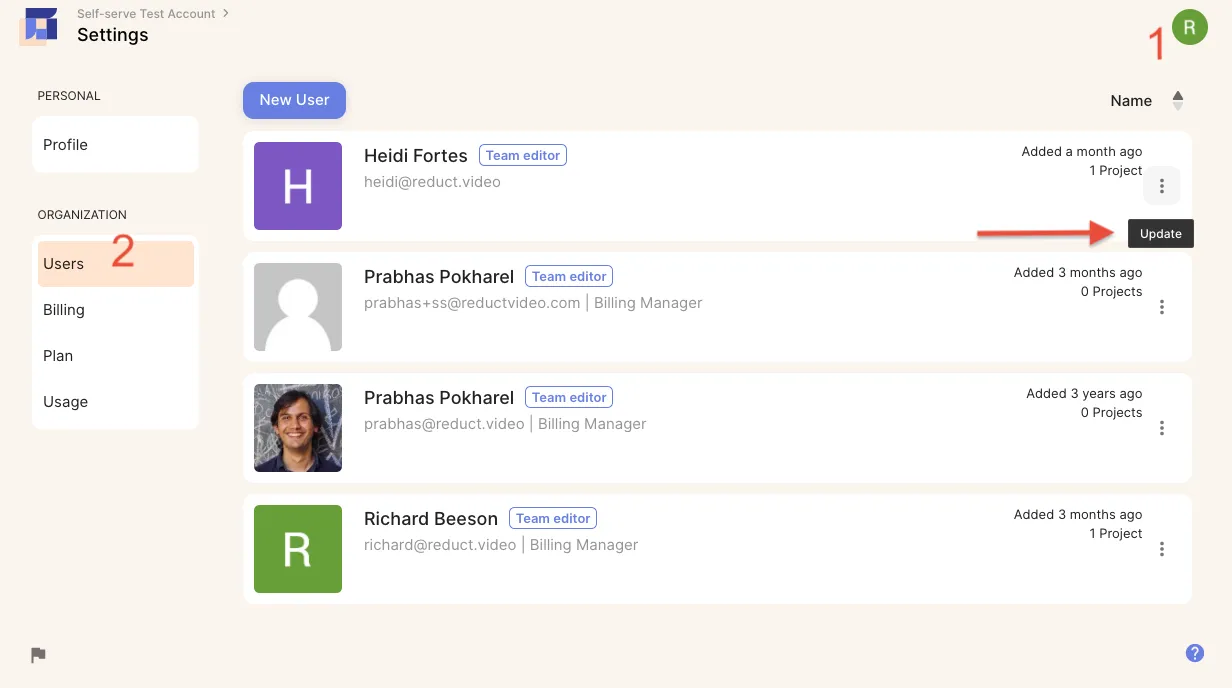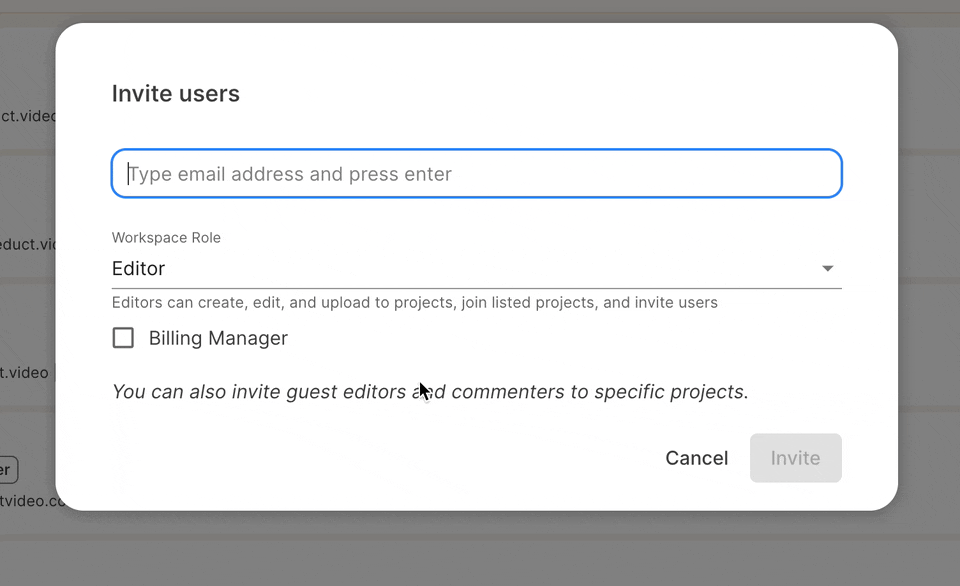Roles and Permissions
Roles
There are four user roles in Reduct - you have control over what a user can see, and what they can do.
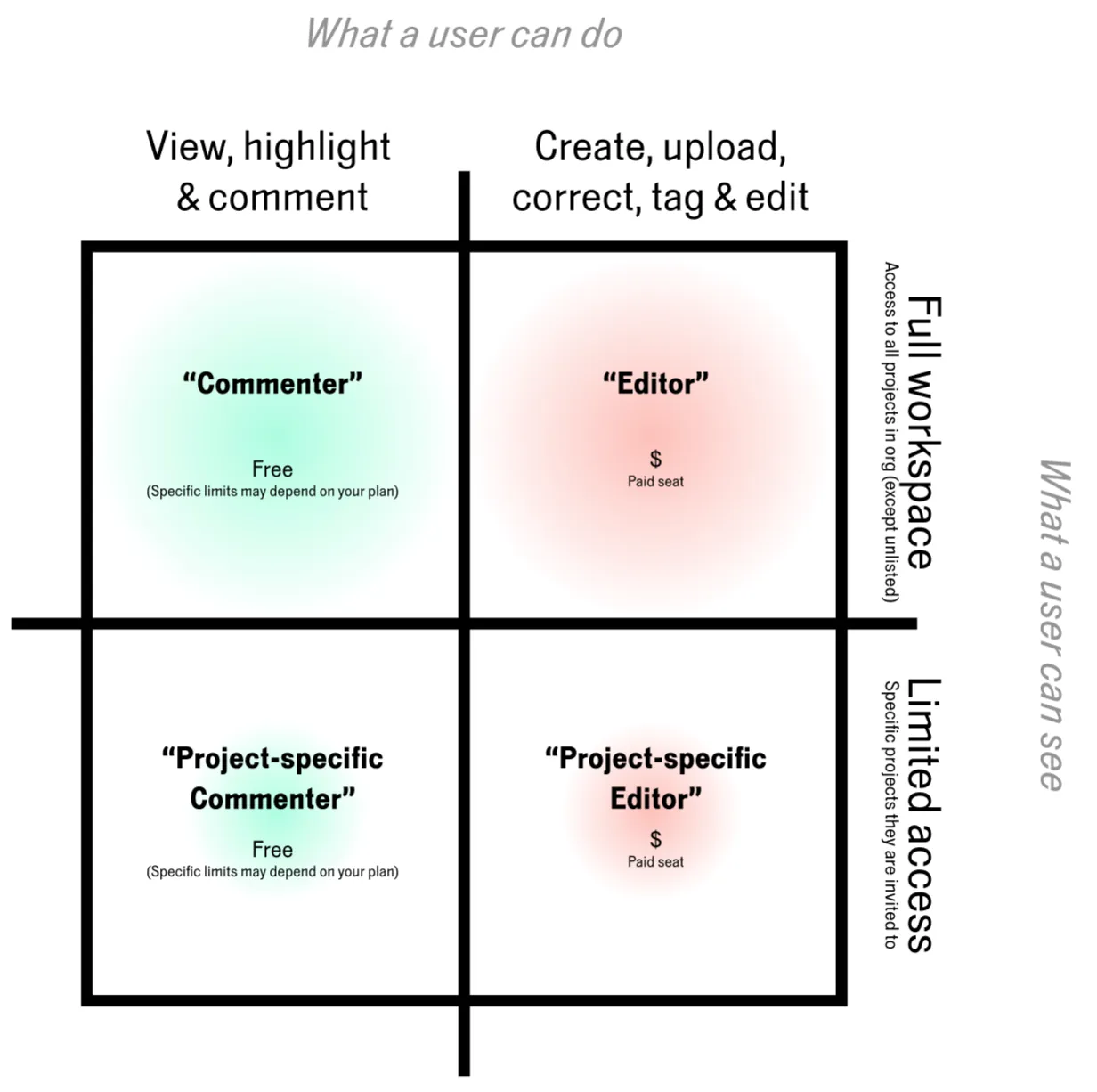
Each user type has specific access and abilities, outlined below.
Editors and Commenters are members of the workspace, and can see all listed projects; Project-specific Editors (formerly known as "Guest Editors") and Project-specific Commenters (formerly known as "Guest Commenters") can only access projects they have been invited to.Editor (paid seat):
- Access to all projects in your workspace (except unlisted)
- Create new projects
- Upload and import recordings
- Create highlights and tags
- Create and work with videoboards
- Create and edit reels
- Can invite users to the workspace and projects.
Project-specific Editor (paid seat):
- Access to specific projects, by invitation only
- Upload and import recordings
- Create highlights and tags
- Create and work with videoboards
- Create and edit reels
Commenter (free seat)
- Access to all projects in your workspace (except unlisted)
- View and search recording transcripts, videoboards, highlights, and reels
- Create highlights and comments
Project-specific Commenter (free seat)
- Access to specific projects, by invitation only
- View and search recording transcripts, videoboards, highlights, and reels
- Create highlights and comments
Billing Managers
One or more users within a workspace are also designated to be Billing Manager(s).
They can add or remove users from the workspace and from specific projects, manage billing and add payment methods, and view usage reports. Workspaces may have more than than one user designated as billing manager. They do not need to be editors; whether they are a paid seat or not depends on the role they hold (eg, Editor or Commenter).
Seeing who has access, and inviting users
All users can see who has access to the projects they are a member of. Editors can also invite others to projects and to the workspace.
You can see who has access to a given project, and invite new users through the Access permissions popover, which can be accessed from the project listing page, or from within a project by clicking the "Share" button in the header.
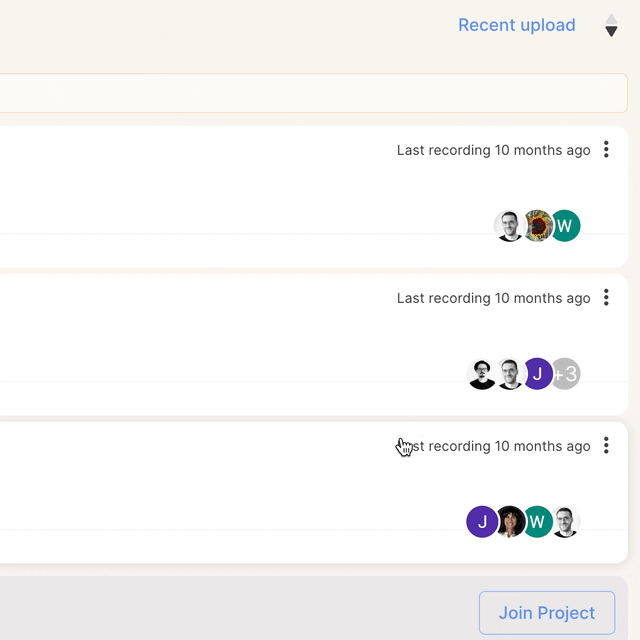
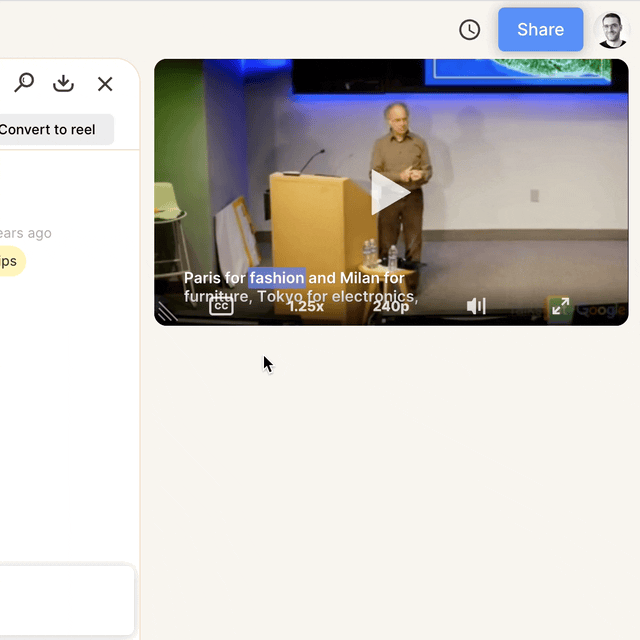
If you type in the name or email address of somebody who is already a member of your workspace, they will be added to the project, but their role will not change. If you type in the email address of somebody who is not already in your workspace, you can select which role you would like them to have. Note that selecting Editor or Commenter will make them a member of the workspace as a whole, granting them access to other projects, whereas selecting a project-specific role will only let them see the specific project.
Inviting new users while commenting
And finally, you can invite collaborators right when you’re in the midst of it, and just mention them in a comment. By starting your comment with the @ symbol and then typing their email address, you will be shown the option of inviting them if they aren’t already in the project and/or the workspace.
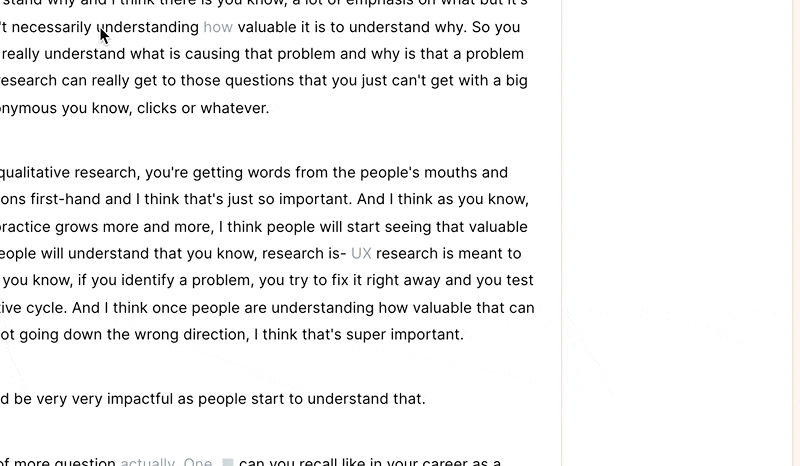
User management
If you are an editor and/or billing manager, you can see a list of all users in your workspace, by clicking on your profile picture (or initial), choosing Settings, and then Users (on the left).
From this screen, you can see every member in your workspace, and their role. By clicking on a user, you can also see which projects a project-specific user is in, make users billing managers, reset their password, or remove them from your Reduct workspace entirely.
You can invite new users, and download a CSV of all members for further inspection.
(What you can see and change here will depend on your own permissions)