Collaboration in Reduct
Reduct is built for real-time collaboration, helping teams stay in sync as they work on complex projects. Whether you're annotating transcripts, analyzing footage, or sharing insights, Reduct offers intuitive tools to reduce friction in your workflow.
Real-time, cloud-based collaboration:
- Instantaneous saving: All edits, highlights, tags, and comments are saved automatically in real-time so your team's work is always up-to-date and synchronized across all users. No need to hit Ctrl+S!
- Web-based access: As a cloud-based platform, Reduct allows you and your team to access and work on projects from anywhere, without needing to install software on your own computer.
Inviting your teammates to your project
You can quickly invite your teammates to an existing project by entering their names or email addresses. Here’s how:
- Click the Invite button in the top right corner of your screen.
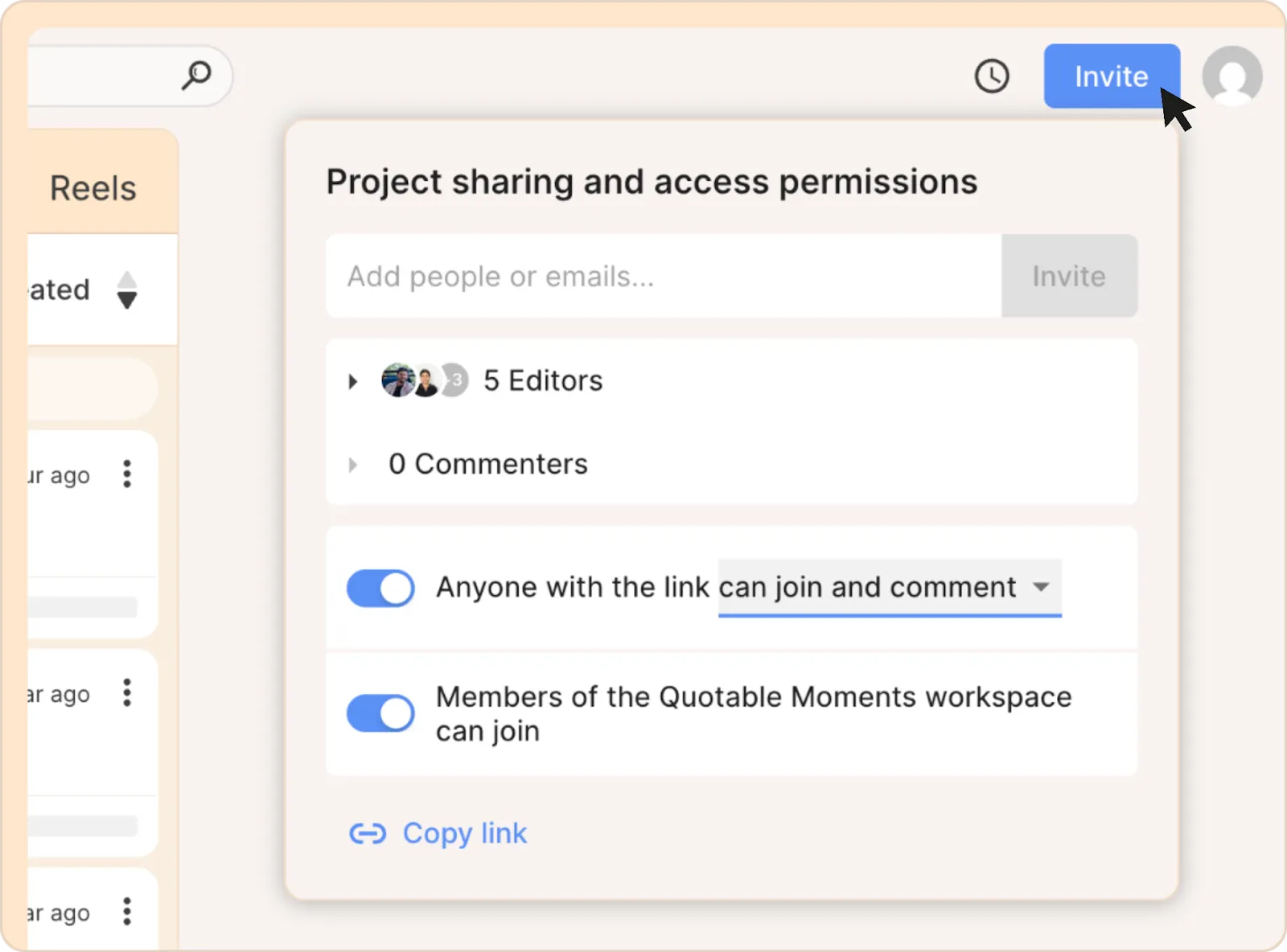
- In the Project sharing and access permissions menu that appears,
- Type the names or email addresses of team members already in your workspace to invite them to your project.
- Enter email addresses to invite new members to the project.
- For users new to the workspace, make sure you’re choosing the correct level of permission.
- Hit the Invite button.
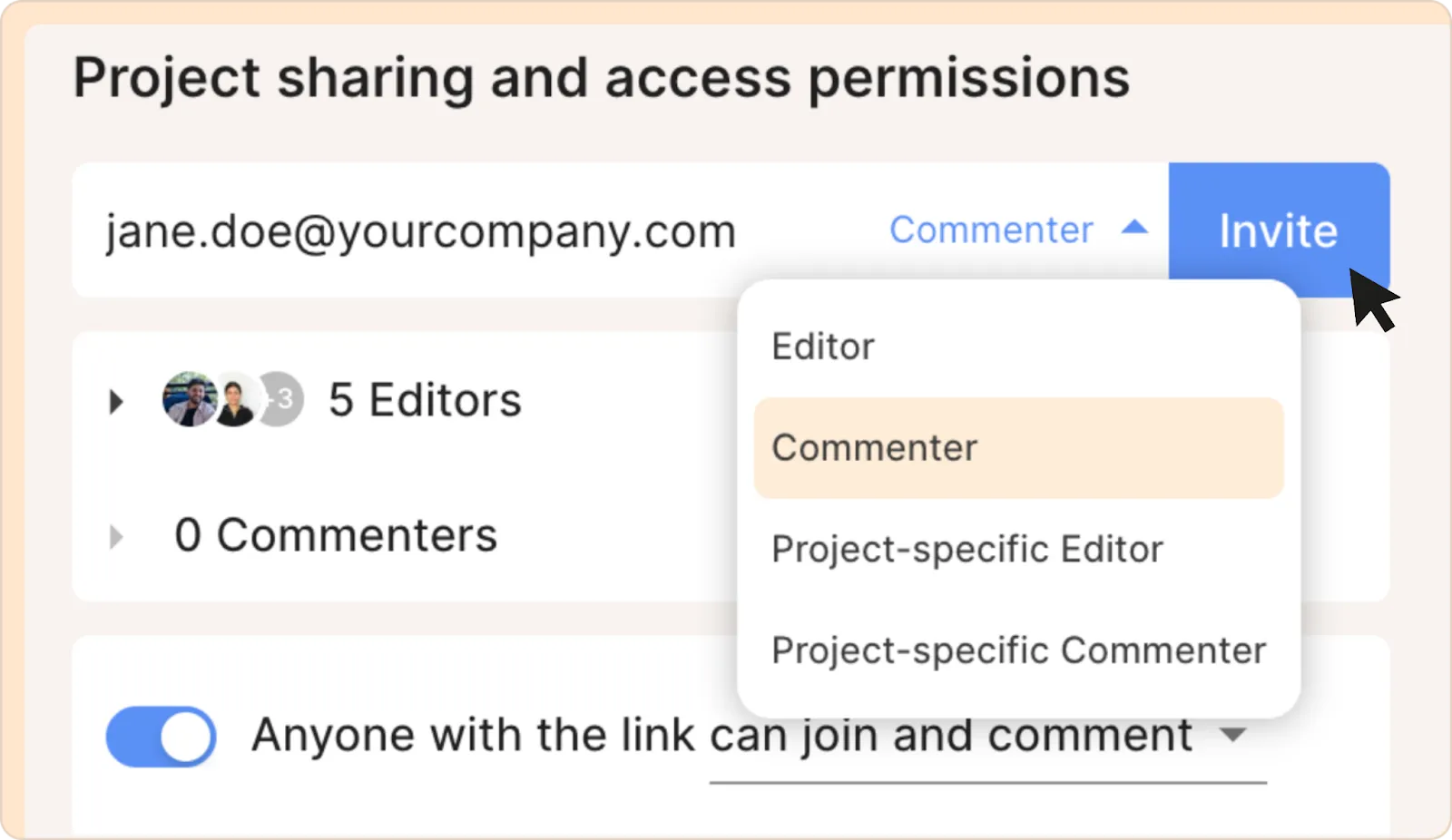
Managing access
- Turn on the toggle Anyone with the link can…
- Choose:
- Can view - others can view recordings and transcripts but cannot leave comments and make highlights.
- Can join and comment - others can highlight and leave comments.
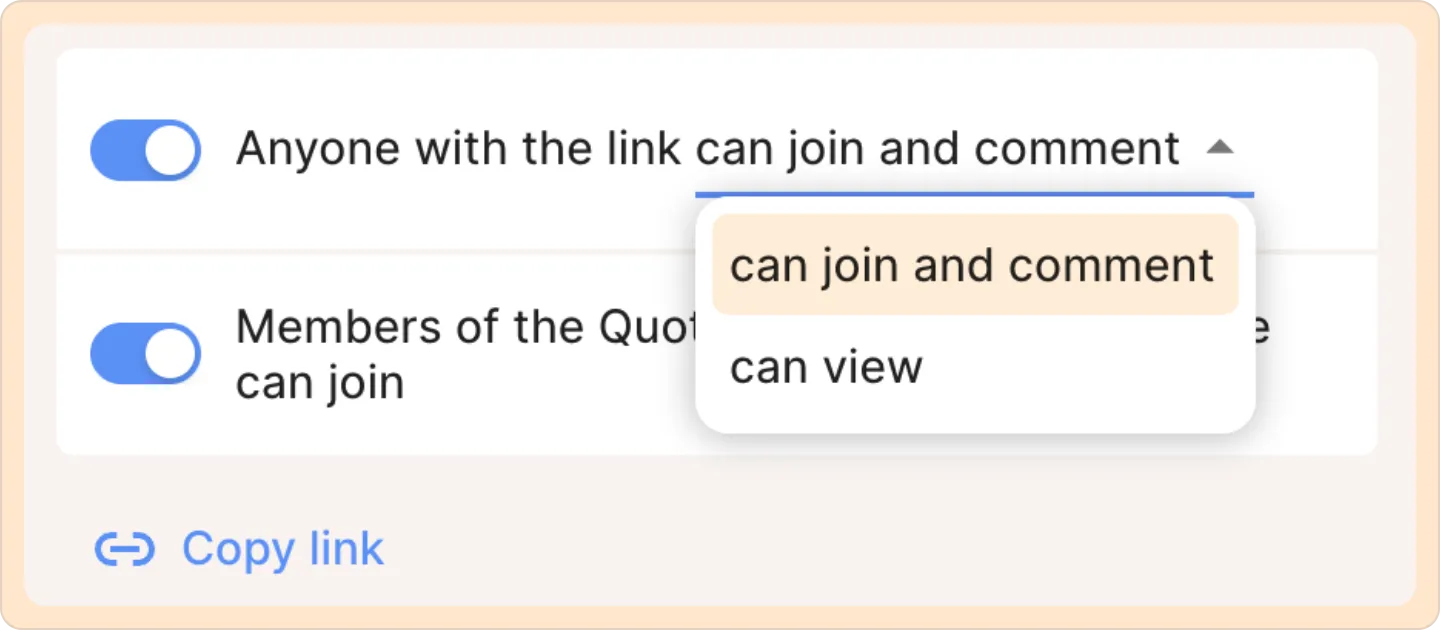
Alternatively, you can also manage project permissions when creating a project.
Commenting and annotations
You can add comments directly to the transcript to annotate specific sections.
Unlike tags, which are used for categorization, these comments are unstructured, offering flexibility in how you provide feedback or notes.
- Click and drag on the transcript to select the text you want to highlight.
- On the menu that pops up, either click Comment or hit the c key on your keyboard.
- Type your comment and hit Post.
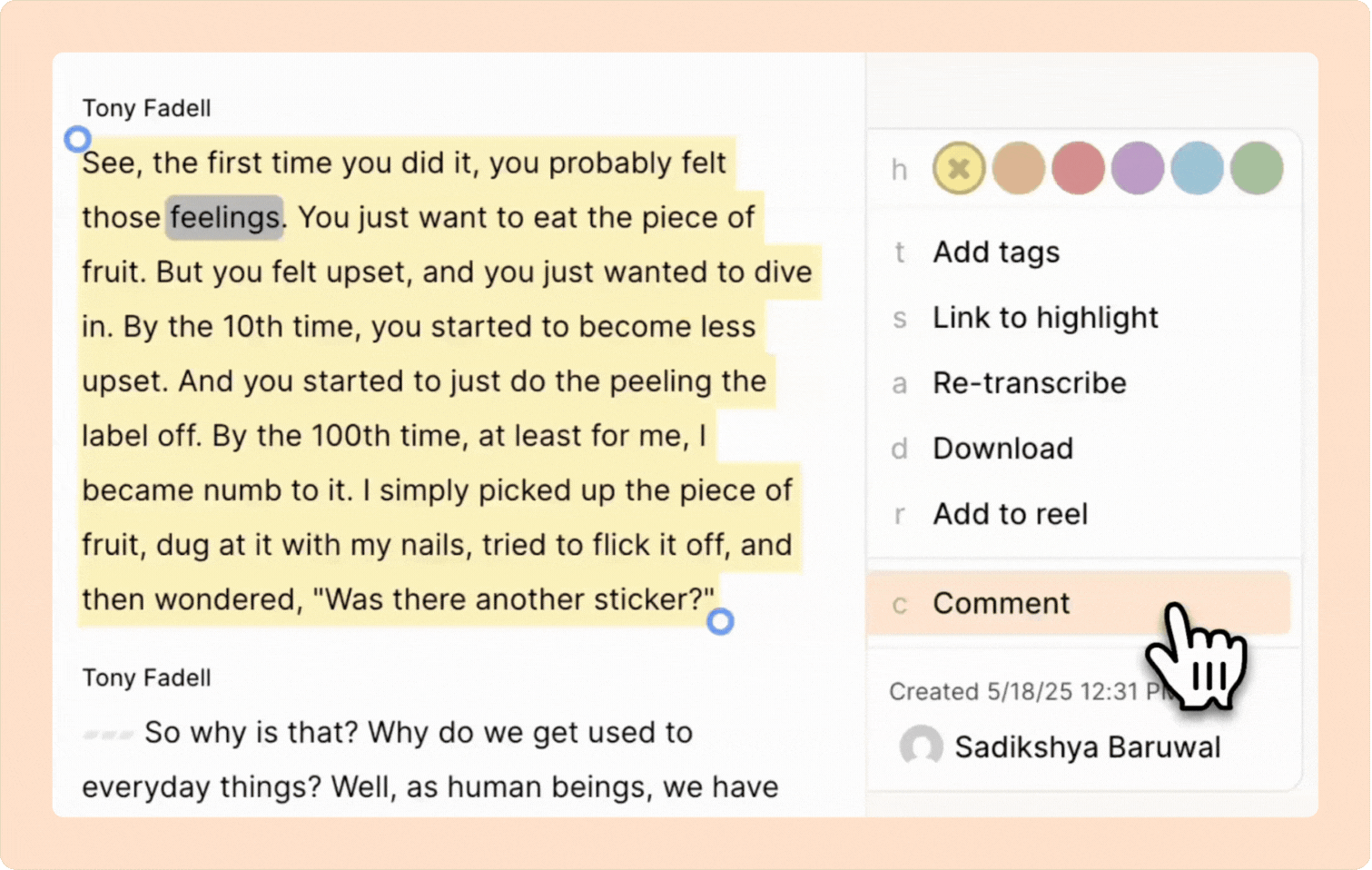
Comments appear next to the transcript. Anyone with commenter or editor access to your project can click on them to read what you wrote, along with any replies.
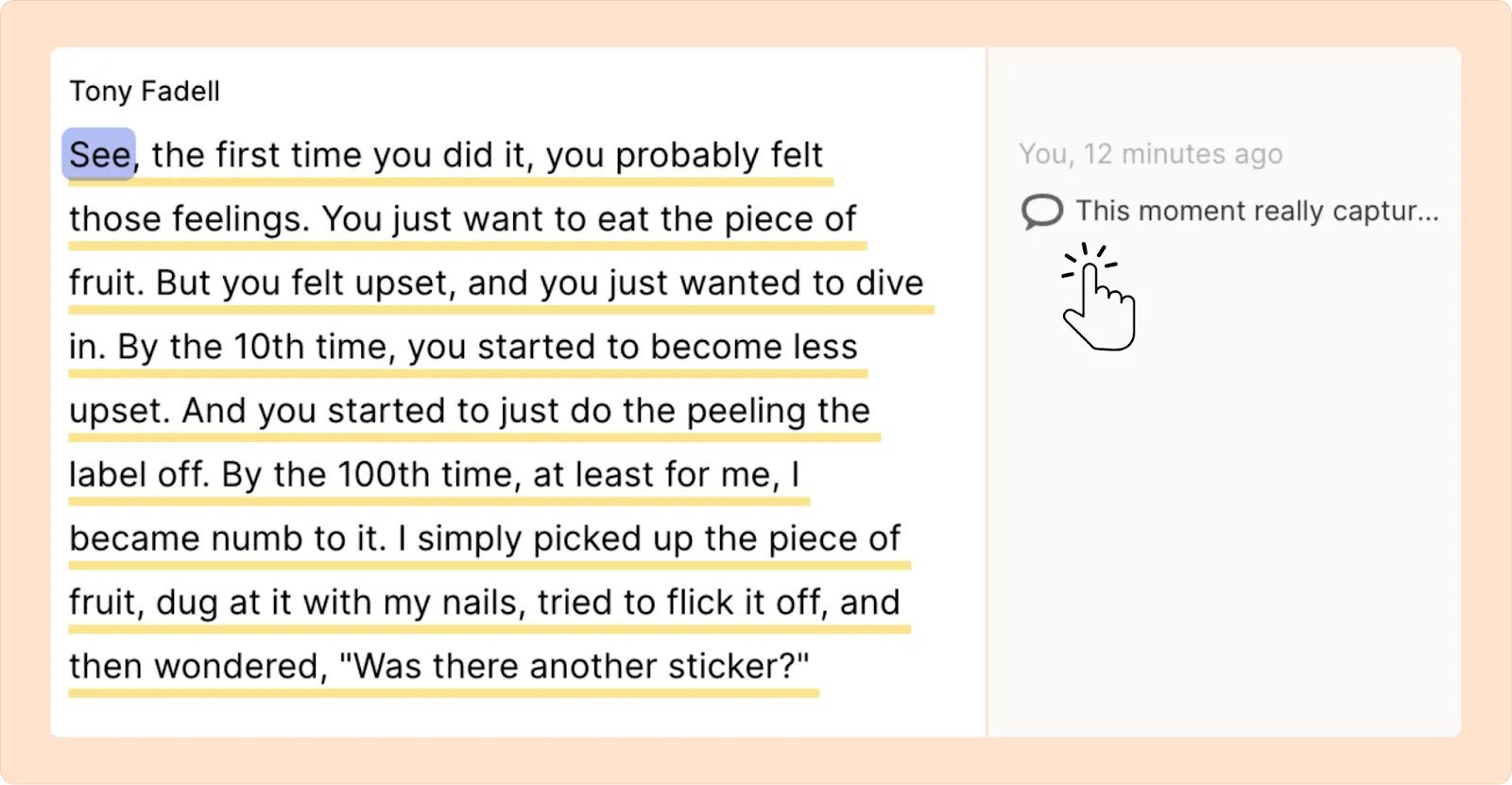
Mentioning your team members in the comments
You can flag key moments by mentioning team members using the ‘@’ symbol in the comments. This notifies them and brings their attention to specific parts of the transcript or video.
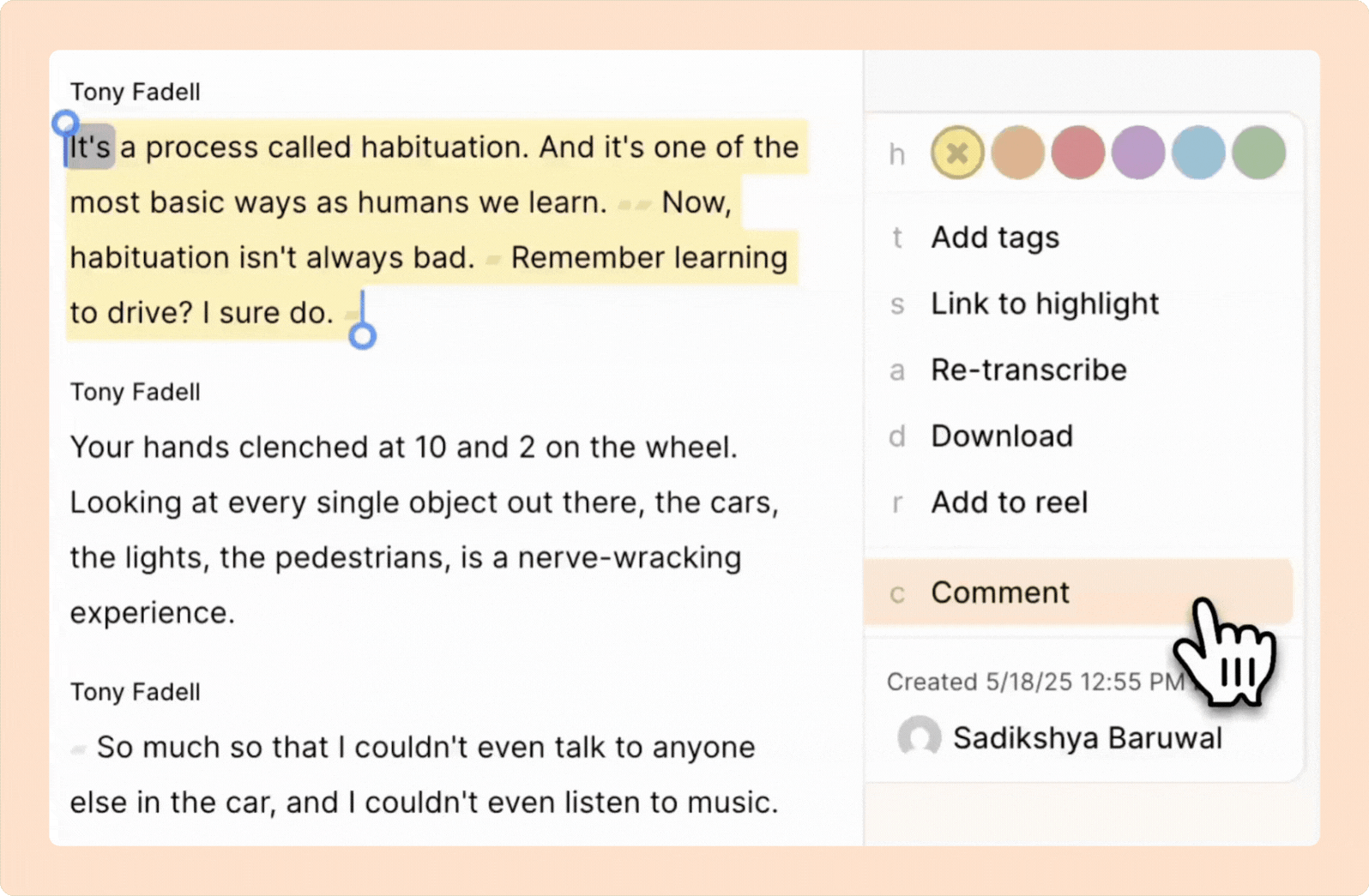
Leaving comments in Reels
Commenting in Reels works a bit differently than in the original recording. Instead of highlighting transcript text, you leave a comment on a “reel item” such as a highlight or another block.
- Go to the Reels section on the left-hand side of the screen and select the reel you want to add comment to.
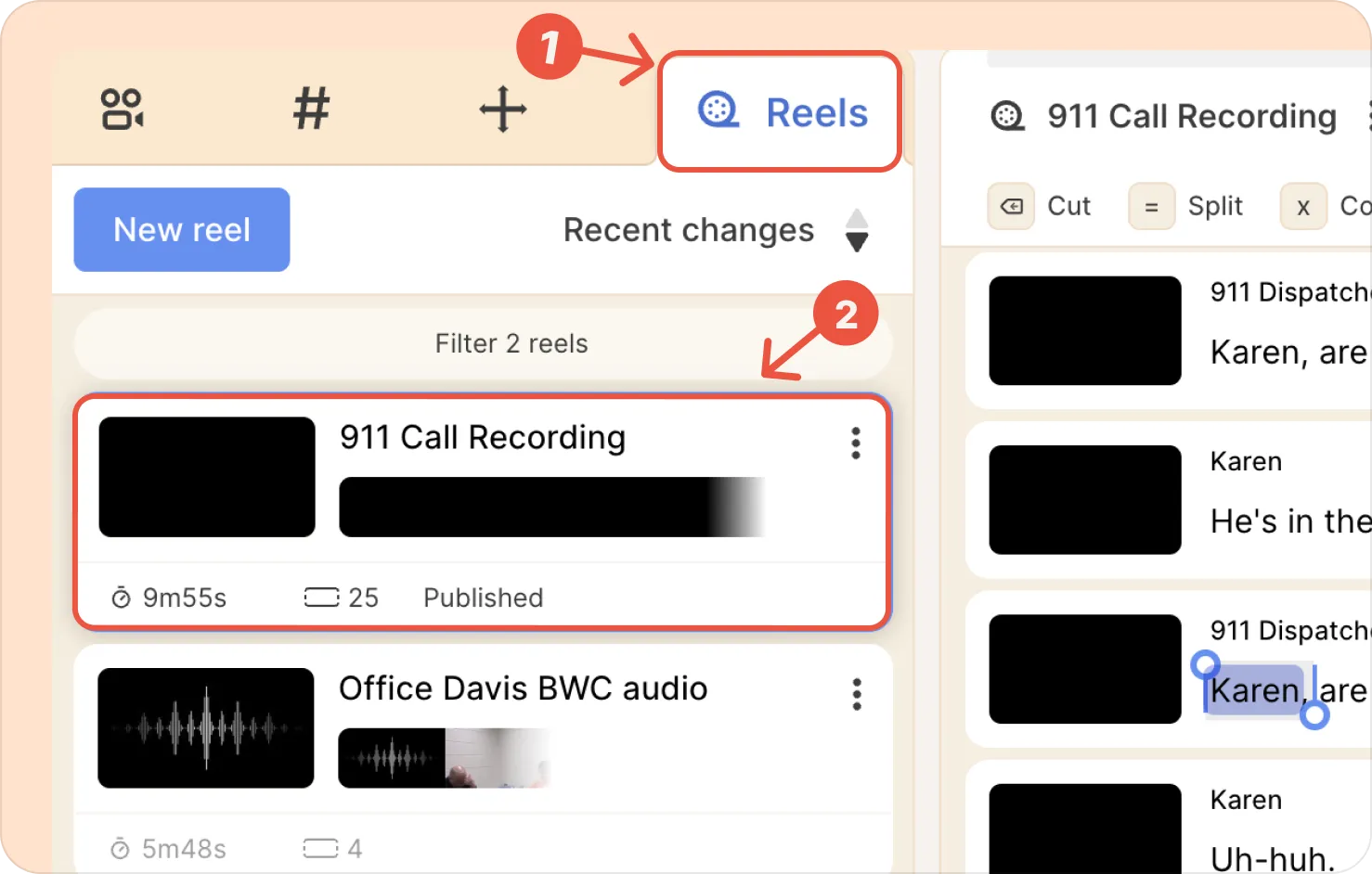
- Click on the three-dot kebab (︙) menu next to the reel.
- Select Add reel comment to write your comment and hit Post.
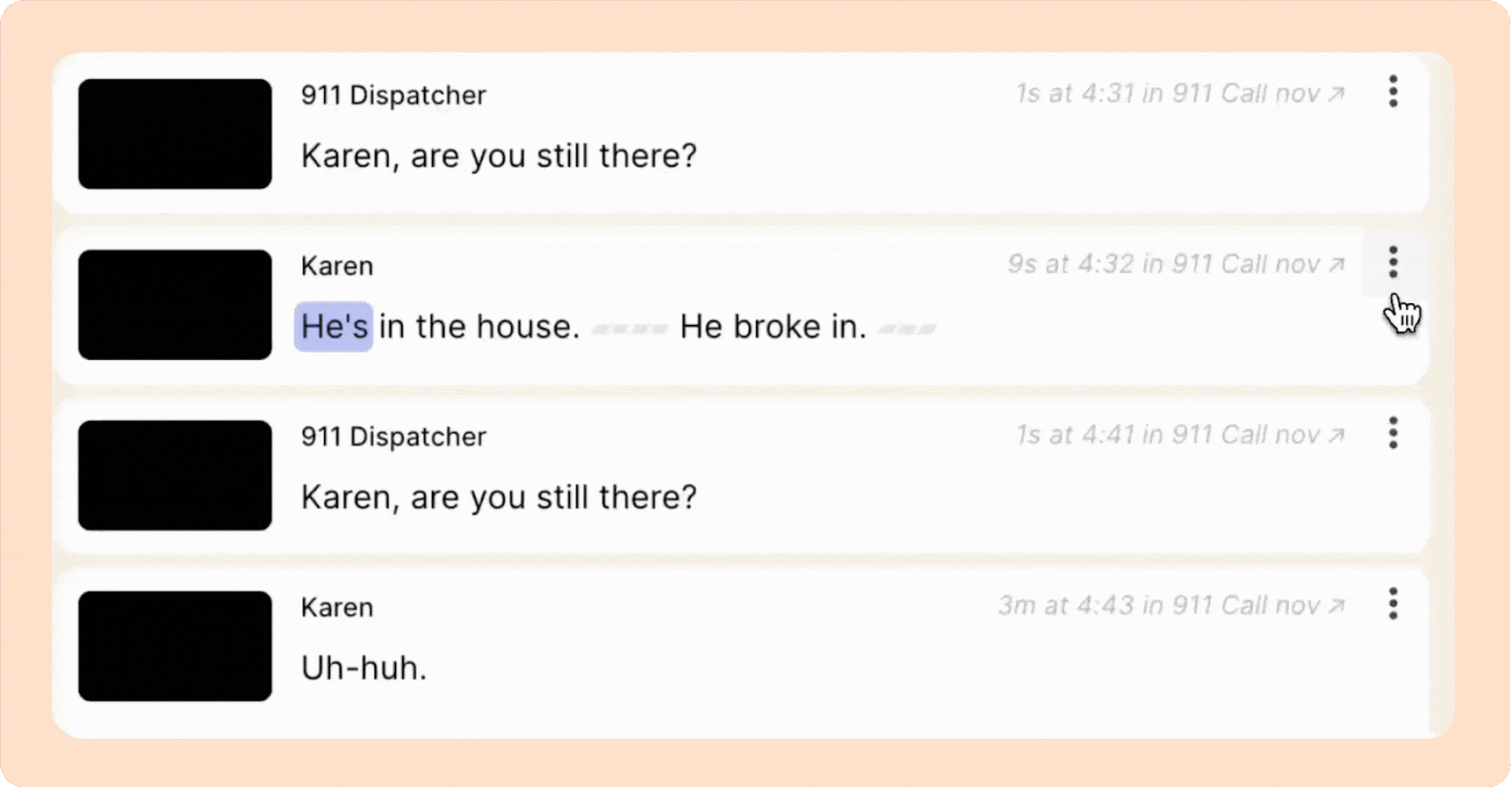
If your Reel is long, it may be a good idea to split a bigger paragraph into a smaller chunk before making a comment.
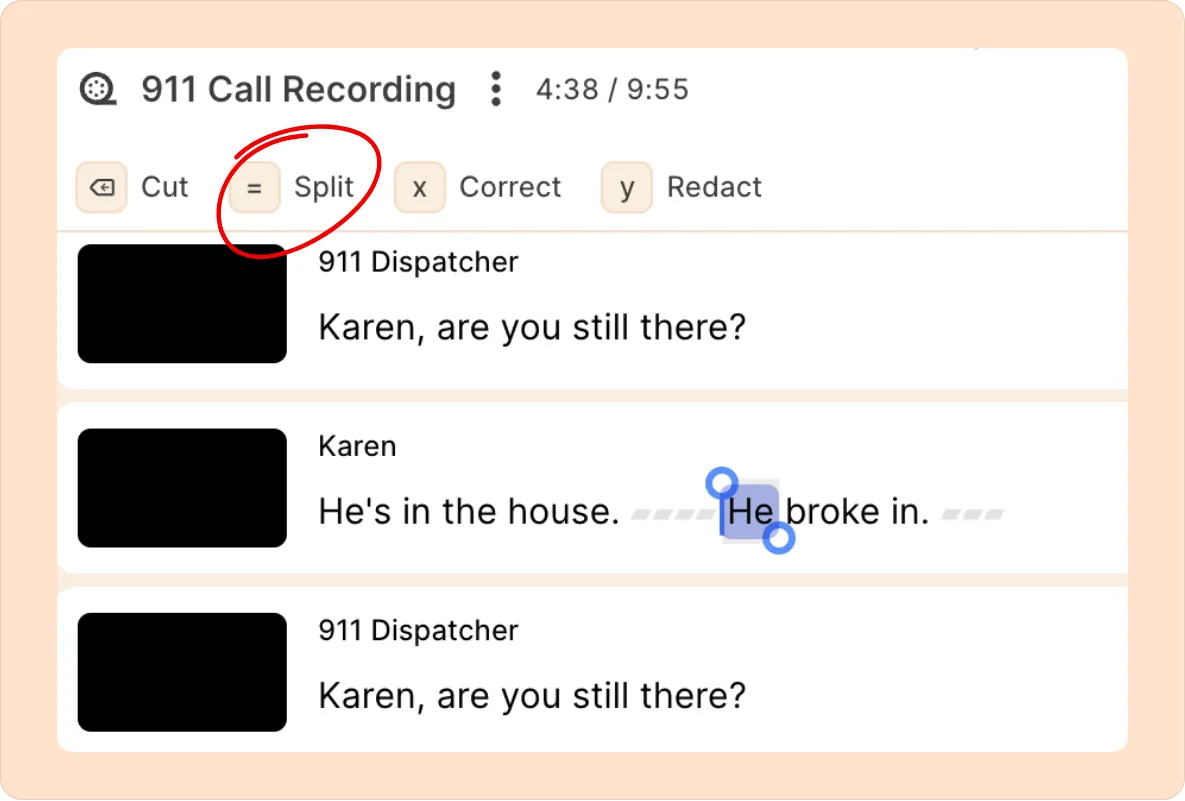
Sharing your project with people outside your organization
If you want to provide access to your work to people who aren’t part of your workspace, you can do so by creating a public, view-only link.
To share a project publicly:
- Open the project or recording you want to share.
- Click the Invite button in the top right corner of the screen.
- In the sharing settings, toggle on Anyone with the link can view.
- Copy the public view-only link that appears.
- Share the link via email, chat, or embed it in documents or presentations.
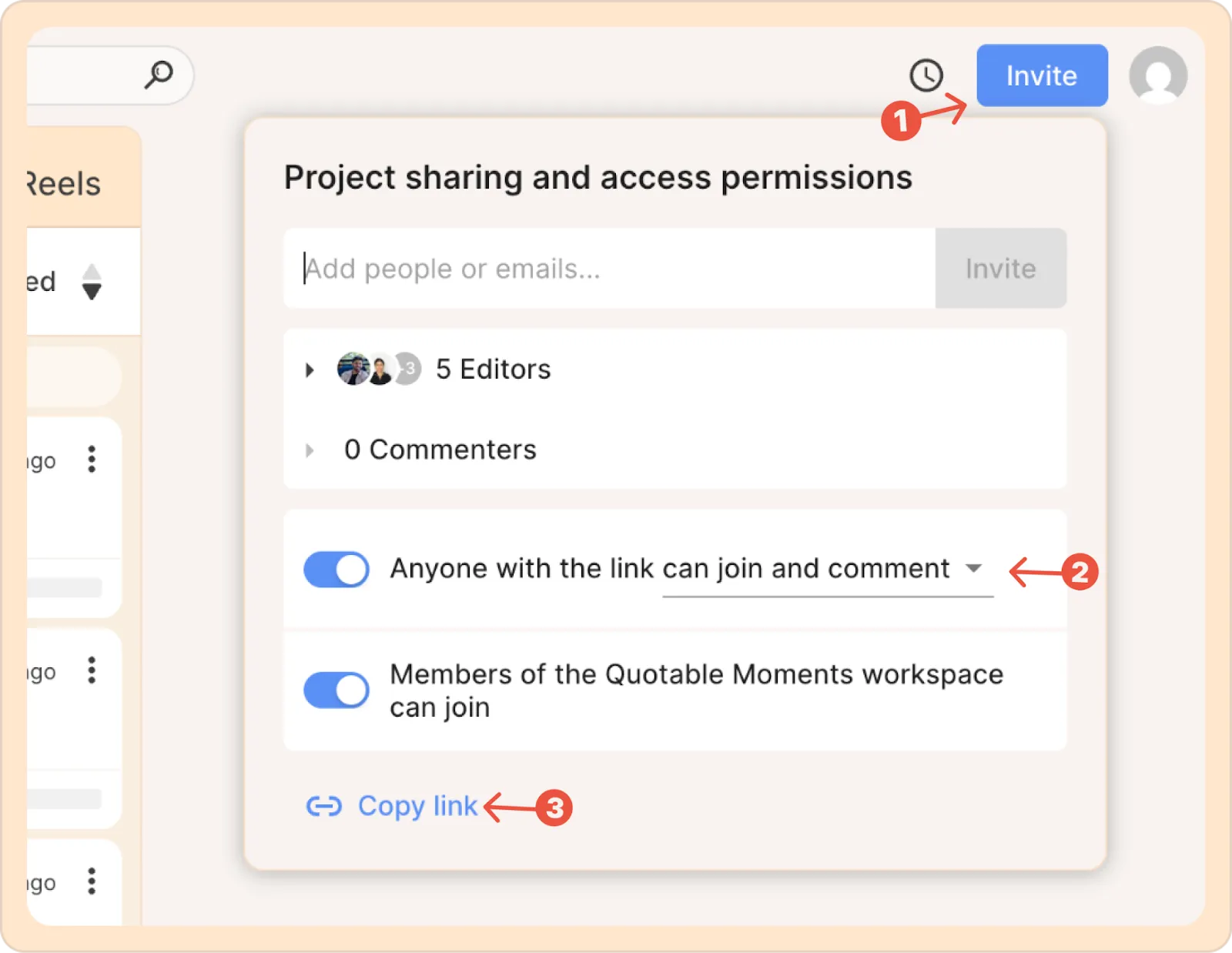
View-only access ensures external viewers can watch and read the content but cannot make changes, leave comments, or download unless you enable those options explicitly.
This makes it easy to showcase your work securely without requiring the recipient to sign up or log in.
