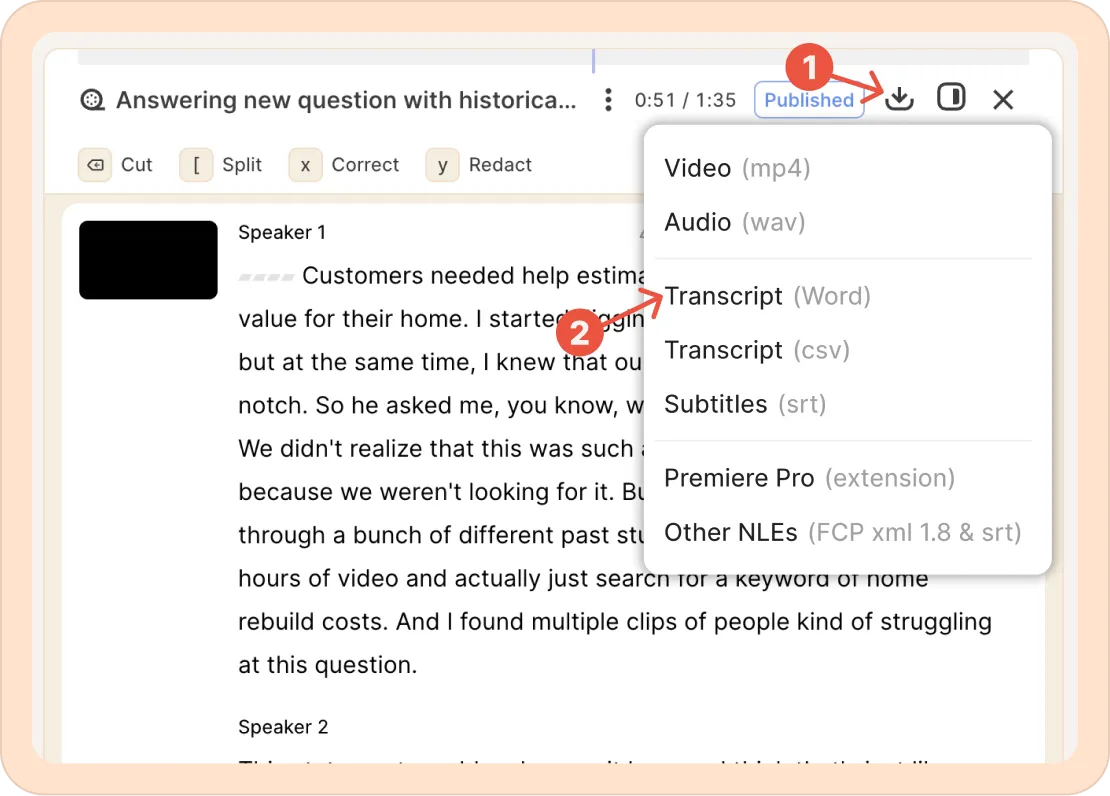Exporting transcripts
Reduct makes it easy to export your transcripts in the format you need.
Downloading the entire transcript
- Click on the download icon at the top of the recording.
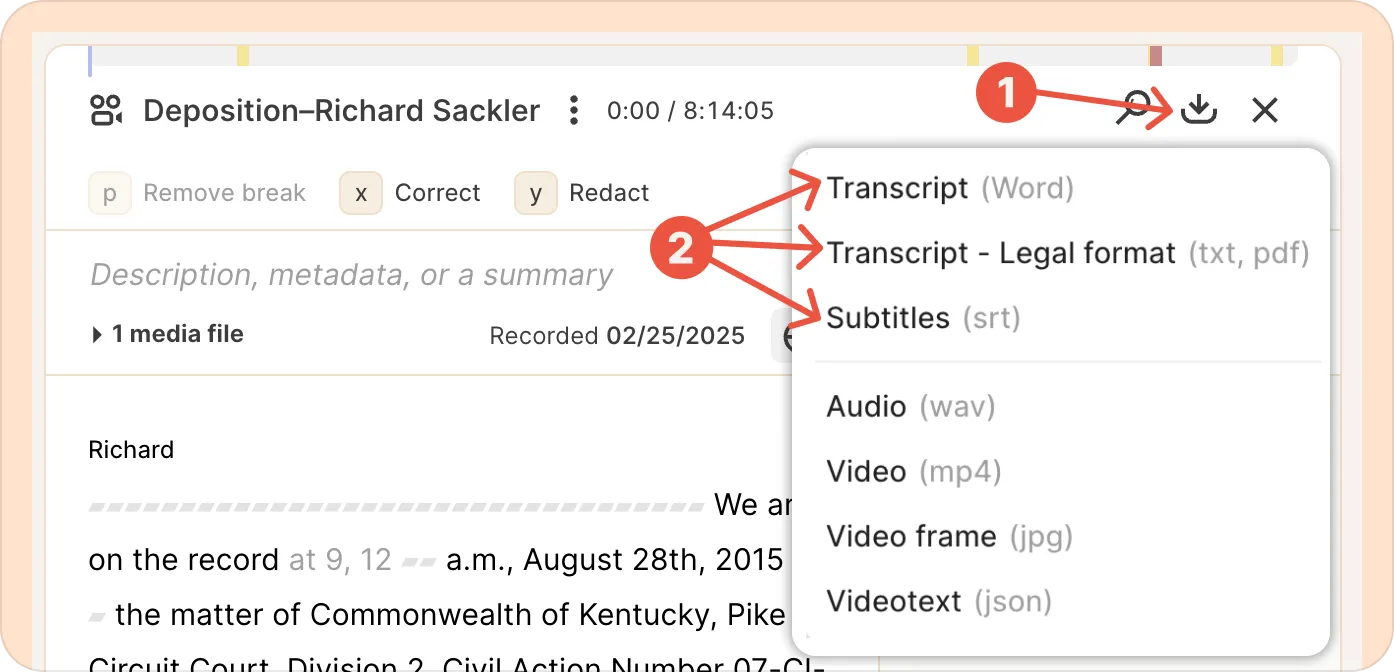
- Select the format of your choice:
- Transcript (Word): This will download a docx file to your computer. It includes speaker names and timestamps.
- Subtitles (srt): If you need a subtitle file that you can upload to other platforms like YouTube, you can go with this option.
- Transcript - Legal format (txt, pdf): Select this option if you need the transcript to be formatted to comply with most U.S. state and federal court requirements.
Learn more about legal-formatted transcripts.
Downloading a portion of the transcripts
To download a portion of a transcript, select that part and create a reel. You can then navigate to that reel and download the transcript of the reel from the export menu.
This will save a Word document to your computer, with timestamps that reference the original source footage, as well as details of which file each item came from.