Analyze visually with videoboard
The videoboard is a 2D canvas where you can arrange highlights, recordings, and tags to help make sense of your material, and shape your story.
You can zoom in and out, move things around, add notes and use a variety of frameworks to organize your thoughts visually.
You’re not limited to just looking at thumbnails or links. You can play footage, read transcripts, and even jump straight to the original source of any item right from the board.
Accessing the videoboard
Inside a project, click on the arrows icon in the LHS panel (between Tags and Reels).
You’ll now see a list of existing videoboards for your project, and if you’re an editor, you can create a new one.
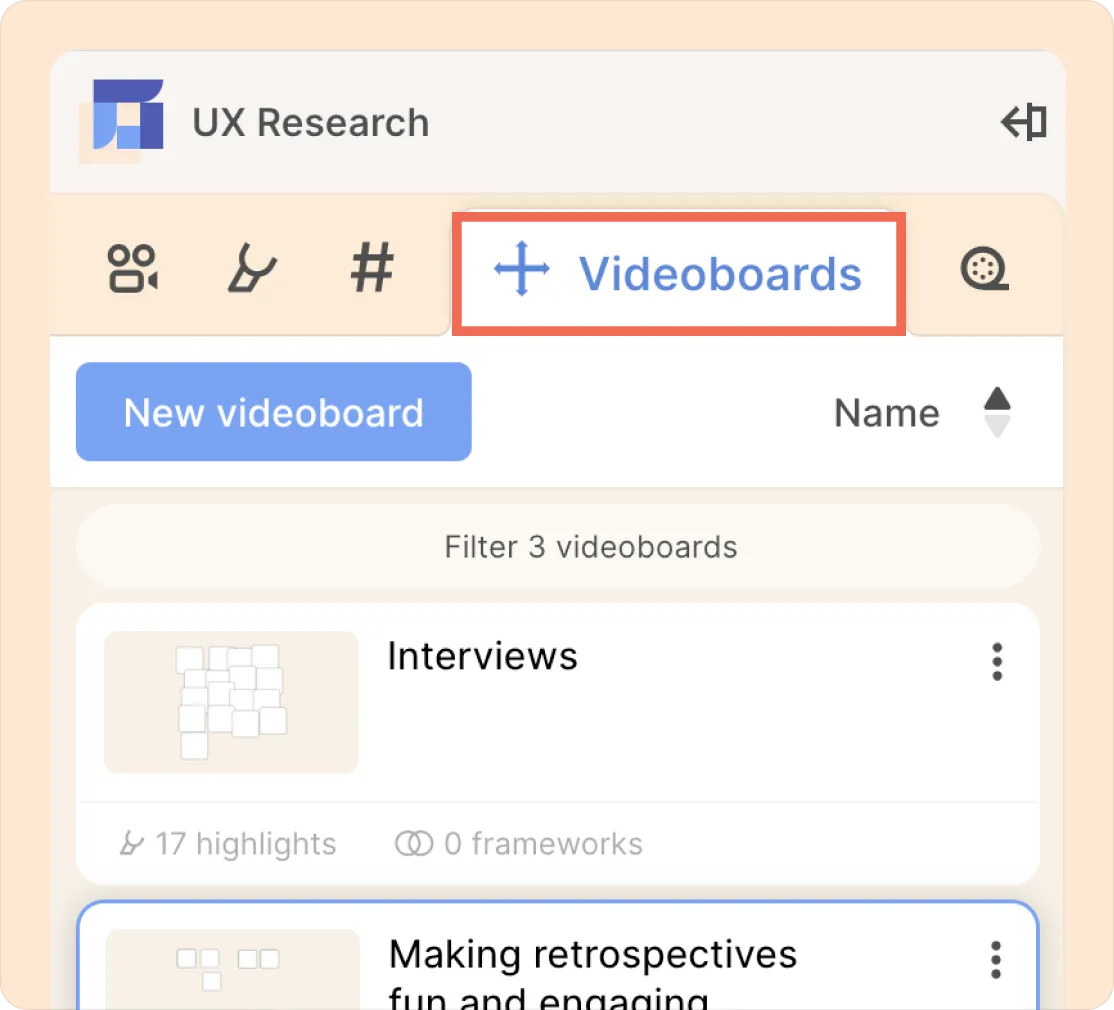
Adding items to your videoboard
- Open or create a new videoboard.
- In the LHS panel, switch to recordings, highlights, tags, or reels.
- Drag and drop items onto your board. You can add individual highlights or use filters to bring in groups.
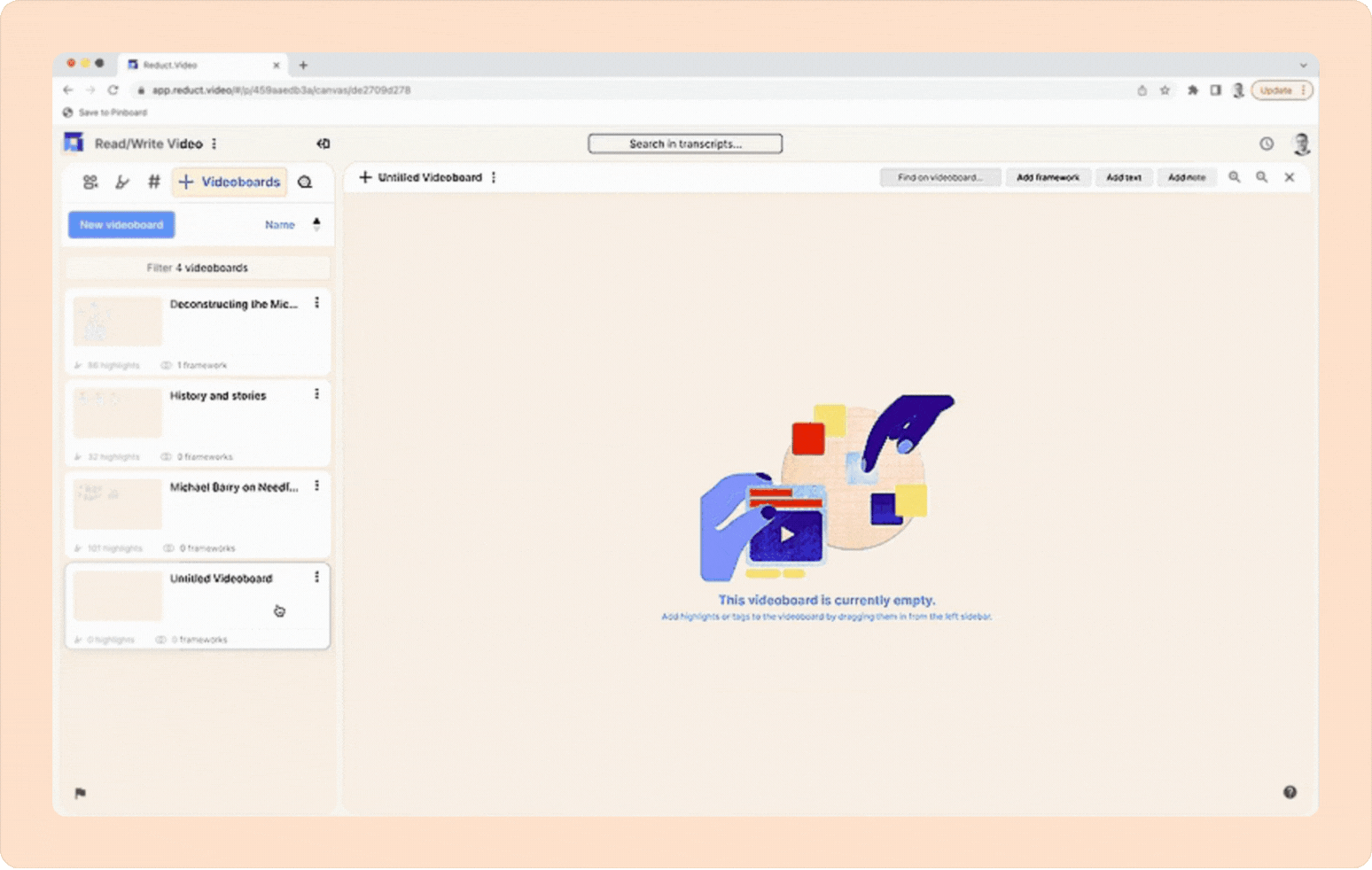
- Tag groups can also be added. Expand a tag group on the board to see all highlights with that tag.
If you’re using the search in Reduct, you can also drag search results straight onto the board.
Navigating the videoboard
Trackpad:
- Pinch to zoom and swipe with two fingers to move around.
- Hold Command (Mac) or Control (Windows) and scroll to zoom in or out.
Mouse:
- Hold the spacebar and drag to move the canvas.
- Use the scroll wheel (sometimes with Command/Control) to zoom.
- Or use the magnifying glass buttons in the top right corner to zoom in and out.
Selecting and acting on items placed in videoboards
- Click to select an item, shift + click to select more, or click and drag to select a group.
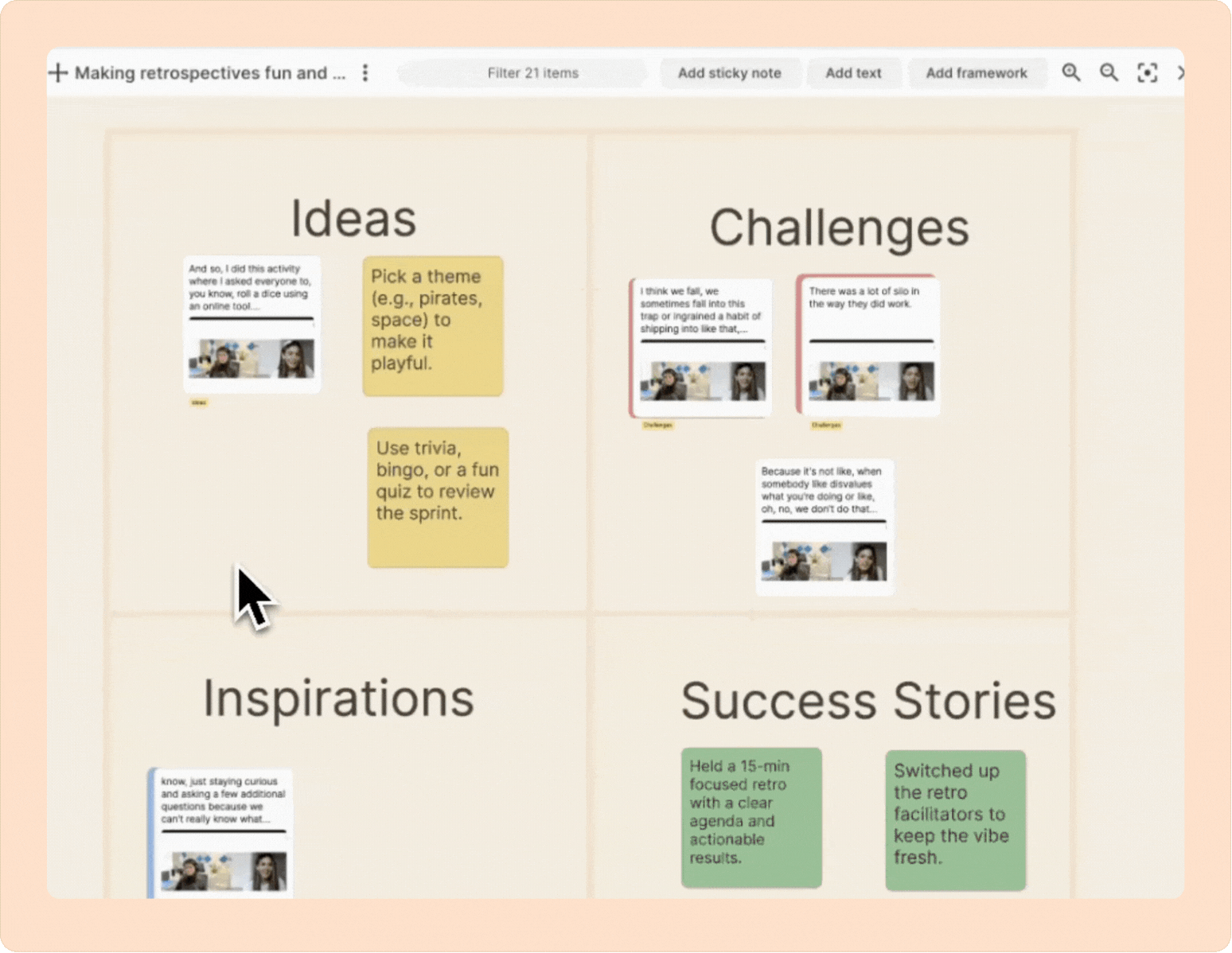
- The order you select items can matter (for playback or creating reels); numbers will show the sequence.
- Once you’ve selected items, you can:
- Play highlights (individually or in sequence)
- Jump to the original context
- Add tags or comments
- Add highlights to a reel
- Change note colors or text size
- Expand tags to see all related highlights
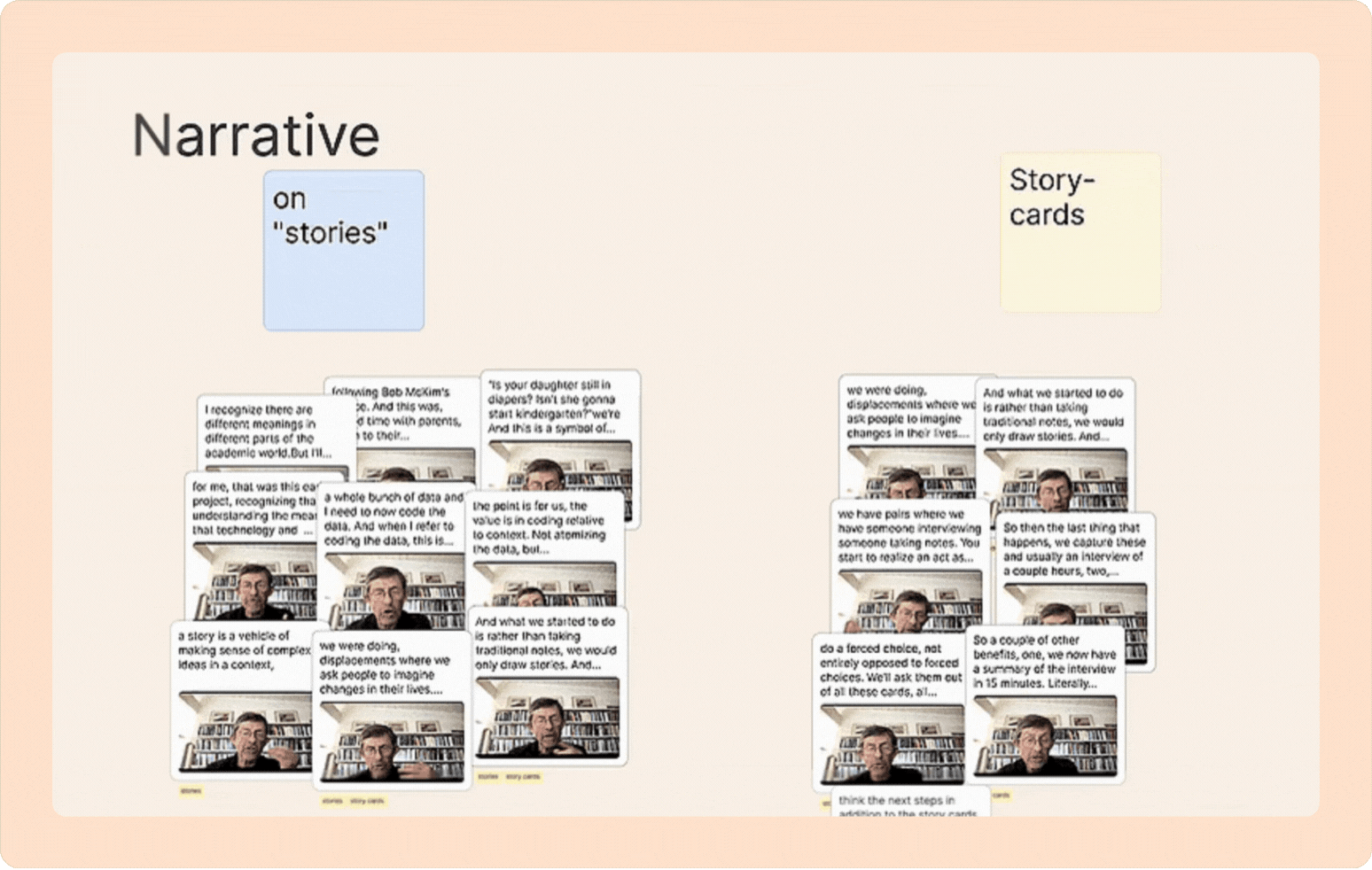
Each action has a keyboard shortcut listed in the menu. You can also press Enter to open the menu or Space to play your selection.
Notes, text, and frameworks
- Add sticky notes in different colors, or plain text, anywhere on your board.
- Change text size to suit your needs.
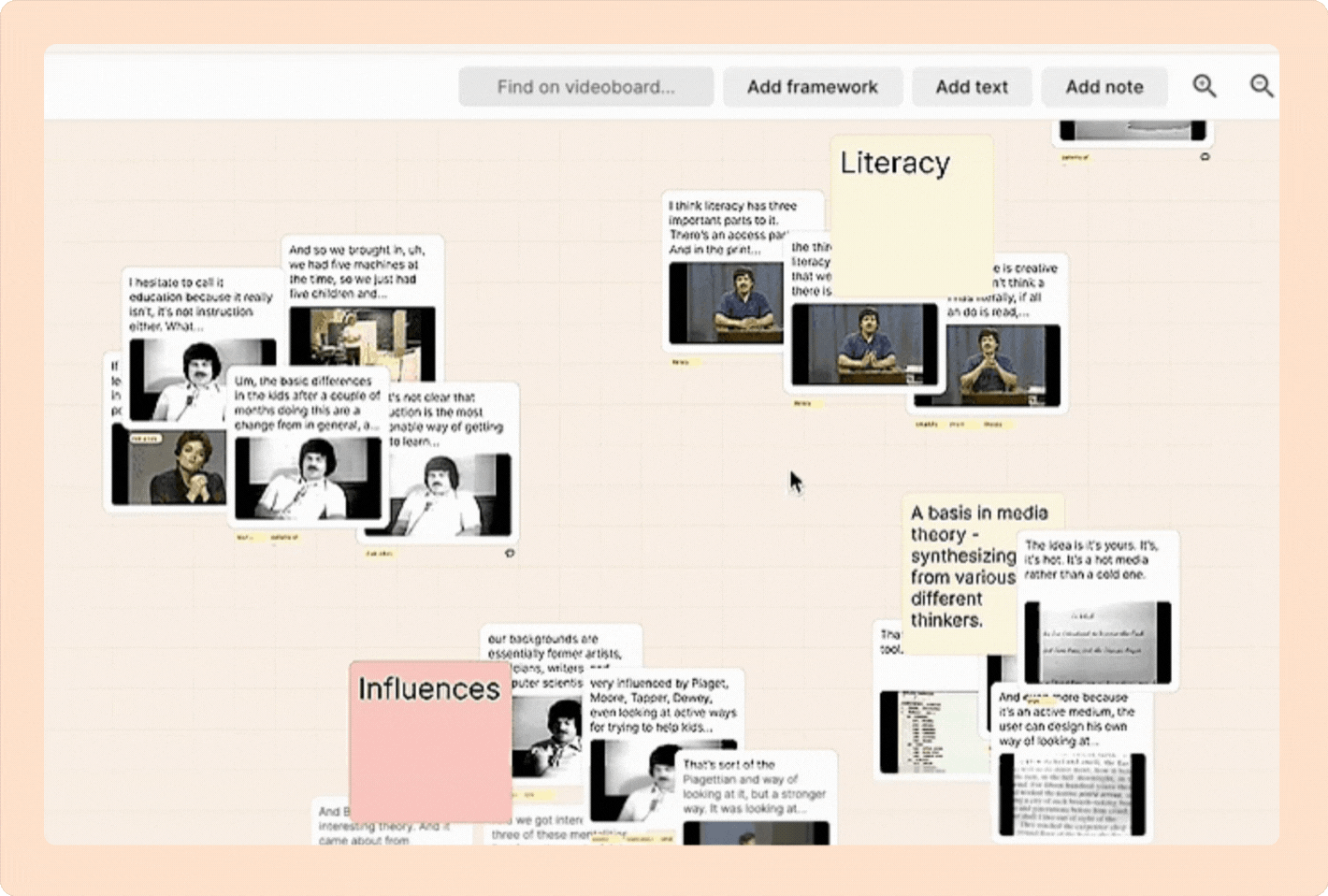
- Use frameworks (like graphs, Venn diagrams, or journey maps) to structure your canvas. Most frameworks are intentionally simple, so you can label and adapt them however you like.
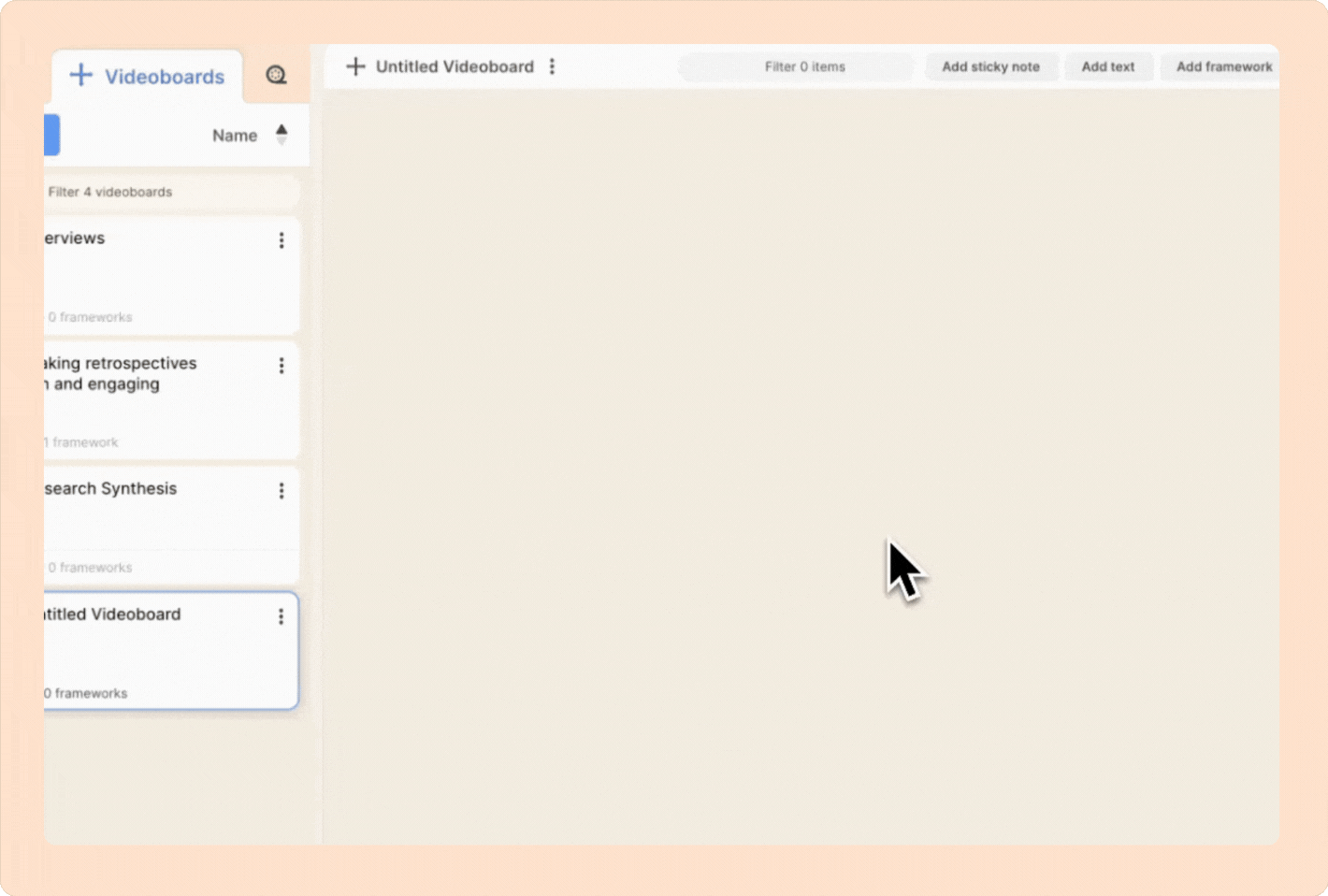
Finding items on the videoboard
Use the search bar to find highlights by transcript text. Matching items are selected as you type, and you can click the result count to zoom out and see all matches.
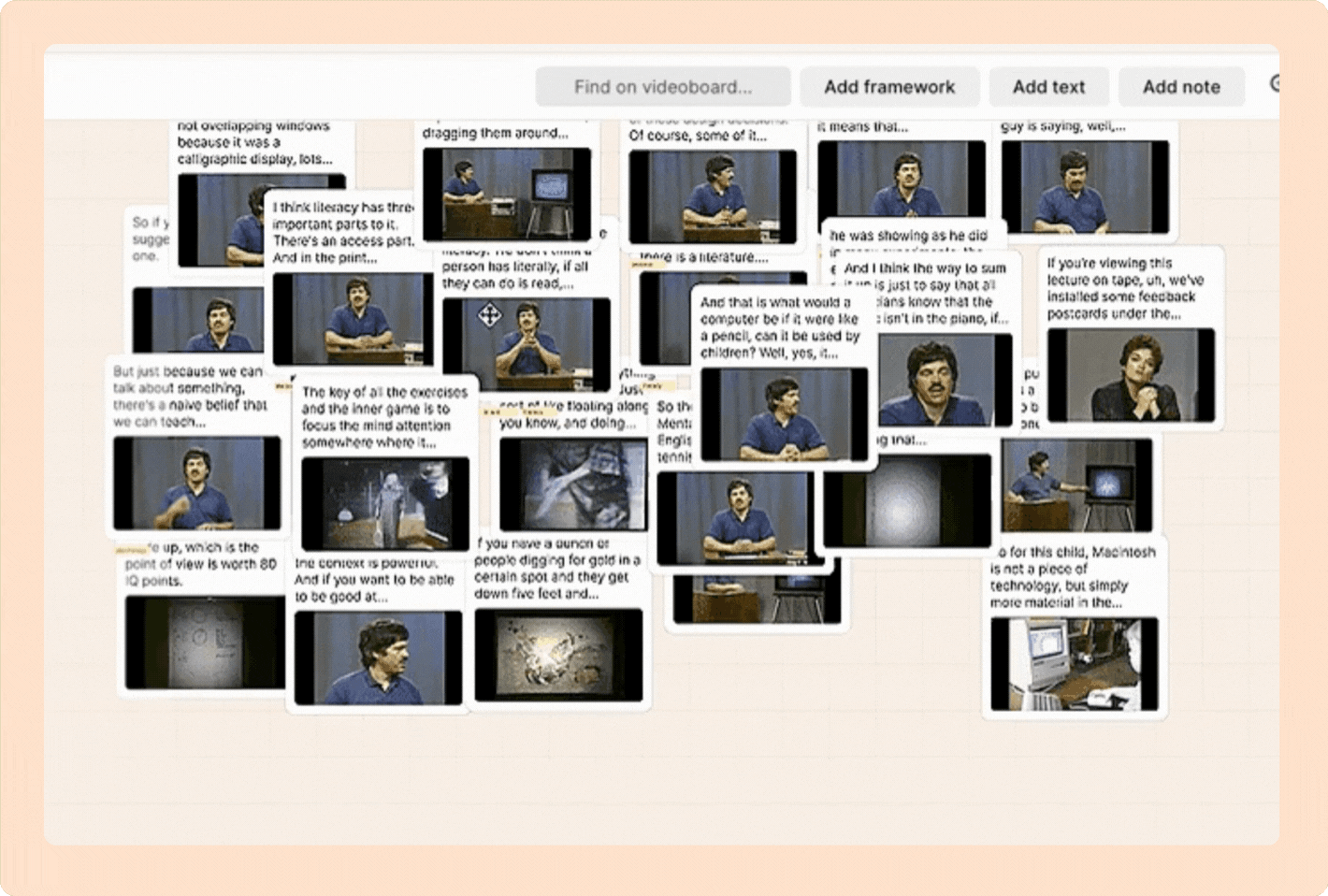
FAQ
Can everyone in my team access the videoboard?
Only editors can create a new videoboard. Editors can also add, move, and organize items, play and make comments on highlights, and create reels within a videoboard.
Commenters can view, play, and make comments, but can’t add or rearrange items, create reels, or create a new videoboard altogether.
