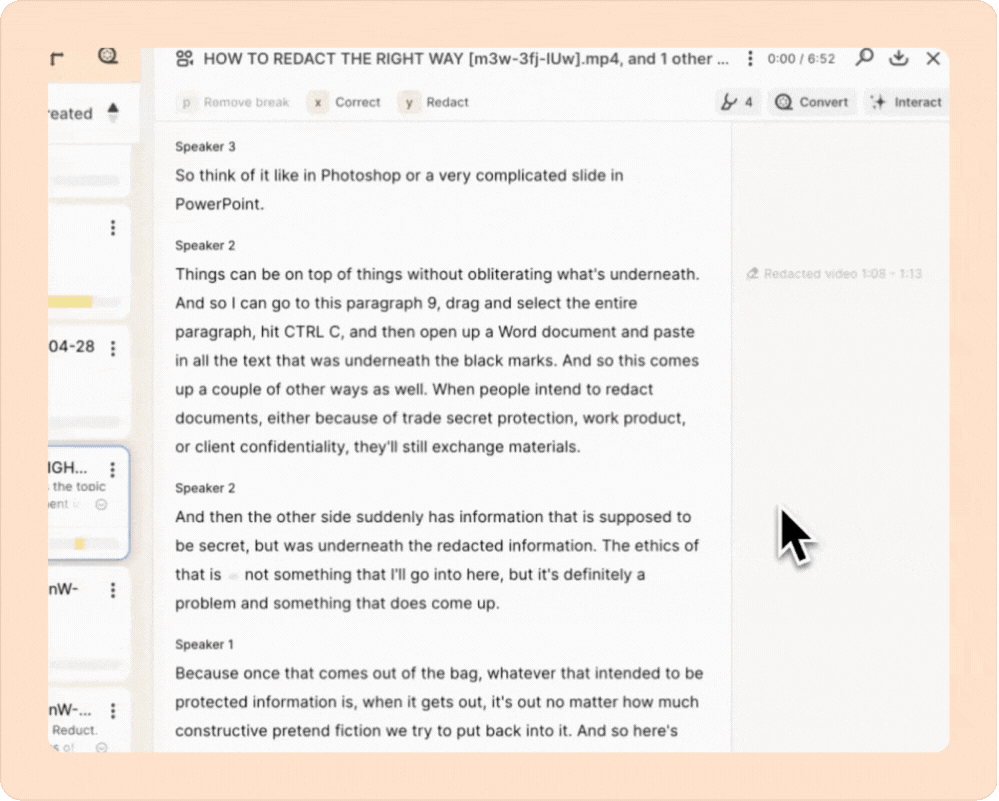Redacting audio and video in Reduct
Redaction is a premium feature, available only in Professional and Enterprise plans.
Exported redacted files are secure and irreversible. They cannot be undone.
- Editors can create, adjust, or remove redactions.
- Commenters can see that a redaction exists but cannot edit or remove it.
How to apply redaction
- Select the transcript text corresponding to the moment you want to redact.
- Click Redact selection at the top of the panel.
- Choose either Mute audio or Blur video depending on what you need.
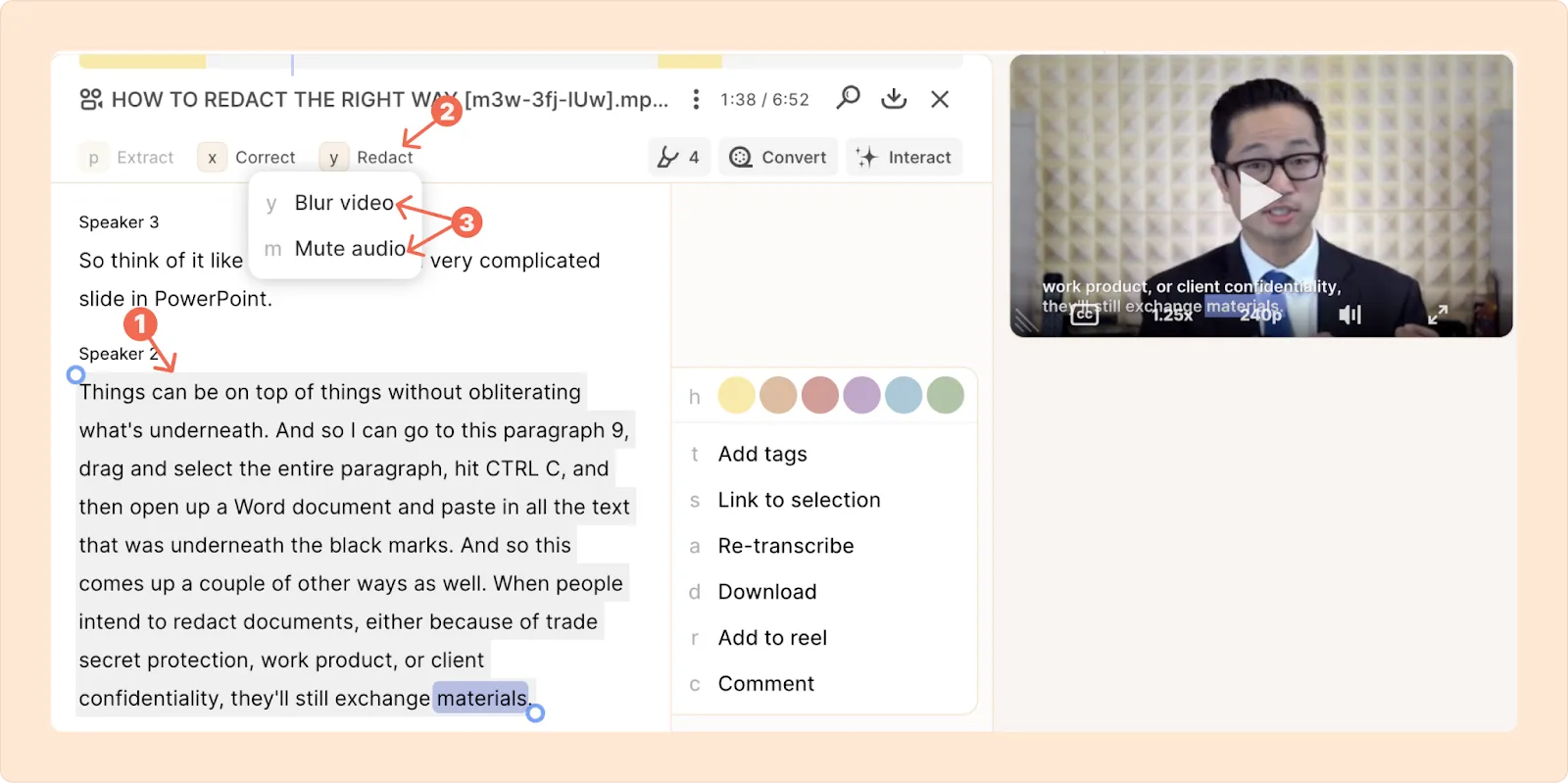
Muting audio
If you selected Mute audio (audio redaction):
The audio will be silenced for that time range and the transcript will be replaced by gray squares. Captions for that section will also be removed.
Other than an immediate undo (Ctrl or Cmd+Z), audio redactions can’t be removed later.
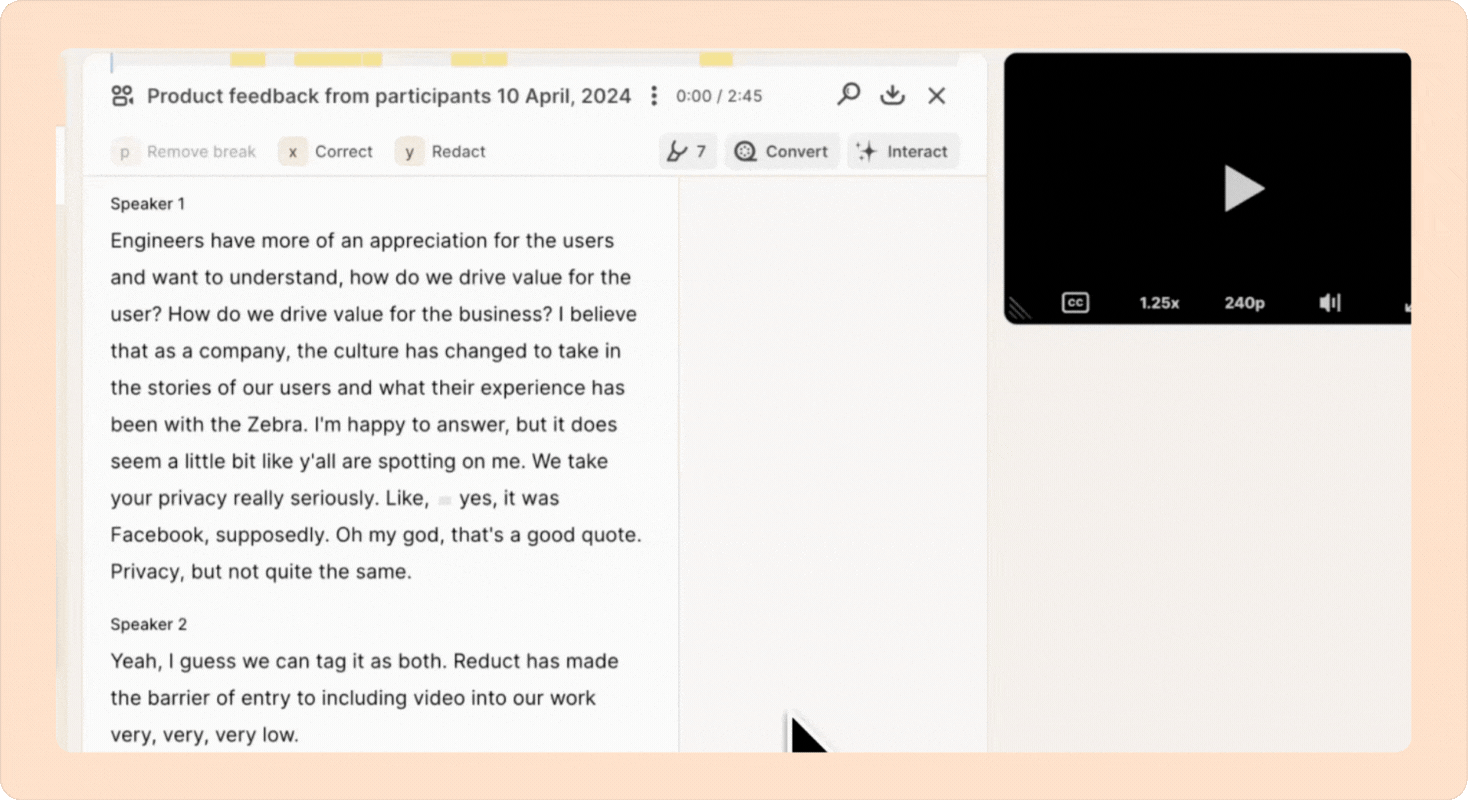
Blurring video
When you choose the Blur video option after selecting transcript text, a redaction window opens. To redact PII:
- Adjust the size and position of the blur mask (the black box).
- Preview the video to make sure everything you want hidden is covered. If needed, drag the keyframes on the timeline to fine-tune when the blur starts and ends.
- Click the Apply Redaction button.
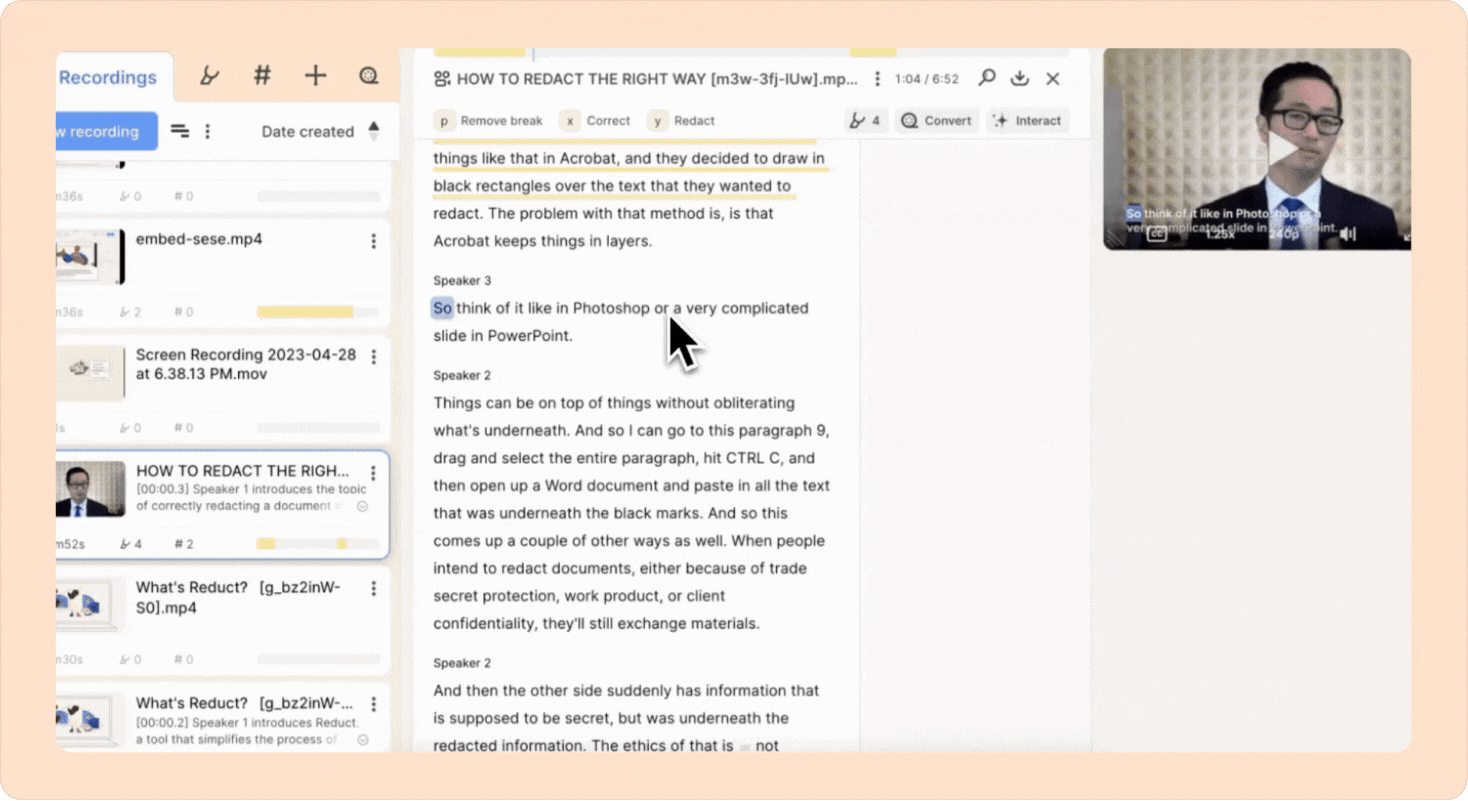
- Play the redacted video to make sure that the applied blur stays accurately over the object you want to hide.
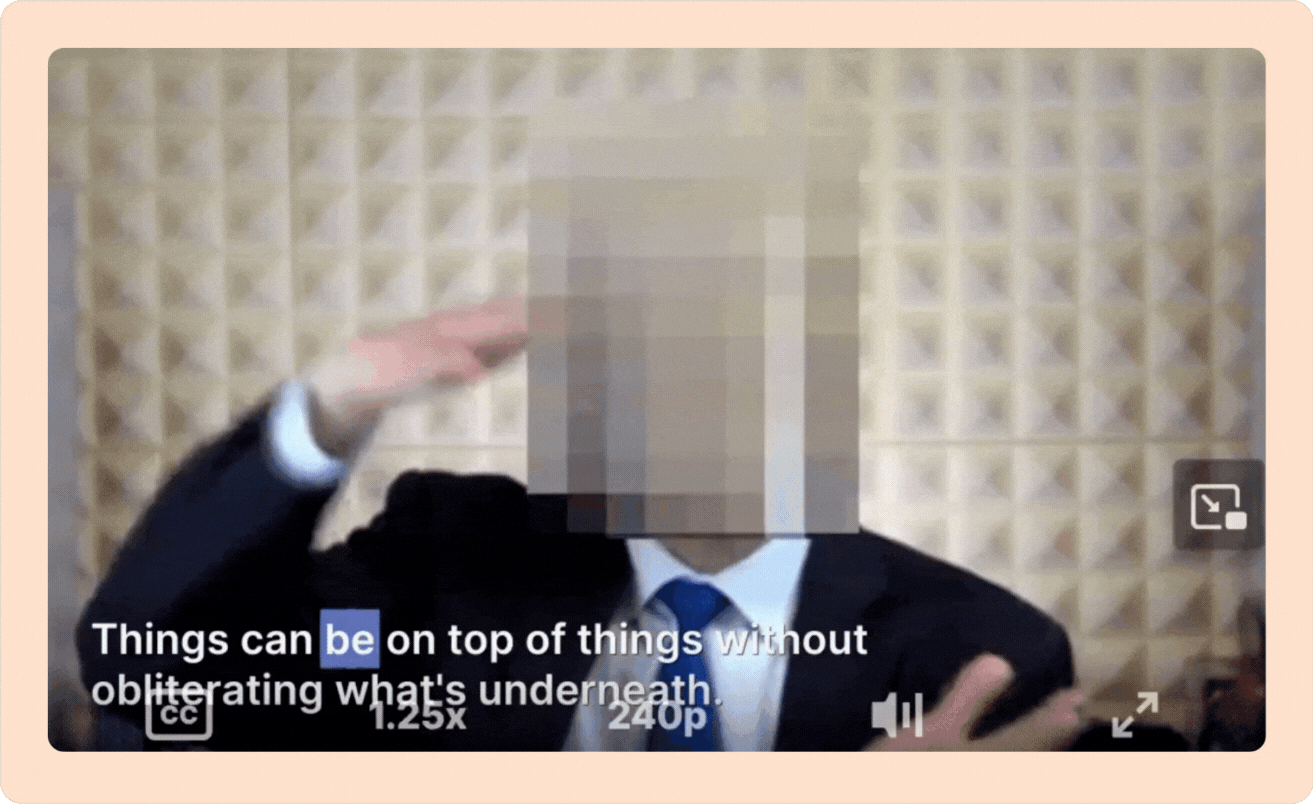
You can use redaction from both the recording view and the reels editor. However, if you need to adjust a section that already has a video redaction, those changes must be made from the recording view.
Redact moving objects in a video
If you need to blur something that moves (like a person walking), you can add keyframes to move the blur mask over time:
- Select the whole time range when the object is visible.
- Place the blur mask over the object.
- Play the video and pause when the object moves out of the mask.
- Move and resize the mask as needed; this creates a new keyframe.
- Repeat as needed until the mask follows the object throughout the clip.
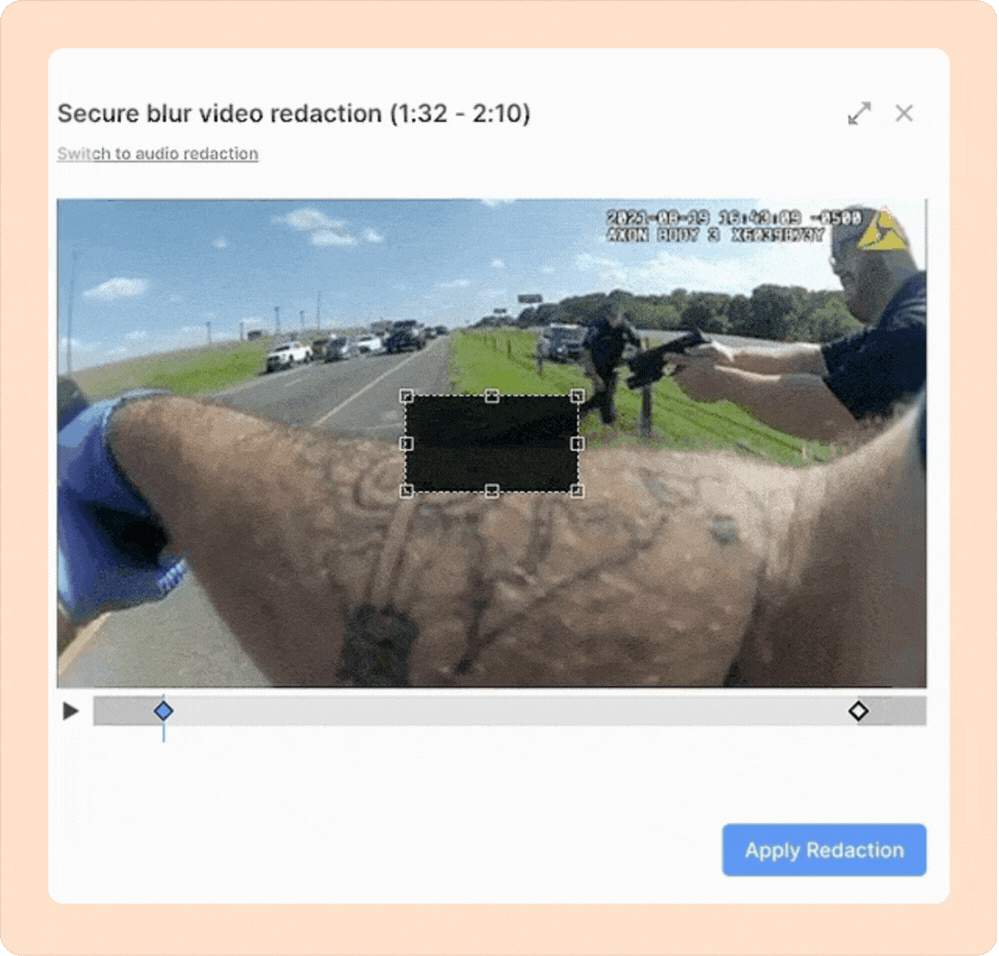
Fewer keyframes usually mean smoother motion. You can click on any keyframe to adjust the mask’s position or size.
Redact multiple objects
You can add as many blur masks as you need, even overlapping ones. If you have two things to redact in the same frame, do them one at a time:
- Redact the first object and apply the blur.
- Select the same (or overlapping) time range and repeat for the next object.
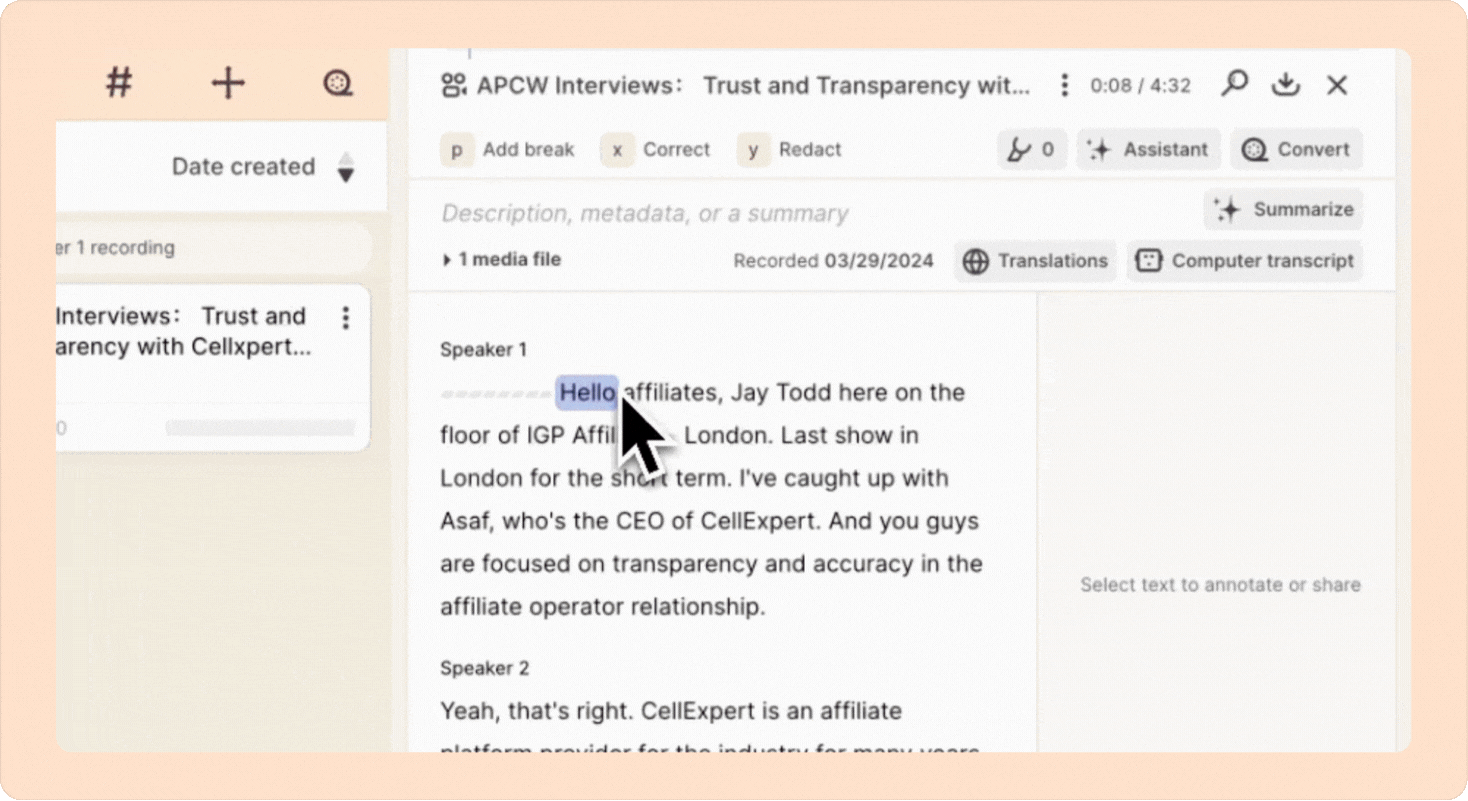
Adjust or remove video redaction
You can edit or remove a video redaction from the source recording:
- Look for the redaction marker in the margin next to the transcript.
- Click it to open the redaction window.
- Make your changes and click Update redaction, or remove it entirely.