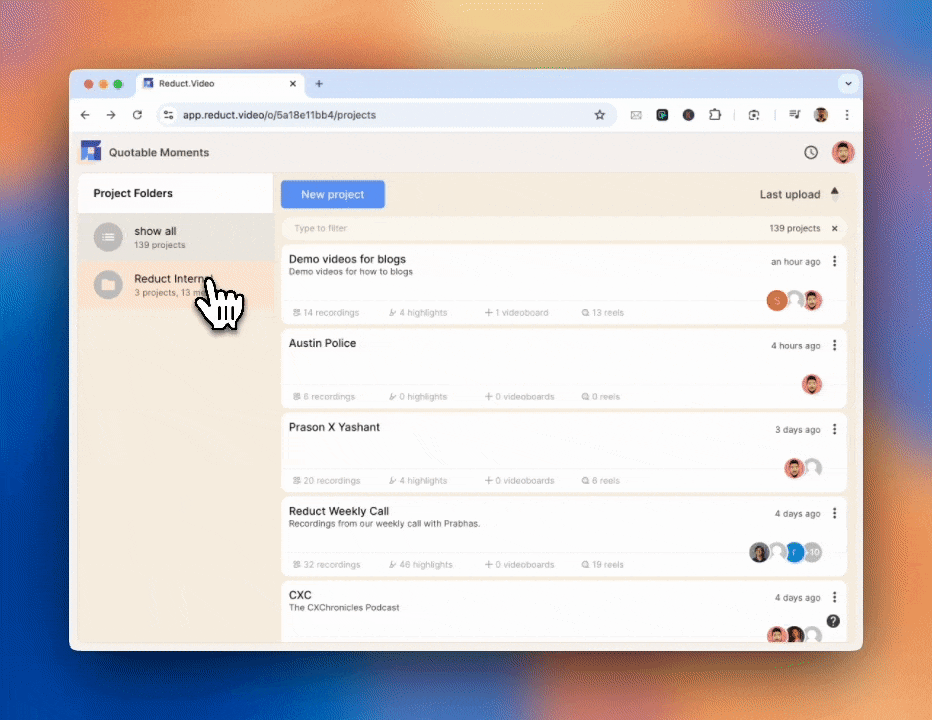Organizing your projects and controlling access
Managing project permissions
You’ll notice profile icons next to each project. These represent team members who currently have access. As an editor, you can add or remove members and decide who can view or edit your project. By default, projects are visible to your entire team.
We suggest you organize the projects in such a way that only the related recordings go inside a project.
This way managing the permission becomes a lot easier. There are 4 levels of permission in Reduct.
Refer to this article to learn more ->
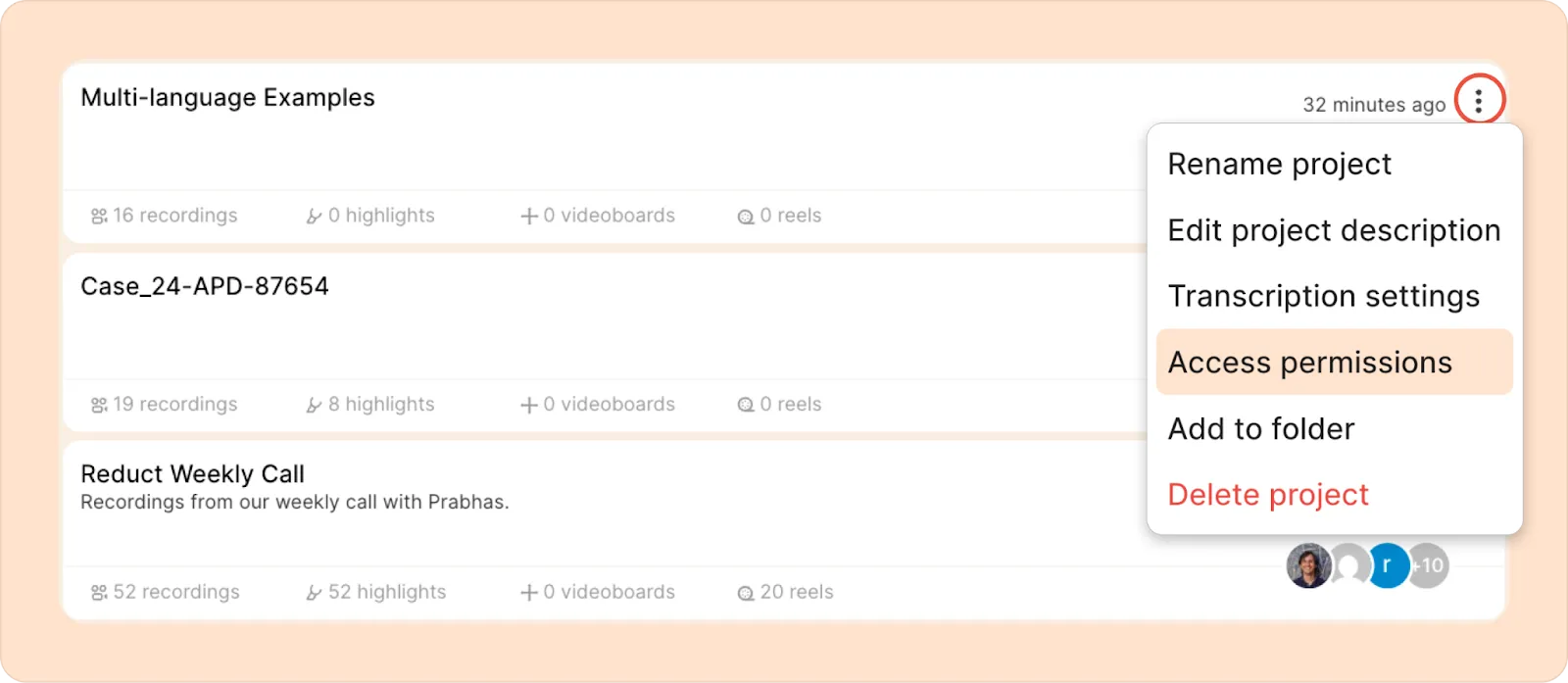
Making a project Unlisted
Here’s how to make it Unlisted so no one else can access it:
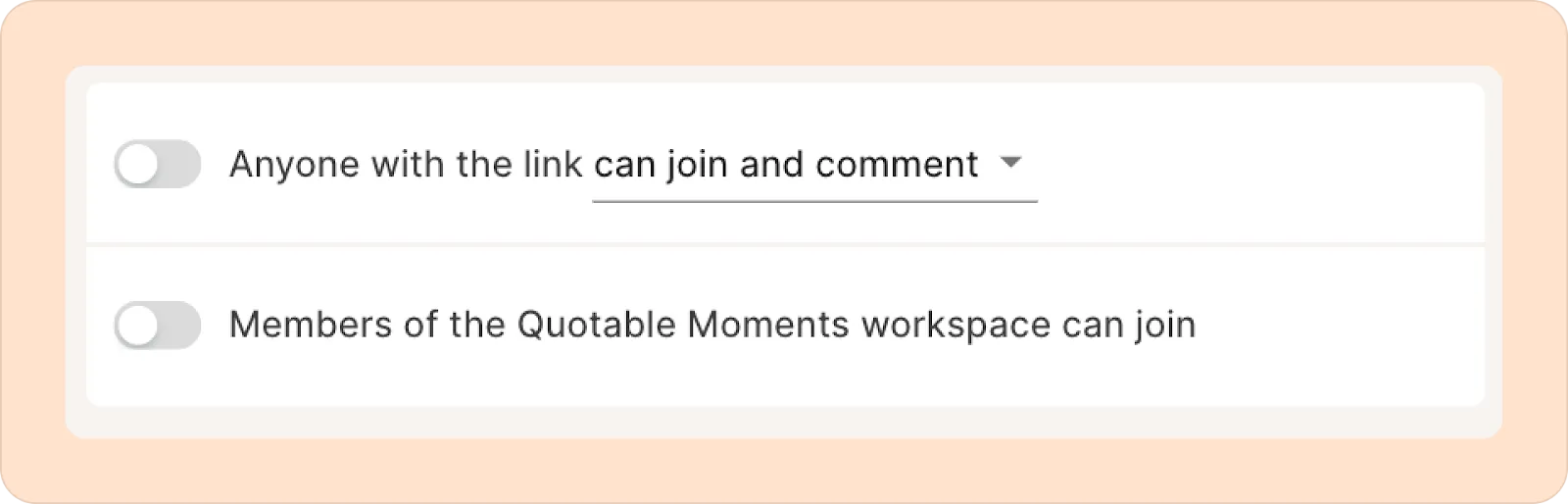
- Click the three-dot kebab (︙) menu next to the project and select Access permissions.
- Turn off both of these toggles:
- Anyone with the link can join and comment
- Members of [Name of your org] workspace can join
Giving view access
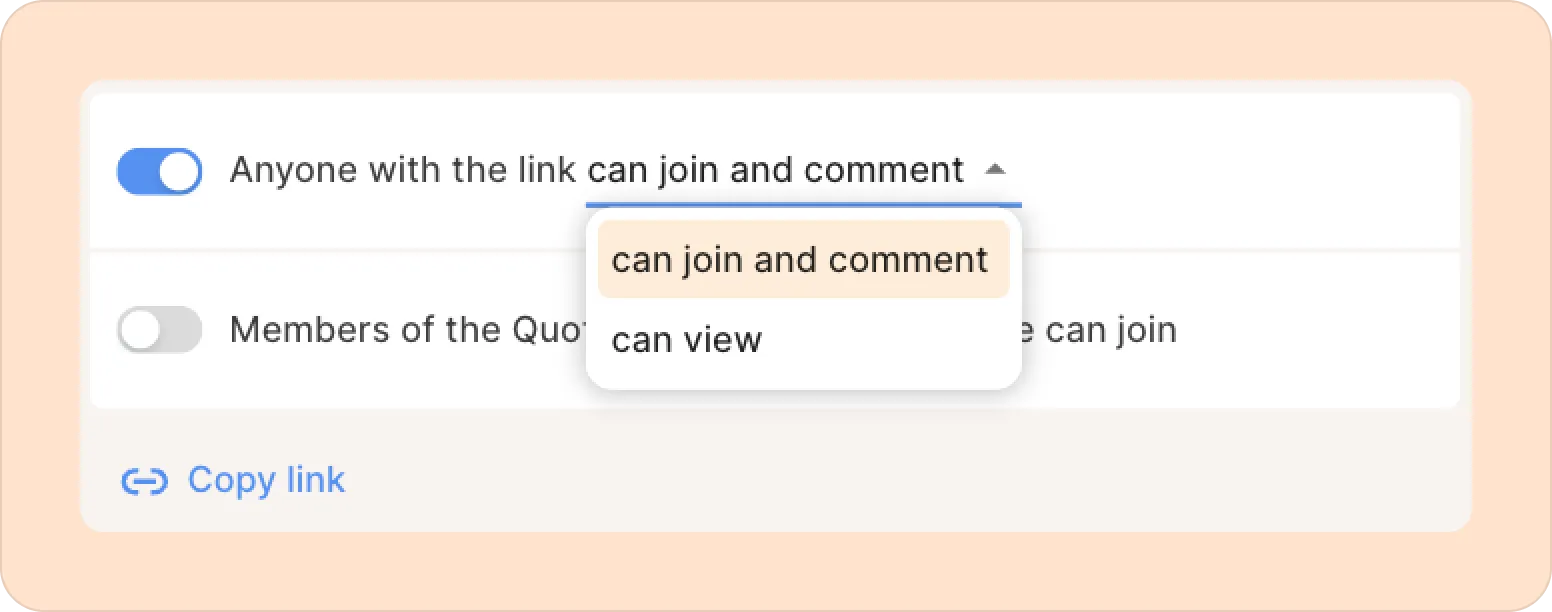
- Click Access permissions.
- Turn on the toggle Anyone with the link can…
- Choose:
- Can view – others can view recordings and transcripts but cannot comment and make highlights.
- Can join and comment – others can highlight and leave comments.
- Click Copy link to share access.
Giving edit access to your team
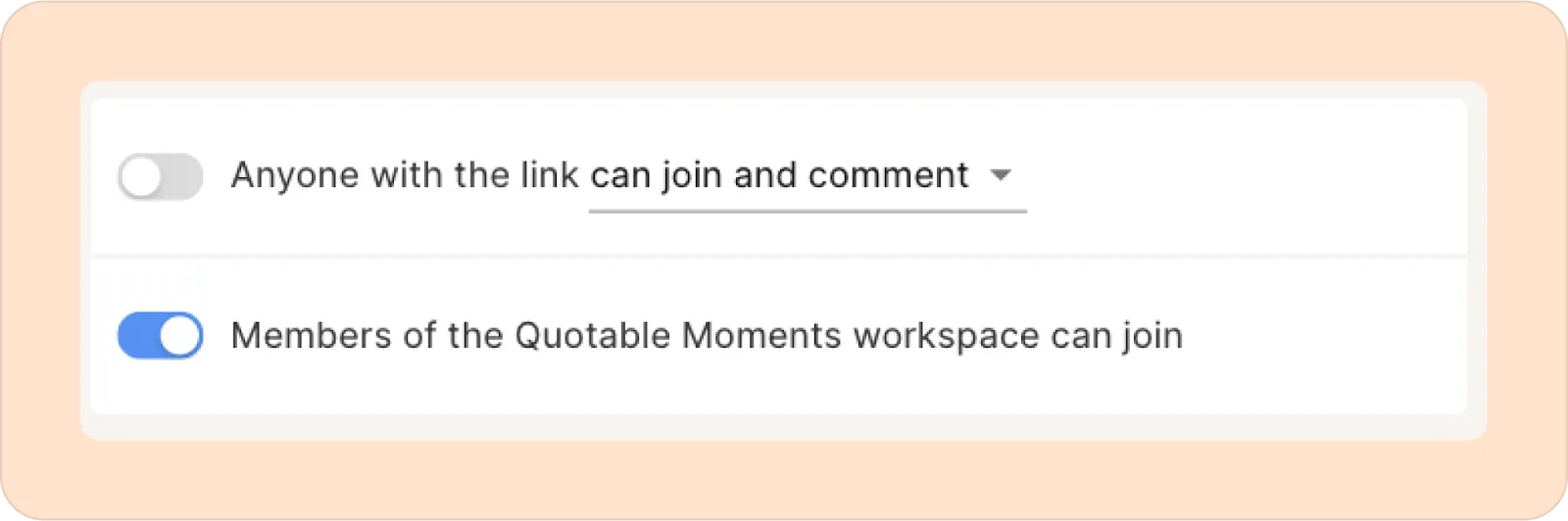
Turn on Members of [your org] workspace can join. This gives full access to everyone on your team.
You can also add/remove members individually:
- To invite someone, type their email address and click Invite.
- To remove someone, click the kebab (︙) menu next to their name and choose Remove from project.
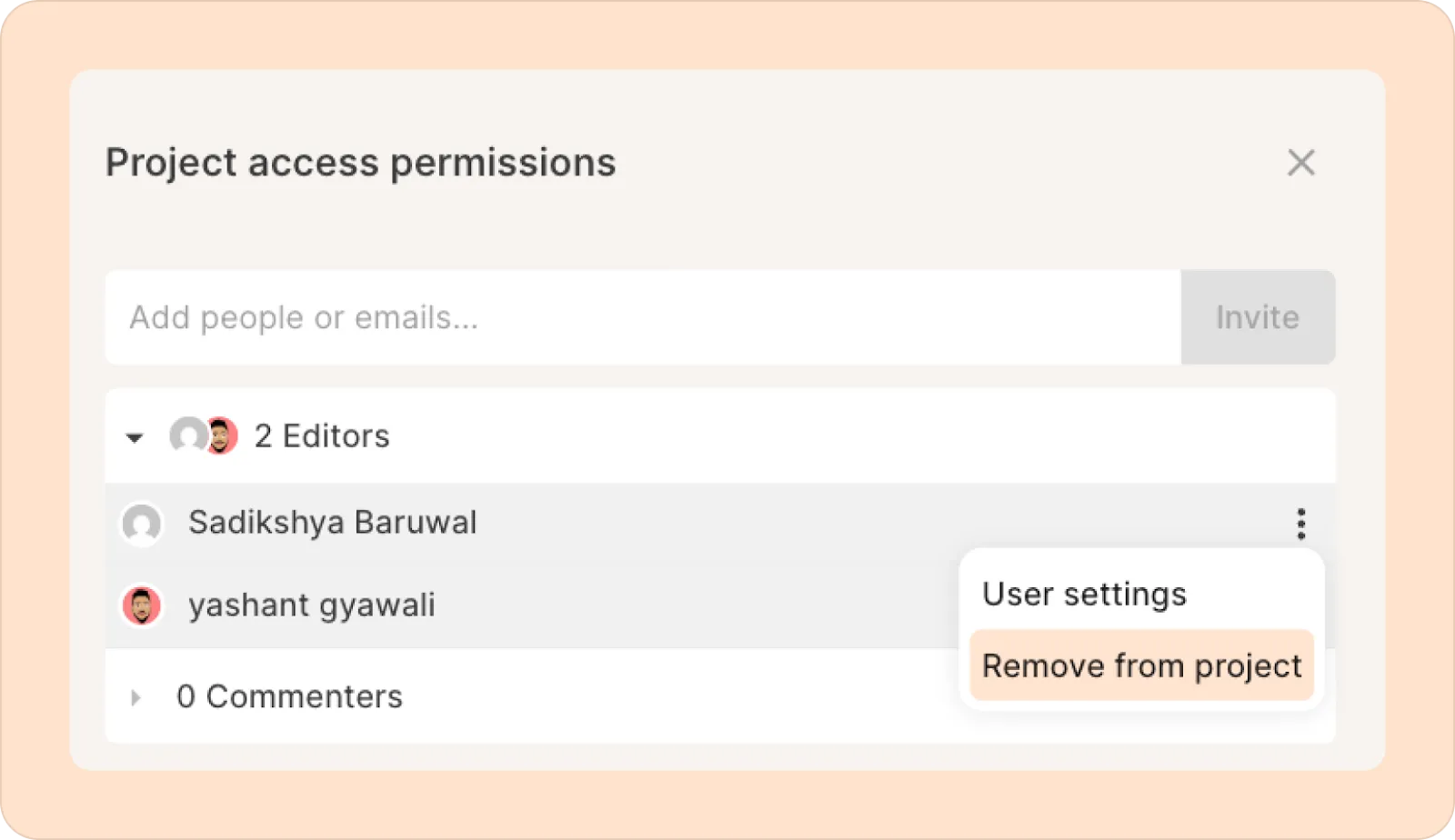
Using the quick filter and sort options
To quickly locate a specific project, you can use Reduct's filter option.
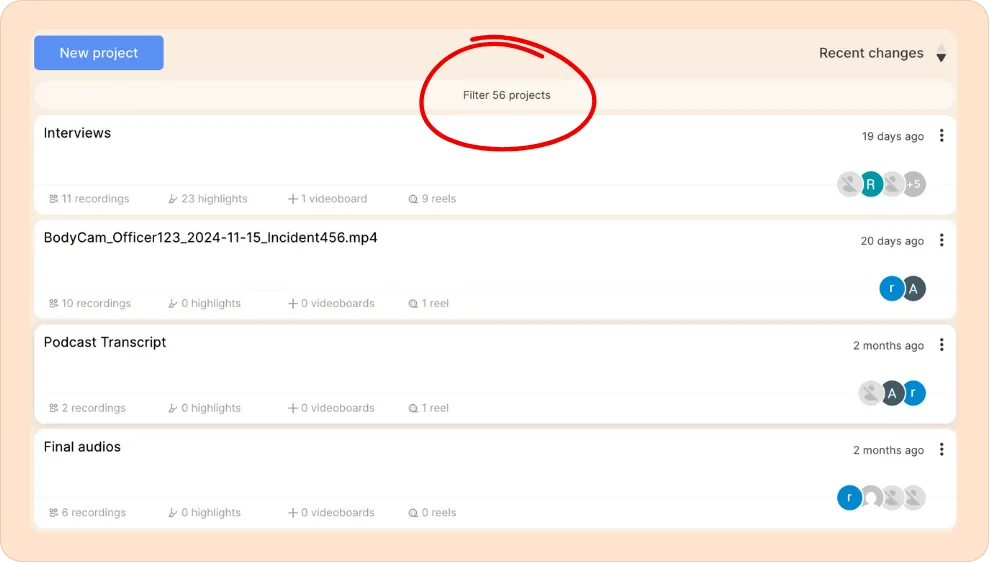
This allows you to narrow down the project list by title or keywords in the description, making it easier to access the project you need without scrolling through everything.
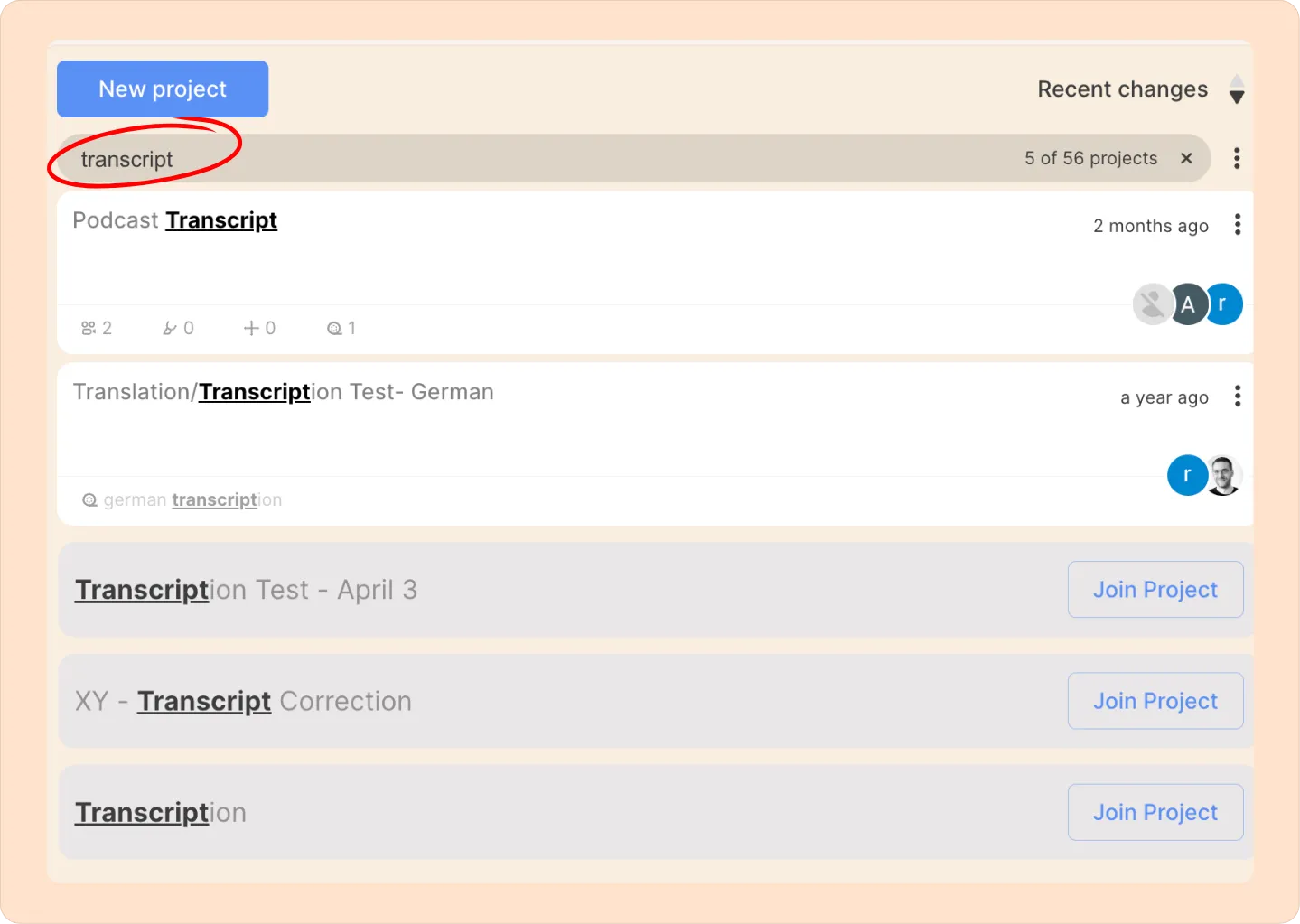
This is especially helpful when managing multiple projects.
The quick filter can also help you find specific recordings or reels within projects, and looks through the title and description of items.
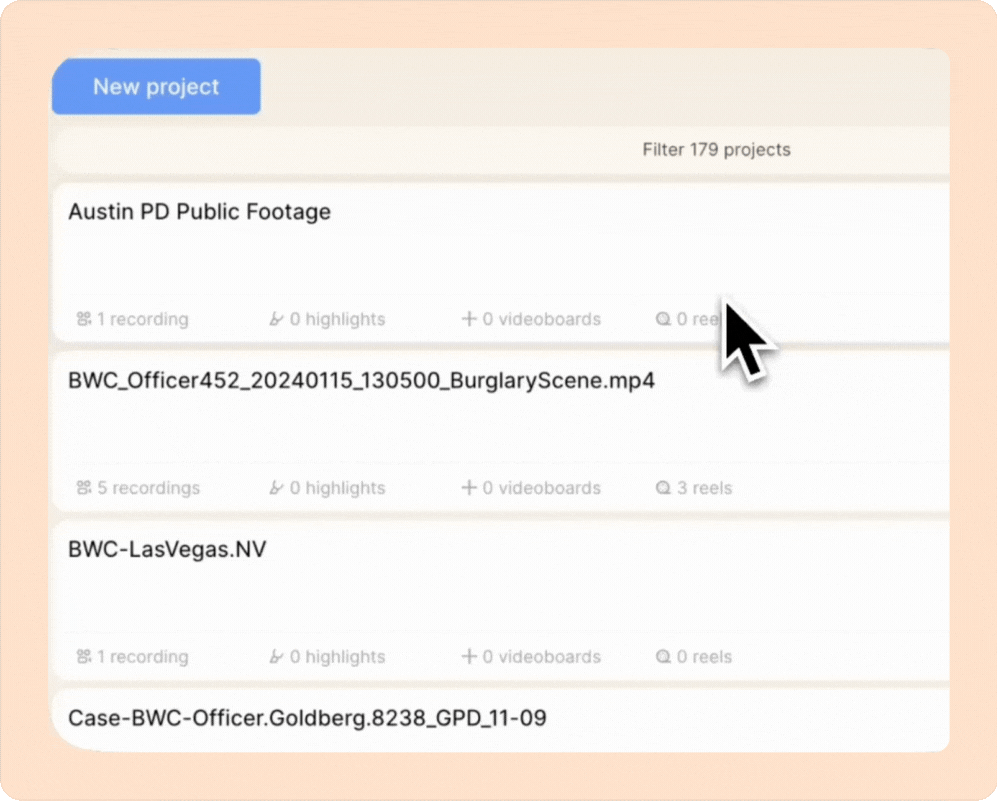
You can also sort your projects by recent changes, last upload, or project name to quickly find what you’re looking for.
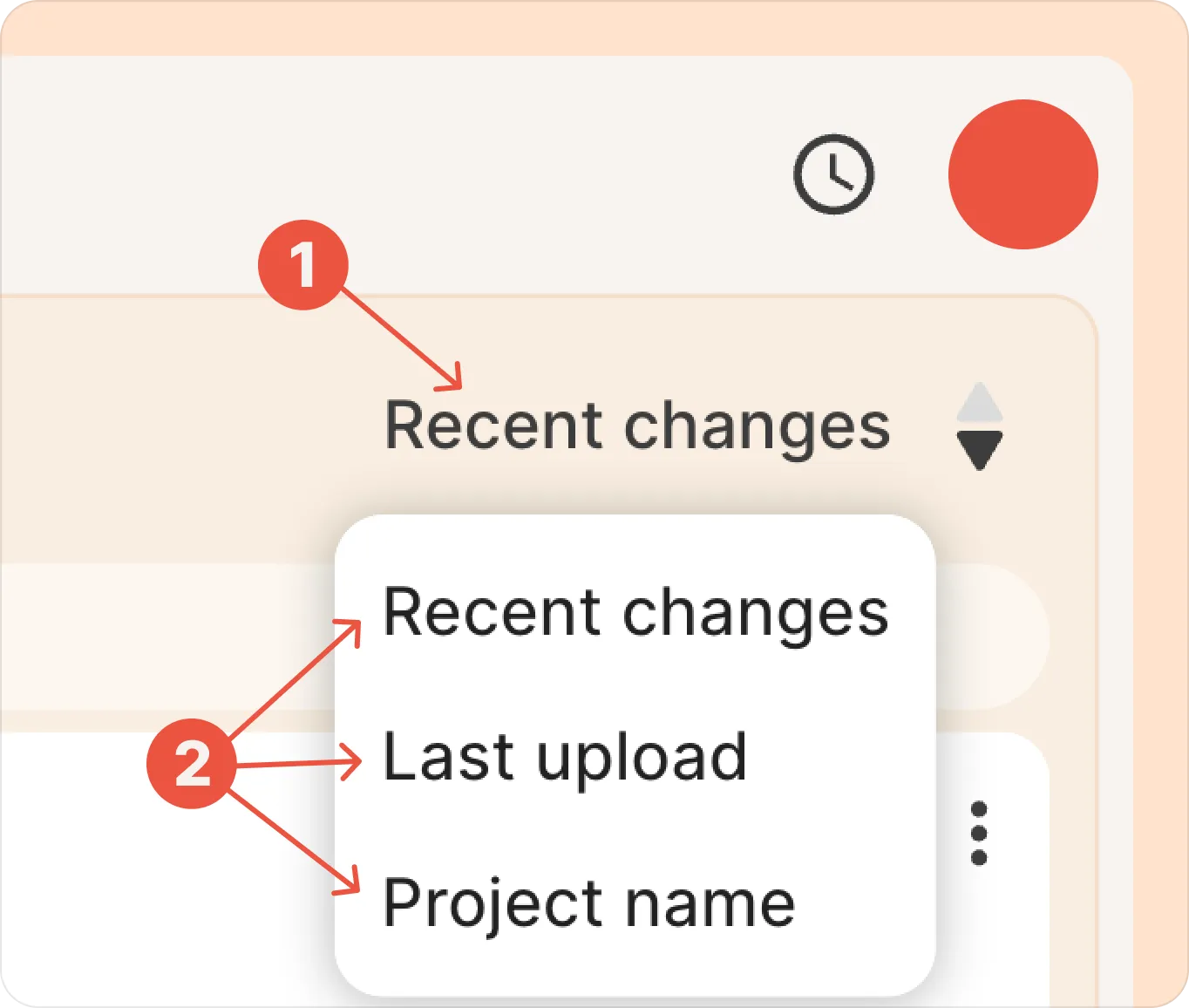
You can rename your project, update its description, manage settings, and control access at any time.
Organizing projects into folders
You can group related projects into folders to stay organized.
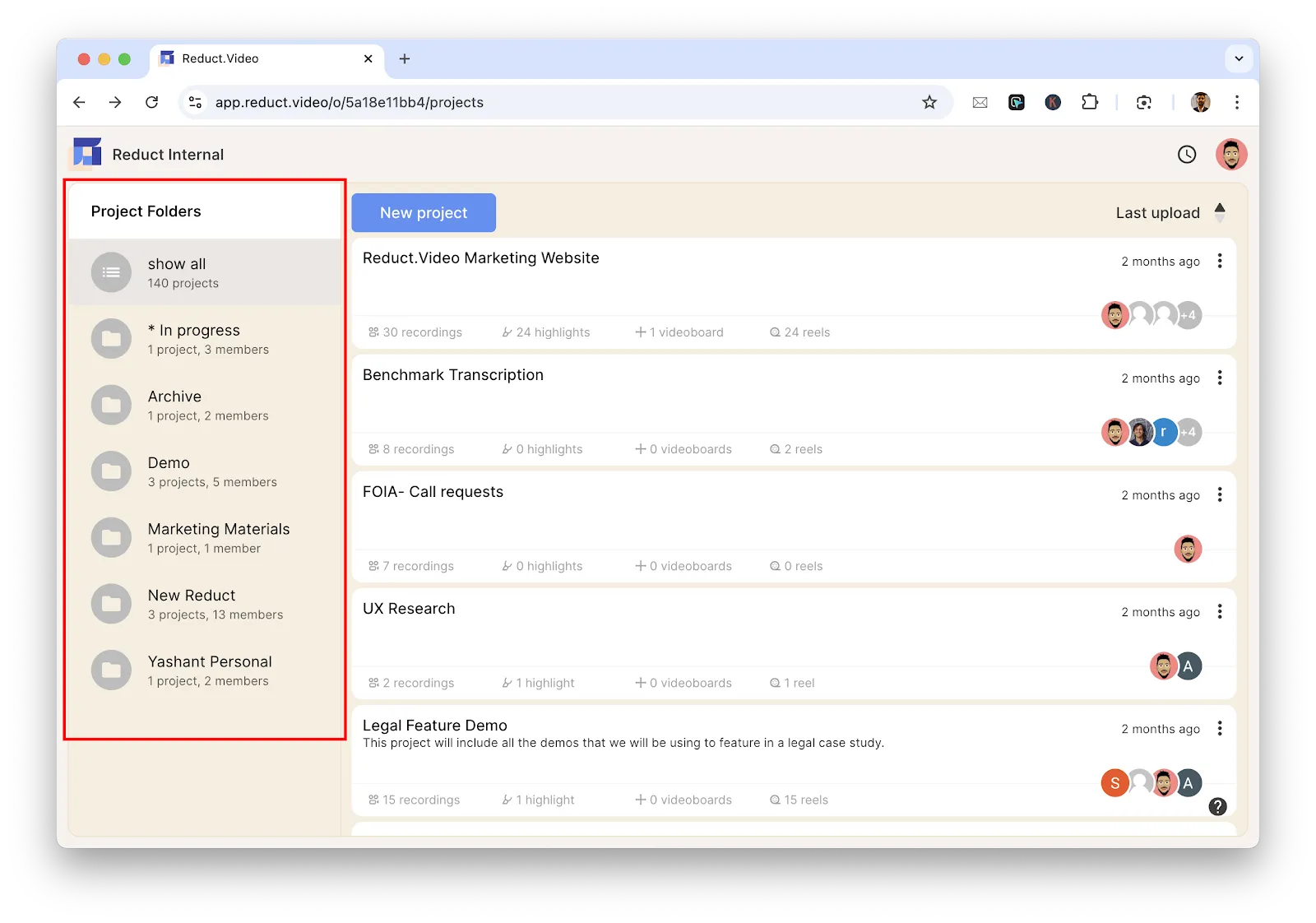
Creating a new folder
- To create a new folder, click on the kebab (︙) menu to the right of a project. From the list of options, select Add to folder.
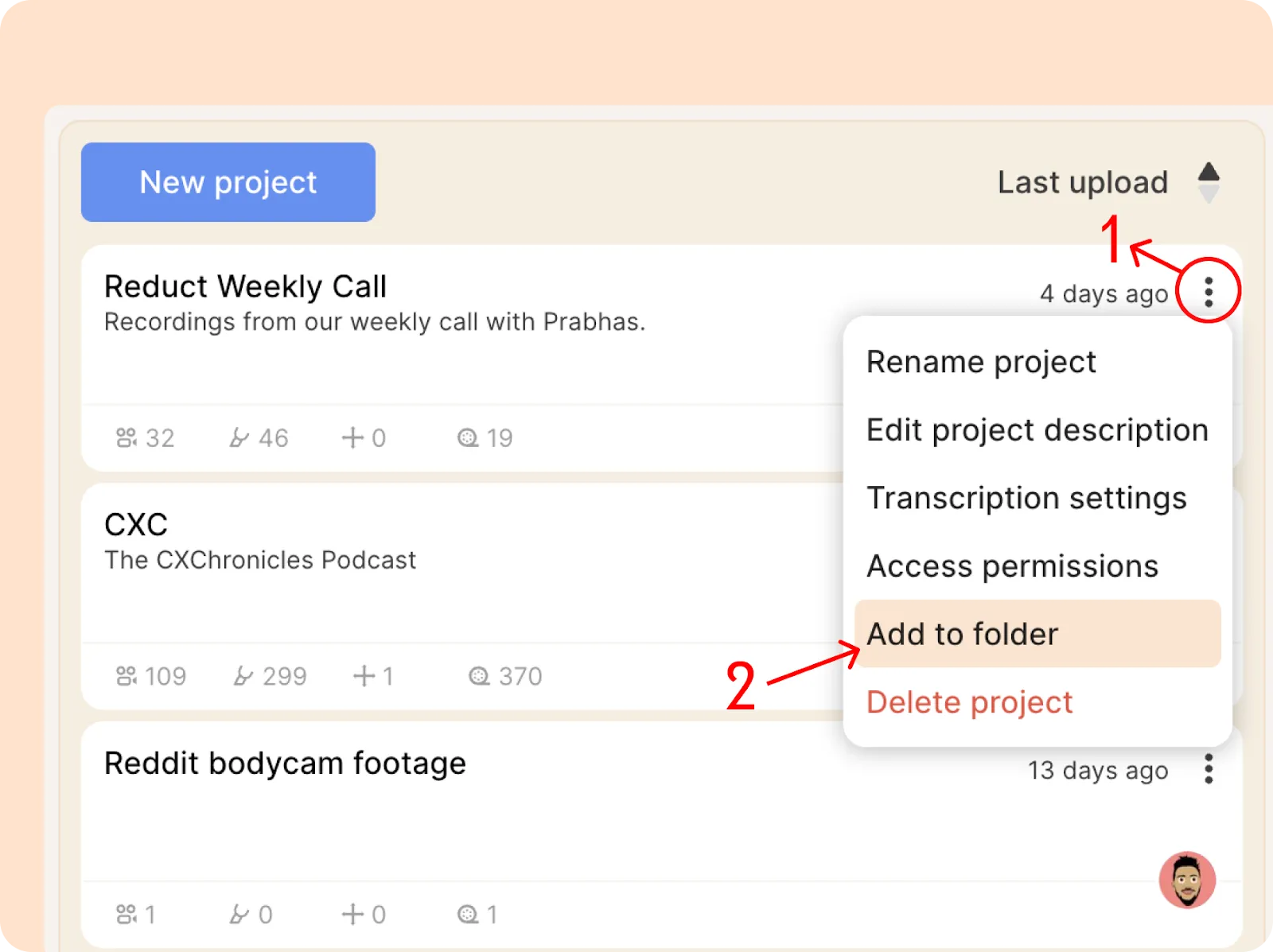
- Type a new name to create a folder.
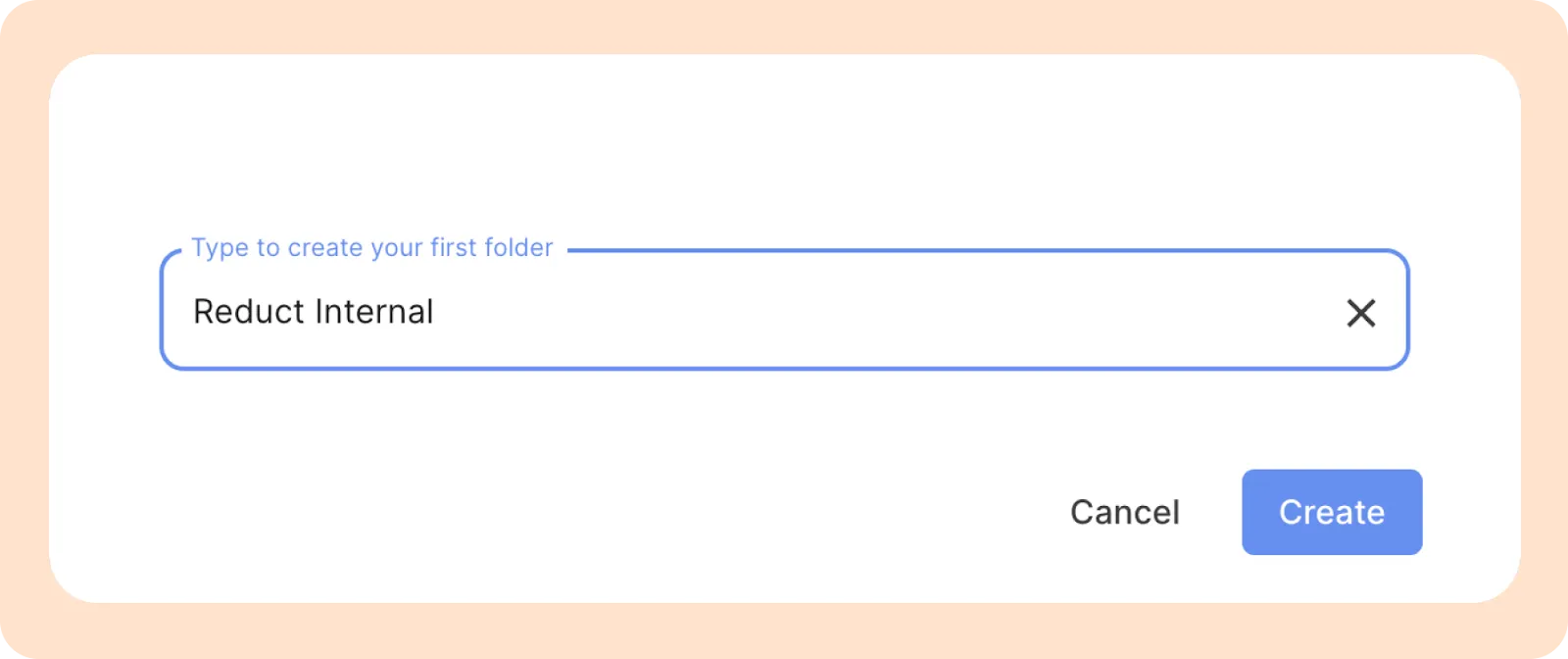
- You’ll now see a new panel on the left side of the screen displaying your newly created folder. You can click on the folder to view the projects inside.
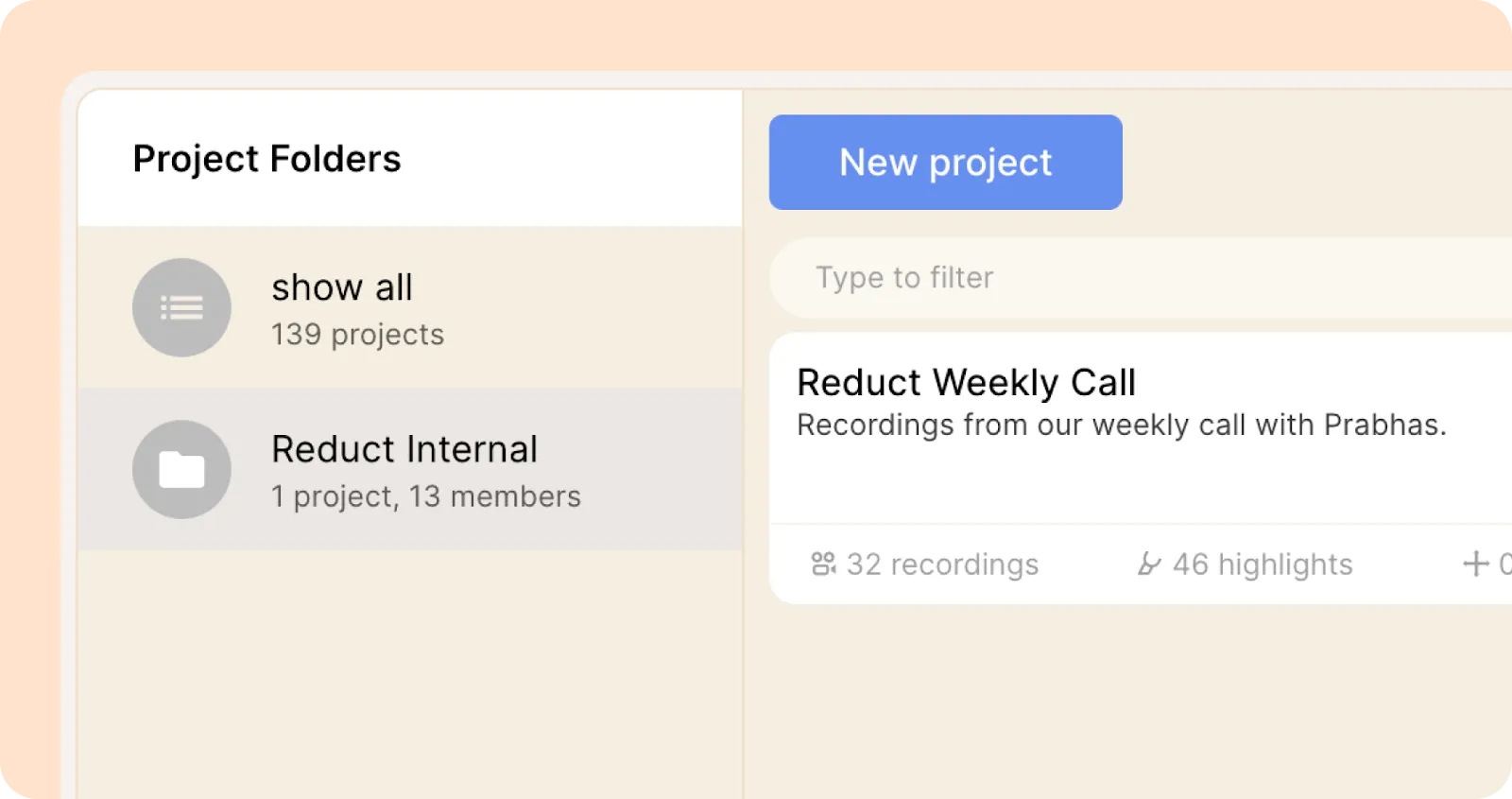
Adding a Project to an existing folder
- Click on the kebab (︙) menu next to the project you want to add to a folder. From the options, select Add to folder.
- In the window that appears, select one of the existing folders, then click the Add button.
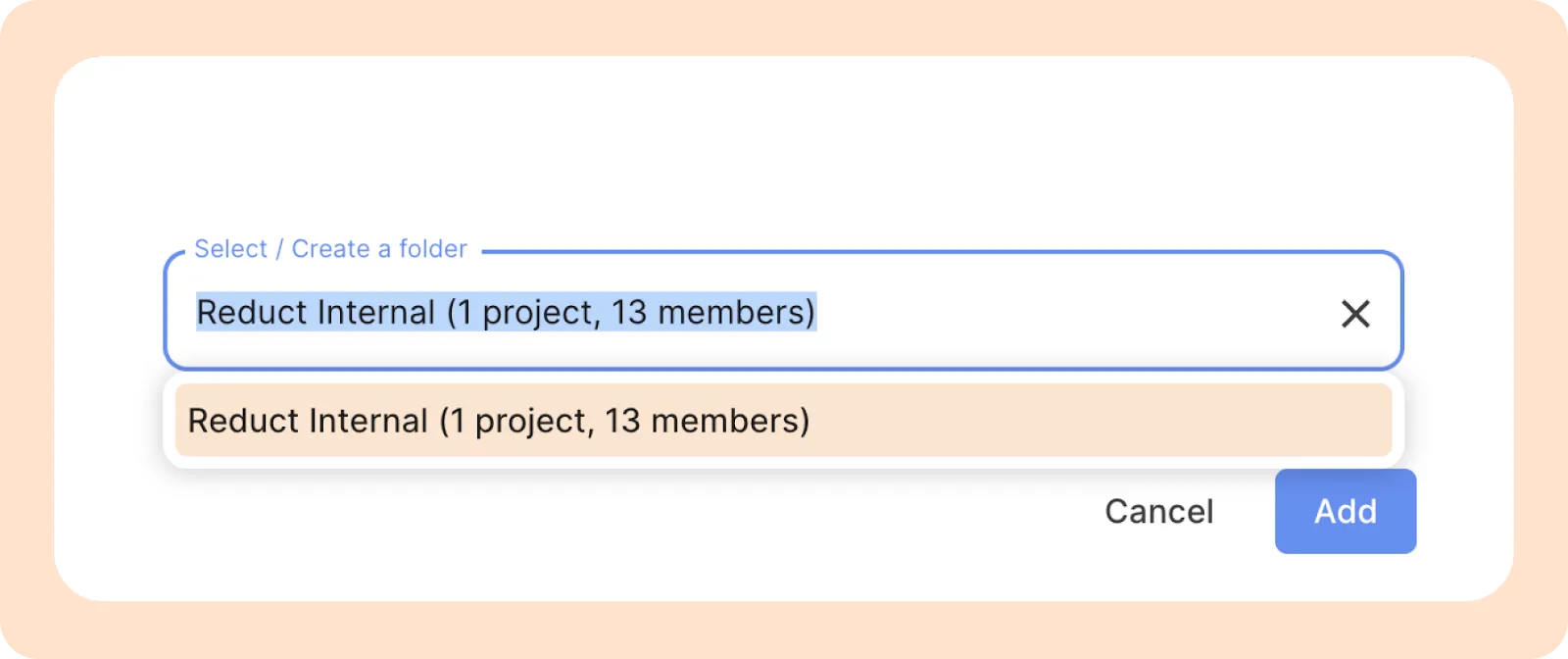
Removing a project from a folder
- From the kebab (︙) menu, select the Change folder option.
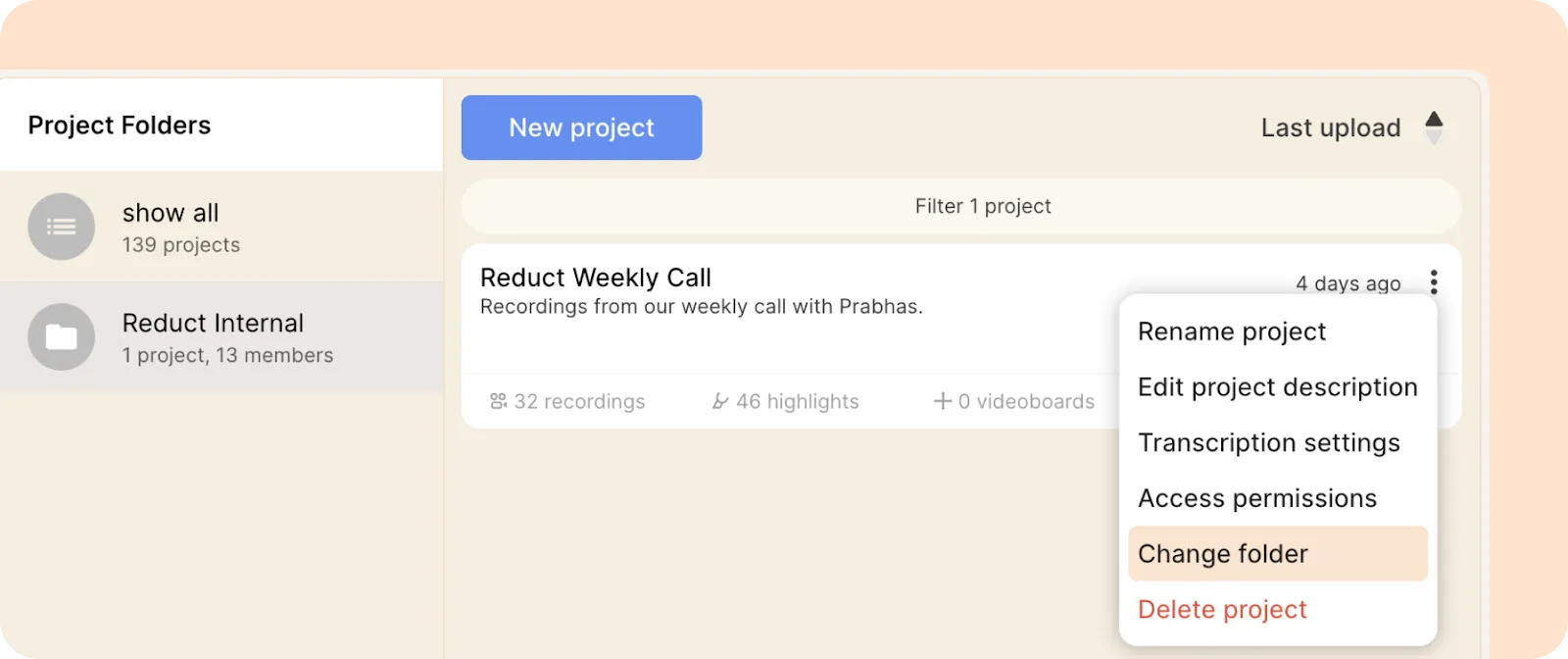
- In the pop-up window, click the Remove from Folder “[folder name]” button.
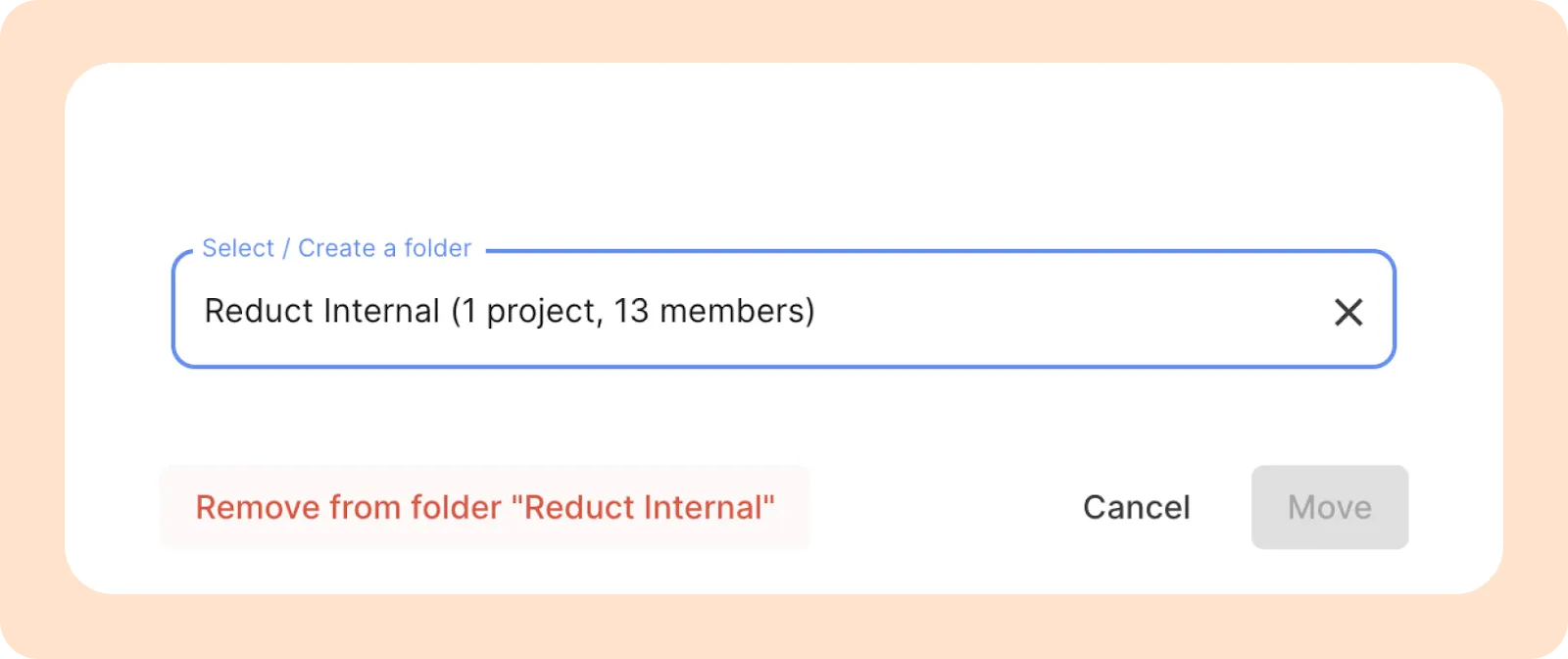
Use the quick filter to select multiple projects and add, remove, or change folders in one go. When you type in the “filter” box, a new kebab (︙) menu will appear on the right with batch options.