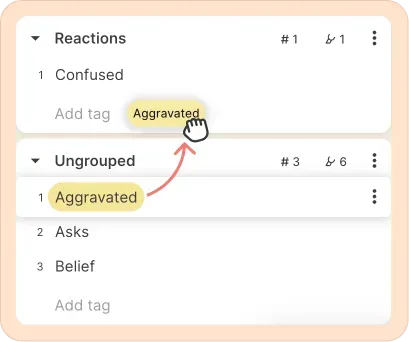Adding tags to highlight
- Select the part of the transcript you want to add a tag to, or click on an existing highlight.
- Click on Add tags. This will automatically highlight the selected portion if it hasn’t already been highlighted, and open the tag picker.
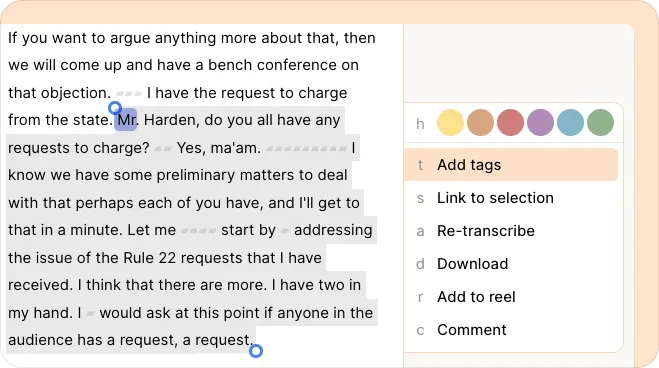
- Now type in the tag you want to assign to that highlight. You’ll see existing tags show up as you type, or you can create a new tag by clicking on Create new tag. You can add multiple tags to the same highlight.
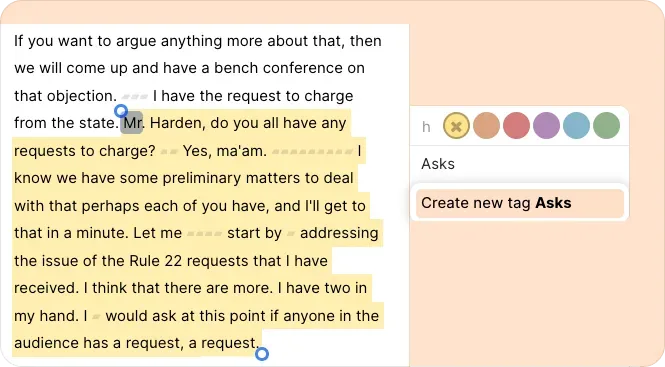
You’ll also see AI-generated tag suggestions based on your selection. Feel free to choose from those if they’re relevant.
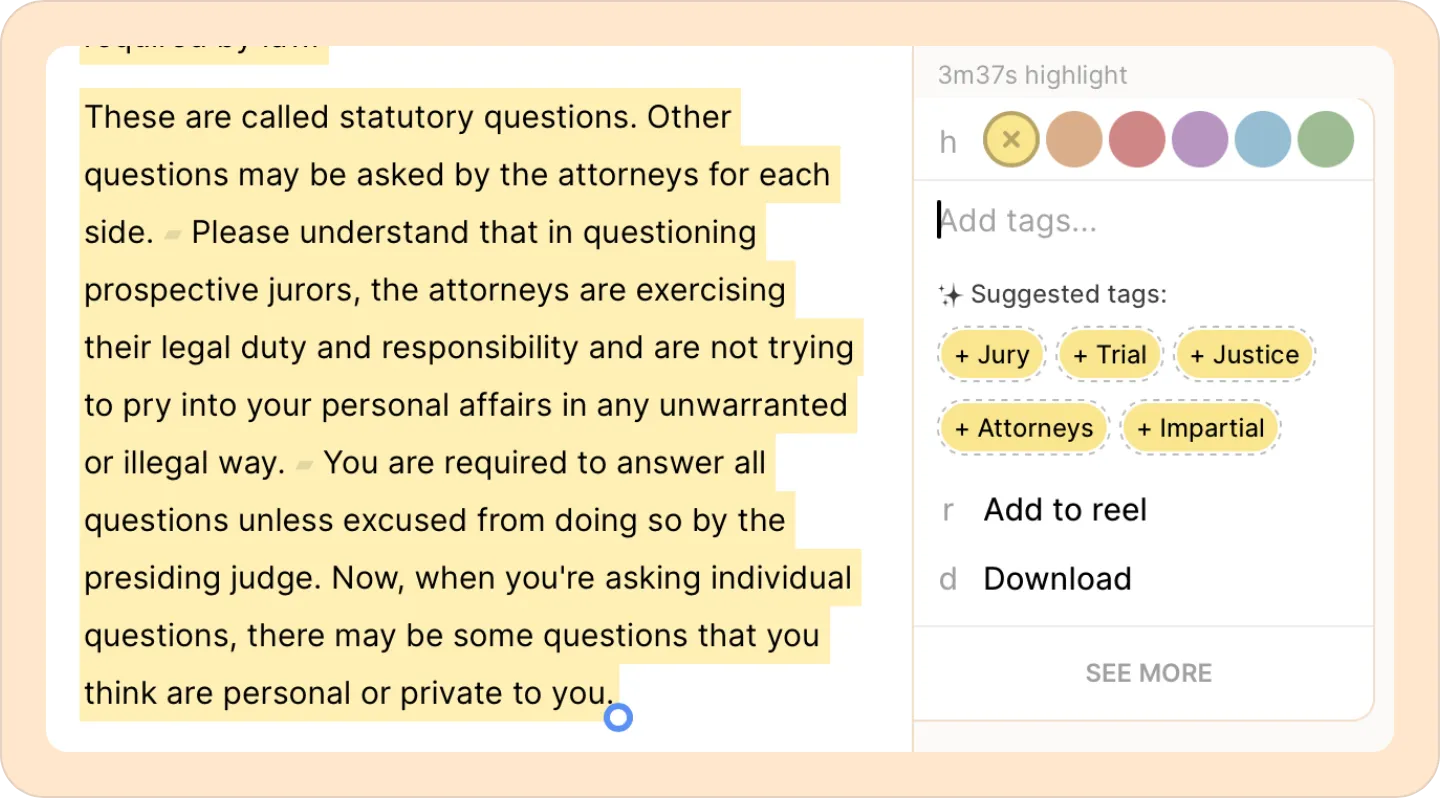
Accessing and filtering tags for easy navigation
Quickly find tagged highlights
All your tags are accessible from the left-hand side panel in Reduct. You can also filter them by tag name or highlight color to easily locate them.
- Click on the Tags tab at the top of the left-hand side panel.
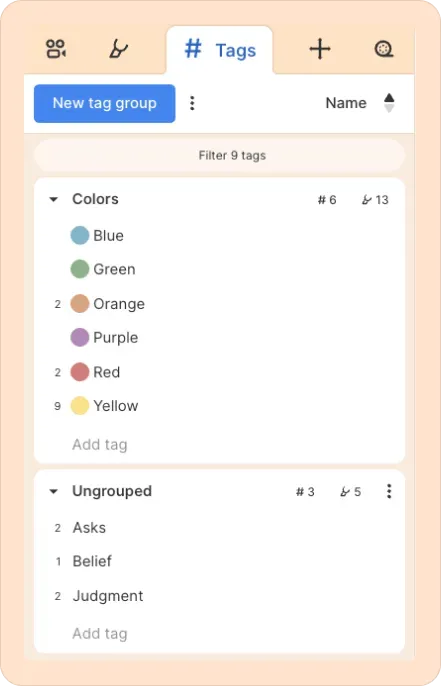
- Scroll through the tags listed alphabetically, and click on the one you want to view. Or click on Filter. Then, type in the tag name or highlight color you’re looking for and then click on it to view the results.
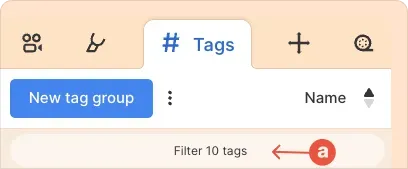
Suggest highlights for a specific tag
Use our Suggest highlights feature to automatically identify other parts of the transcript relevant to the specific tag and easily add them.
- Click on the three-dot kebab (︙) menu next to the tag.
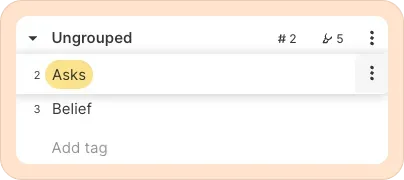
- Now click on Suggest highlights.
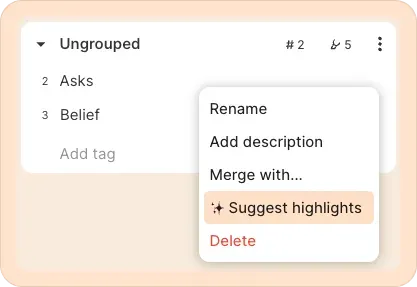
- You'll see a list of suggested highlights relevant to the tag.
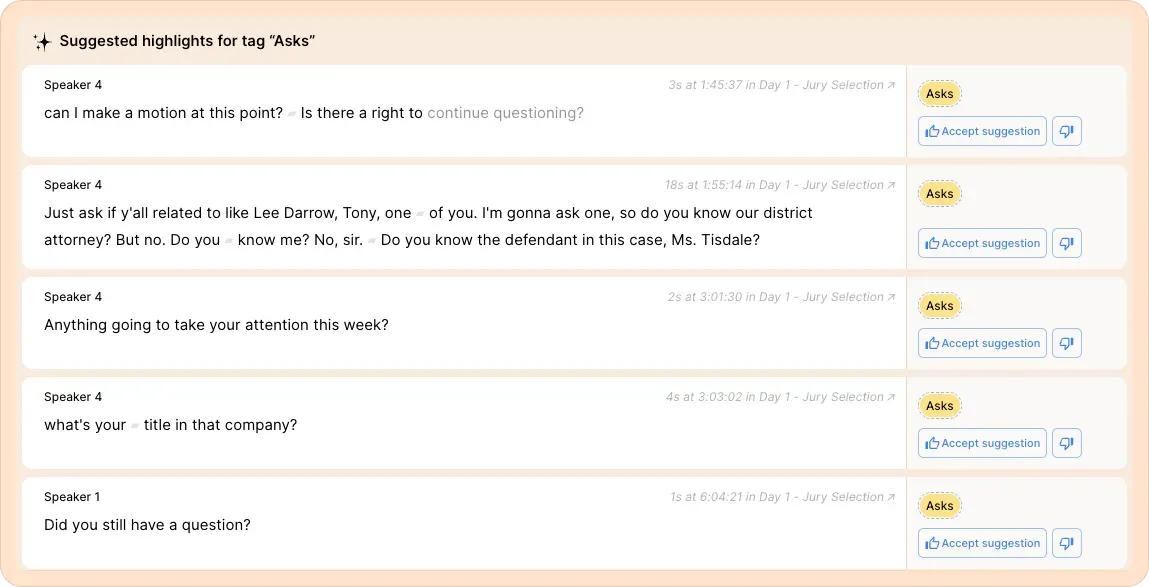
- Review the suggested highlights, and if you’d like to add them to the tag, just click on Accept suggestion.
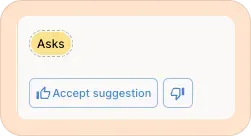
Renaming tags
- Go to Tags in the left-hand side panel.
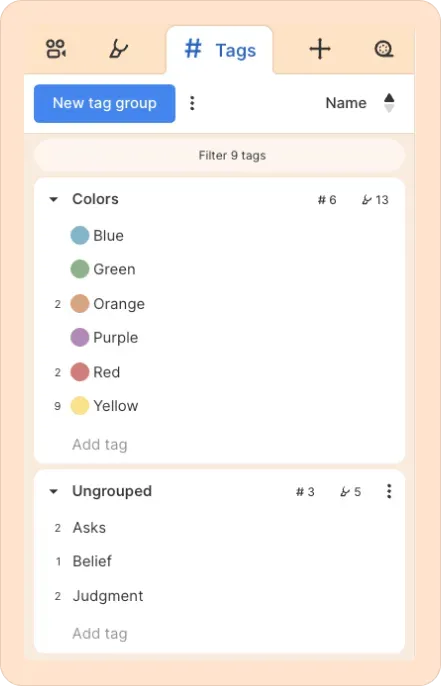
- Hover over the tag you want to rename, then click the three-dot kebab (︙) menu next to it.

- Select the Rename option.
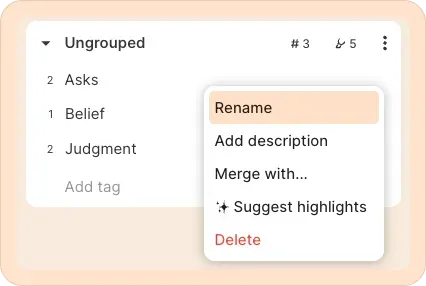
- Now enter the new name for the tag and press Enter.
Grouping tags
- Go to Tags in the left-hand side panel.
- Click New tag group.
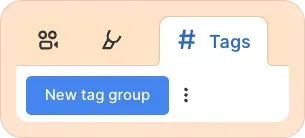
A new group will appear below your existing tag groups, ready for you to name it and start organizing your tags.
You can drag and drop tags between groups, or create new tags in any existing group.
Merging tags
- Go to Tags in the left-hand side panel.
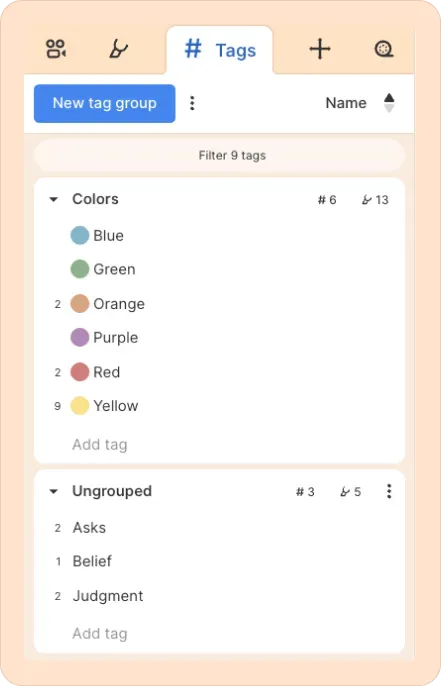
- Hover over the tag you want to merge, then click the three-dot kebab (︙) menu next to it.
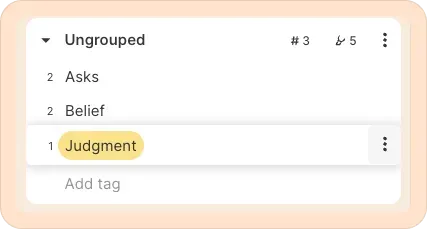
- Click Merge with…
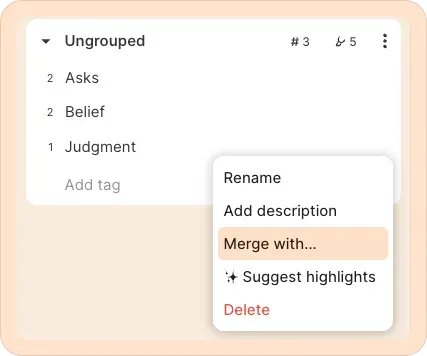
- Now choose the tag you want to merge it with. The two tags will be combined, with all associated highlights now being tagged with the tag you merged into.
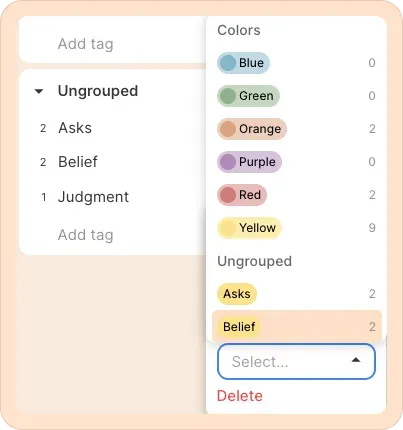
You can also drag and drop tags from one tag group to another. Additionally, you can rename tags, rename or delete tag groups, and perform other actions using the three-dot kebab (︙) menu, as described above.