Edit your reels in DaVinci Resolve
Follow these steps to import your Reduct reels to DaVinci Resolve:
1. Export from Reduct
From the reel export menu, select Other NLEs (FCP xml 1.8 & srt).
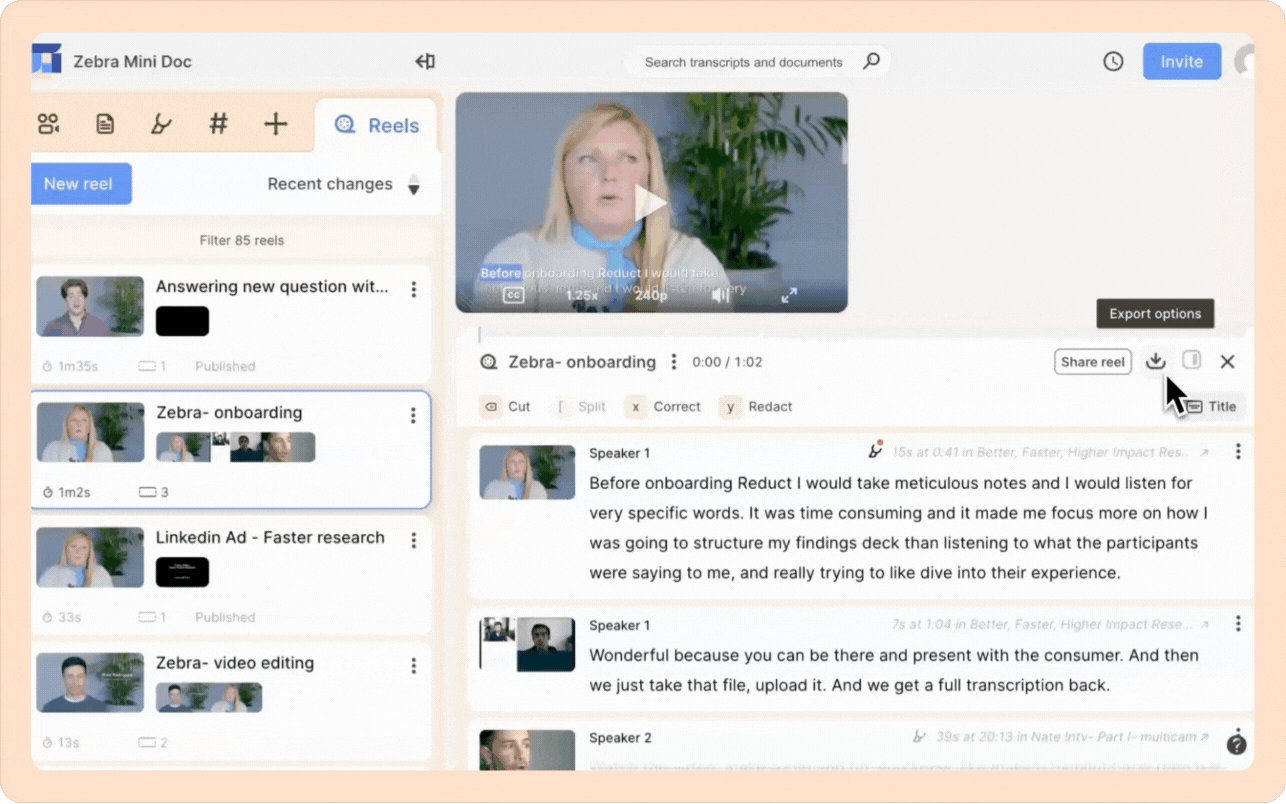
💡Note:
This will download 2 files: .fcpxml file and .srt file. Please ensure your browser allows multiple file downloads.
2. Import .fcpxml file into DaVinci
Before you import, make sure the media file is already in DaVinci Resolve and that its name matches the file you uploaded in Reduct.
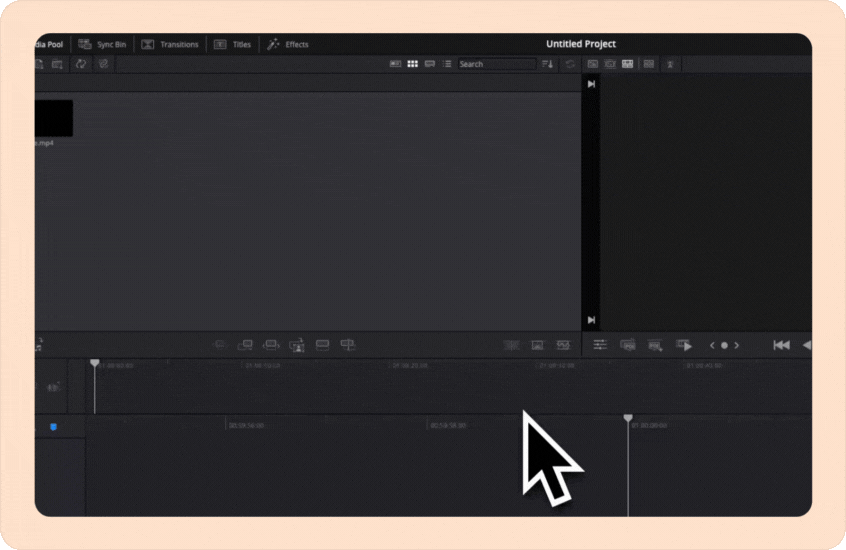
In DaVinci Resolve, go to File > Import > Timeline.
Select the .fcpxml file you downloaded from Reduct and hit Ok.
3. Edit
You now have a DaVinci Resolve timeline where your reel has been imported, so you can fine-tune your reels using the tools DaVinci Resolve provides you.
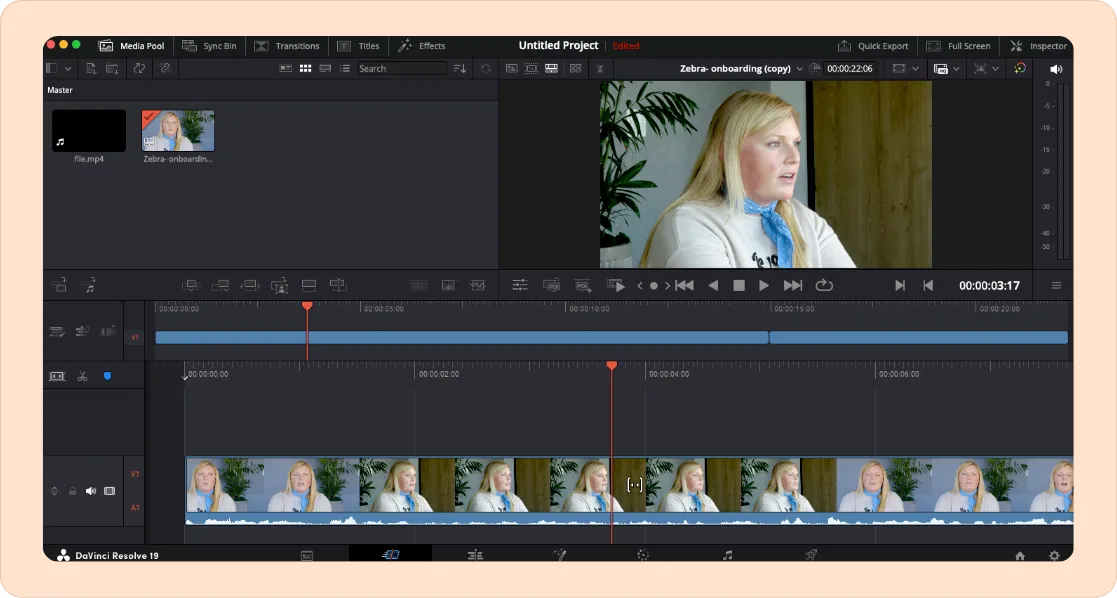
⚠️Note:
The XML export does not include any title slides that might be in your reel.
