How to adjust the preview image for a recording or reel
By default, Reduct automatically sets the preview image, aka thumbnail, of your recording and reel, based on the first few seconds of the video. However, you can also change the preview image to something more representative.
Changing the preview image for a recording
Under the Recordings tab inside your preferred project:
- Find the recording you want to update and click on the three-dot kebab (︙) menu next to it.
- Select Adjust preview image from the dropdown menu.
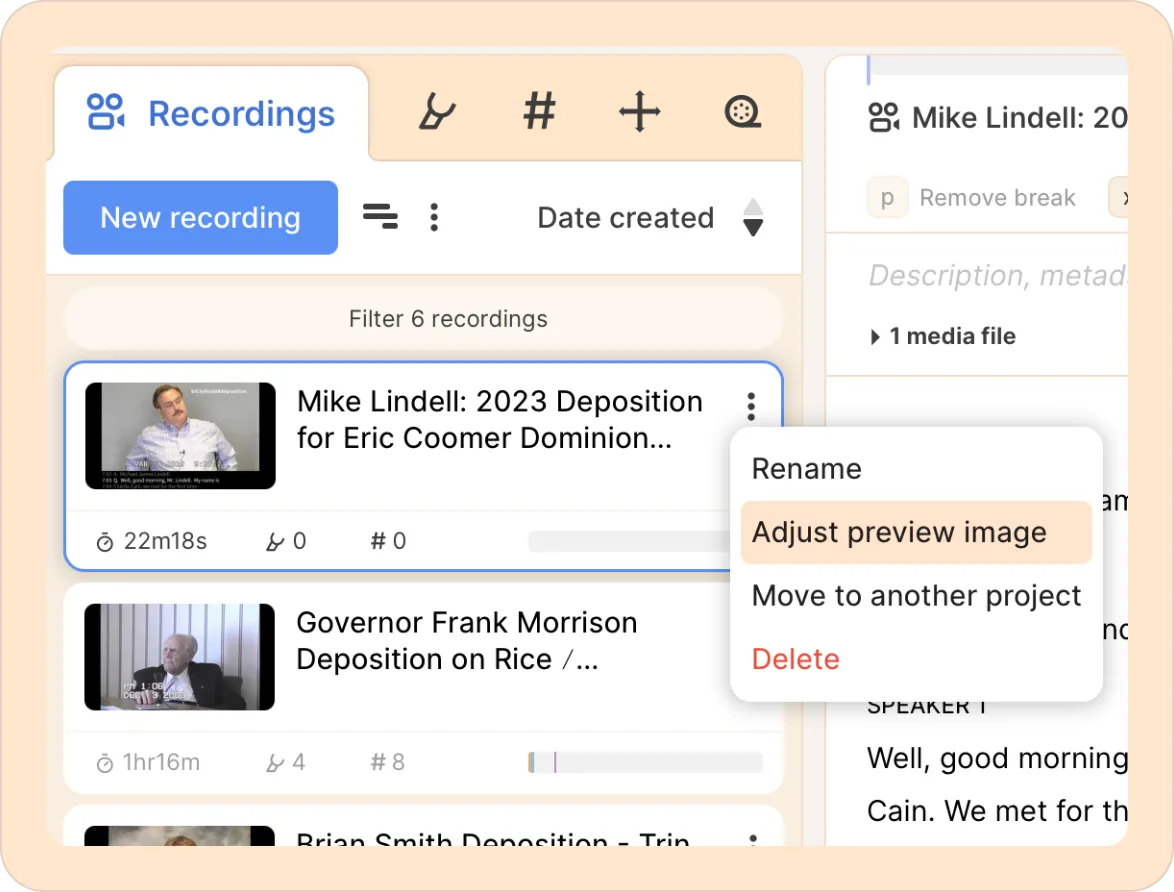
- Drag the slider to the frame you want to set as the new thumbnail.
- Click on Update to save your selection.
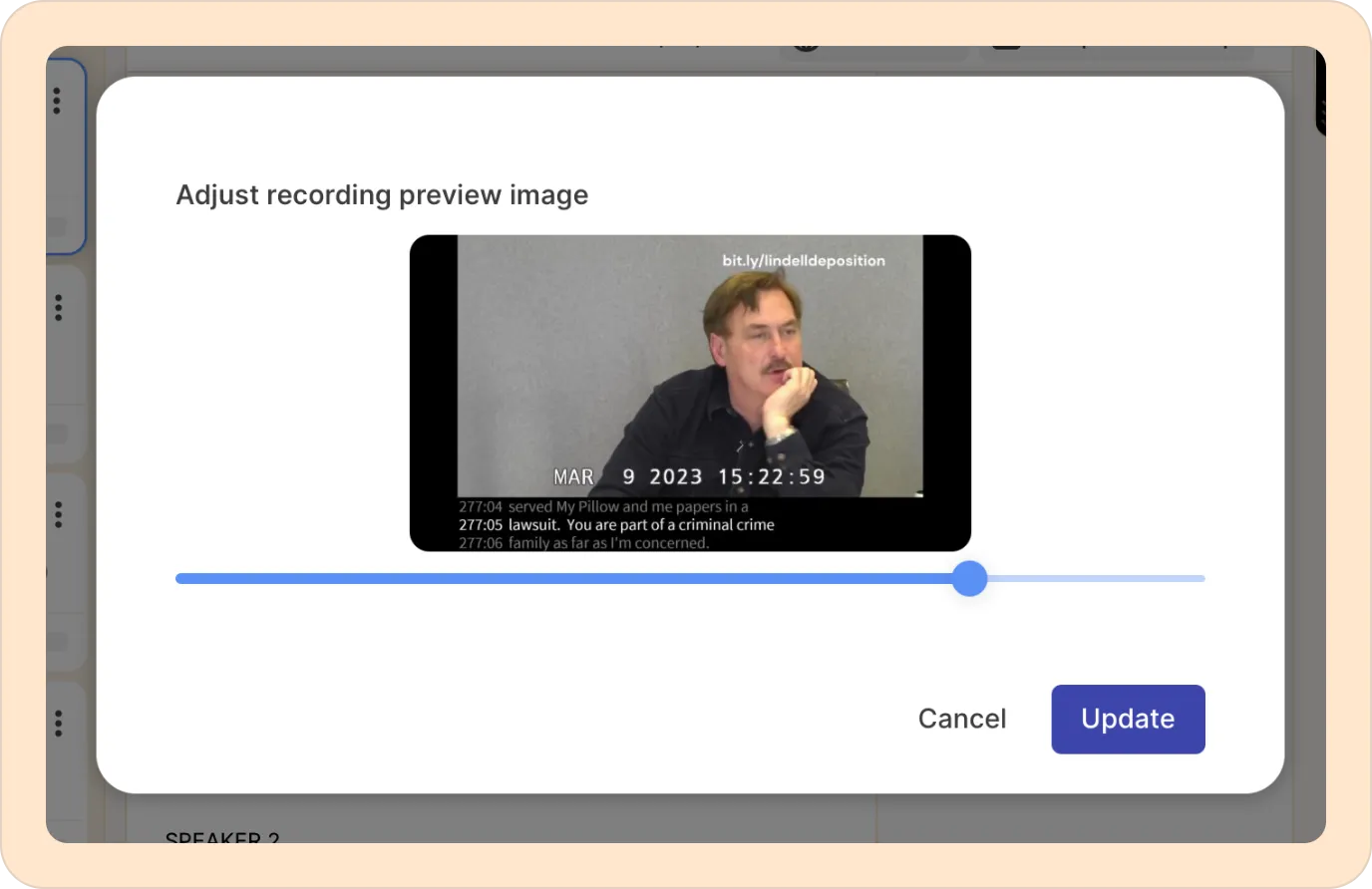
Your recording should now show the updated preview image instead of the default first-frame image.
Changing the preview image for a reel
- Click on the Reels tab from the LHS bar.
- Find the reel you want to update and click the three-dot kebab (︙) menu next to it.
- Select Adjust preview image.
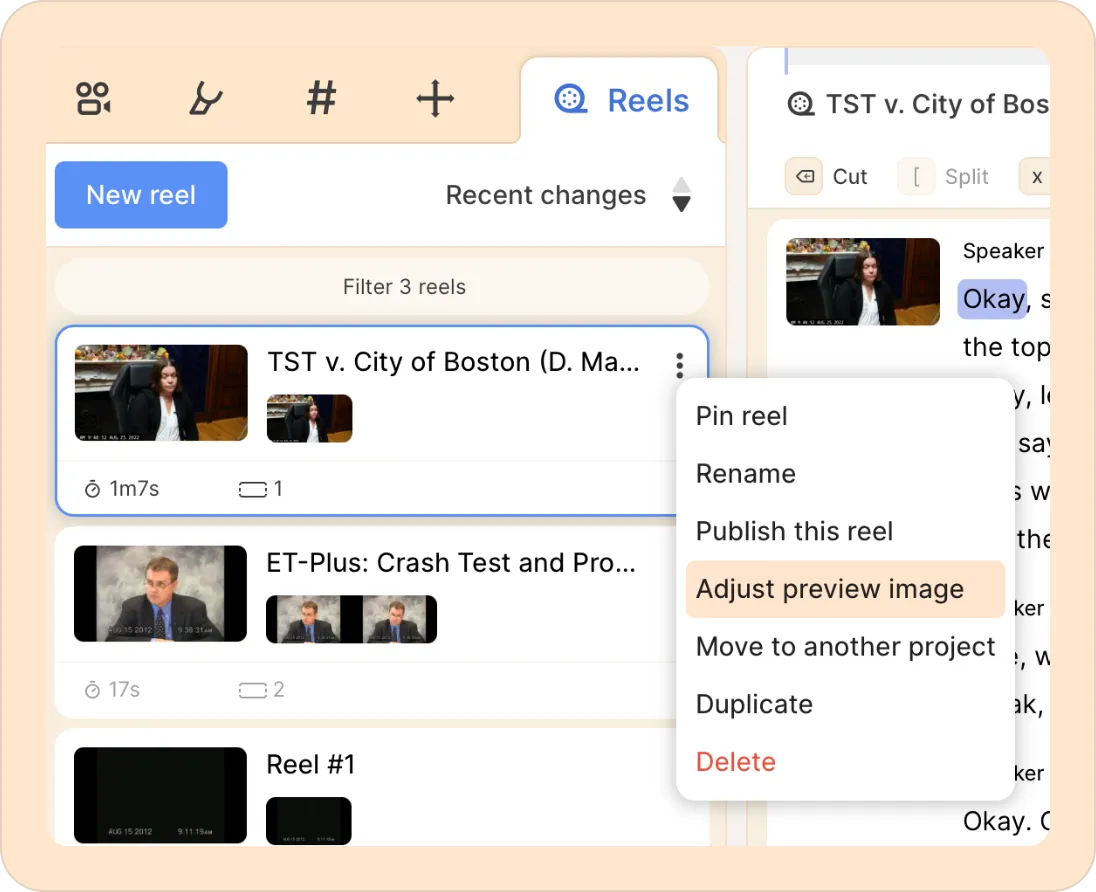
- Drag the slider to find the ideal thumbnail frame.
- Select Update to save your selection.
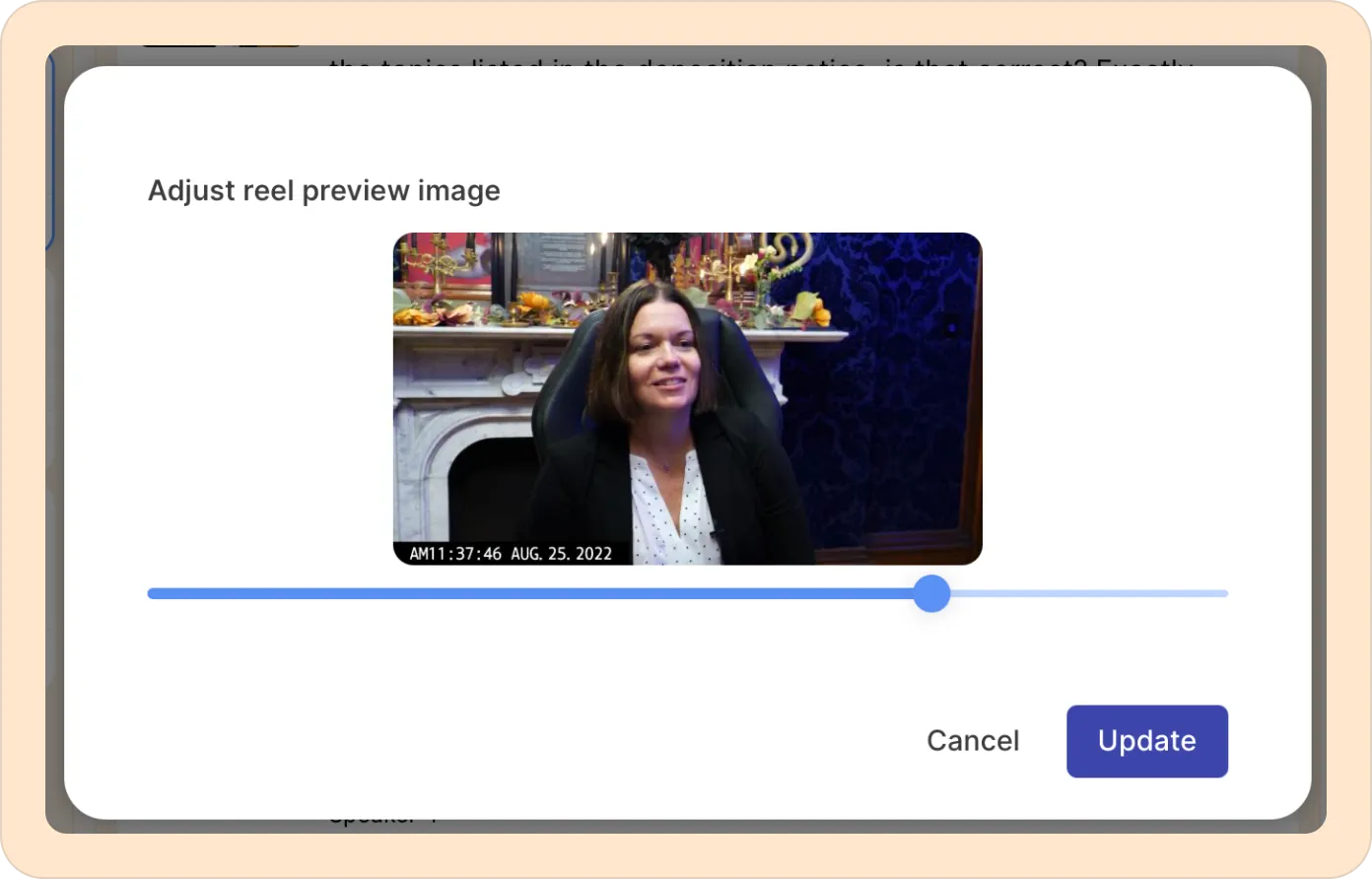
Your reel should now display the new preview image.
💡 Note
Once published, your reel will show the preview image across all shared links.
