Quick start guide for lawyers and public defenders
This quick start guide will walk you through the essential steps to effectively utilize Reduct in your legal practice.
ⓘ You need a Reduct account.
If you already have access to Reduct, open app.reduct.video in another tab and follow along. If you don't, start a free trial or book a call with us.
If you prefer watching videos instead, here’s a YouTube playlist that covers all features of Reduct relevant for public defenders and lawyers.
1. Intake
We've designed Reduct to be super scalable. We can handle hundreds of hours of footage a day and support almost all video and audio formats.
Need help with proprietary formats that are hard to export as standard video/audio files? We offer a human-assisted service.
Here's how you get your audio and video discovery into Reduct.
1.1 Create or join a project
In Reduct, work is organized into projects, which typically represent cases. You can create a new project or join an existing one within your workspace, depending on what you have access to.
If you’re starting fresh, your workspace will begin with a default Untitled Project.
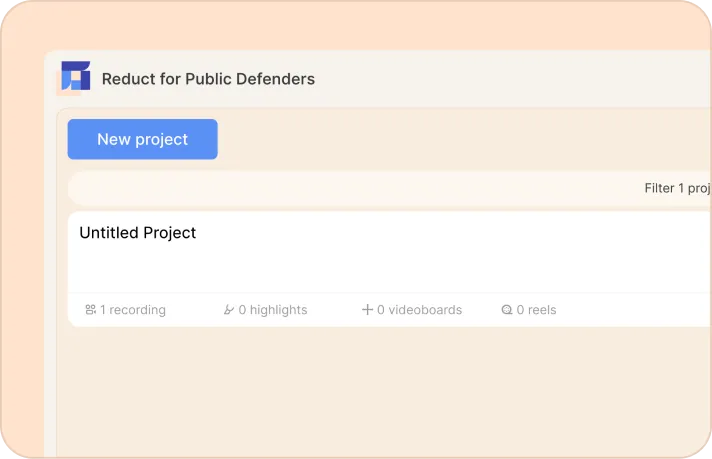
Click on the New project, select your transcription language, and set access permissions. You can adjust these settings at any time.

The sidebar
This is where you can import your audiovisual discovery, access recordings you've previously uploaded, and find your highlights, tags, and video exhibits. The tabs/icons at the top let you navigate between these elements without affecting the main content area. Switching tabs won’t change what’s currently open in the central panel.
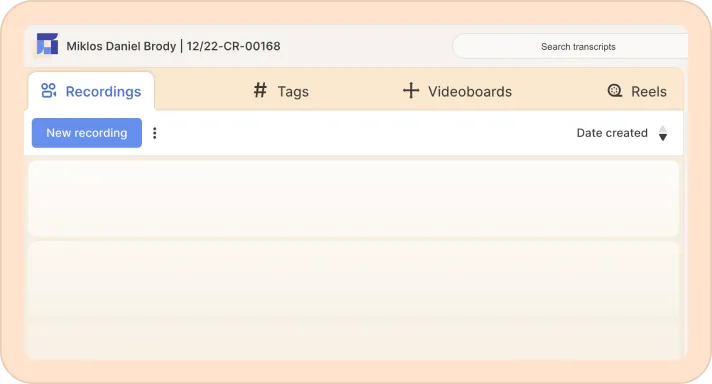
1.2 Import your audio and video discovery
You can upload your audiovisual discovery in bulk with a simple drag and drop. Just open your folder, select the files that you want to upload and drag and drop them onto the left-hand side panel (sidebar) in Reduct.
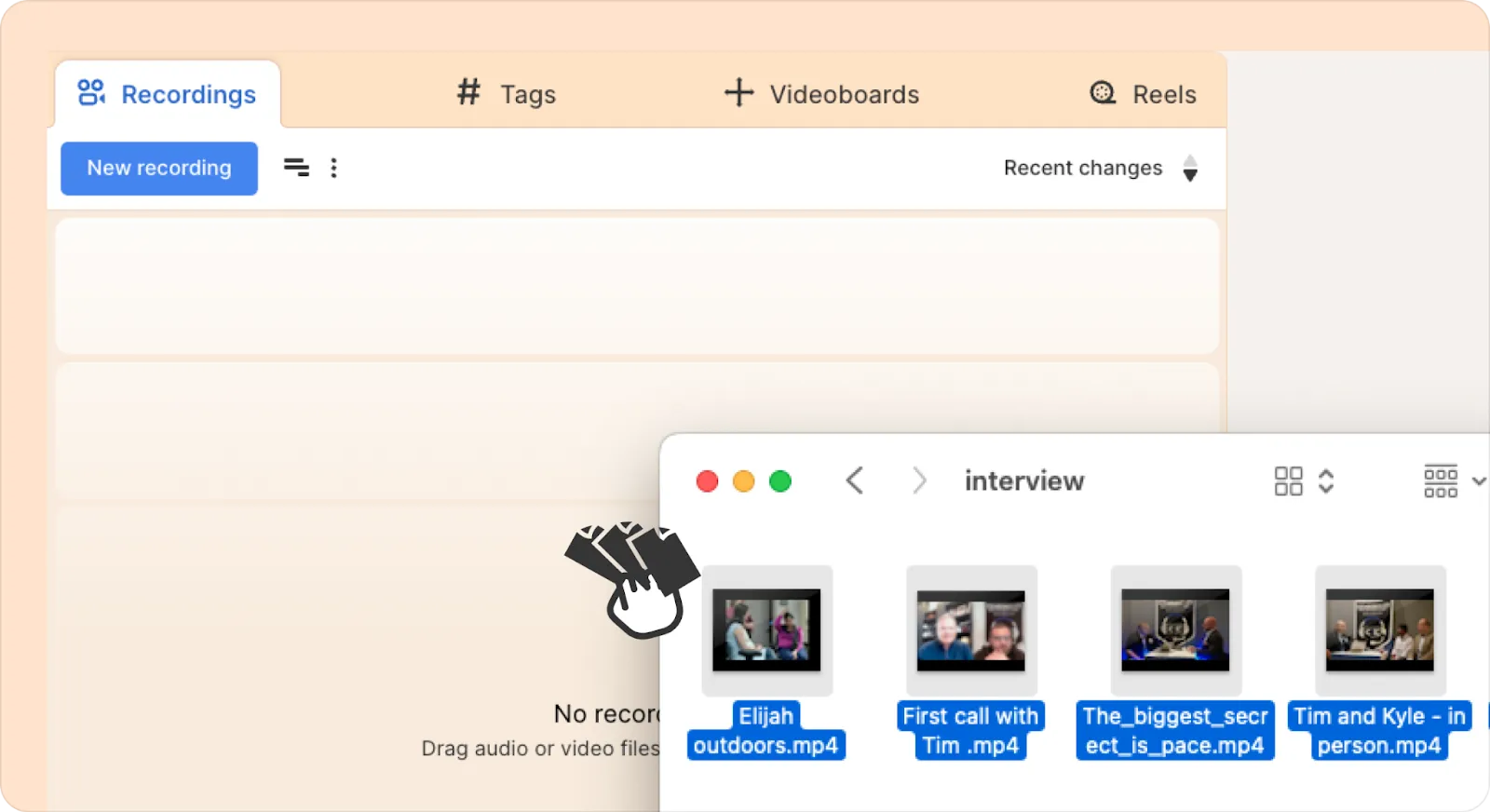
There are also other ways to get your recordings into Reduct using the New Recording button:
- You can upload your recordings directly from your computer. (More here)
- You can also import media from different third party services such as Google Drive, Dropbox, YouTube, UserTesting, and more, using a web link. (More here)
Reduct can also directly import your audiovisual discovery from cloud providers, like Dropbox, Google Drive, Panzura, and Evidence.com without you having to download each file. Please reach out to support@reduct.video if you need access to our import workflows.
After you upload or import your discovery, Reduct will automatically transcribe your files in 10-15 minutes, regardless of the length of the video or audio.
We support 90+ languages for transcription, including Spanish, and also have a translation functionality that helps you convert any transcript into a language of your choice for easier review.
2. Triage
Reduct is designed to help you identify irrelevant discovery and find relevant evidence from 100s of hours of video and audio footage.
2.1 Synced AI transcription
This is how the transcription looks like in Reduct:

Reduct automatically detects different speakers and labels them as Speaker 1, Speaker 2, and so on. (You can easily rename these speakers later to match your preferences).
In Reduct, the AI-generated transcript is precisely synced to your video or audio, word for word, syllable by syllable, down to the millisecond. You can also click on any word in the transcript to instantly jump to that exact moment in the video, eliminating the need to scrub through hours of footage. With this approach, you save a lot of time during review.
2.2 Timeline view and Multicam sync

Reduct offers you an improved way to manage and review body cam and dash cam footage with the Multicam sync feature.
Multicam sync allows you to review footage from different angles simultaneously in sync. You can jump to a specific moment across the angles by clicking on a word in one of the transcripts.
You will hear the audio from the video you hit Play on while all other videos will continue playing in sync.
For detailed instructions on how to use the Multicam sync feature in Reduct, please read this article.
2.3 Search
We make it easy to search through large volumes of discovery. We have cases where attorneys upload more than 2,000 jail calls and then run searches on specific terms that they're interested in.
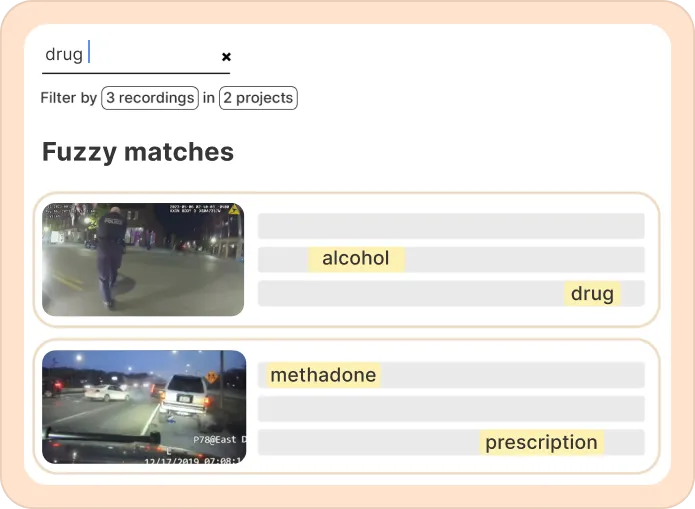
To use our search feature, click on the search bar at the top of the screen and type in a word that you'd like to search for.
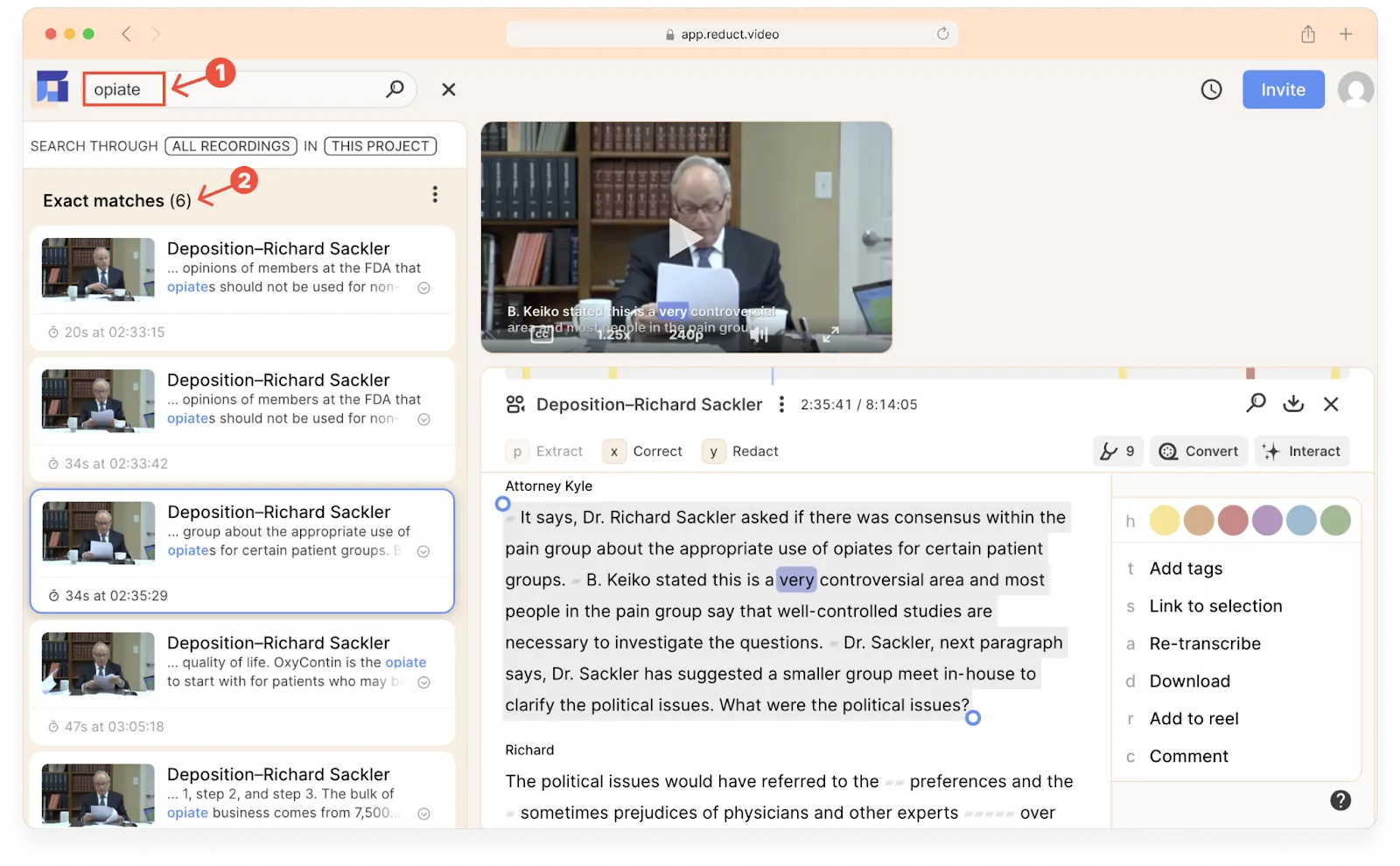
Our search will show the exact matches for the term you put in followed by fuzzy search. You can click on any search result to jump to that exact moment in a recording's transcript to review.
If you run fuzzy search, you can also discover related words and phrases of your search term. For instance, for the search term “opiate,” Reduct shows results for “morphine,” “opiods,” and “analgesic” — all closely related terms.
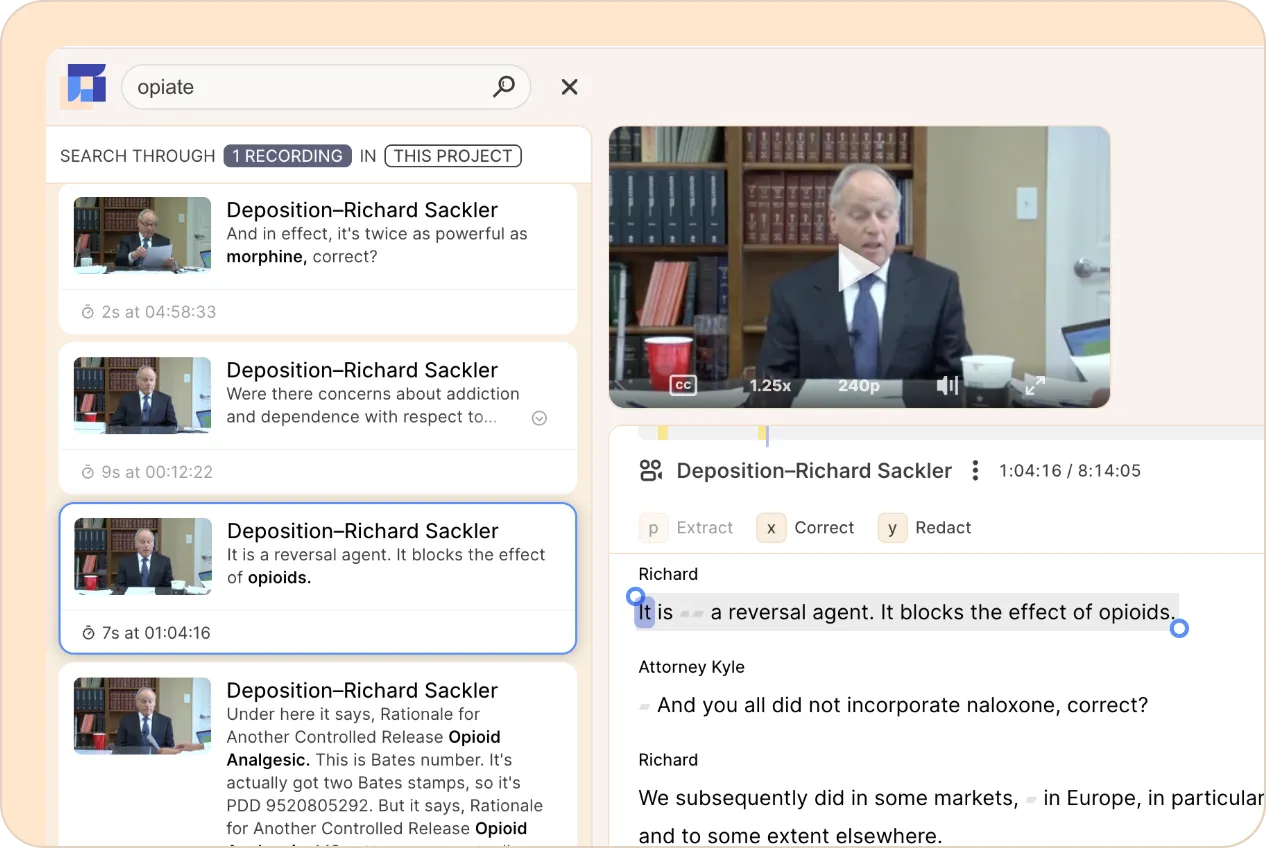
2.4 Timestamped AI summaries
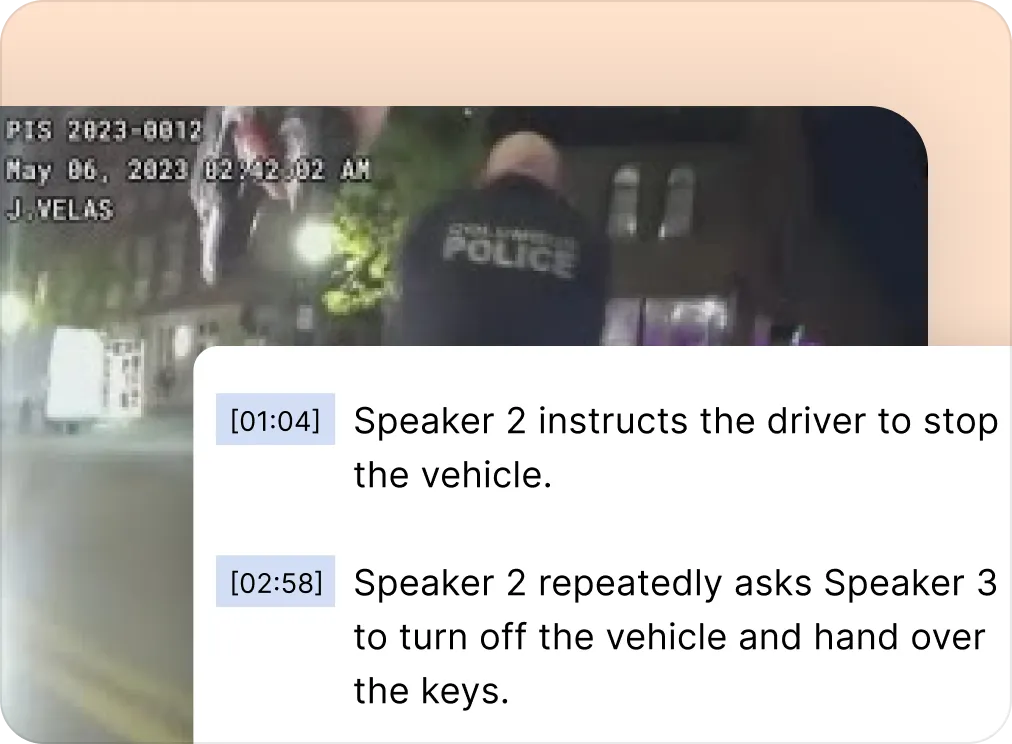
Reduct also offers the ability to generate a summary of the recording using AI — just click on the Interact button at the top of the recording and select your preferred summary type.
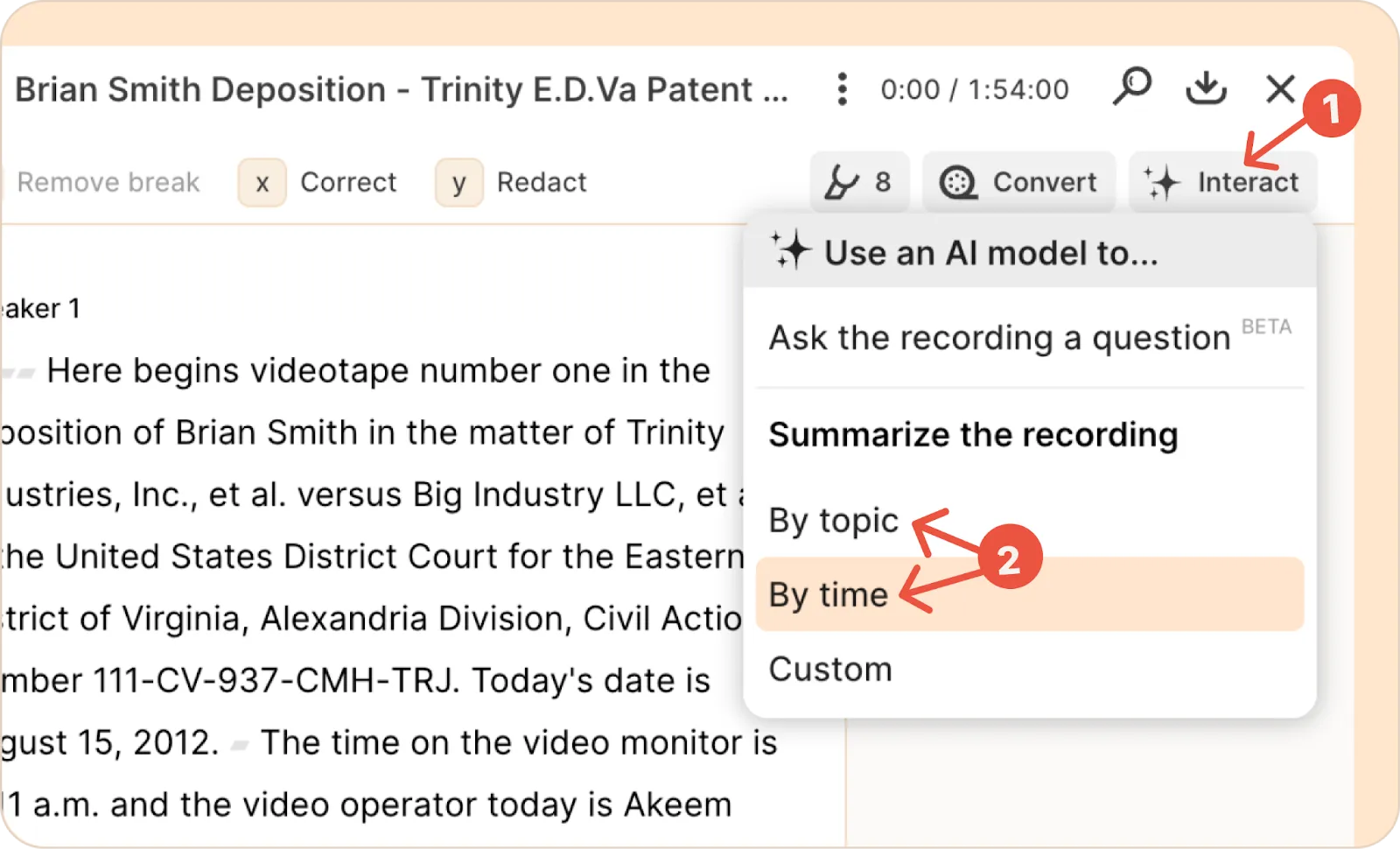
This will analyze the transcript, and generate a summary with a clickable timestamp to the description field covering the main points mentioned in your audio or video.
To dig deep, click on the timestamp of a bullet point and quickly jump to that specific section of the transcript/video.
ⓘ We are very conscious about the issue with AI hallucination. Therefore, all the AI features that we've employed makes it easier to go to the source and verify it yourself.
2.5 Ask a recording
In Reduct, you can ask any question about your recordings and get answers within seconds.
Each answer comes with one or more clickable source that takes you to the exact moment in the video or audio that informed the response. This allows you to validate the response and explore the information further, uncovering deeper insights.
3. Dig deeper
Reduct helps you dive deeper into relevant evidence as a team and build a theory of defense.
Reduct is cloud-based, meaning, you can invite your team members to directly work on any files. You can make comments, @mention your team members and add relevant tags and highlights to work together as a team.
3.1 Create highlights
Click and drag on the transcript to select text, just like you do it in Word or a Google Doc. As soon as you create a selection, you'll see a menu pop up in the right margin, with a series of actions you can take.
To create a highlight, either click on one of the colored circles or hit the h key on your keyboard.
Creating a highlight with different colors makes it easy to find the relevant part of the evidence for you or your team members to come back to in the future.
3.2 Add tags to the highlights
You can also tag your highlights as part of digging deeper into your evidence. To tag a highlight, you can click on the Add tags option once you drag and select the transcript. You can now either start typing a new name to create a new tag or select tags that already exist in your project.
If you switch the left sidebar to "Tags" or "Highlights,” you can see a list of all the tags and highlights that you've already created in your case, and manage them: rename them, group them, merge them, and more.
3.3 Add comments to the transcript

You can add comments directly to the transcript to annotate specific sections.
Unlike tags, which are used for categorization, these comments are unstructured, offering flexibility in how you provide feedback or notes.
- Click and drag on the transcript to select the text you want to highlight.
- On the menu that pops up, either click Comment or hit the c key on your keyboard.
- Type your comment and hit Post.
4. Present
With Reduct, you can export court-formatted transcripts and video exhibits, ready to present at trial.
4.1 Edit your transcripts
Reduct allows you to correct the transcripts before exporting them.
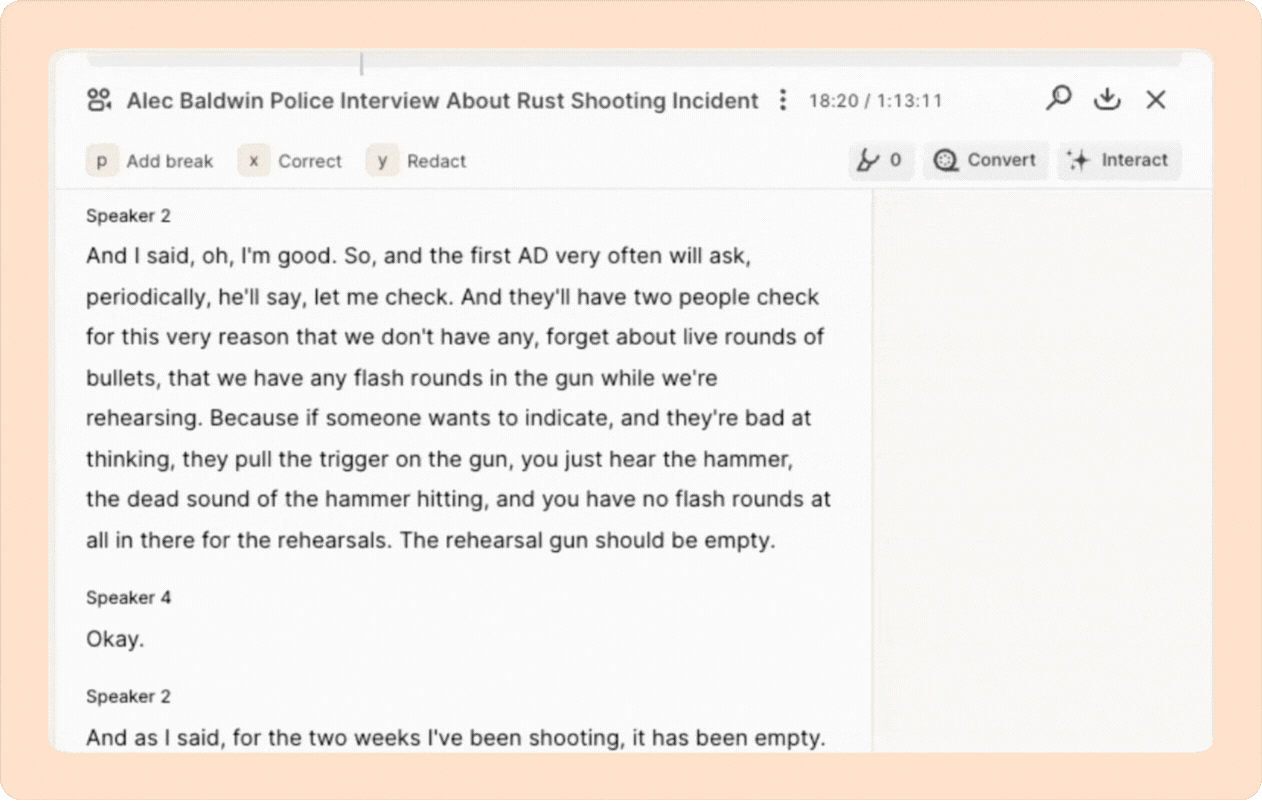
You can either make corrections on your own within the platform or upgrade to our overnight human transcription for expert human review and higher accuracy.
The AI transcript will be automatically replaced by the human-transcribed version within 6-24 hours.
Human transcription is available for English audio only.
4.2 Export your transcript
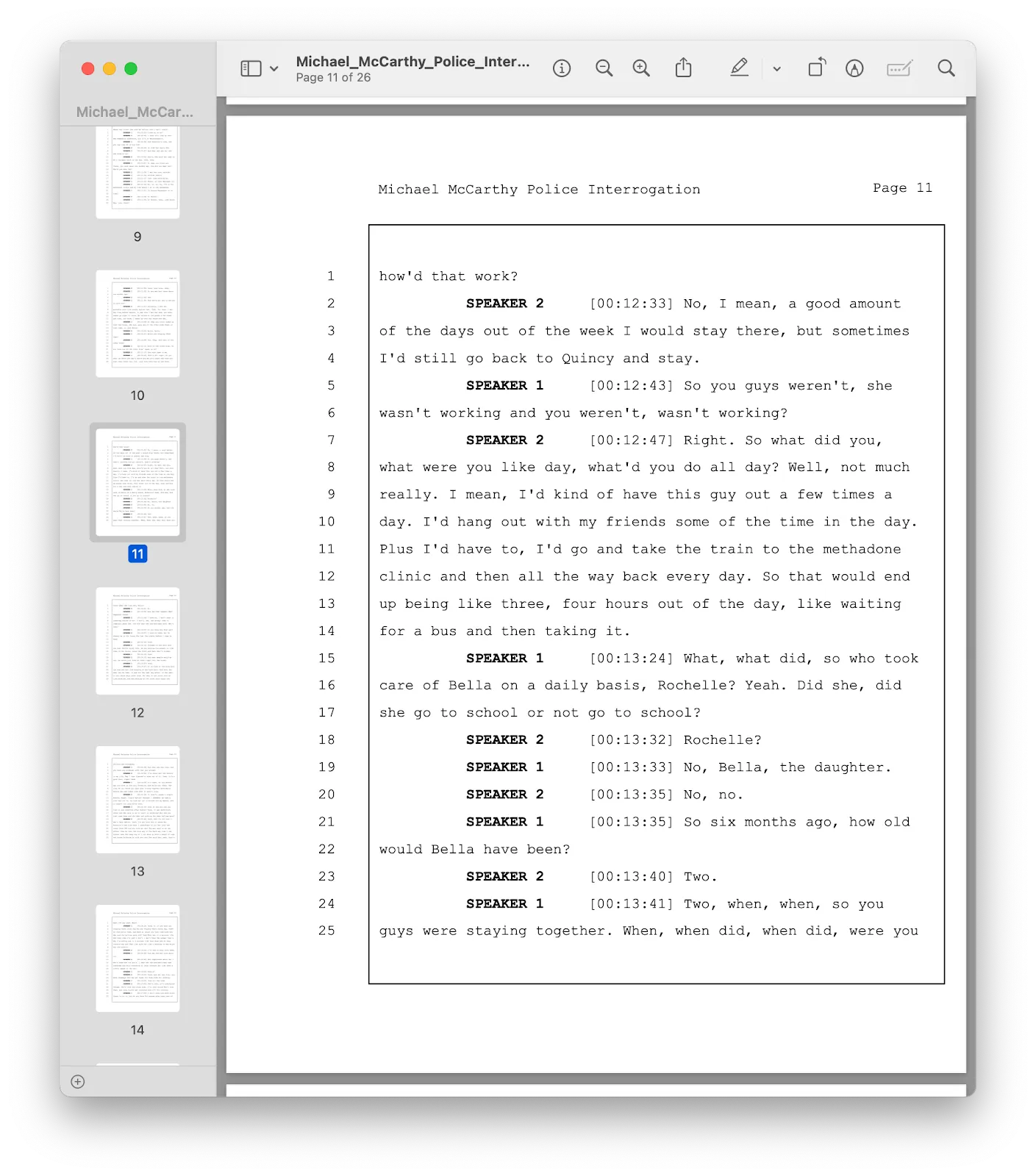
You can access the legal export options by clicking on the export icon at the top of a recording.
You'll then be able to configure the output as needed, before exporting either a PDF or a txt file. Select whether you want to include line numbers, timestamps, and/or a cover page, and then click the button for the format you need.
4.3 Clip and export the video
Whenever you find relevant evidence you'd like to use for defense, getting it out of Reduct is really easy.
Simply select the part that you'd like to clip from the transcript and click on Download. You will see a pop-up with a few options. Choose the resolution and the caption style of your choice.
For legal cases, classic works the best. However, you also have an option not to add any caption. This is helpful if there are any admissibility concerns around the transcript.
4.4 Combine clips into a video exhibit
In Reduct, you can do advanced video editing as easily as working on a Google Doc.
You can combine clips from your audio and video discovery into a video exhibit that you can use in court.
First, look for parts that you want to add in a video exhibit. Select the transcript. Then click on the Add to Reel option when you see the pop up.
Give it a name, then press Enter.
You can add as many parts as you want from the transcript.
You can also go to another recording from the case and select parts from there to add to the video exhibit. Just make sure you type the same name for the video exhibit, and select it from the list.
Once you are done adding clips to the video exhibit, click on the tab called Reel.
Click on the exhibit that you created. You can even select and reorder them the way you like it.
You can also add a title slide to the video exhibit.
After completing your edits, hit Play to preview the video. If it looks good, click the download icon at the top to save it. Select the video, then click Download.
There's plenty more, but we hope that gives you enough to get going, and a solid foundation.
If you have any questions or need help, please reach out to support@reduct.video.
