Uploading your audio and video files into Reduct
Once your project is set up, you can upload your audio and video files, either one at a time or in bulk. We support multiple file formats and up to 75 GB per media file (4GB per file on the Personal plan).
Upload a single audio/video file
The simplest way to upload a file is to drag-and-drop one or more files from your computer straight into the “Recordings” panel on the left of your screen.
If you need more options, or simply prefer not to drag and drop, follow the following steps:
- From the left-hand side panel, click the New recording button.
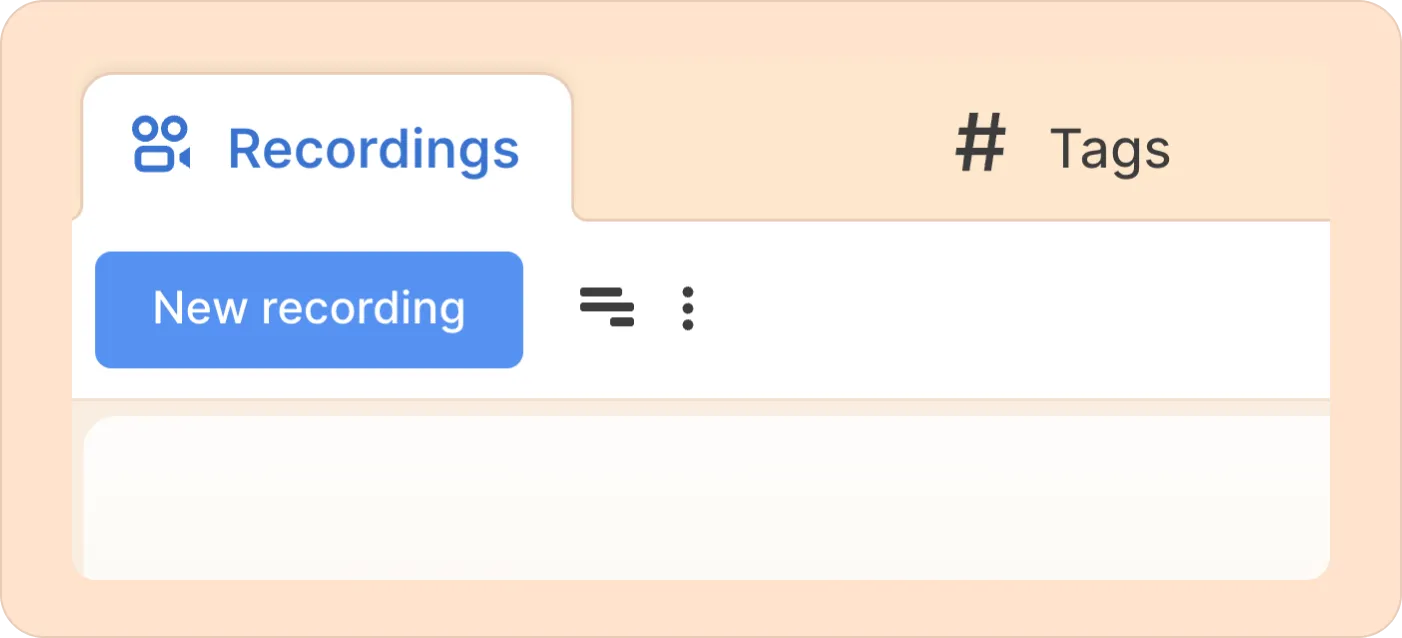
- Now, click on English to set the language spoken in the recording; you can choose from over 90 languages. If you don’t want to change the language, you can skip this step.
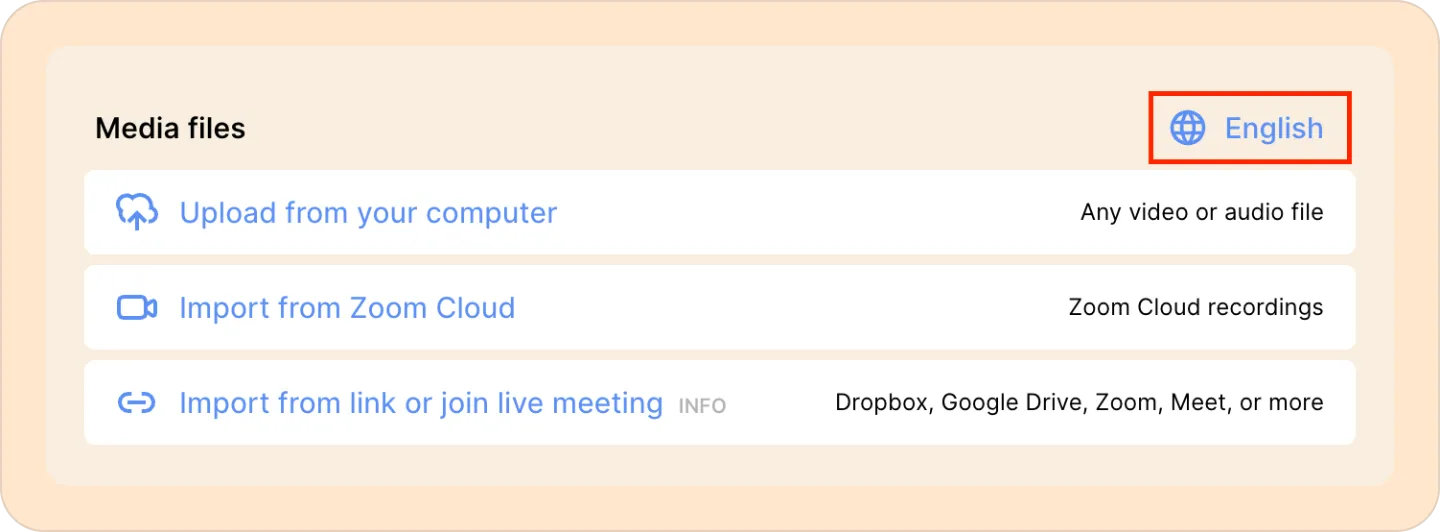
- Next, click on the Upload from your computer option. The other options shown here are described elsewhere in this guide.
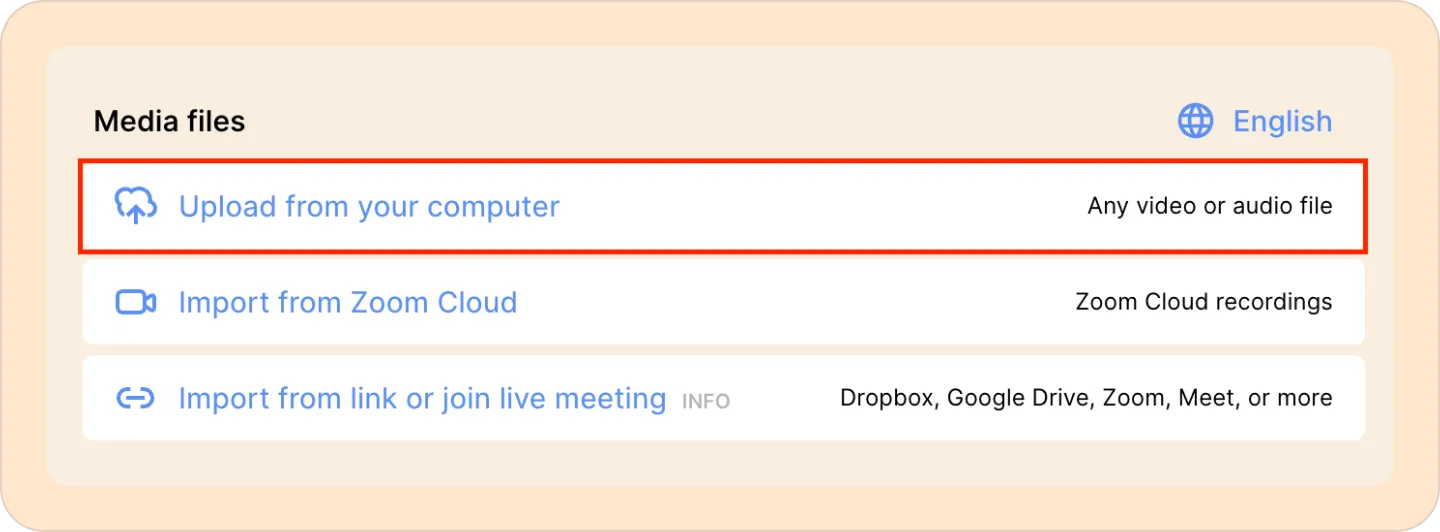
- Select the audio or video file that you want to upload, then click on the Open button. That’s it! Your file will begin uploading.
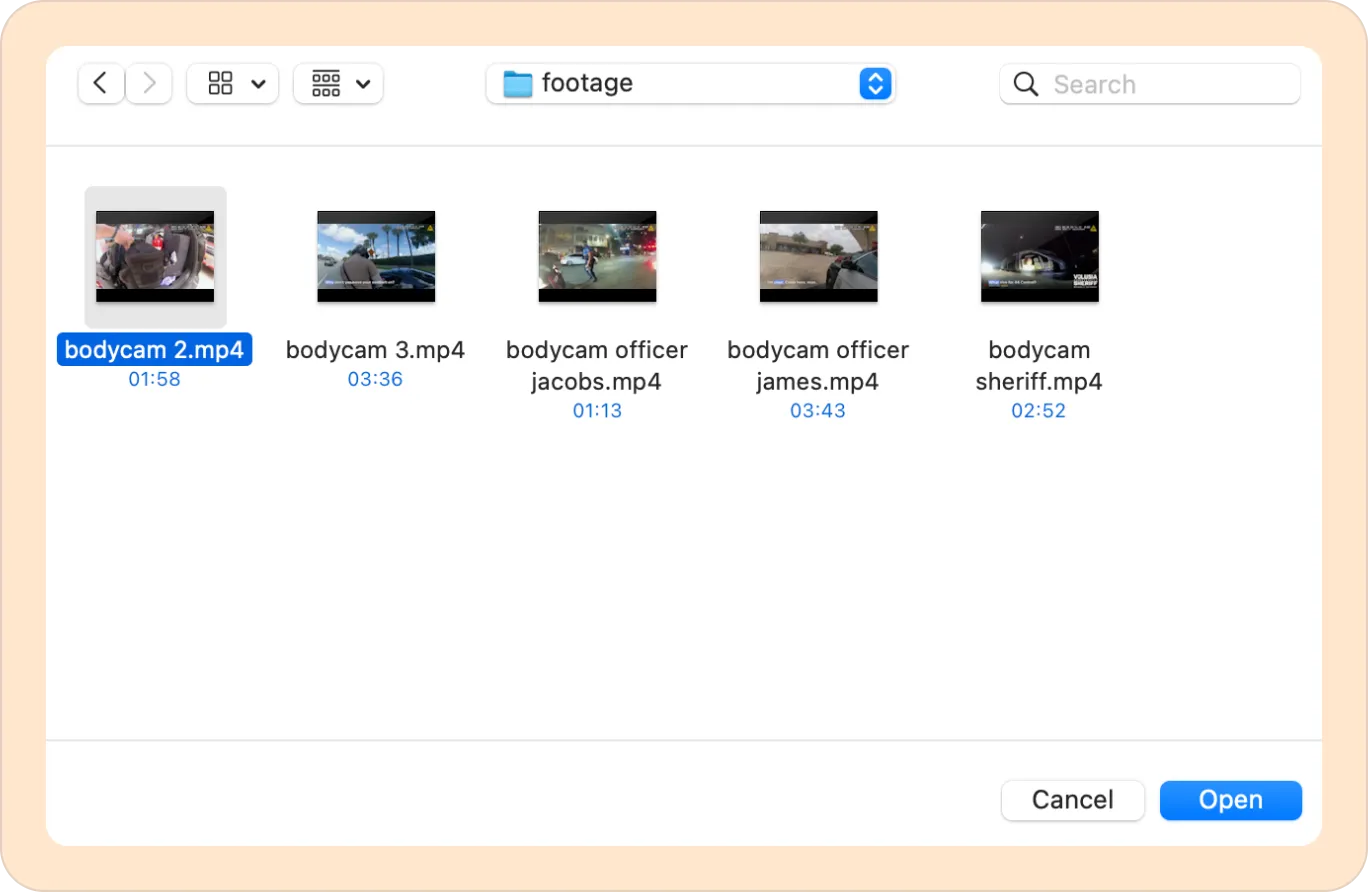
Upload multiple audio/video files at once
You can upload multiple audio/video files at once and choose whether to keep them separate or combine them into one recording.
Drag-and-drop upload
- Click on English and set the language spoken in the recording.
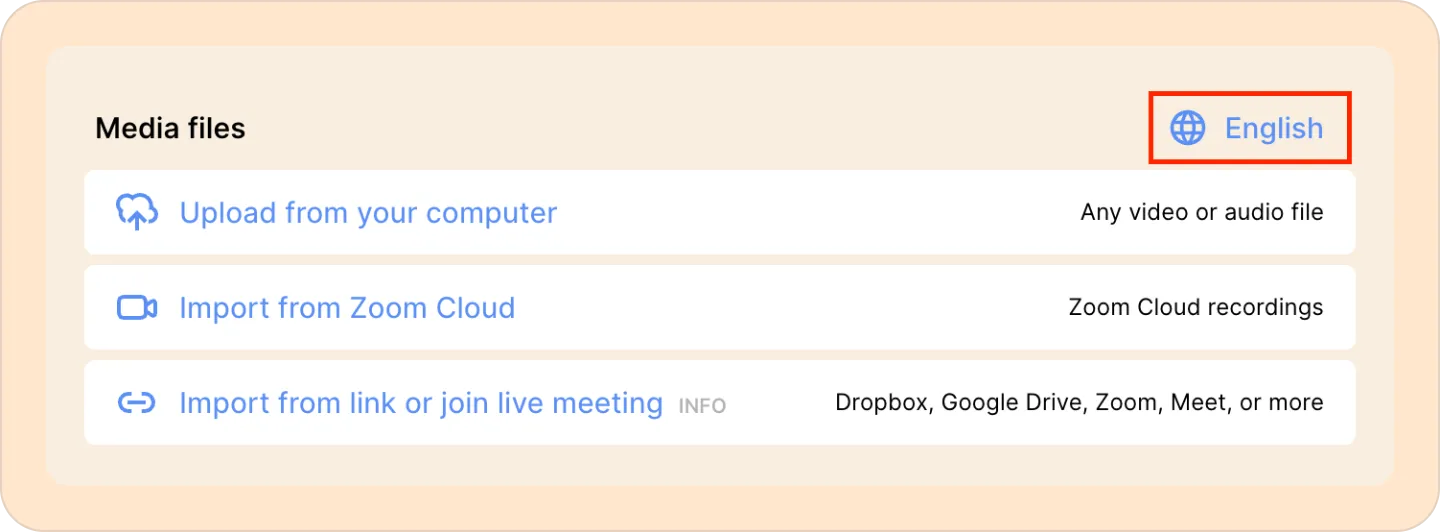
- Next, from your computer, select the audio/video files that you want to upload and drag and drop them into Reduct.
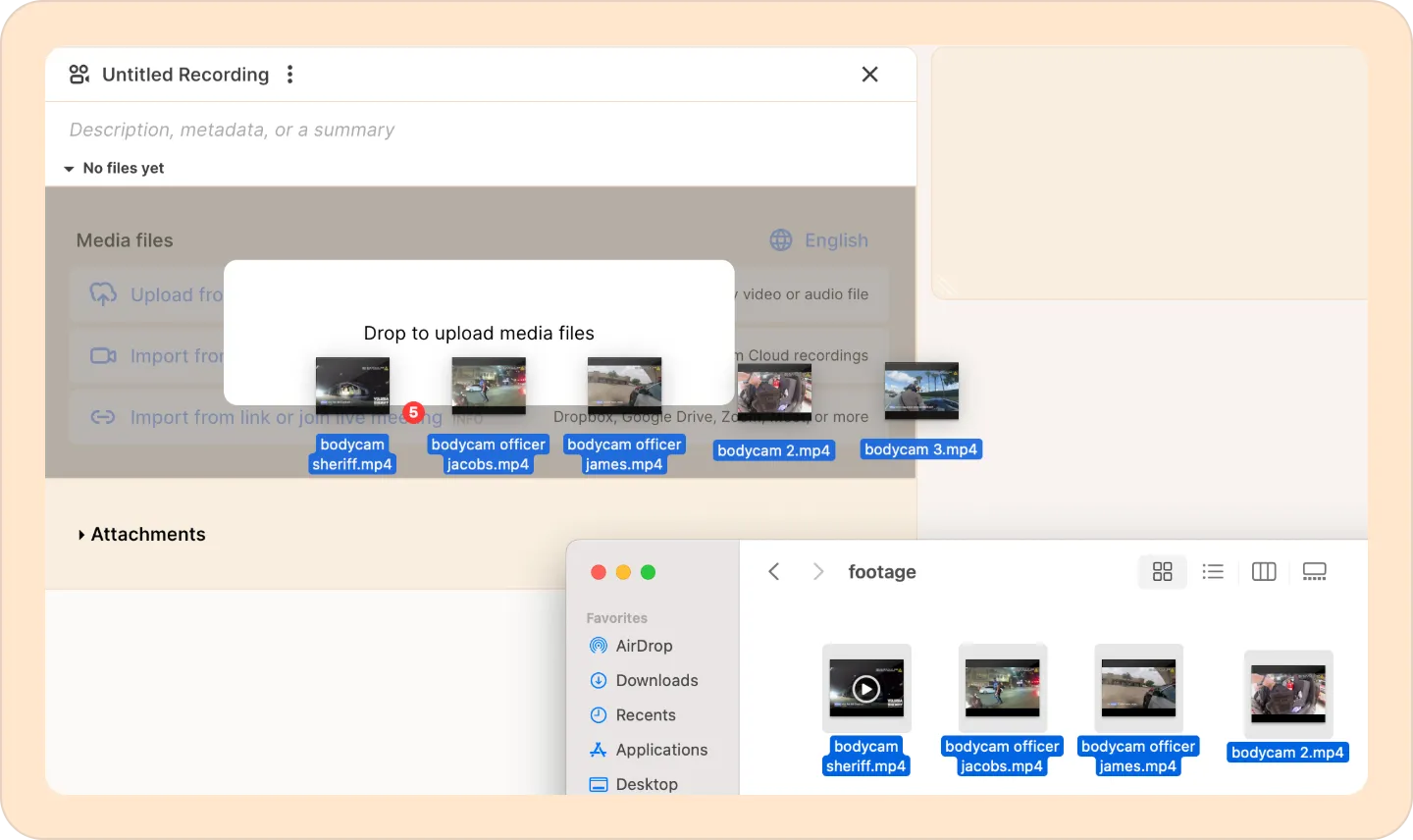
- You will then see a pop-up window with two options to choose from:
- Create separate recordings — each file becomes an individual recording.
- Combine into a single recording — merge all the audio/video files into a single recording.
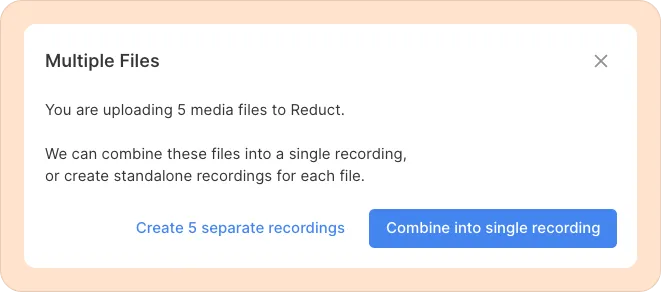
That’s it! Your files will begin uploading.
If your upload gets interrupted (browser closing down), you can refresh (to interrupt any in-progress uploads), and drag and drop everything you are trying to upload again. Already-uploaded files will be skipped, and only unfinished uploads will resume.
Batch file upload
If you have a large number of files that you’d like to import to Reduct in bulk, follow the steps below. There is no limit to the number of files you can upload.
- Click the three-dot kebab (︙) menu on the left-hand side panel and choose Batch file upload.
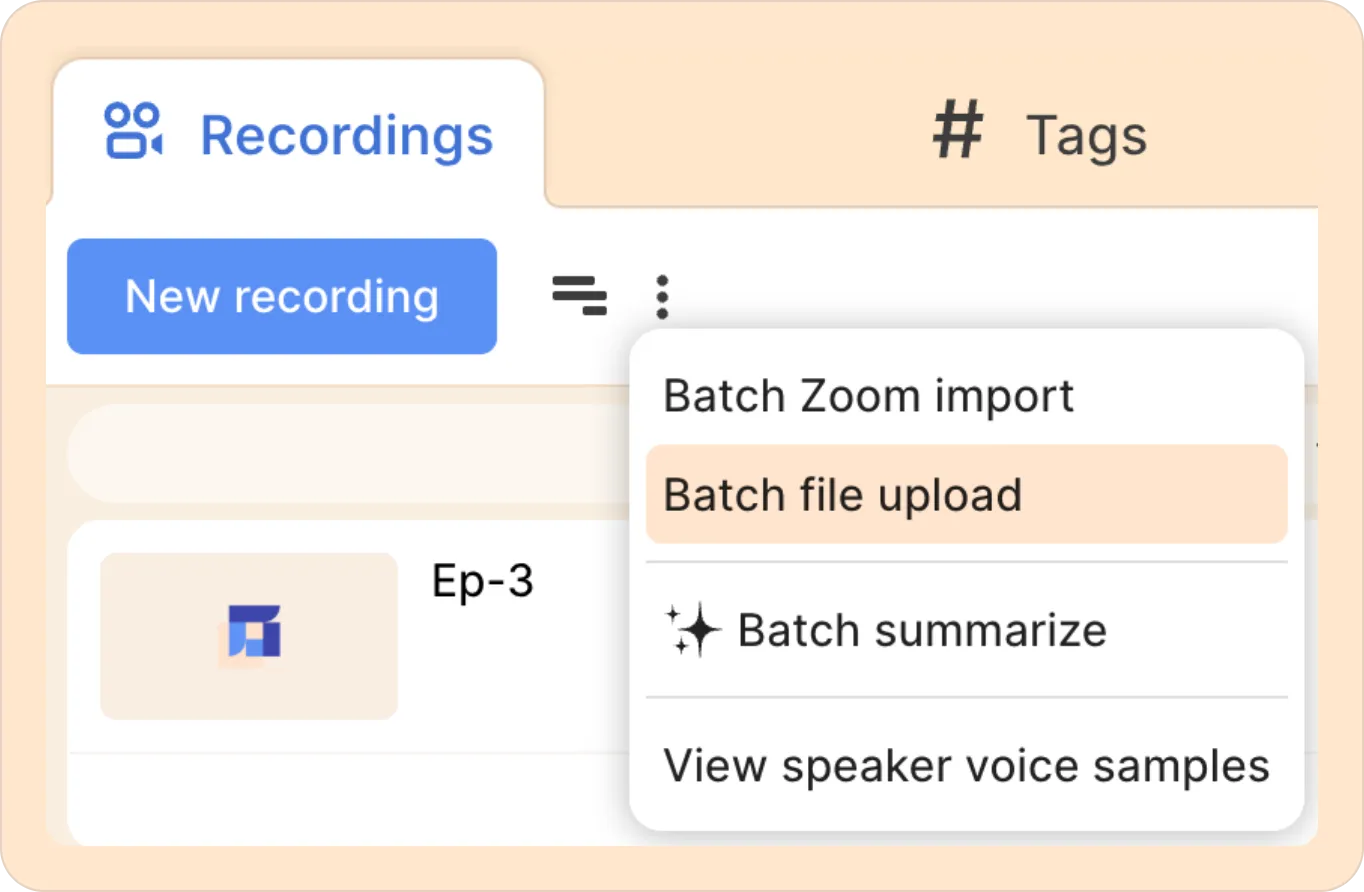
- Choose the language spoken in your audio/video files, then click on the Select files button.
- Now select all the files that you want to upload and then click on the Open button.
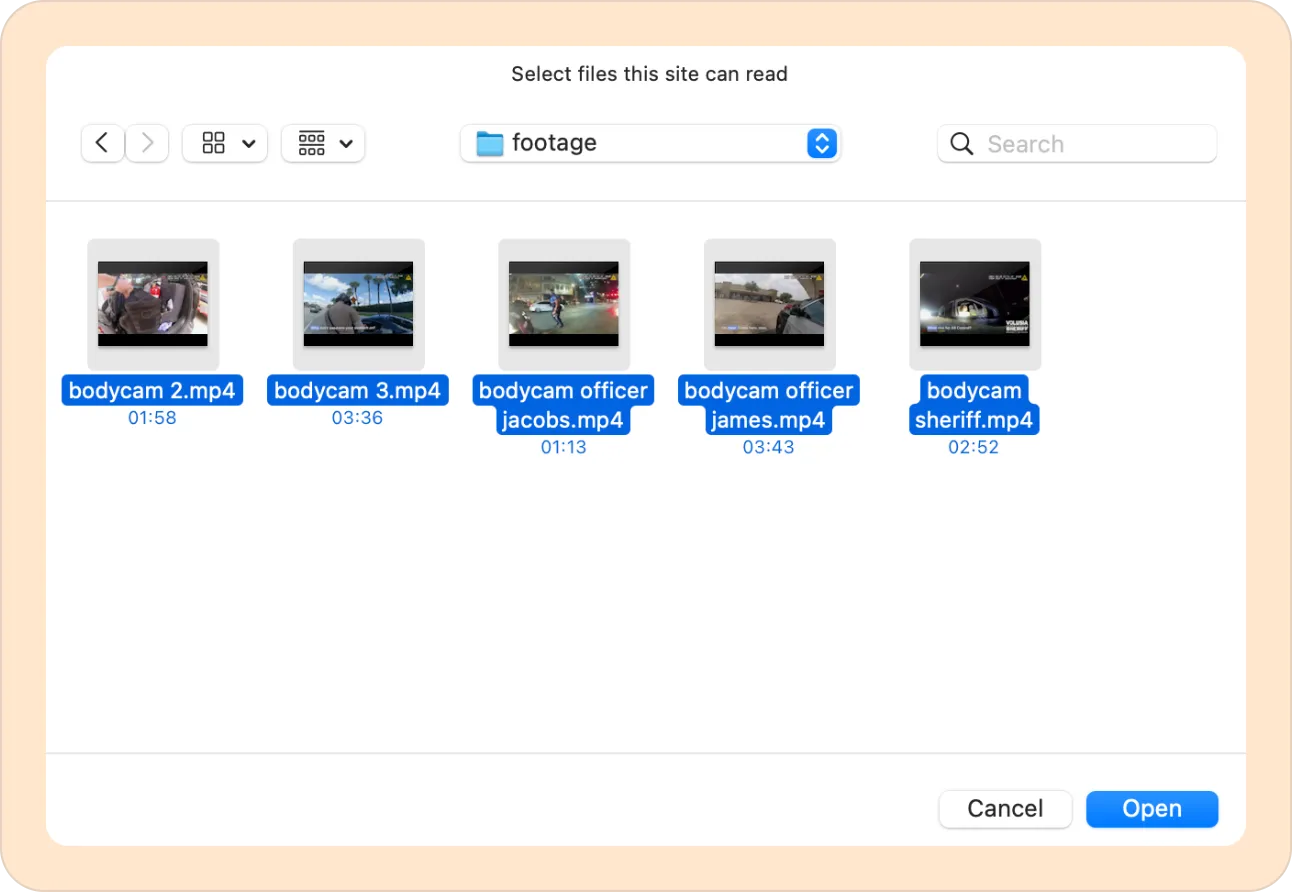
- Finally, click on the Upload recordings button.
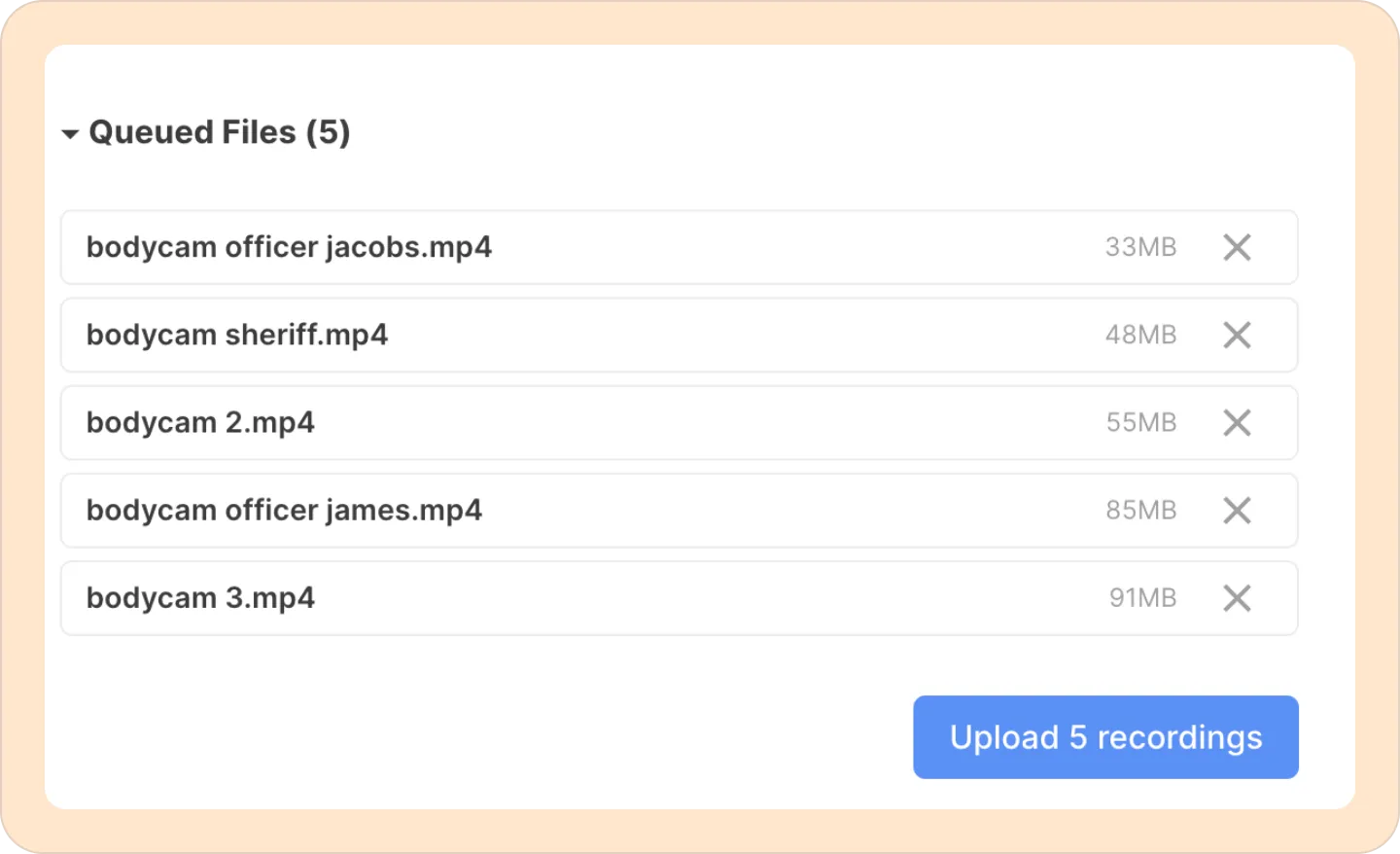
Reduct automatically queues all video and audio files, ignoring other file formats. You don’t need to sort files manually—just select all the files inside a folder and you’re good to go.
FAQs
What formats does Reduct accept?
We support almost any audio or video format. If it's listed on this page, our system supports it. Most commonly:
Video:mp4, mov, avi, mkv, wmv, m4v
Audio:mp3, wav and more.
The most common files we see are .mp4, which you might see in export options as ‘H.264’ or ‘MPEG-4’. That's the default format for many digital video cameras and other video services, and it's generally an efficient format that results in sensible file sizes.
We offer Human services import support as part of our Enterprise Add-On. Contact sales@reduct.video to learn more.
What languages does Reduct support?
Reduct supports transcription and translation in 90+ different languages.
Is there a limit to the length of a recording?
No length limit. Reduct handles long videos with ease. However, you may be subject to file size limits. Our Personal plan supports up to 4 GB per file, and our Professional and Enterprise plans support up to 75 GB per file.
How long will it take for my file to upload?
The upload time will depend on your internet connection. You will need to keep the Reduct tab open until the upload completes. We recommend using our bulk upload feature if you are uploading a large number of files from your computer.
Once the upload is completed, the transcripts are usually ready within 10-15 minutes.
