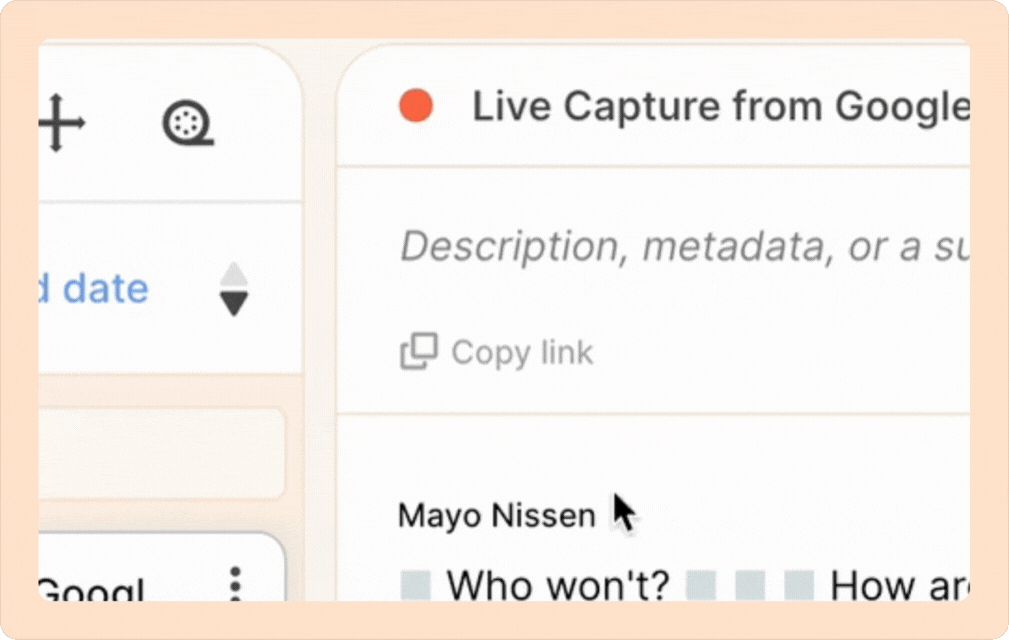Live Capture
You can connect to a live meeting using our Live Capture feature, which supports platforms like Zoom, Google Meet, and Microsoft Teams.
You'll receive a real-time transcript during the call, where you can highlight, tag, and add comments. The transcript will also include speaker names based on who was talking at the time. Once the call ends (or the transcriber bot is removed), the video will be automatically imported and synced to the transcript.
Live Capture is currently only supported in English.
Get live transcription of your online meetings
- Create a new recording by clicking on the New recording button.
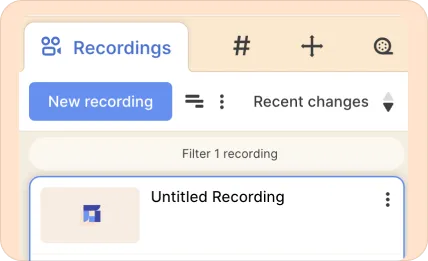
- Click on the third option, Import from link or join live meeting.
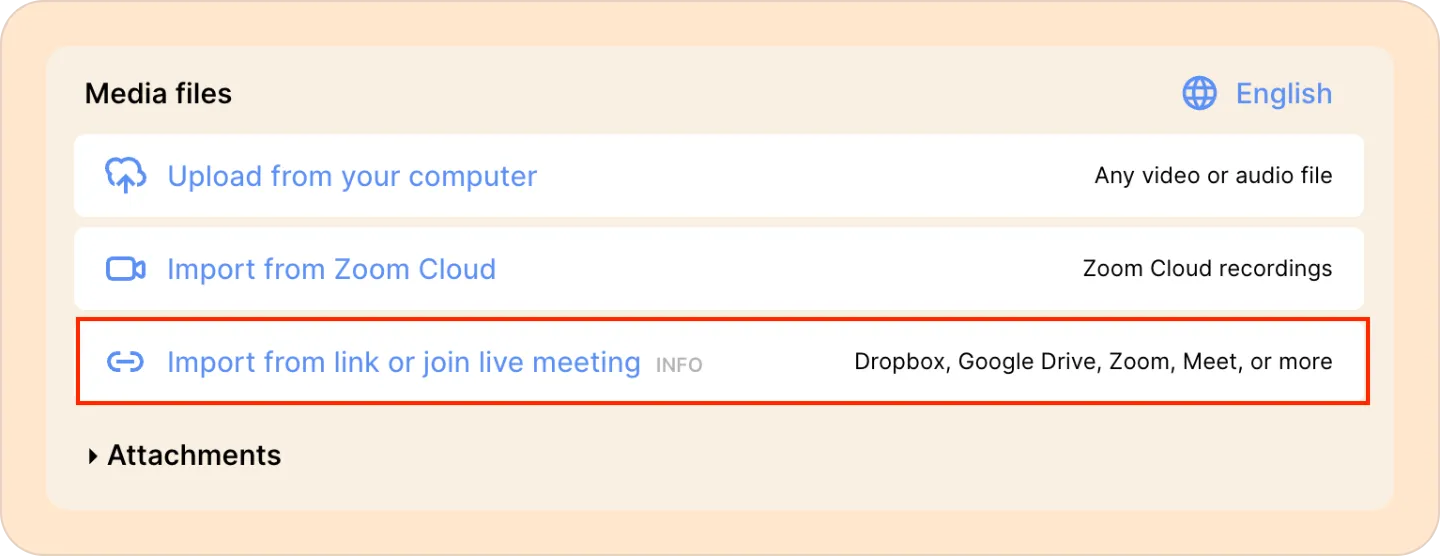
- Copy your meeting URL and paste it into the field.
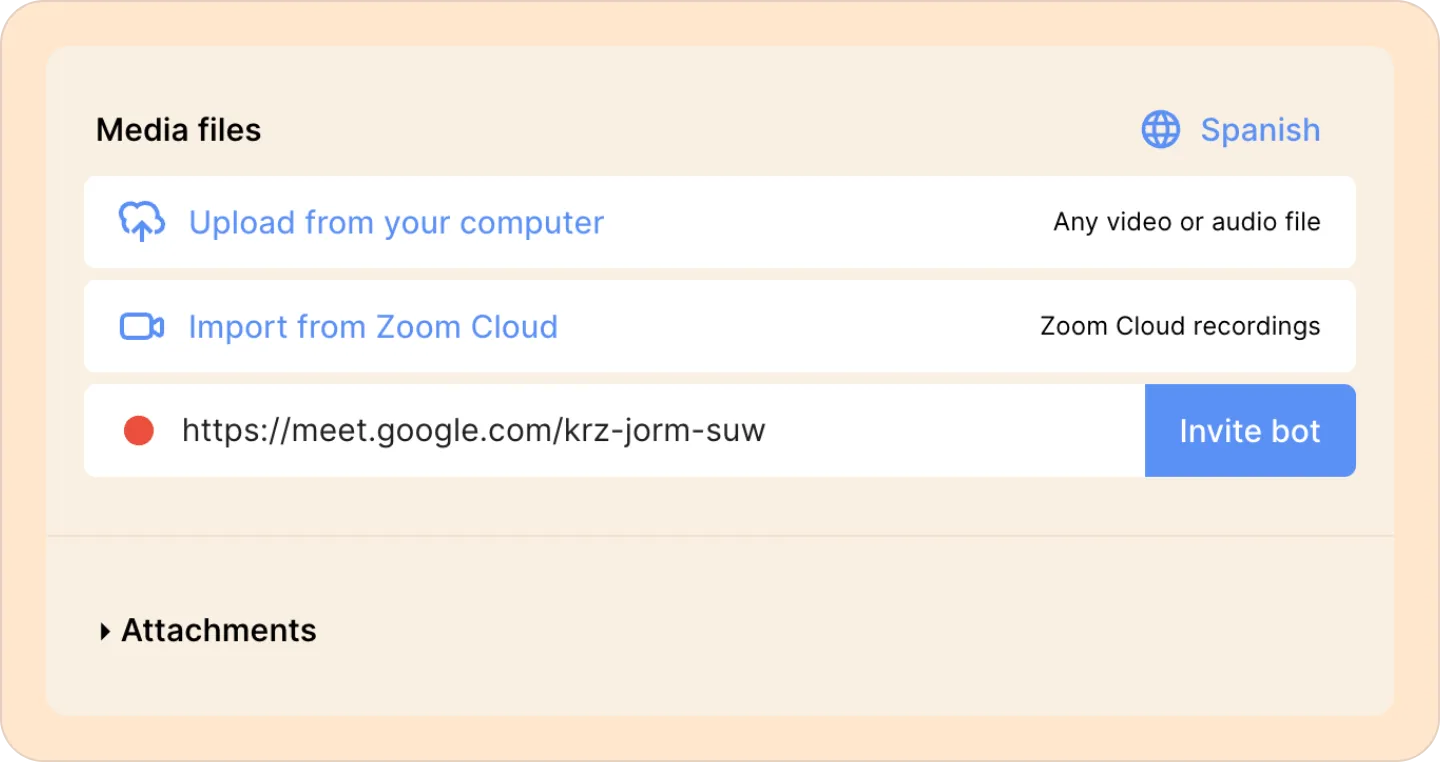
- Click the Invite bot button. This will send a Reduct transcriber bot to your online meeting.
- Now go to your meeting and admit the bot from the waiting room by clicking on the Admit button.
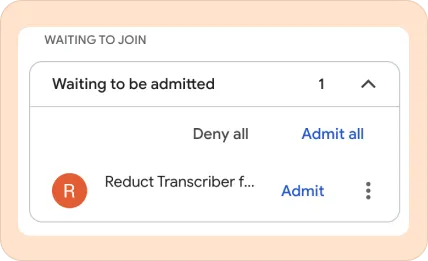
Shortly after the bot joins the meeting, you'll start seeing transcripts appear in Reduct. You can now create highlights by clicking on the Highlight button or pressing the h key to create a 20-second highlight.
You can also select transcript text to highlight, tag, or make comments.
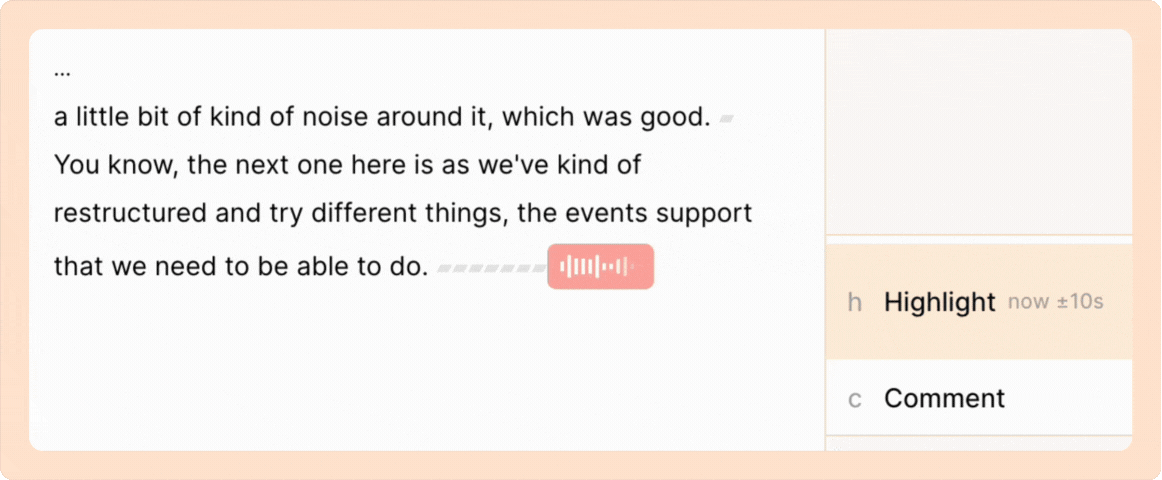
Google Calendar integration to auto-capture live meetings
Reduct allows you to connect your workspace to Google Calendar, sending a bot to each meeting with a valid Zoom, Teams, or Meet link for real-time transcription. Once integrated, your Reduct bot will automatically join and start transcribing your meetings — no need to manually create recordings or invite the bot when the meeting begins.
Calendar integration is available to users on our Professional and Enterprise plans. You can also try the feature during our free trial.
- Click on your profile picture in the top right corner and select Settings.
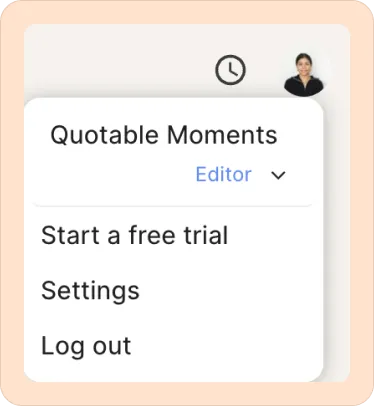
- Now on the left side of the screen, click Calendar Integration.
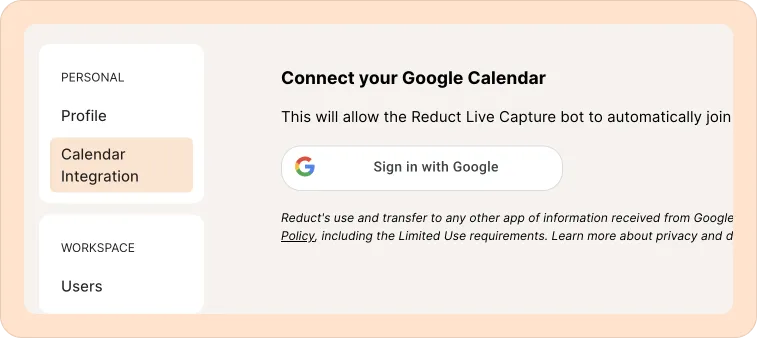
- Sign in with your Google account and grant Reduct permission to access your calendar data. If you do not see ‘Calendar integration’ on the left side, you may need to upgrade your plan to access this feature. Choose the project where you want your recorded calls to be stored. You can change this at any time.
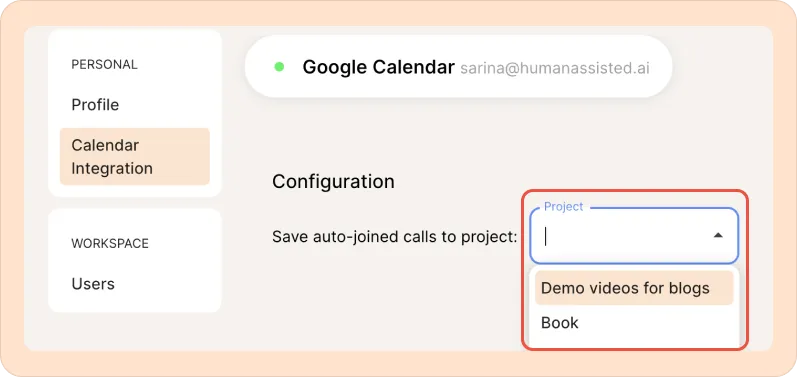
- Once your project is set, you can customize which meetings the bot will automatically join and see a preview of how these settings will apply to upcoming meetings on your calendar.
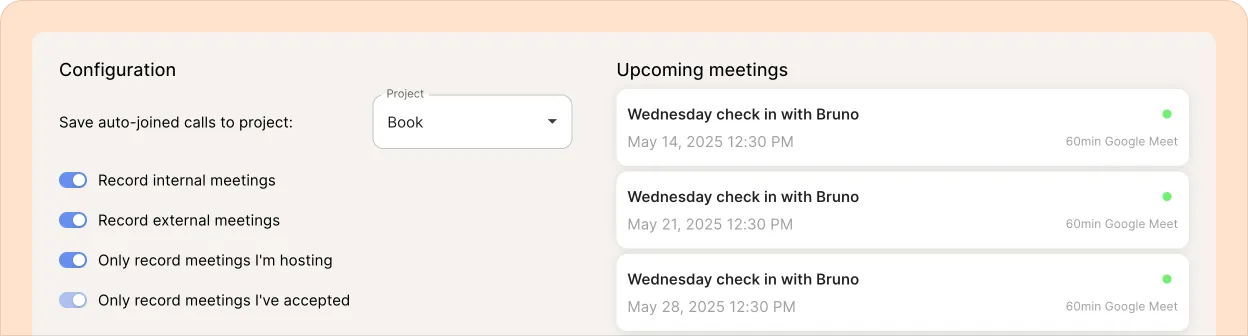
Tips and best practices
- Consider using a separate project for calendar meetings. You can move recordings to other projects later if needed.
- To prevent the bot from joining the meeting before you, enable waiting rooms. You can also decide not to admit the bot into a call to skip recording it.
- If you don’t want the meeting recorded, you can remove the bot or move it to a waiting room to pause recording. Re-admit it to continue recording and transcribing.
- If a meeting doesn’t meet your auto-join criteria, or if you receive a new link via email, you can always invite the bot by pasting the meeting link into a new recording, even after connecting your calendar.
Ending a live capture
To end a live capture — in other words, to stop recording and transcribing, simply remove the bot from the call. You may need to be the meeting host to remove a participant from the call.
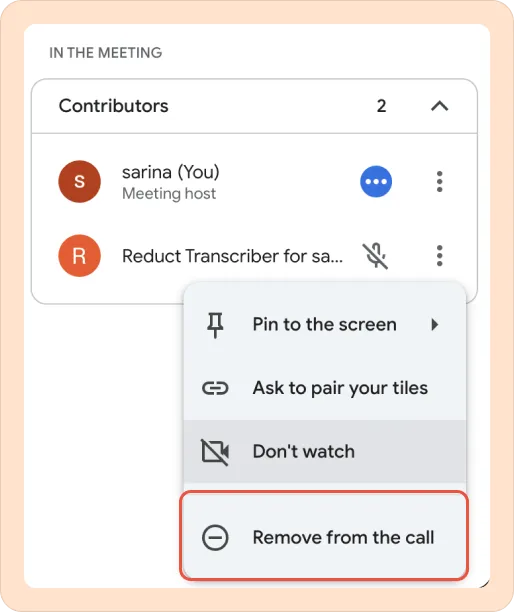
Alternatively, you can stop capturing from within Reduct, by hovering over the LIVE indicator at the top of the transcript, and clicking on the X icon.