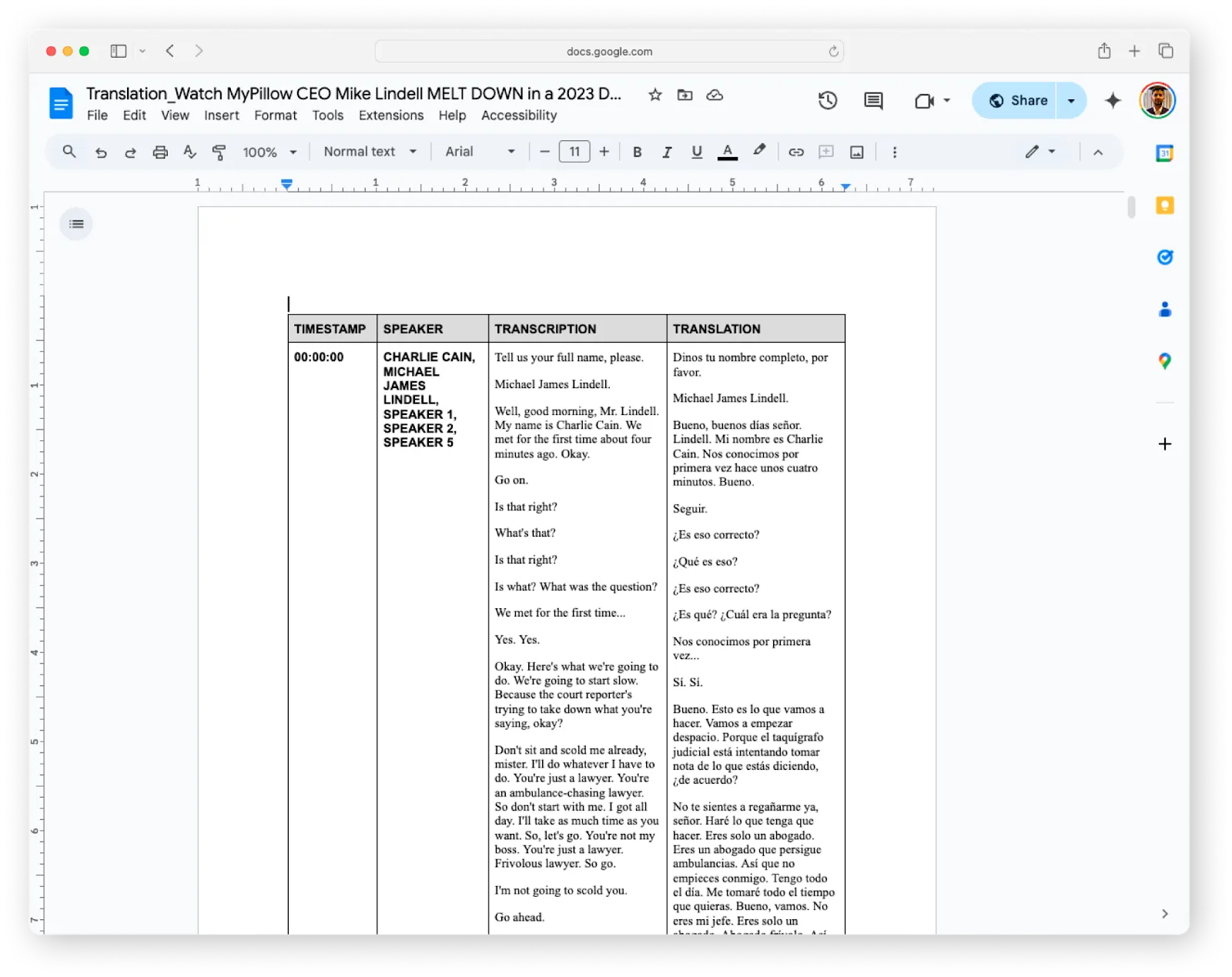Translation in Reduct
Reduct supports translations into 90+ languages, making it easy to share your transcripts with multilingual teams, audiences, and projects.
See the list of languages we support.
How to translate to a new language with Reduct?
First, select the original language/s spoken in your recording when you upload. Translation is a secondary step after you have a transcript in the original language.To translate,
- From the LHS panel, click on the recording you want to translate.
- Click on the Translations button on top of the transcript and select New translation.
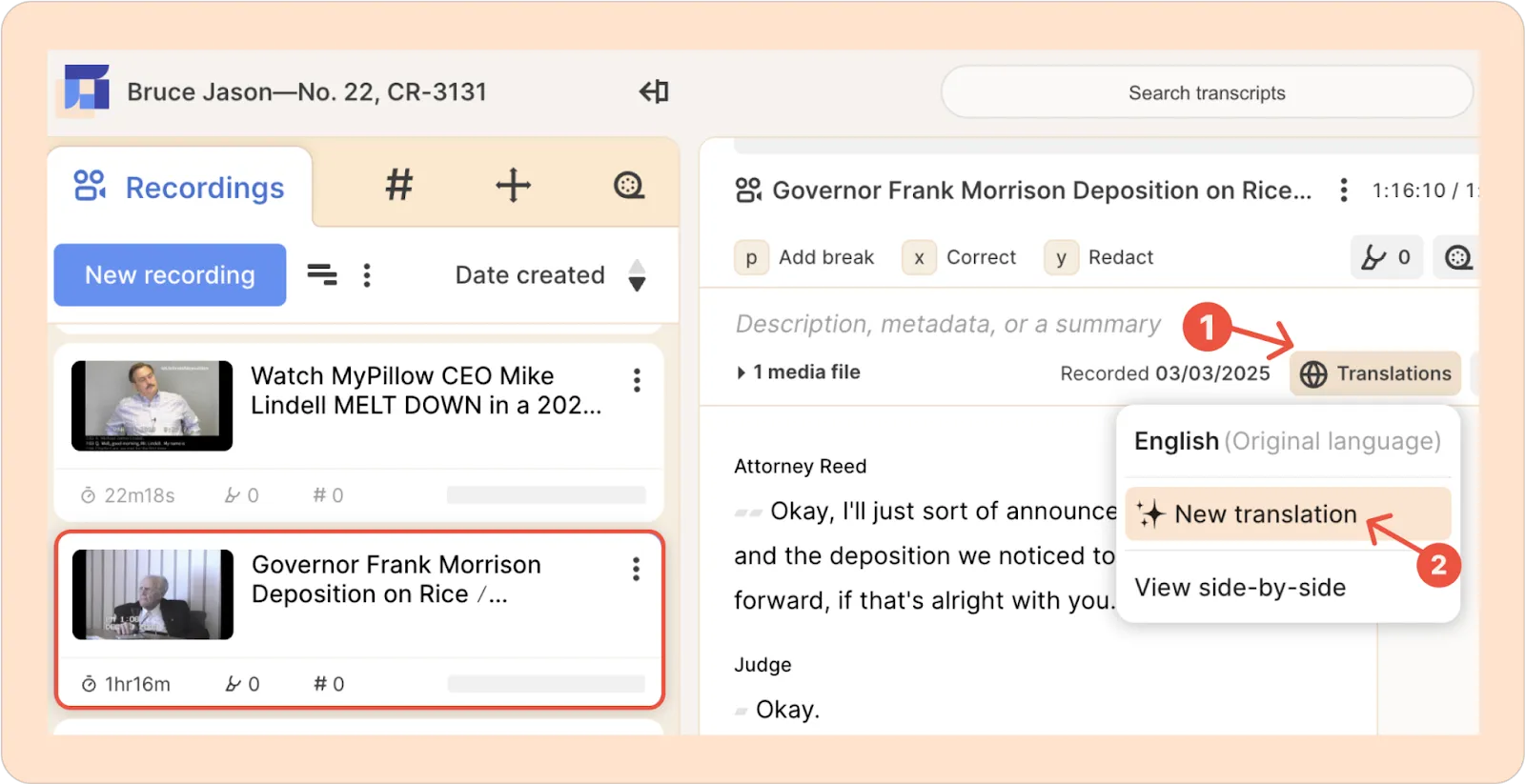
- Choose your target language from the list (e.g., Spanish). It may take a few minutes for the translations to align depending on the length of your recording.
- Once ready, click the translated language to view the new transcript.
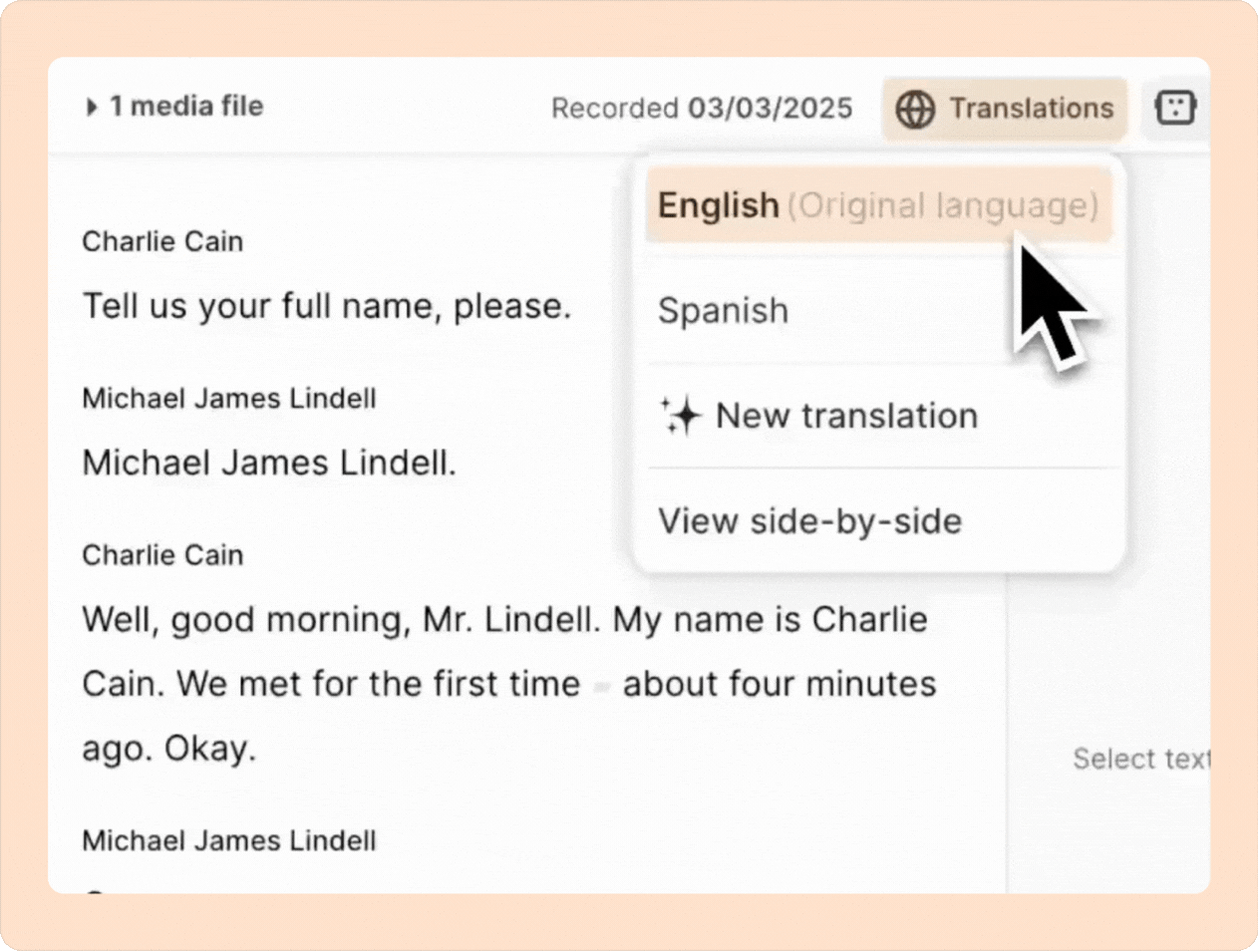
💡Pro tip:
For more accurate translations, review and correct the original transcript first before starting the translation.
The side-by-side view
You can view the original transcript and the translation side by side, making it easy to spot any errors and check if the translation captures the meaning and nuances accurately.
- Click on the Translations button.
- From the drop-down, select the View side-by-side option.
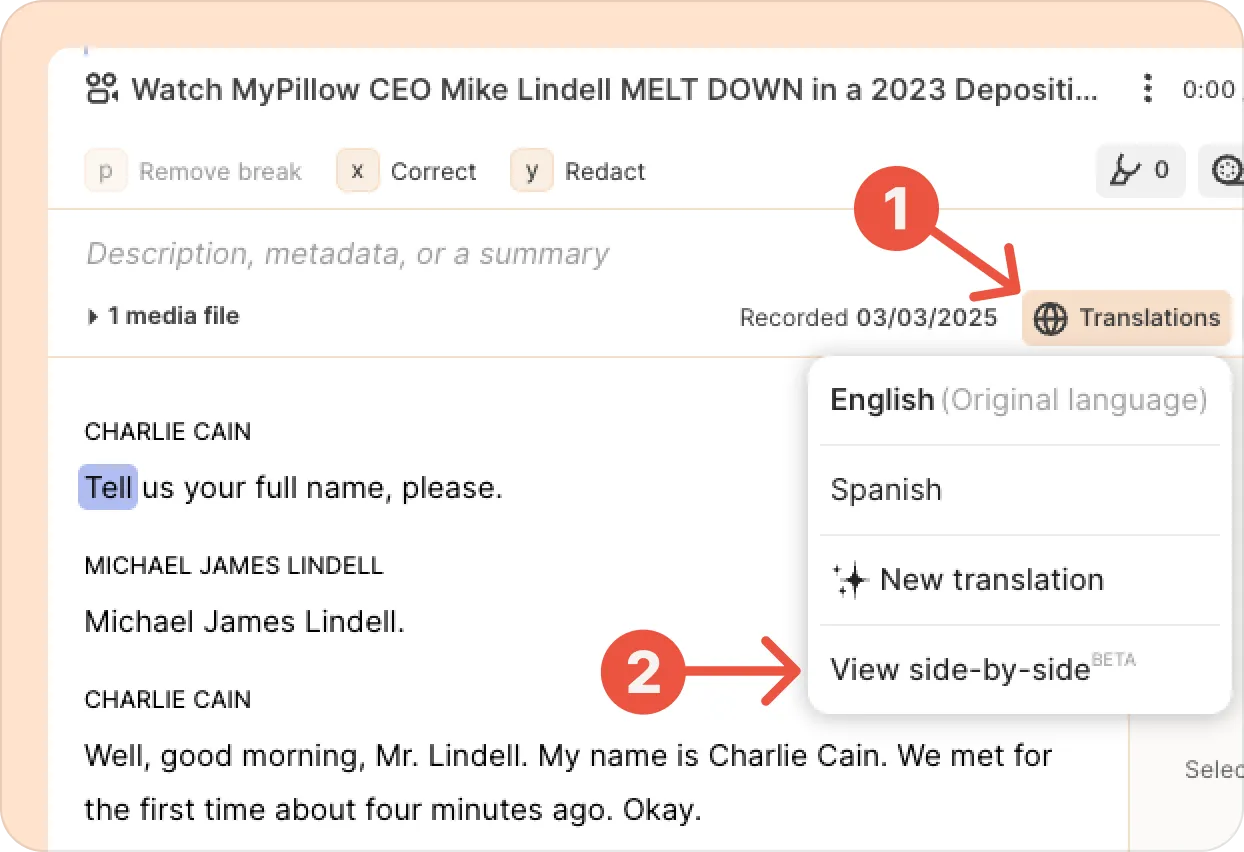
- A new window opens up with the original transcript on the left and the translations on the right. Translations are auto-synced, so you can click any word in the translation and Reduct will take you to that exact moment in the recording.
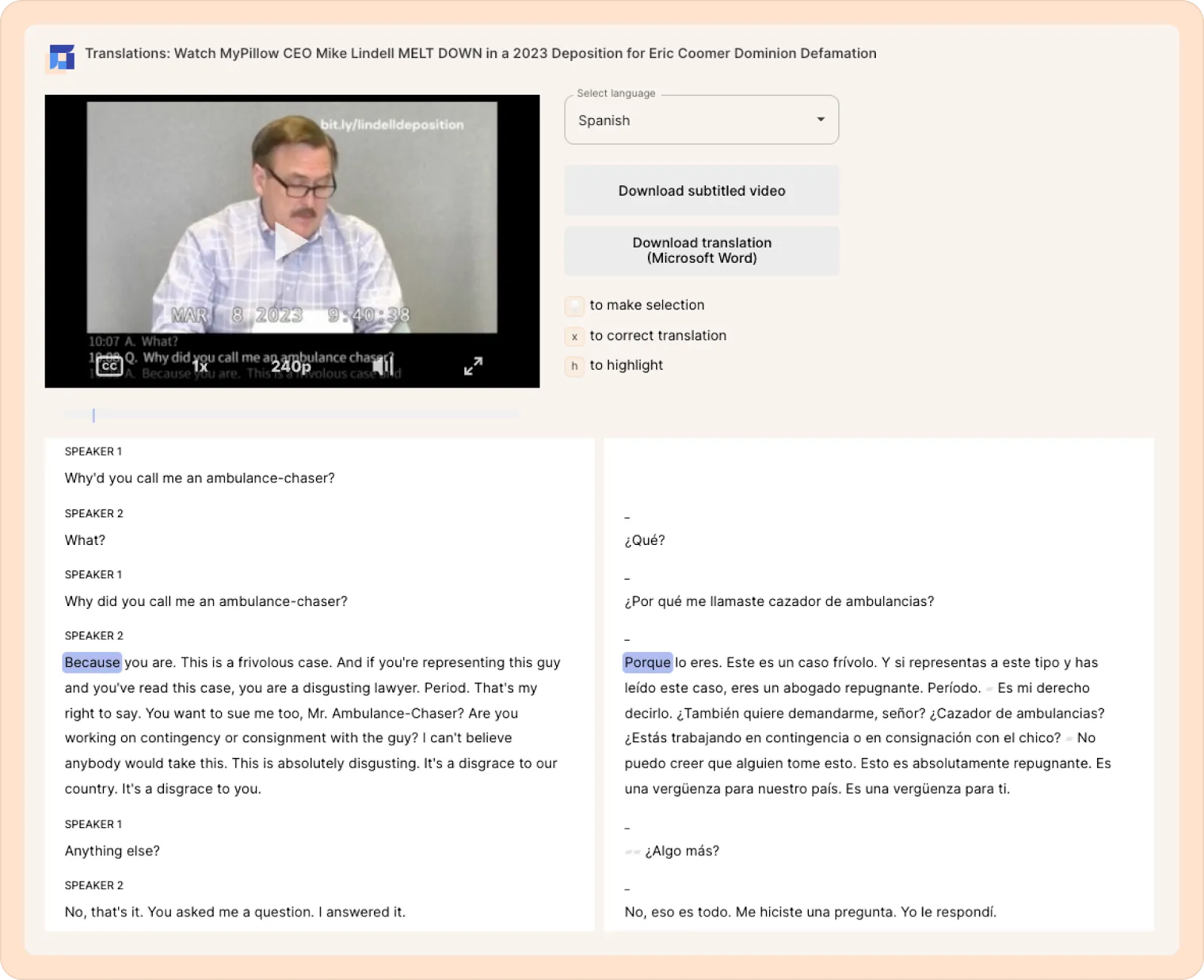
- You can also download this side-by-side translation by clicking on the Download translation (Microsoft Word) button.