The left-hand sidebar (LHS) in Reduct
When you open a project in Reduct, you’ll see a sidebar on the left. This is your main navigation panel. It has different sections (tabs with icons) that let you access the different types of things that live in Reduct.
You can use the tabs to switch between Recordings, Highlights, Tags, Videoboard, and Reels.
Switching tabs will not impact what is currently open in the central panel.
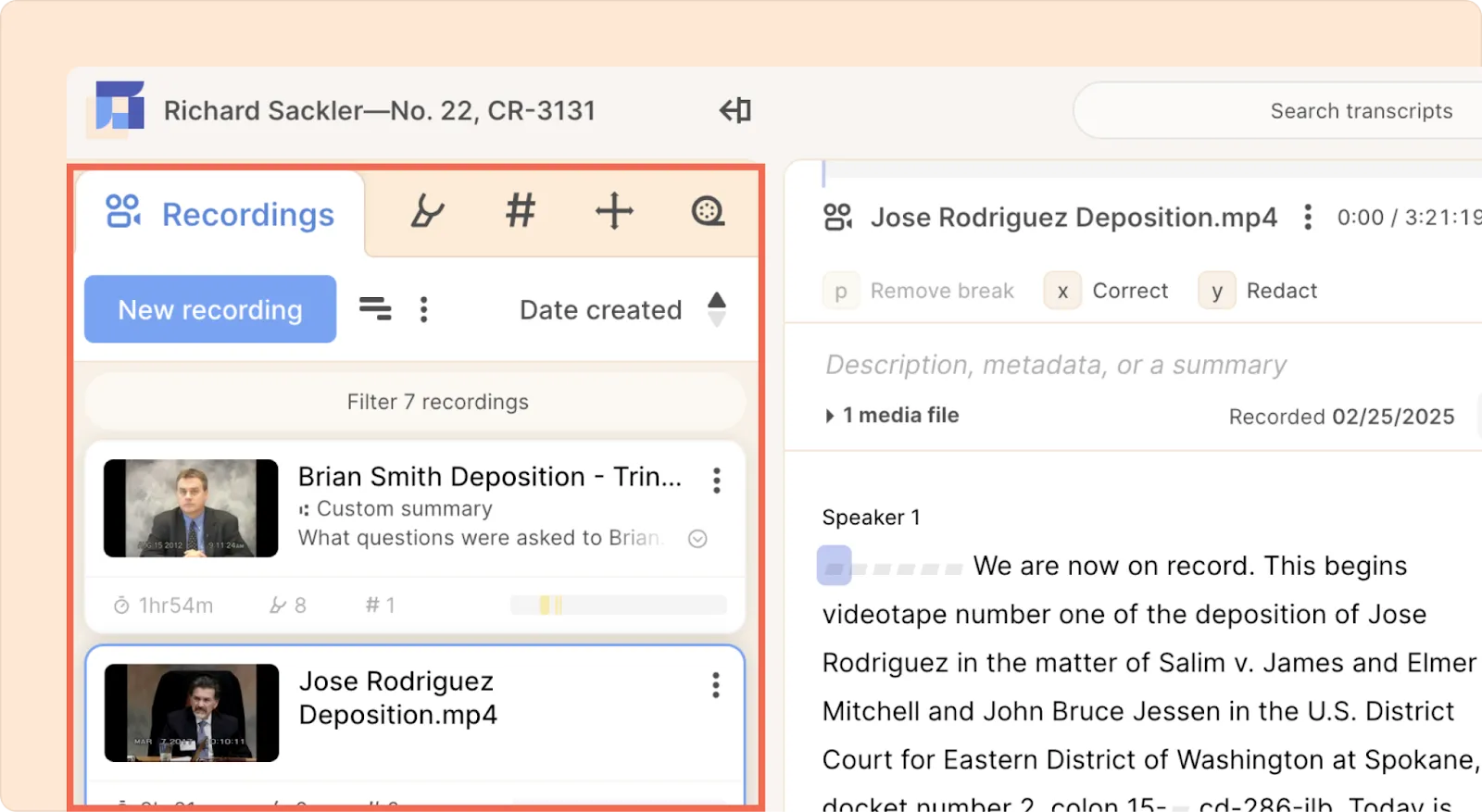
Sorting and filtering
You can also sort and filter items in the left-hand side (LHS) in Reduct.
Pictured below are the sort options for recordings. The arrows will switch/reverse the order ( ascending ⇄ descending). The interface is similar in the other tabs.

Similarly, the Filter can be used to filter recordings based on their title, description, summary, or metadata.

Tabs & icons
Recordings
This is where you’ll find all your uploaded audio and video files, along with their full transcripts. You can also upload new media directly from this tab.
Highlights
Here, you’ll see all the highlights you've made within transcripts. If you want your team members to only review the important bits of the recording, this is the best place for them to look.
Tags
You can create and manage tag groups here and view all the tags that you have added to your highlights. Use this tab to organize your highlights, spot patterns, and dig deeper into your data.
Videoboard
This brings a visual space where you can lay out highlights, recordings, and tags on a 2D canvas. It’s great for brainstorming, finding themes, or presenting ideas.
Reels
Any reels you create in Reduct will appear here. You can also create a new reel from scratch using this tab.
