Importing files from other platforms
If you have video (or audio) files stored on a cloud platform, you can import them directly into Reduct without downloading your files.
We support Google Drive, Dropbox, Zoom, UserTesting, Vimeo, BlueJeans, archive.org, and more.
How to import video and audio using a URL?
- Click the New recording button in Reduct and select Import from link or join live meeting text box.
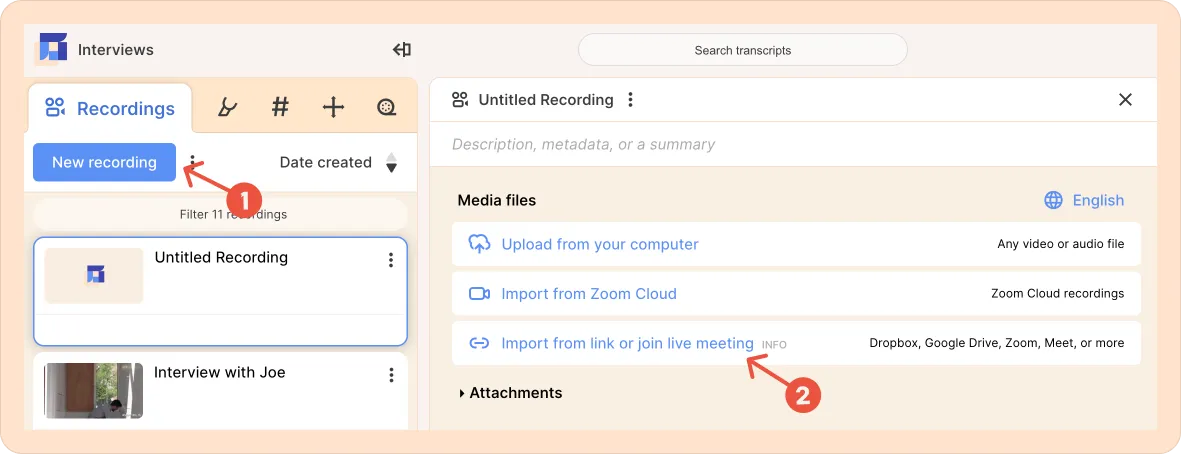
- Paste the publicly accessible URL and click Import.
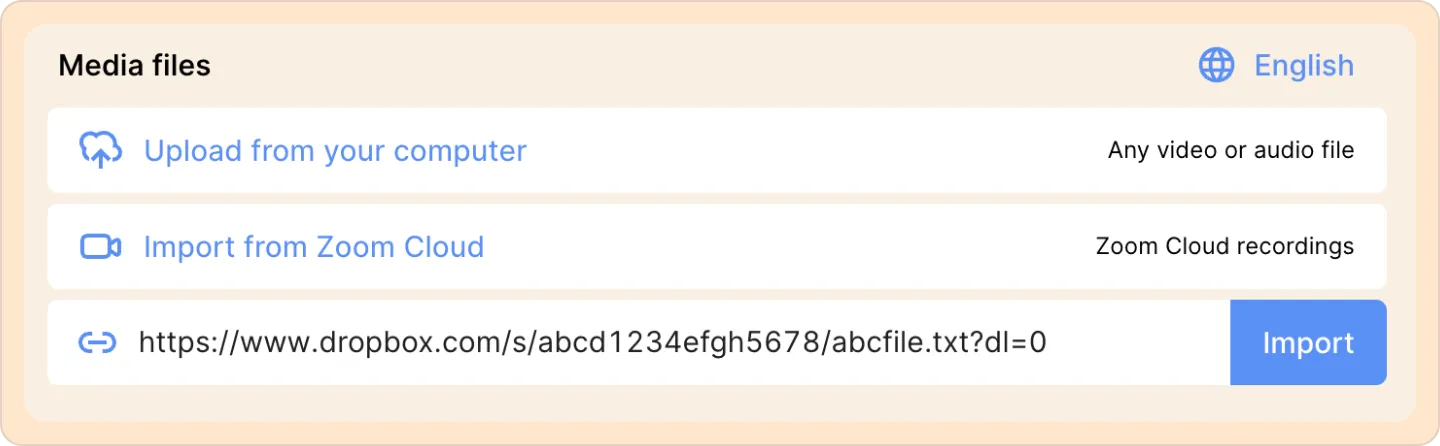
A few important notes:
- You need to share each file/recording/video individually — not as a folder — from the source platform.
- The URL must be publicly accessible and directly downloadable by anyone on the Internet, without requiring a passcode. To confirm it's correctly set, open the link in an Incognito or Private Browsing window — if it loads without asking for access, you're good. You can disable public access after the upload has been successfully completed in Reduct.
How to make your file publicly accessible?
Google Drive
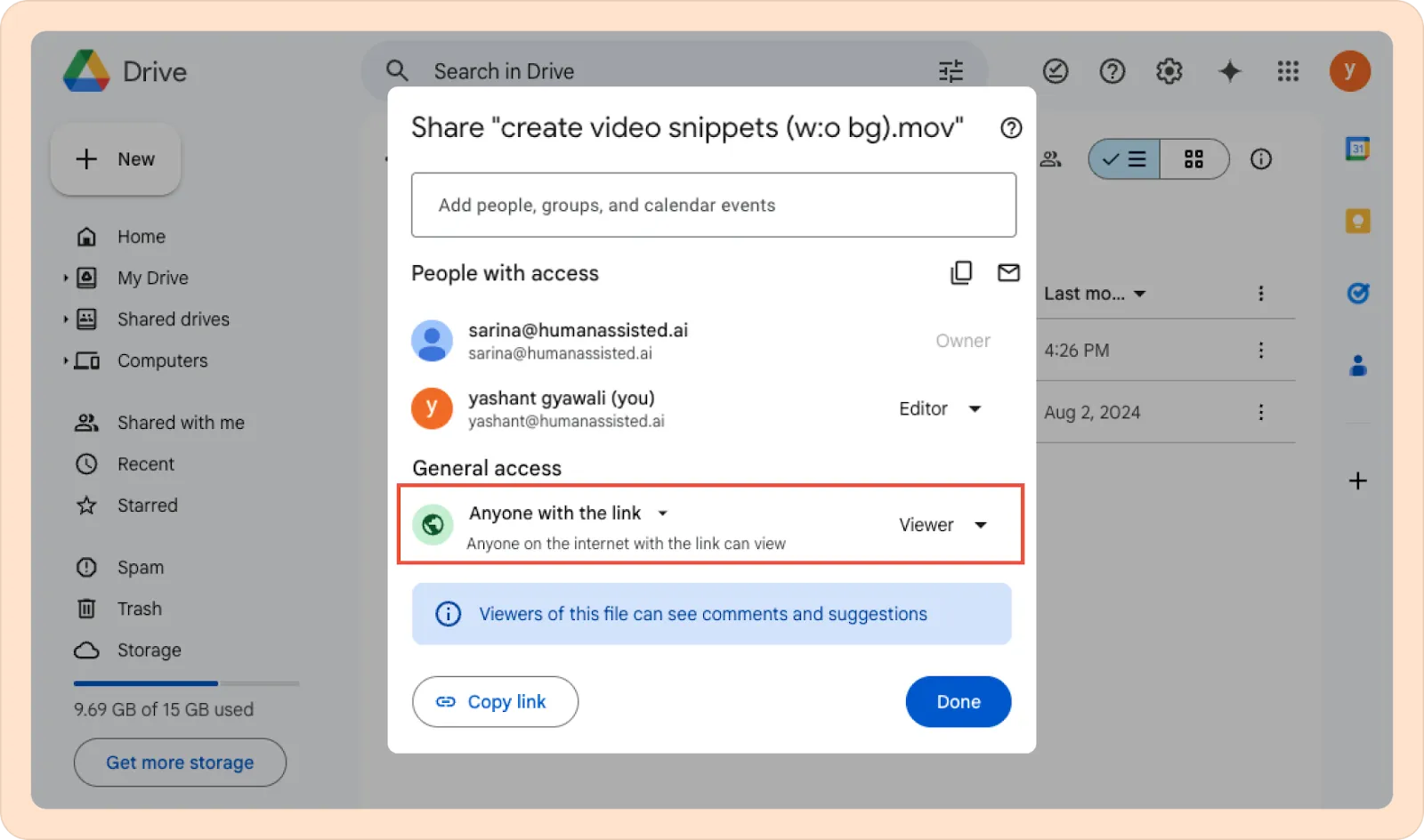
- Select the file that you’d like to import into Reduct.
- Make sure Anyone with the link can view is enabled for it. Learn more about Google Sharing options.
- Click on the Copy link button and paste the URL in Reduct.
Dropbox
To make a Dropbox file publicly accessible, create a "Share link". In the web interface, the "Share" option appears when you hover over a file.

Dropbox's default sharing settings generally work well with Reduct.
To confirm everything is set correctly, make sure:
- Anyone with the link has access.
- Require password is turned off.
- Disable downloads is turned off.
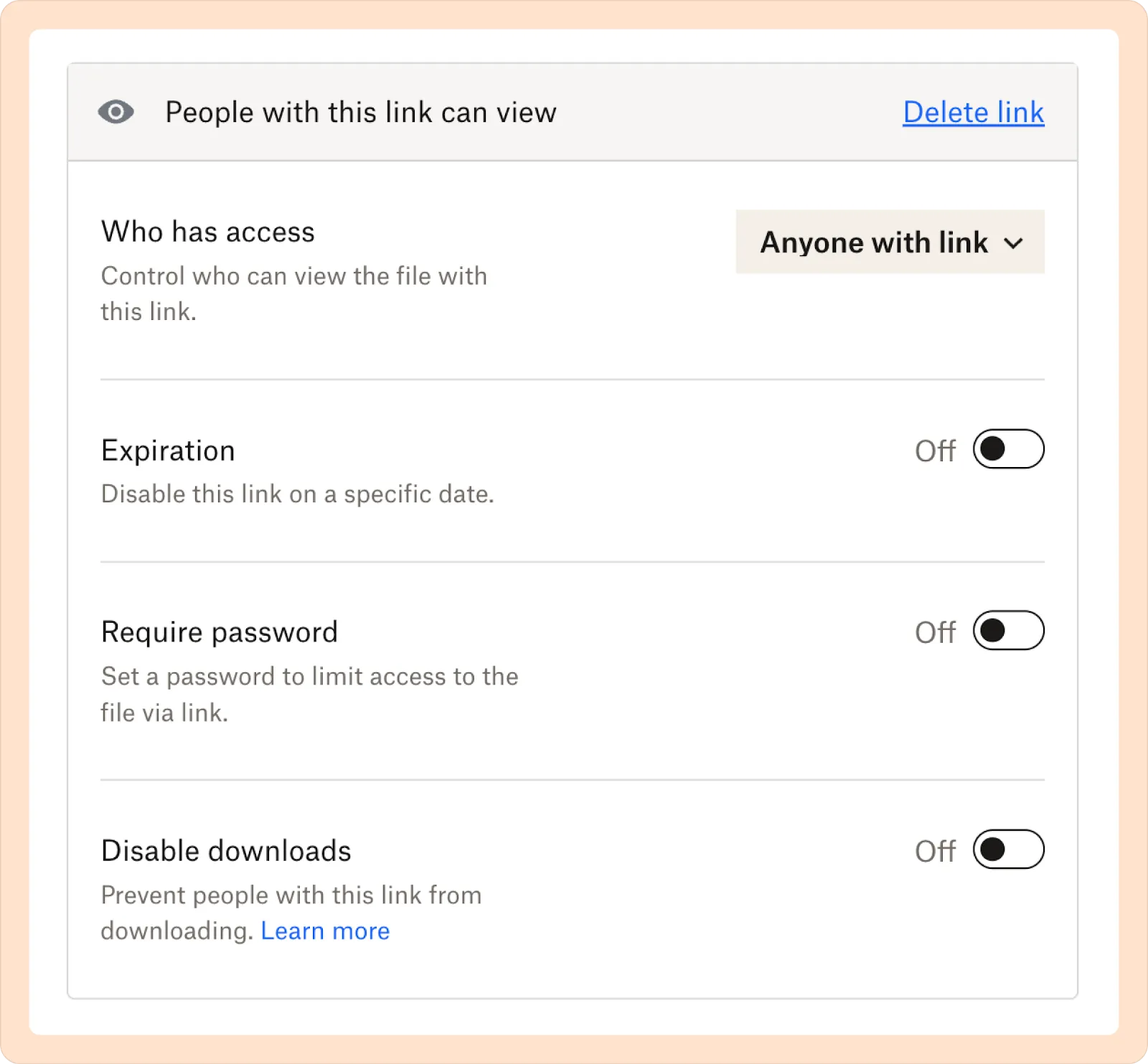
UserZoom
If you'd like to pull in recordings from UserZoom directly, follow these steps:
- Click the “share” link below the video file.
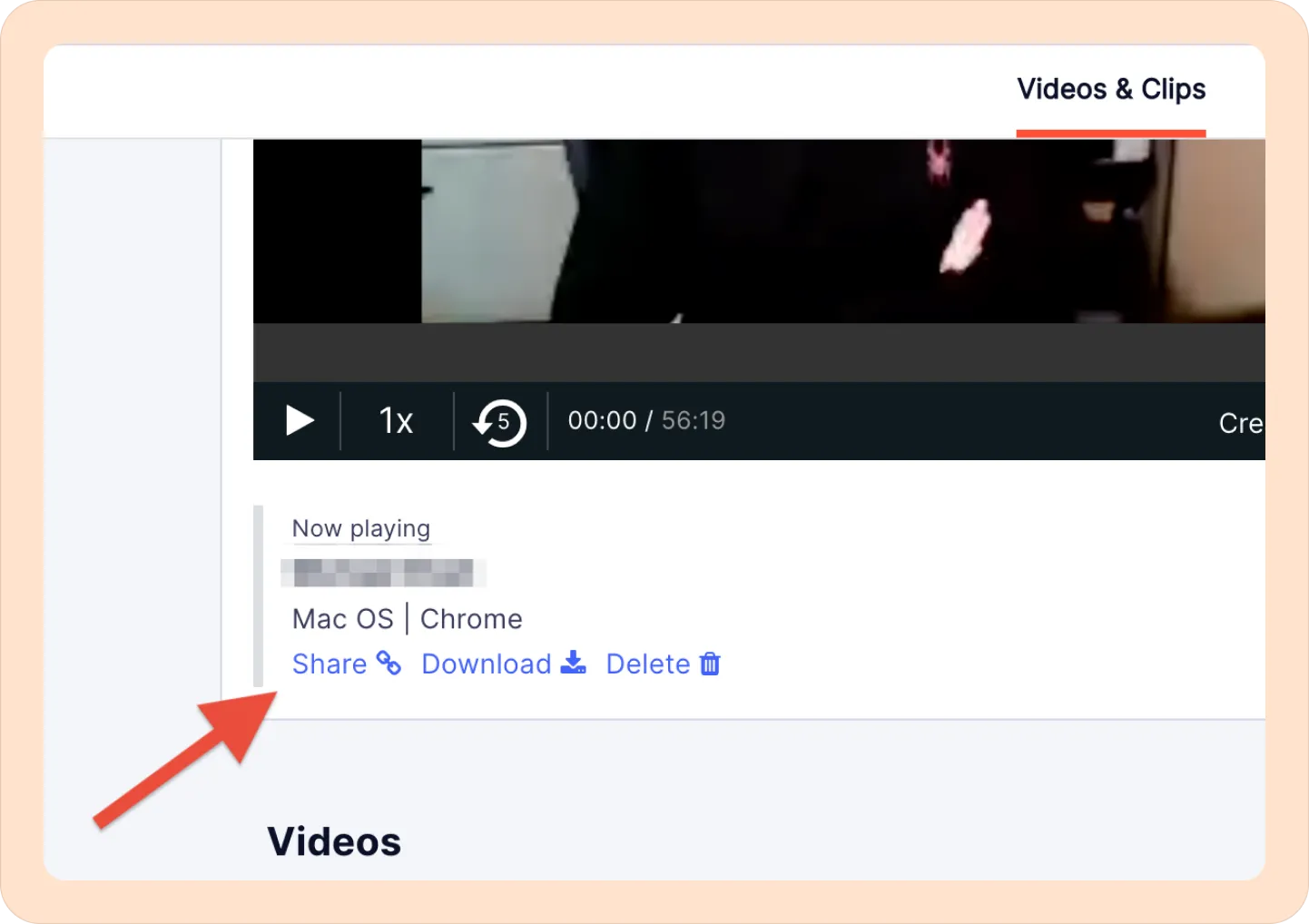
- Copy the public share link and paste the URL in Reduct.

UserTesting
If you'd like to pull in study sessions from UserTesting, you'll need to publish them in UserTesting and then import them into Reduct.
For a step-by-step on how to publish a test, visit this help article on UserTesting — Share your findings with UserTesting.
Once your test is published, you can copy the URL and import it into Reduct.
How to import Zoom recordings to Reduct?
- Click on the New recording button.
- Select Import from Zoom Cloud. Your Zoom admin will need to authorize the Reduct-Zoom integration (details here). This is often someone in your IT department.
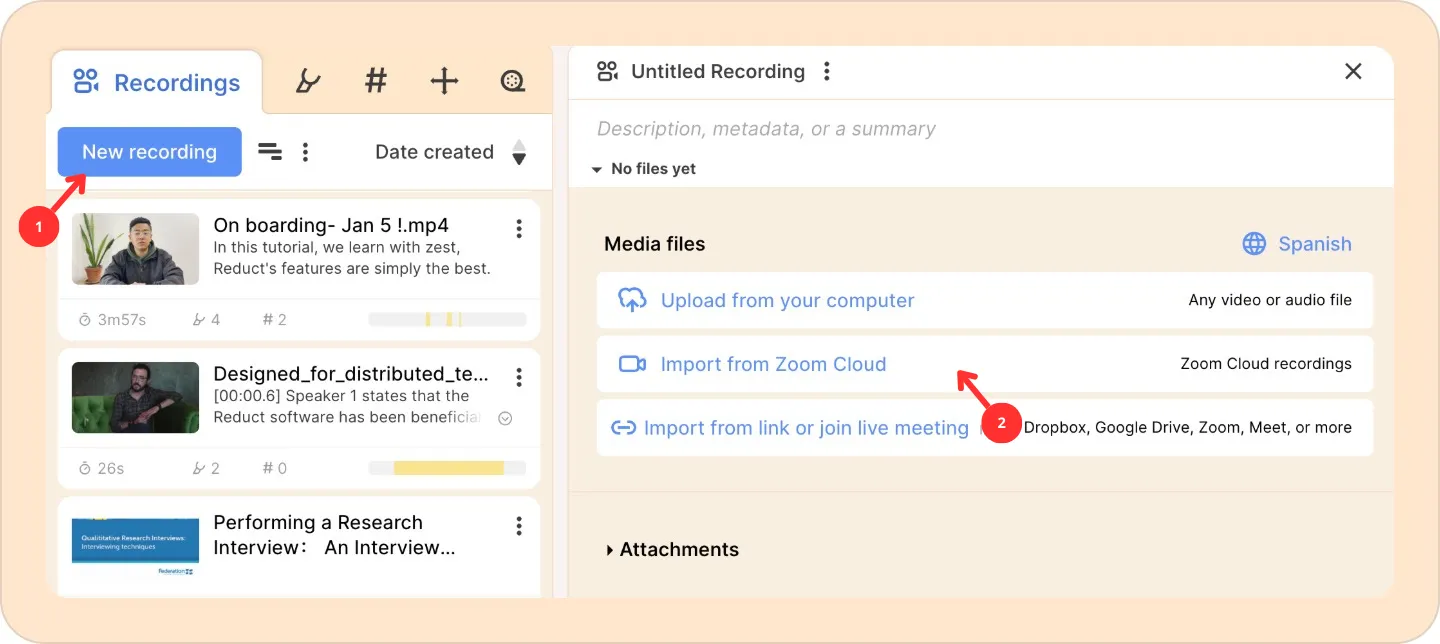
- You’ll then see a list of your Zoom recordings. Choose the ones you want to import, then click Import Zoom Recording.
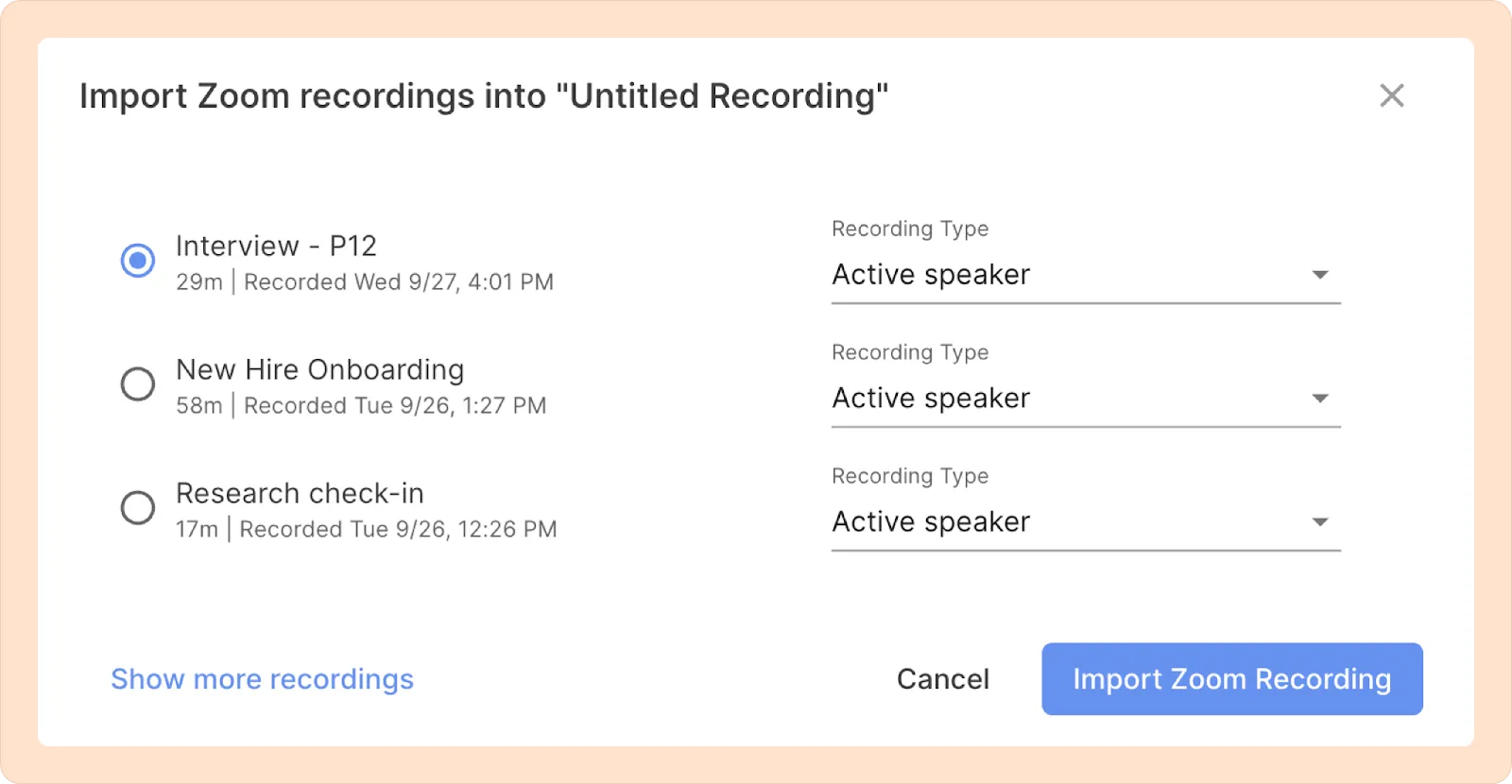
To skip manual importing altogether, connect your calendar to Reduct. Reduct will automatically record and transcribe all your scheduled meetings — no extra steps required. (More here on Reduct’s Live Capture).
Uninstalling the Reduct.Video Zoom app
- Log into your Zoom Account and navigate to the Zoom App Marketplace.
- Click Manage > Installed Apps or search for the Reduct.Video app.
- Click the Reduct.Video app.
- Click Uninstall.
FAQs
How do I authorize the Zoom integration?
The Reduct-Zoom integration provides an easy way to import Zoom Cloud recordings into Reduct. To authorize the integration, click Import from Zoom and follow the steps provided. Zoom will require re-authorization of the integration periodically. Again, just click Import from Zoom and re-authorize with one click. Most users will be able to authorize the Zoom integration on their own.
Why can’t I authorize the Zoom integration?
At some (typically large) organizations, your Zoom administrator may be needed to authorize the integration (users can be authorized in bulk). It might help to send this information along with your request for authorization (more details).
If you're having difficulty identifying your Zoom admin, it's likely someone in your IT department.
Do you support a direct import from evidence.com?
Yes, we support a direct import from evidence.com. Please reach out to support@reduct.video to learn more and enable it for your team.
I need support for a new platform. Who can I contact?
If you need an additional integration, please reach out to support@reduct.video. We’d be happy to help.
