Searching for words and phrases in your recordings
The search feature lets you quickly locate specific content within your recordings, making it easier than ever to find key moments.
It supports both exact searches for precise results and fuzzy searches for possible themes that might be relevant to what you’re looking for.
Search for specific words and phrases within a recording
Click on the recording and use the search icon next to the recording's name to initiate a search within it.
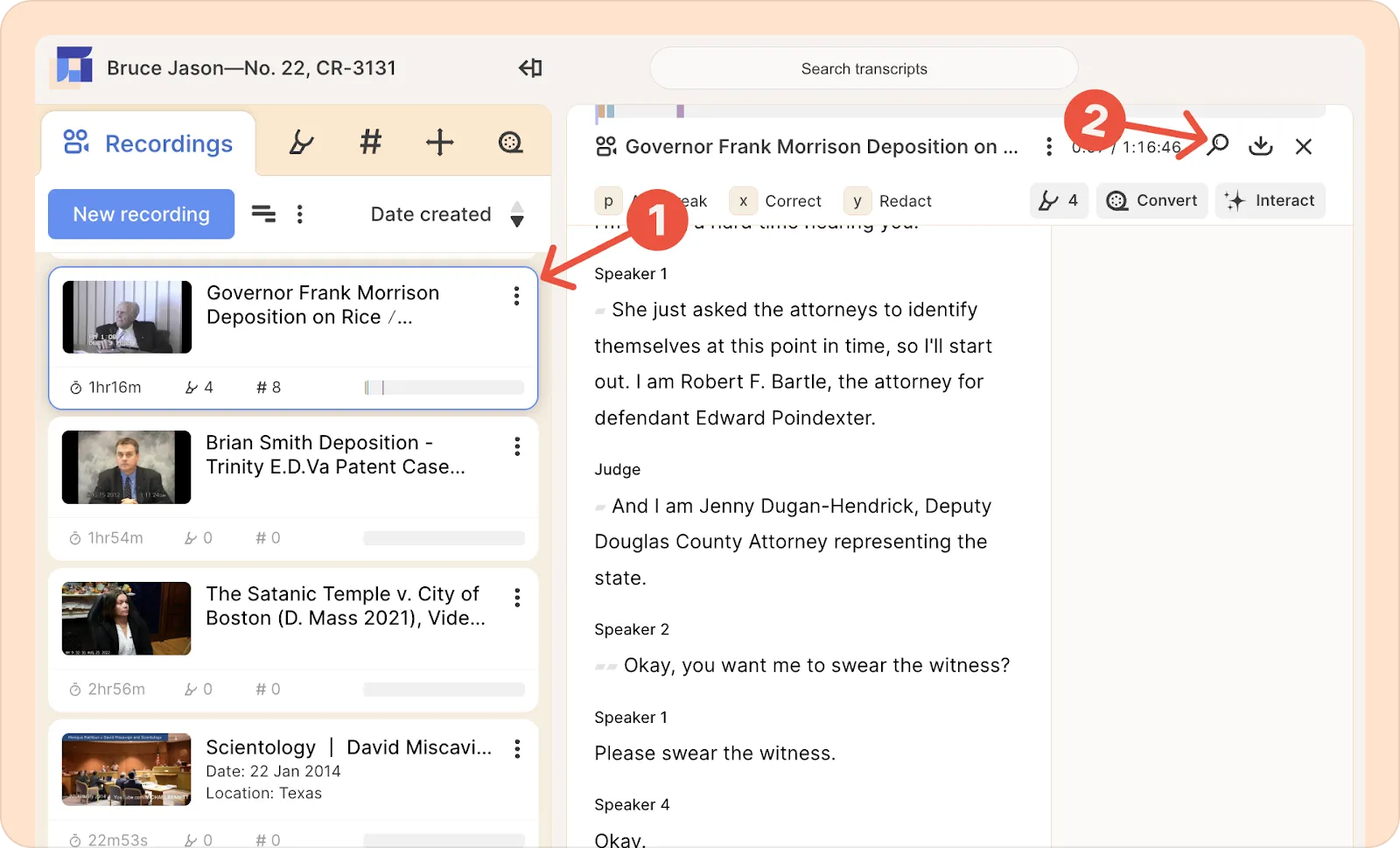
Enter your desired search term, and Reduct will display results in two categories:
- Exact matches: These are direct matches to your search term. For example, if you search for 'drug,' you'll see a list of all instances where the term is mentioned in the recording along with timestamps.
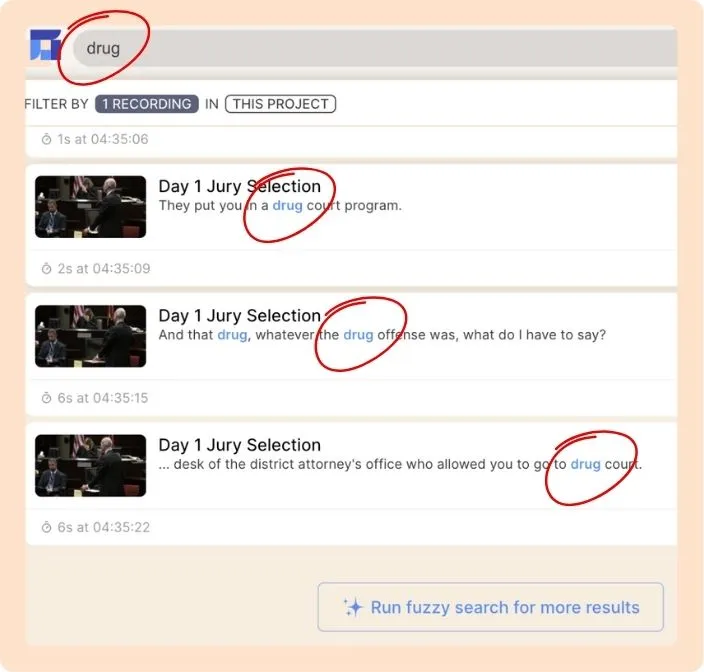
- Fuzzy matches: If you’re interested in digging deeper and discovering related words and phrases for your search term, click Run fuzzy search for more results at the end of your search results.
Here, for the same search term “drug,” the fuzzy matches include keywords like “narcotics,”“substance,” and “marijuana”. This helps you find information that's contextually relevant, even if you're unsure of the exact phrasing used by the speaker.
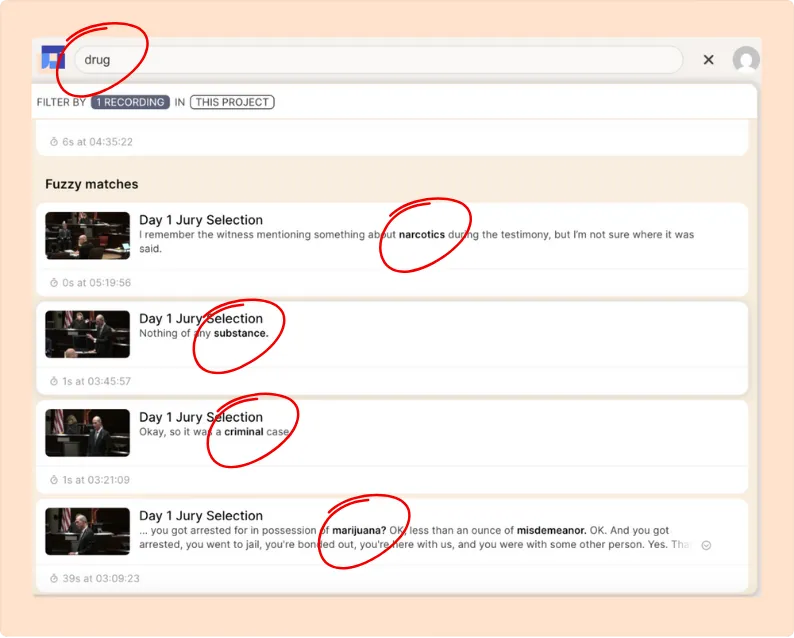
Performing a search across multiple recordings and projects
To search through your transcripts across multiple recordings and projects:
- Click on the search bar at the top of the screen.
- Click on the button This Project (where it says Filter by [Recordings] in [This Project]).
- Select one or more projects to search within.
Working with the search results and organizing them
The term you searched for is emphasized on the left side of your screen.
- Click on any search result to go directly to that part of the recording's transcript.
- You can take further actions like highlighting, tagging, or adding the clip to a reel.

