Correcting AI Transcripts
Fixing speakers names
Reduct automatically groups and labels sections as Speaker 1, Speaker 2, and so on, by identifying voices.
You can change the entire speaker label at once:
- Click on the speaker label you want to change.
- You'll see a pop-up. Type in the new name.
Change X instances (X = number of times that speaker appears).
The checkmark means that the speaker name will be changed throughout the transcript. - Then simply Save it.
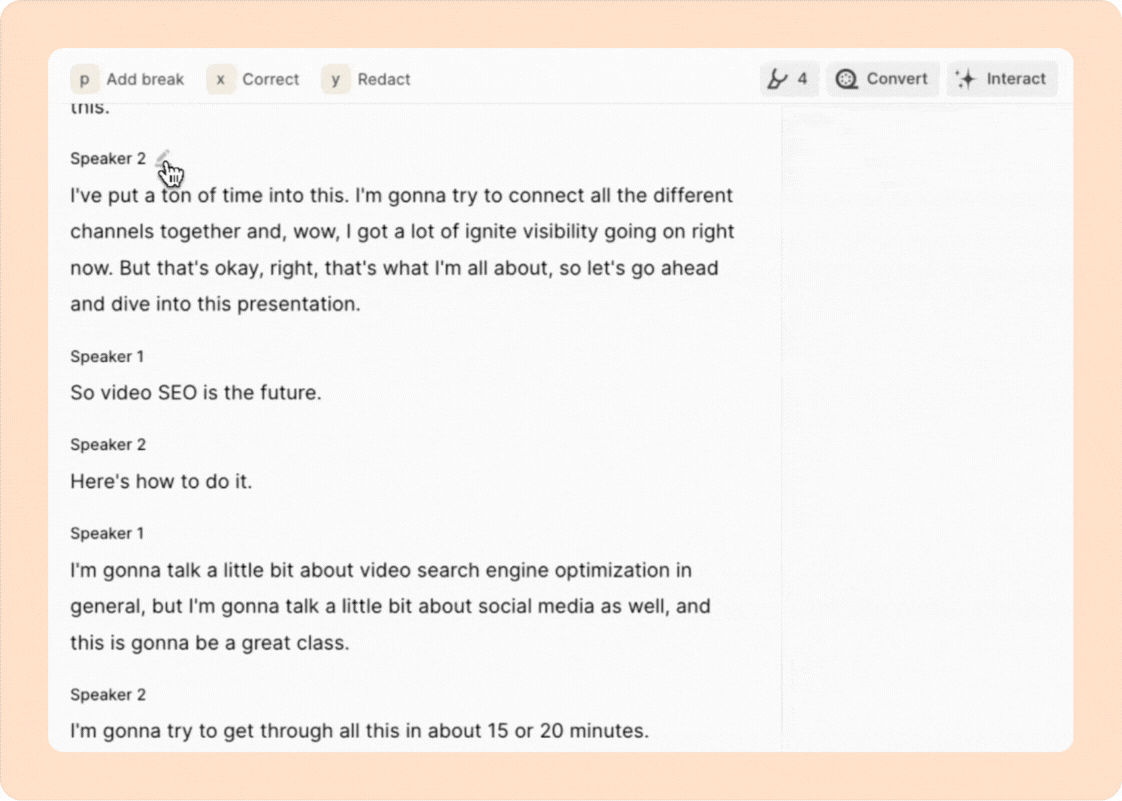
This box is checked by default, which means your change will apply to all instances where that speaker appears. If you want to change a single speaker label, repeat the same process but make sure to uncheck the box.
For more details, please refer to our article on renaming speakers.
Transcript correction mode
Correcting errors in the transcript
Poor audio quality with lots of background noise can sometimes have transcript errors. When this happens, it’s often easier to manually correct it.
- Drag and select the part of the transcript that you want to correct.
- This opens up a transcript correction window where you can make edits just like you would in a Word document. You can also press the Play/Pause icon to listen to the audio as you type.
- Type freely to match what you hear.
- Click Save when done.
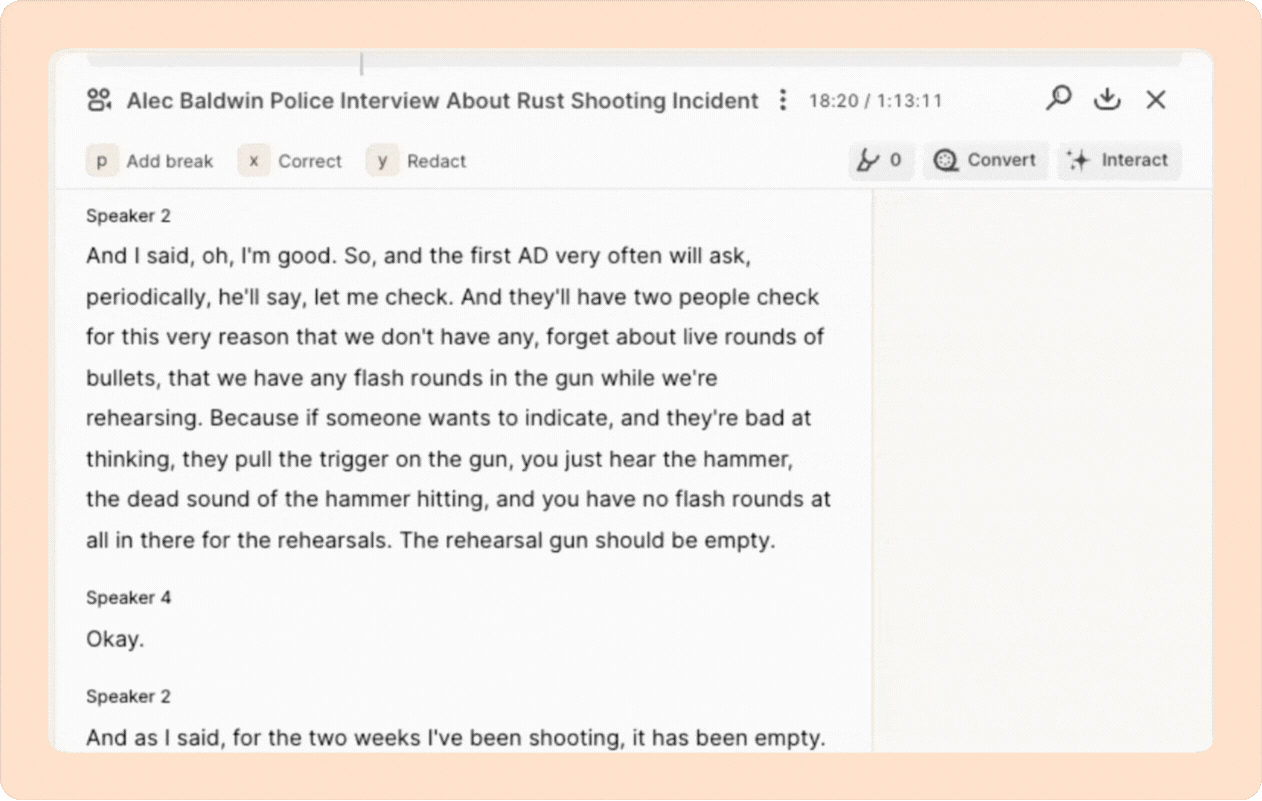
Paragraph breaks
While correcting the errors in the transcript, you could also add and remove paragraph breaks by simply pressing enter and backspace buttons respectively.
Learn more about paragraph breaks here ->
Individual paragraph speaker correction
While in correction mode, you can change the speaker name for a specific paragraph by clicking on the speaker label and typing the correct name. You can then either click Save to update just the speaker, or continue making other corrections—such as fixing transcript errors or adjusting paragraph breaks—and save all changes together.
Replace all
When a word appears multiple times and needs correction, you can use the Replace all feature to fix every instance of the word in one go.
- Go to the transcript correction mode by clicking on the word and hitting X on your keyboard.
- Just correct the word, then click on the Replace all button.
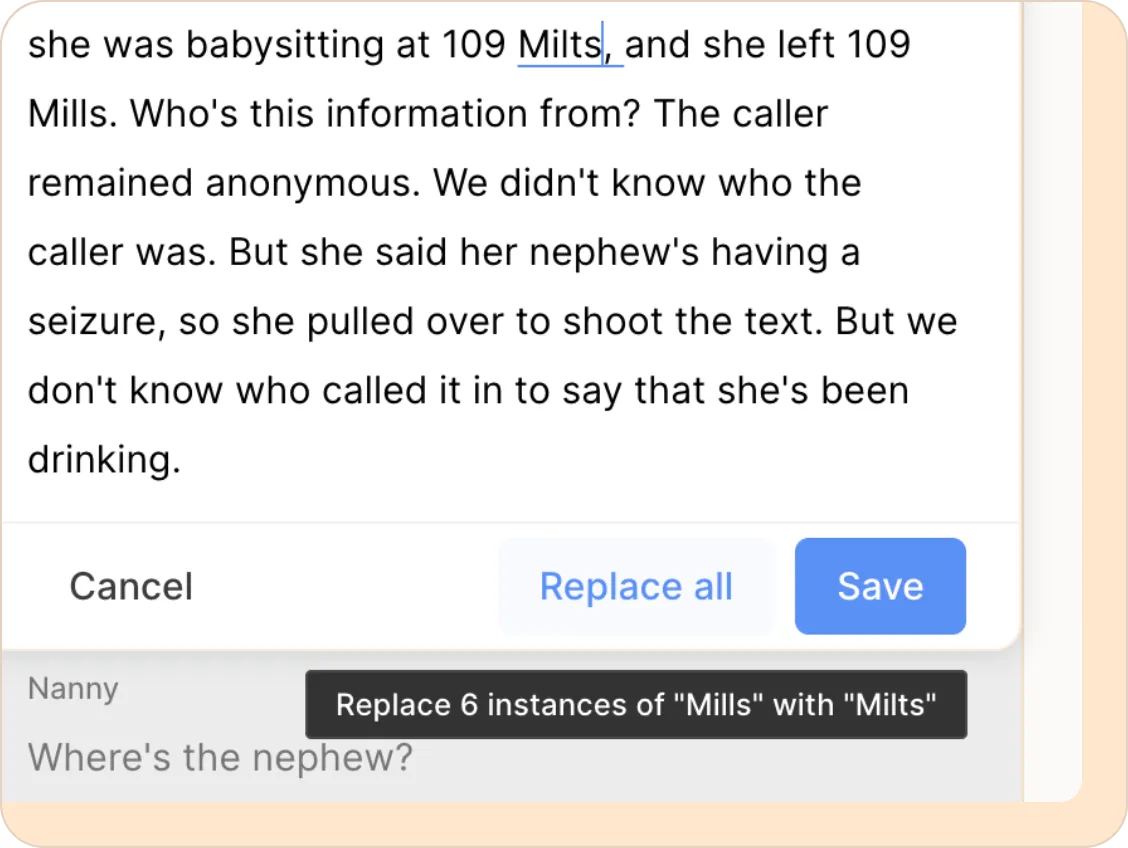
This is especially helpful for commonly misheard names, terms, or jargon that appear throughout the transcript.
Re-transcribe the inaccurate section
Reduct has a Re-transcribe feature, which uses a specialized AI model for low-volume audio or footage with lots of background noise. You can use this feature and ask Reduct to re-transcribe such parts for better accuracy.
- Select the portion of the transcript that you want to re-transcribe.
- Now click on the Re-transcribe button. Reduct will reprocess that section of audio and automatically update the transcript.
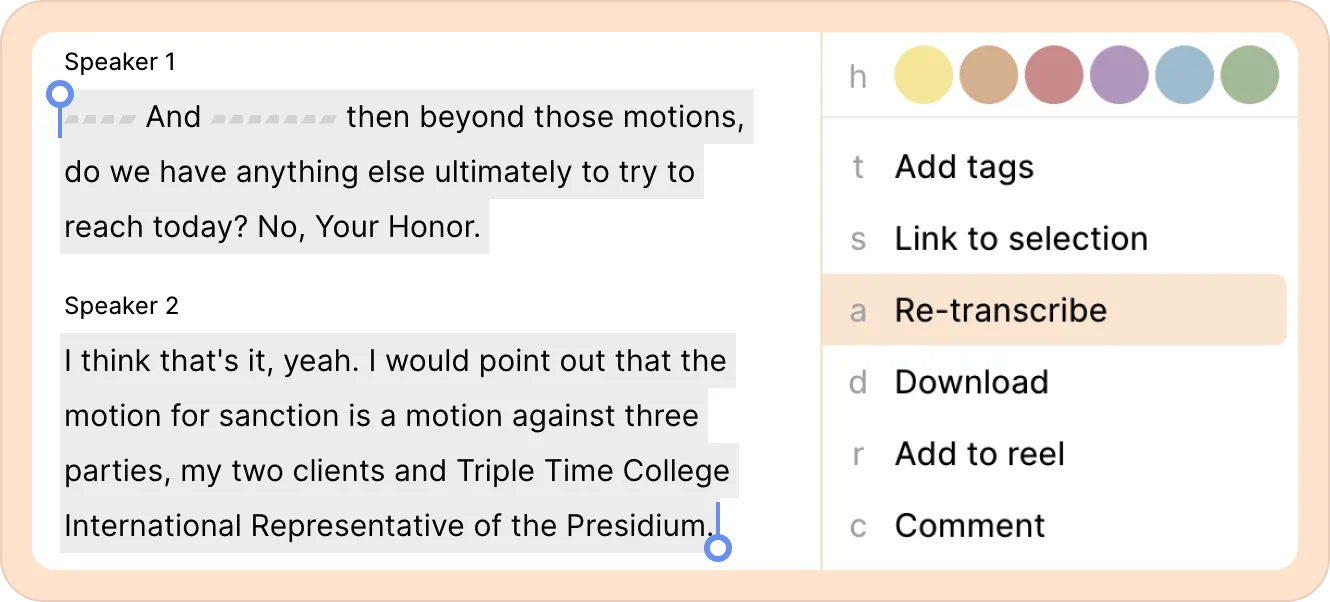
Try using the re-transcribe feature before manually editing — Reduct AI may sometimes process the audio better with a smaller chunk of the audio.
This functionality is available as a feature-flag and is workspace-specific. If you would like access to this functionality, please email support@reduct.video.
Upgrading to human transcription
If you’d prefer not to spend time correcting transcripts yourself, you can opt for human-reviewed transcription. This is an add-on service available for English audio.
Learn more about human transcription.
Advanced correction mode
If the transcript is incorrectly aligned with the audio of the recording - which sometimes happens when there’s lots of crosstalk or background noise, or long periods of silence - you can fix it using the Advanced correction mode.
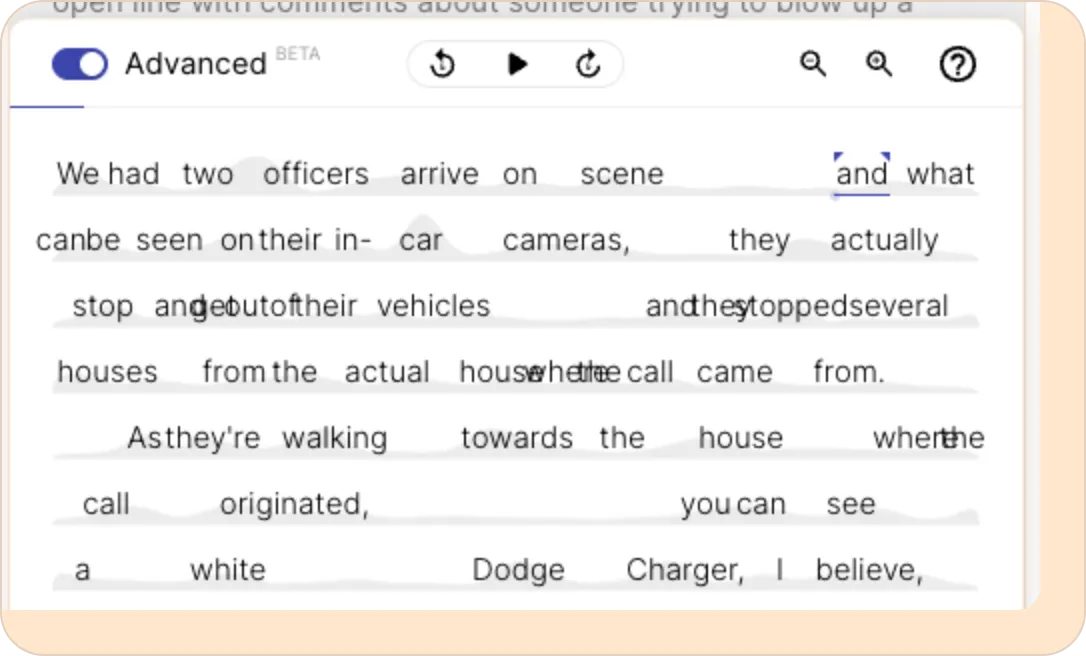
Here you can drag words around to adjust their timing relative to the representation of the audio in the background, and adjust the duration of each word to better match how long they take to say. Double click a word to edit it, or double click on an empty part of the soundwave to insert a new word.
FAQ
My transcript is out of sync, how do I fix it?
If you notice the playhead moving ahead of the video, it usually means that the section is slightly out of sync. The misaligned part of the transcript appears as gray text.
To fix this, select the chunk of the transcript that is out of sync, and re-transcribe it. This will retrigger the transcription and aligner algorithm and fix the out-of-sync issue. You can also use the Advanced correction mode to manually drag the words around and sync the words and the audio with precision.
