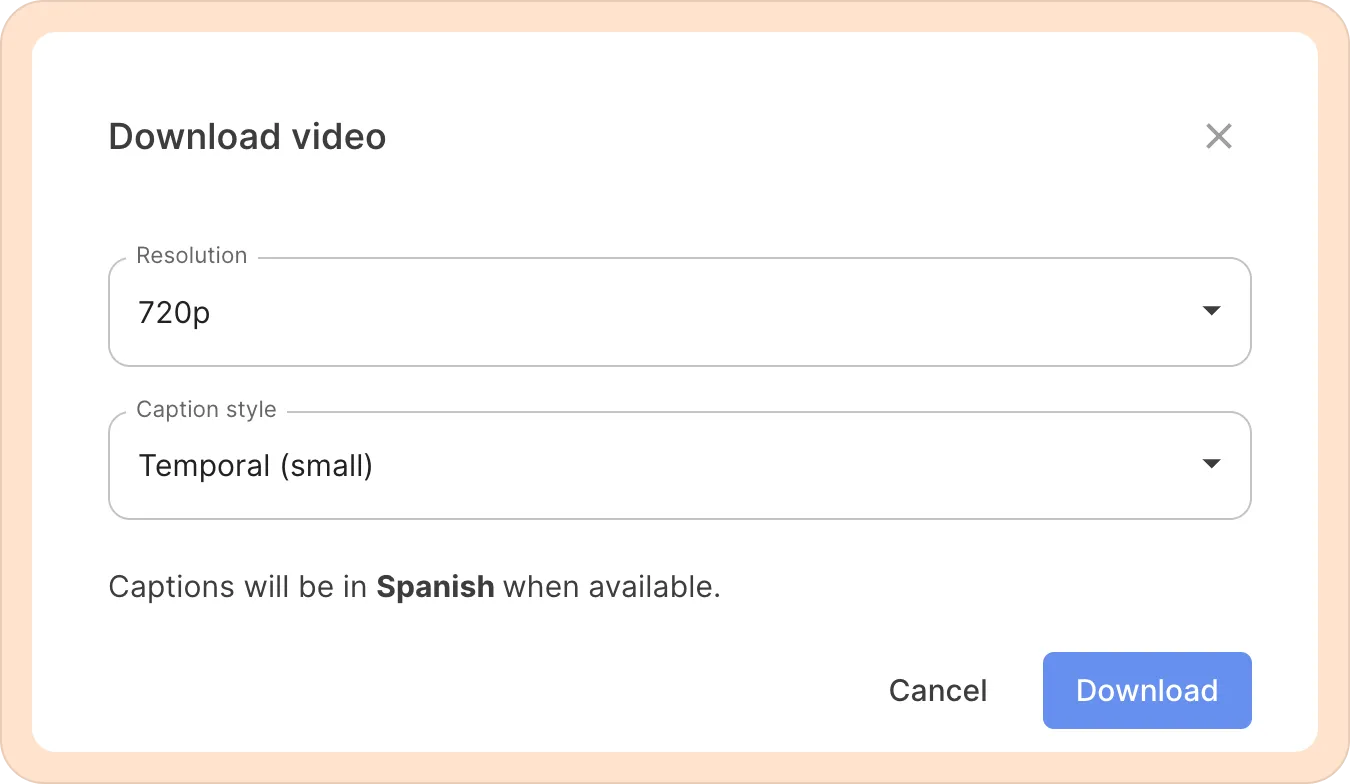Exporting and downloading your media
To use the download feature in Reduct, you will need to have an editor role.
Reels
There are a couple of ways to share and export reels that you create within Reduct.
To get reels out of Reduct, you can share a link to a reel, use our Premiere plugin, or download your reel as a video or audio file.
Downloading the reel as a video or audio file
- Click the download icon (⬇️) and select Video (mp4) or Audio (wav).
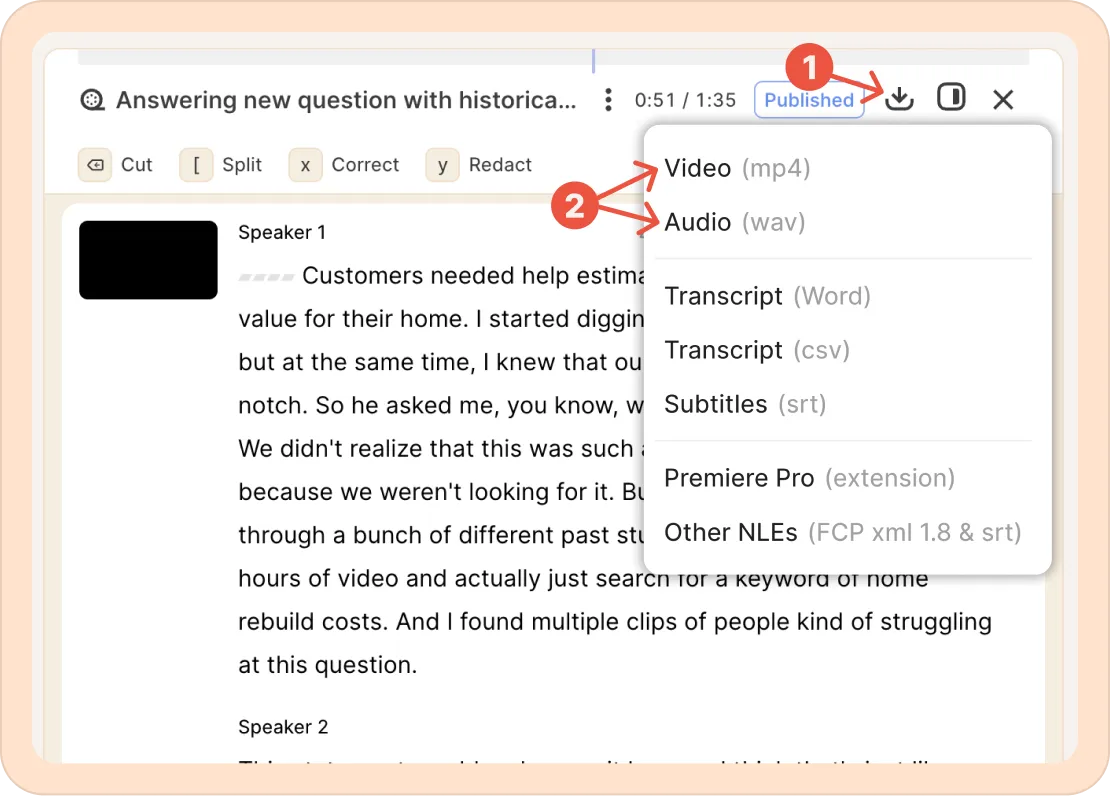
- You will be able to choose a few different options:
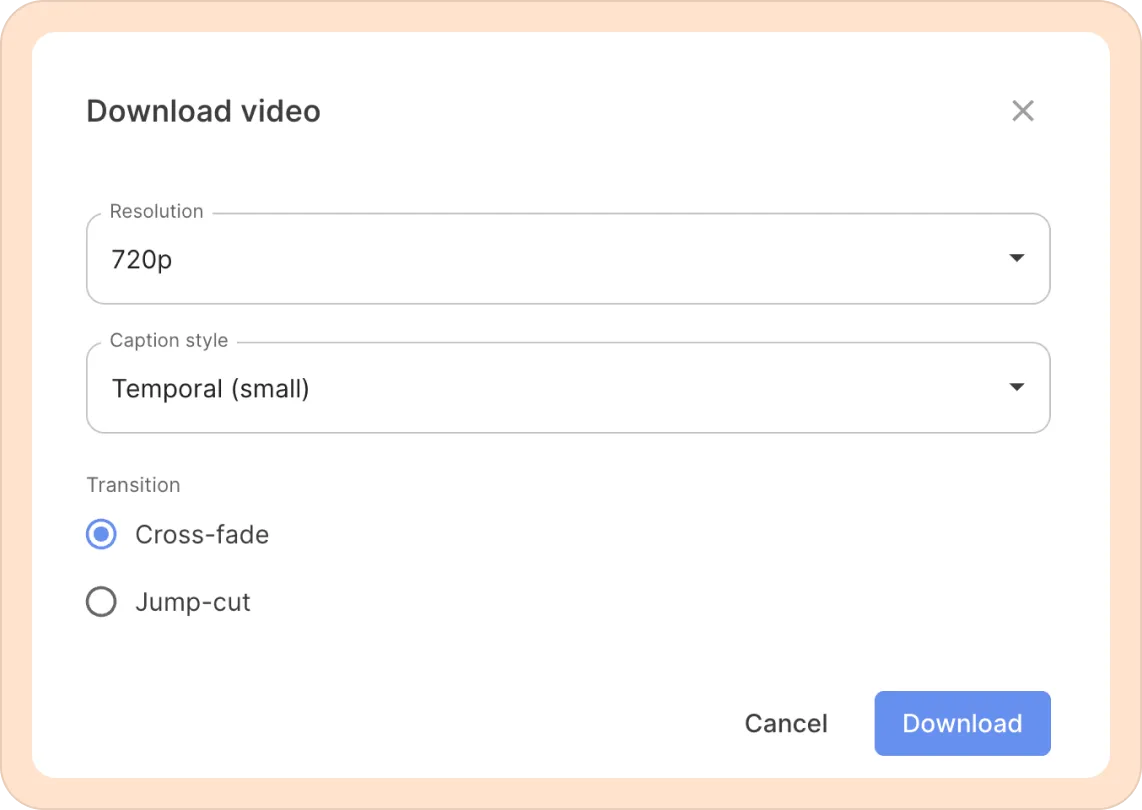
Publishing the reels
You can publish the reel to generate a shareable link. Anyone with the link can watch it without downloading any files.
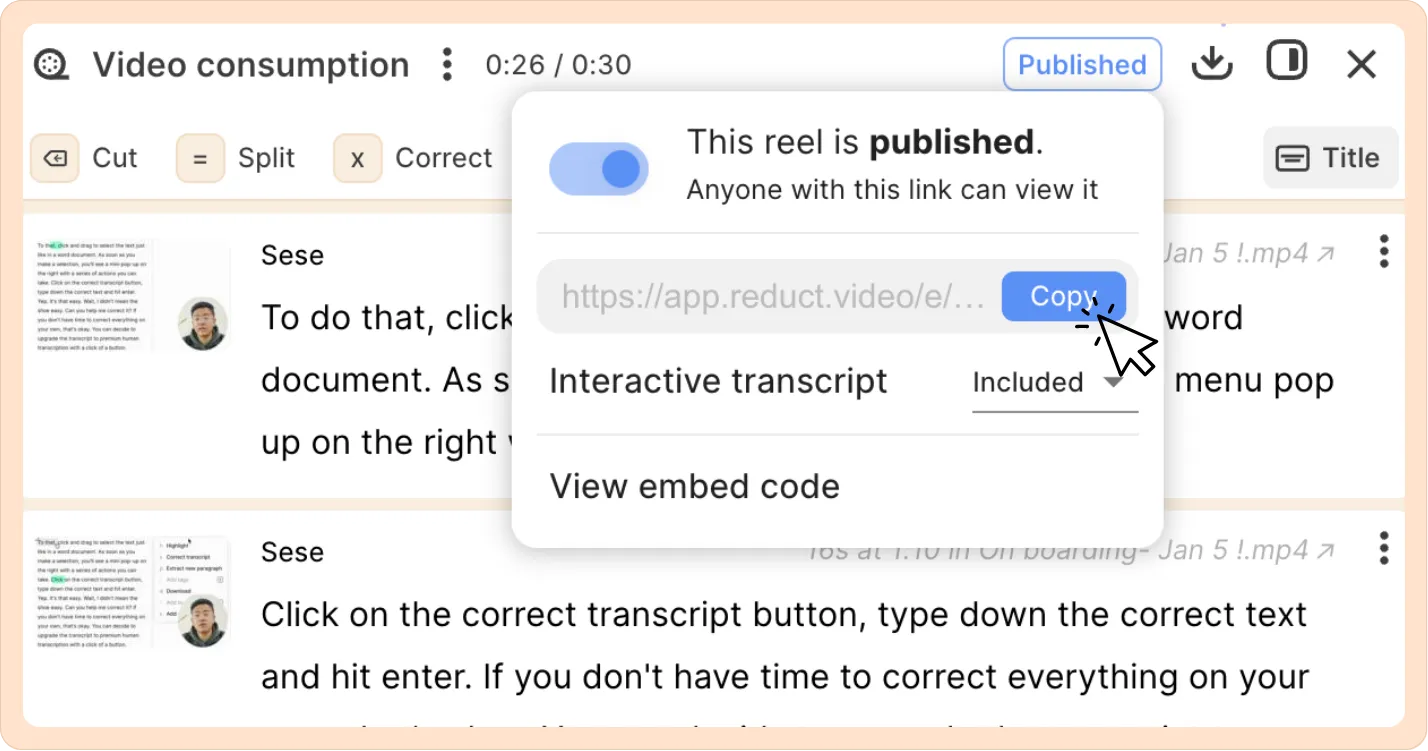
Exporting to other video editing tools
Reduct provides an easy way to export the reels to a video editing software of your choice.
- For Premiere Pro: Read this article.
- For Final Cut Pro, DaVinci Resolve, and other NLEs: Read this article.
Recordings
Like Reels, you can download the entire recording with different export options.
Downloading the entire recording
- Open the recording that you’d like to export. Then click on the Download ( ⬇️) icon.
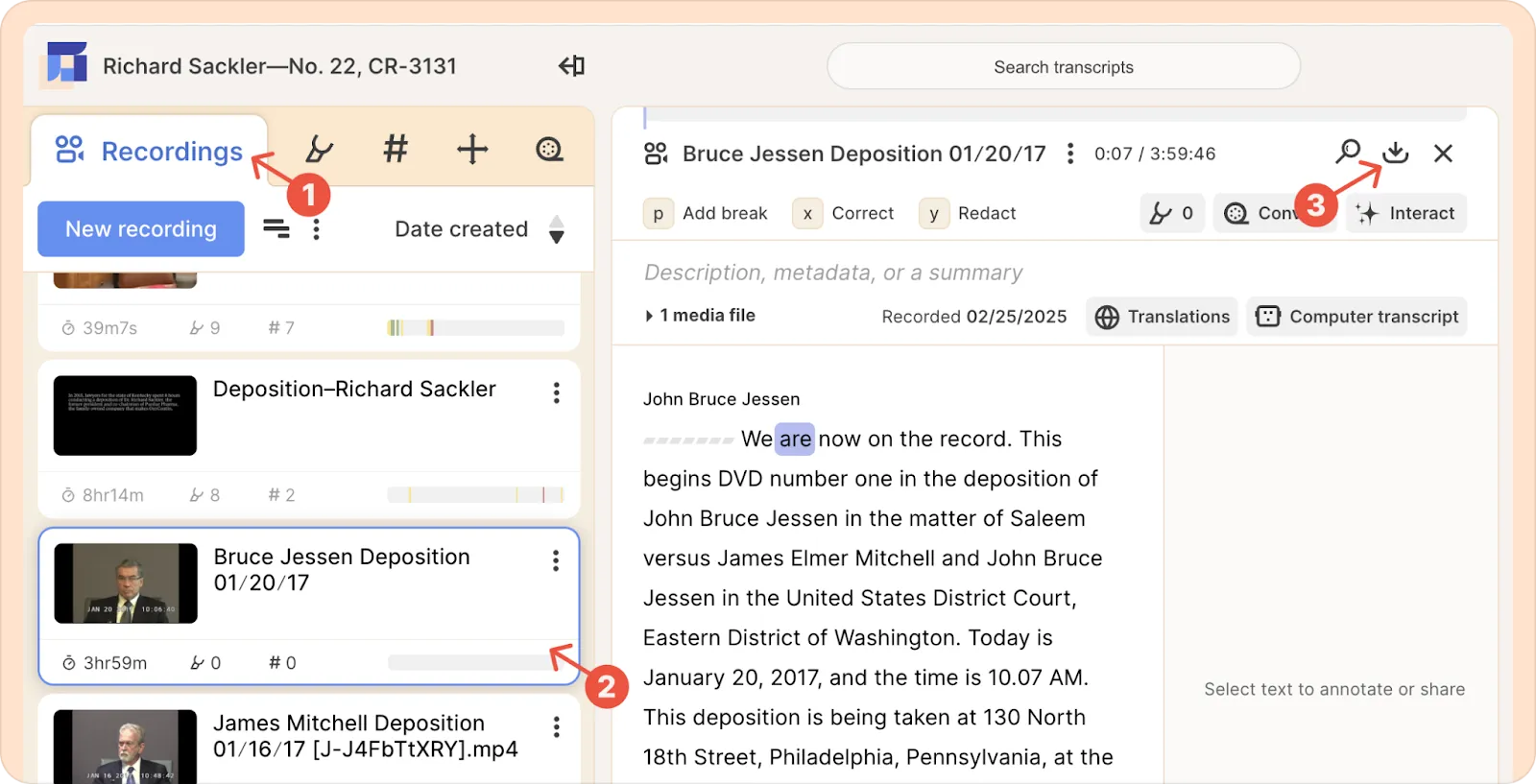
- You can now select Audio (wav) or Video (mp4).
- You will be able to choose a few different options.
- Resolution: Higher resolution means better quality, but it may take longer to process.
- Caption style: You can choose from 6 different styles or go caption-free for a video-only export.
- Click on Download. It will take a few minutes for the download to finish. You can decide to close the pop-up and continue working in Reduct. You will receive an email with a link to download the file when it is done.
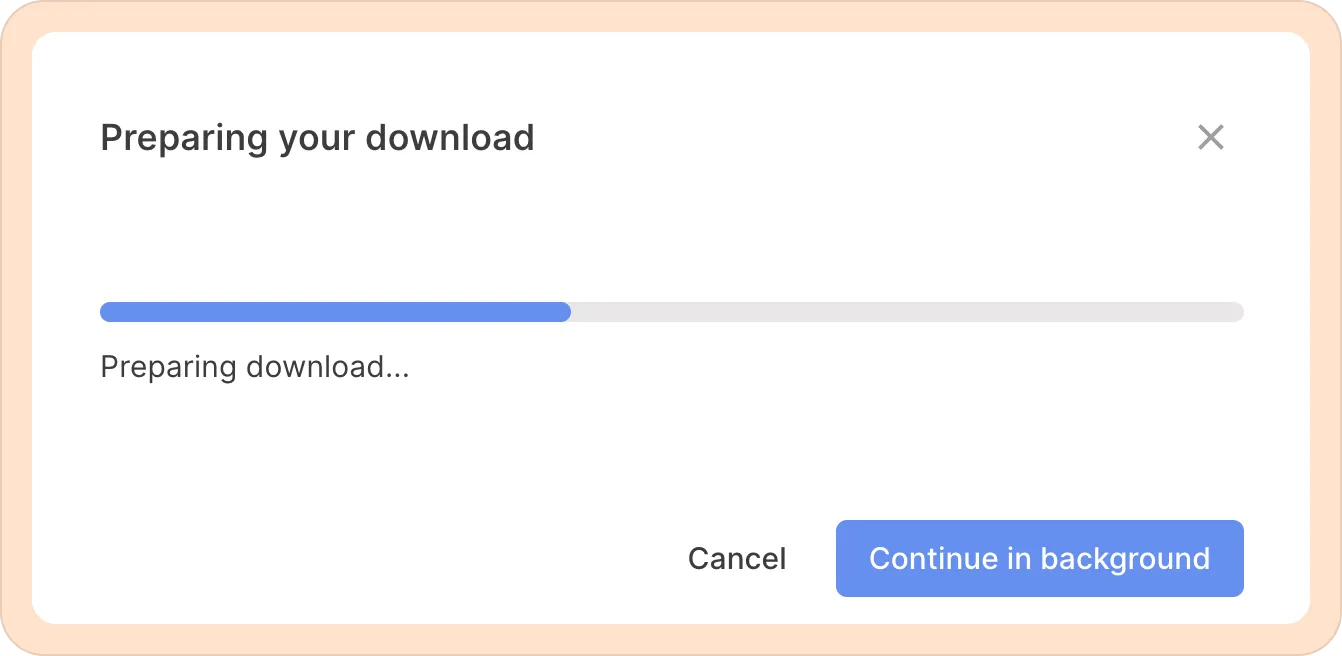
Downloading a part of a recording
- Drag and select the transcript that you’d like to clip out.
- Click on the Download option or hit d on your keyboard to download a clip of just the selected duration.
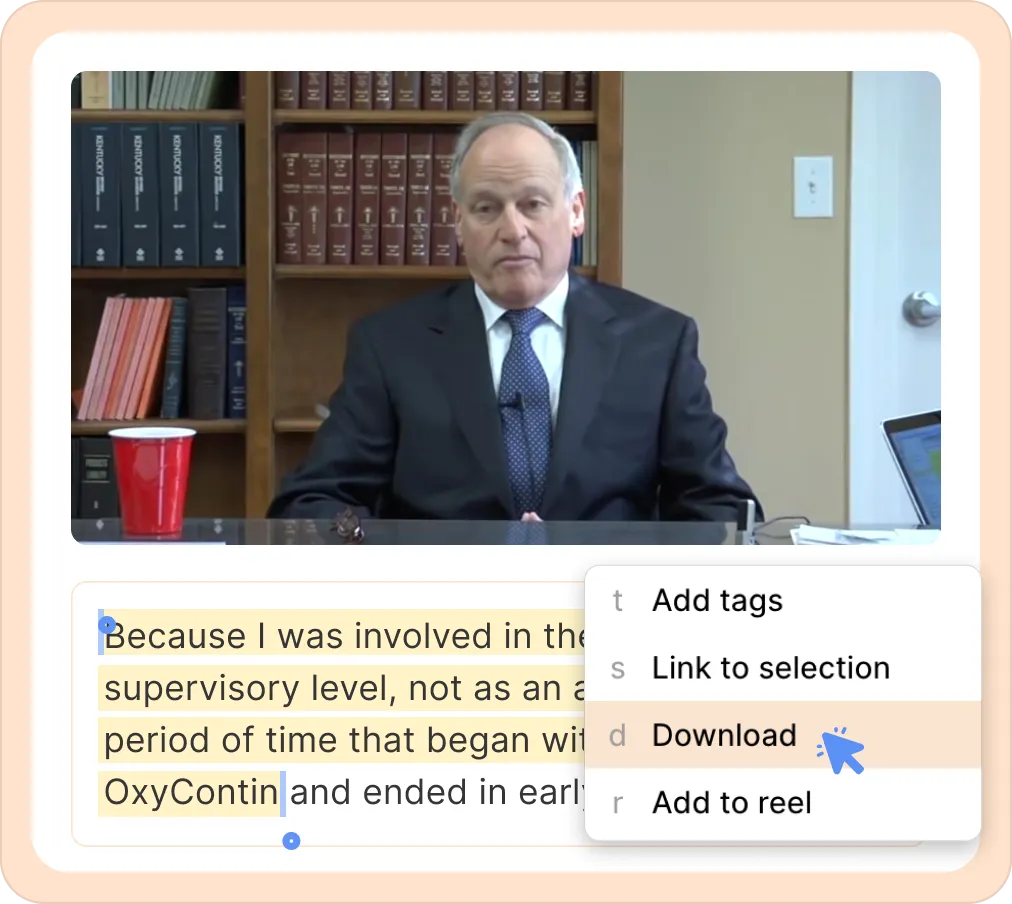
When you download the recording, a part of it, or a Reel, the audio as well as video redaction applied will be included in the export.
Original media
You can also download the original media you uploaded to Reduct. You cannot choose any options - this is the file that was originally uploaded and is not transcoded, resized, or compressed. Any redaction that was applied to the recording will also not be included in the export.
Downloading the original media
- Expand the media files area at the top of the transcript.
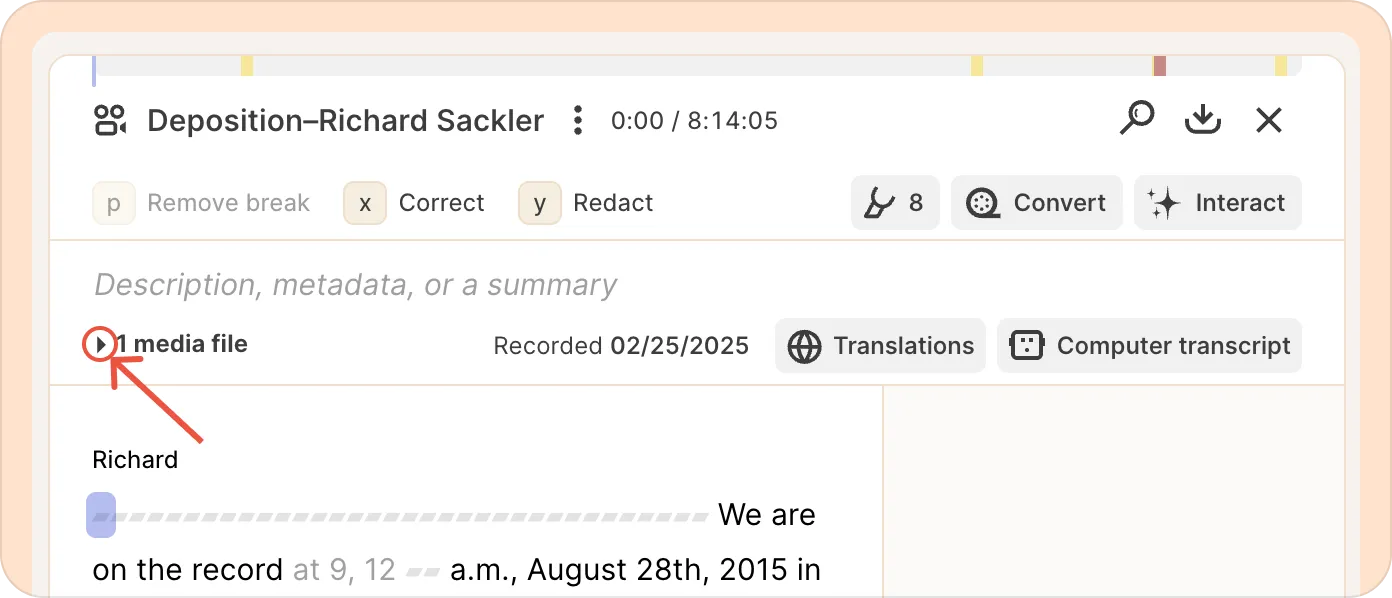
- Click on the three-dot kebab (︙) menu next to the file you wish to download.
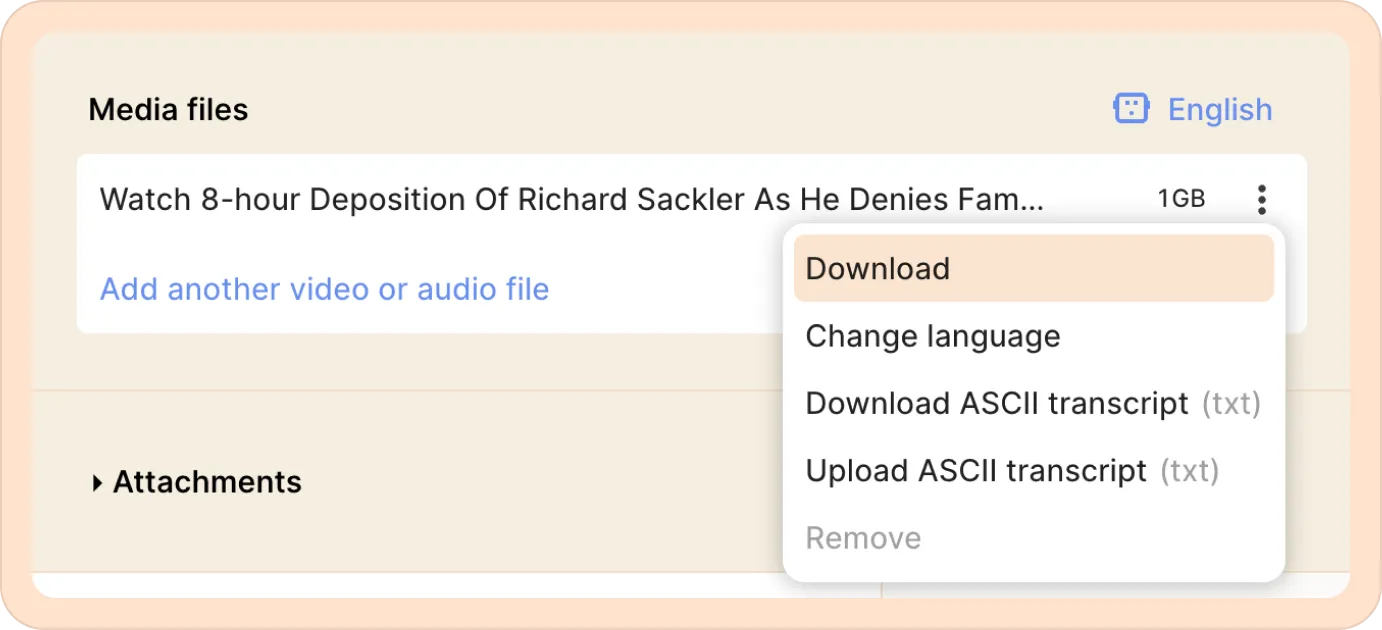
Download with translated captions
If you want your exported reel or recording to include captions in another language, you’ll need to translate the source recording first. For step-by-step instructions, please refer to this article.
- Translate the transcription into a language of your choice.
- Switch the language to the newly translated language.
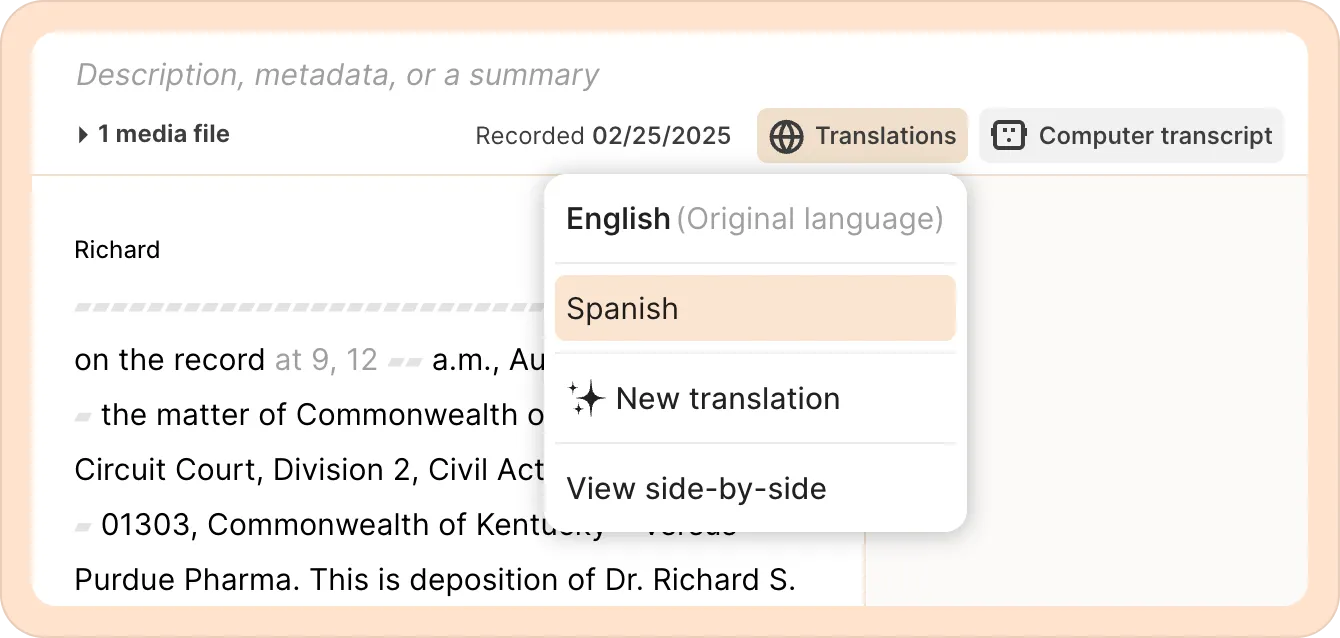
- Click on the download icon ( ⬇️) and hit Download.
- Exports will include captions in the translated language that you selected.