Paragraph breaks
Reduct automatically adds paragraph breaks to indicate speaker changes and topic shifts. This makes transcripts easier to read and skim.
However, you can adjust these breaks to make your transcript even clearer.
How to add or remove paragraph breaks
With your transcript open, you can add, remove, split, or combine paragraphs by selecting text directly in the transcript.
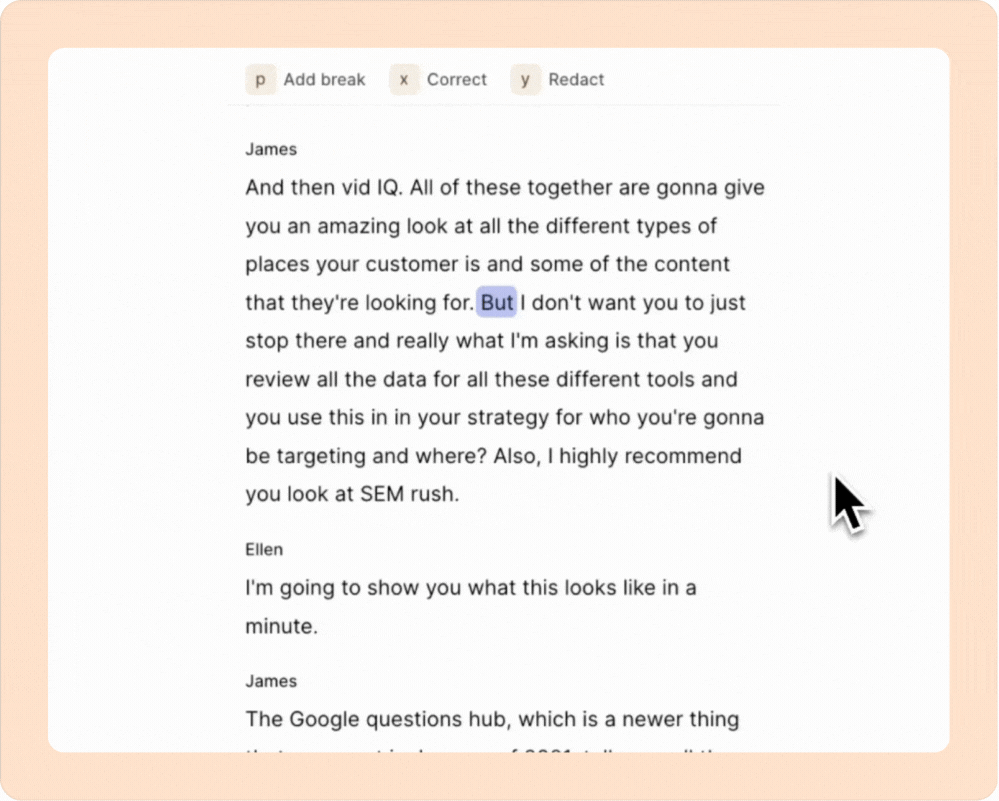
After selecting a word or phrase, click the leftmost button at the top of the transcript. Depending on your selection and the playhead position, you’ll see one of several options:
- If you select the first word of a paragraph:
You'll see an option to remove the paragraph break. This merges the current paragraph with the one above it.
- If you select any word that is not the first in a paragraph:
You'll see an option to add a paragraph break. This creates a new paragraph starting with the selected word.
- If you select multiple words within a paragraph:
You'll see an option to extract a new paragraph. This moves the selected text into its own paragraph.
- If you select text across multiple paragraphs:
You'll see an option to combine or create paragraphs. This merges the selection into a new paragraph using the speaker label of the first paragraph in the selection.
Press p on your keyboard to quickly add or remove paragraph breaks without using your mouse.
