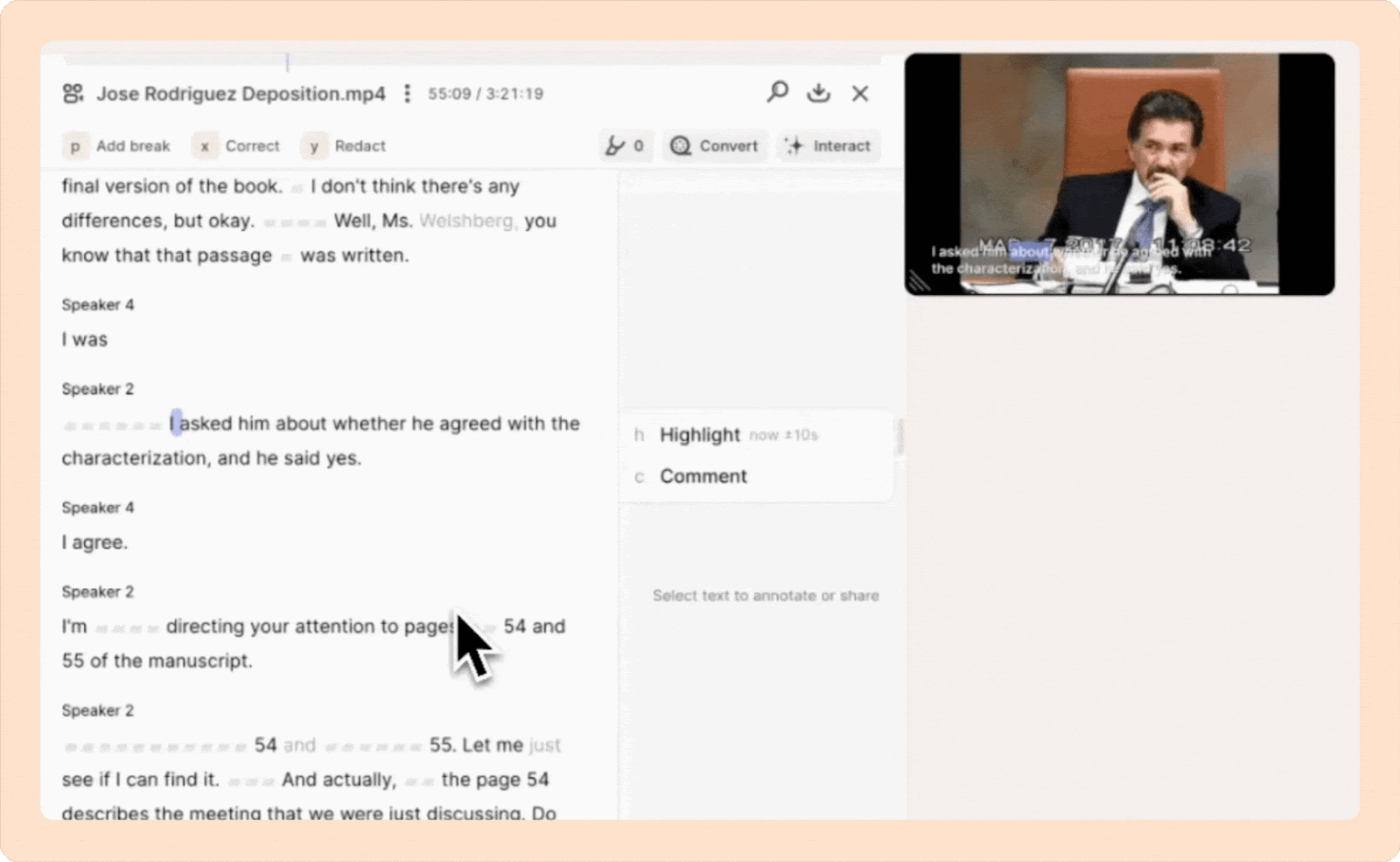Getting started with Reduct’s AI transcript
Once your recording is imported into Reduct, you will get an AI transcript within about 15 minutes, regardless of the recording's length. The transcript is timestamped and interactive, allowing you to click on any part to jump directly to that moment in the recording.
You can:
Once the transcript is ready, start by skimming through it to identify the most relevant sections.
Gray rectangular boxes
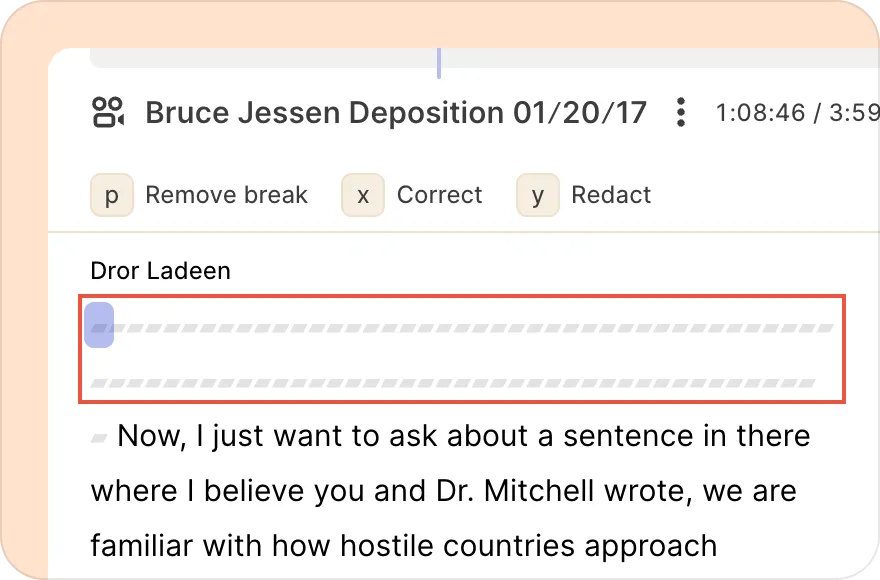
Silences are represented by gray rectangular boxes in the transcript. Each box indicates one second of silence or unrecognized audio. This could be actual silence, background noise, music, or overlapping speech.
Reduct may also insert gray boxes if it detects that the AI has “hallucinated” as a safeguard rather than displaying inaccurate transcription.
Gray text (misalignment)
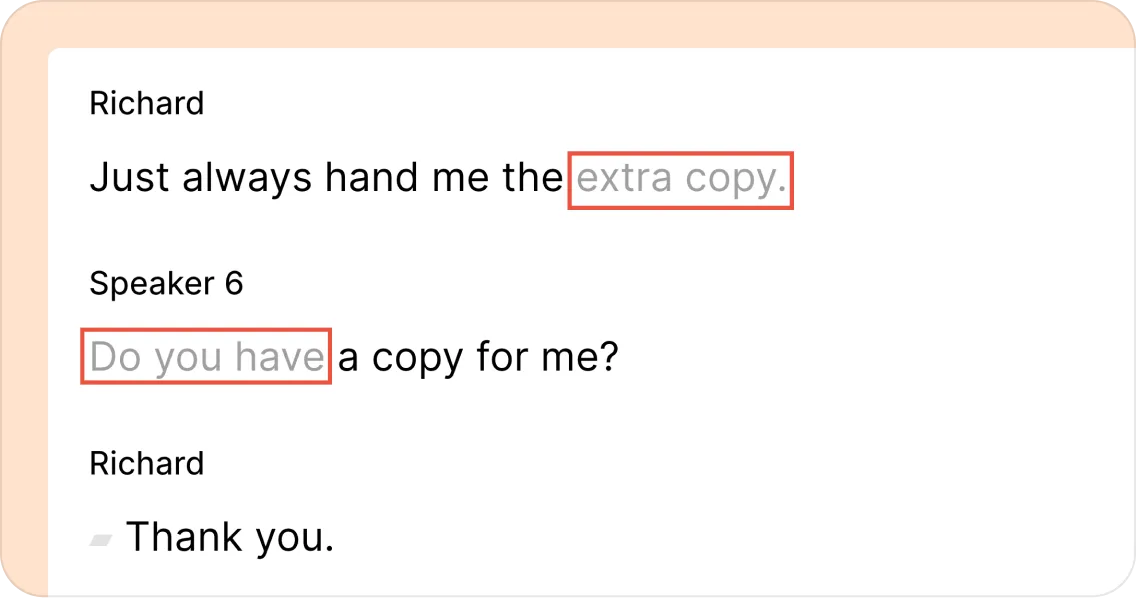
Gray text signals misalignment between the transcript and the audio. This usually happens due to poor audio quality, background noise, multiple speakers talking at once, or unclear speech. If a paragraph appears with an animated gray effect, that means alignment is in progress and should resolve shortly.
If you notice misalignment, try editing the transcript to more closely match the audio, including false starts, filler words (like “um” and “ah”), and other nuances. The closer the transcript matches the actual audio, the better the alignment will be.