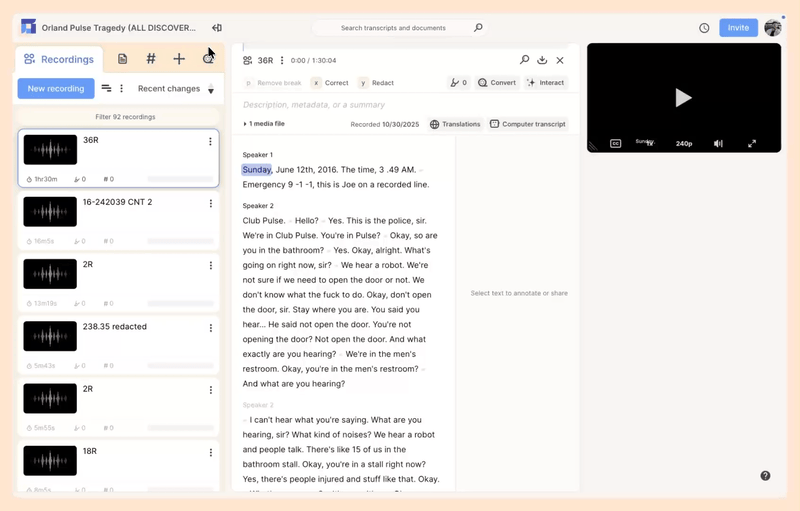AI summaries in Reduct
Reduct offers three types of AI summaries:
- By topic: The AI groups related parts of your recording into topics, then creates a summary for each one so you can quickly understand the key themes.
- By time: The AI summarizes your recording in chronological order, breaking it into time-based sections with short descriptions of what was discussed.
- Custom: You can enter your own questions about the recording, and the AI will generate a summary tailored to exactly what you're looking for.
Each summary includes clickable timestamps, so you can jump straight to the part of the recording where the information comes from and review the surrounding context. This way, you’re always in control and can decide for yourself how useful the AI’s output is.
How to get default AI summaries from your recordings
- Click on the Interact button on top of the transcript.
- Select either By topic or By time option depending on your desired output.
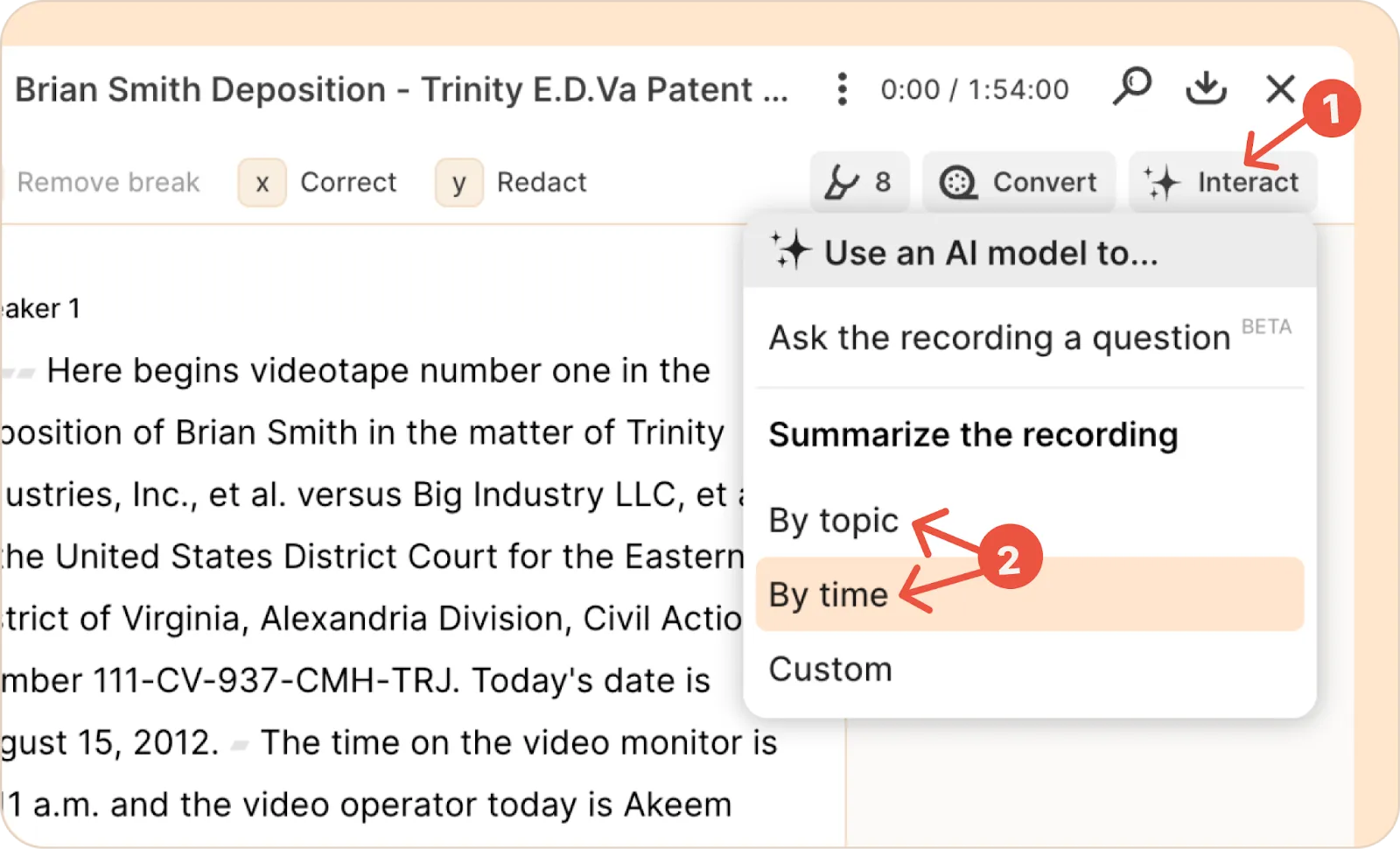
- Your AI summary will be generated instantly and can be viewed in the description field of your recording.
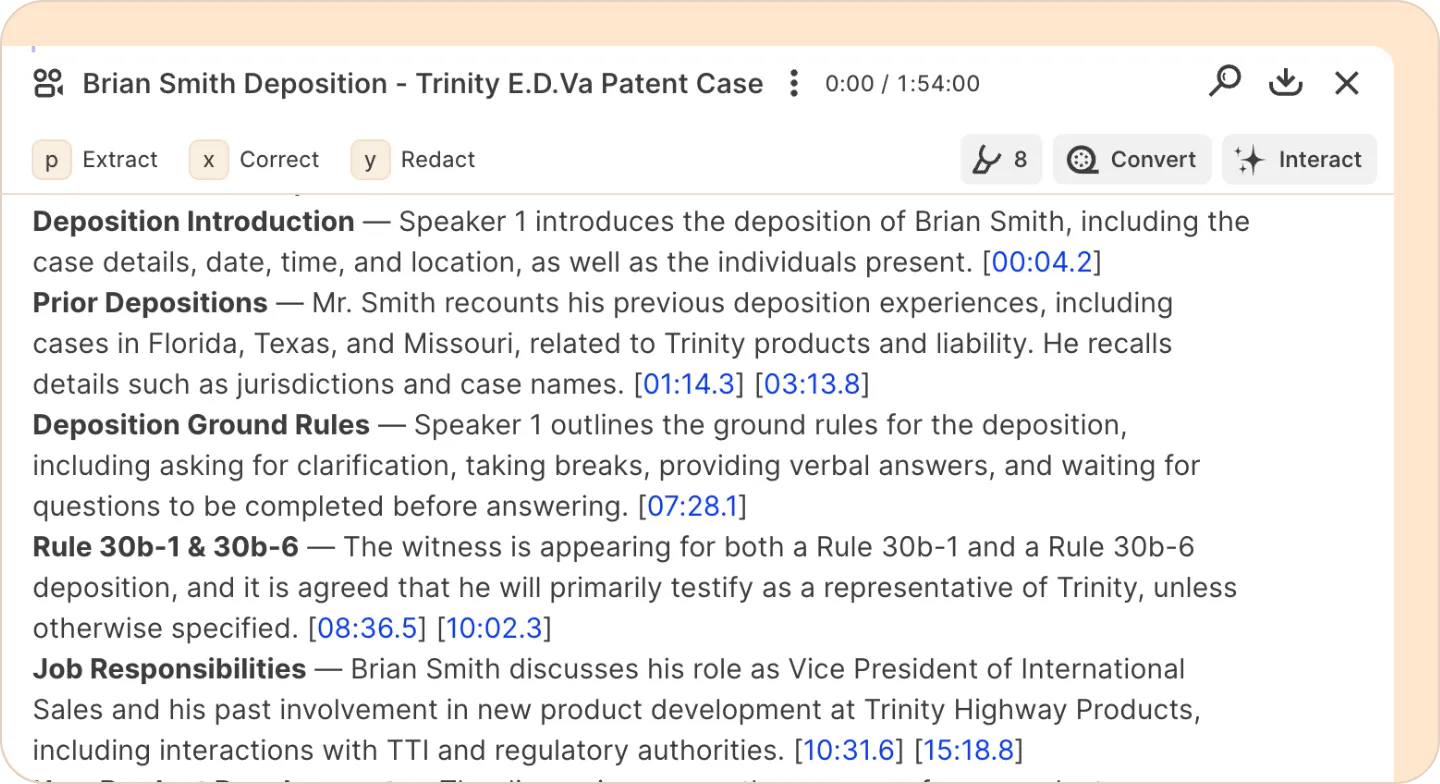
Working with AI summaries
- The timestamps in the summaries are clickable. You can click any timestamp to jump to that part of the transcript where the AI pulled the information from. This lets you check the surrounding context and the related video or audio clip to decide if the summary is accurate.
- These summaries are also fully editable. Just click the summarized text to enter editing mode, where you can make changes to improve accuracy.
- You’re also not limited to just one summary. For example, you can create a thematic summary first, then follow the same steps to create a chronological or custom summary.
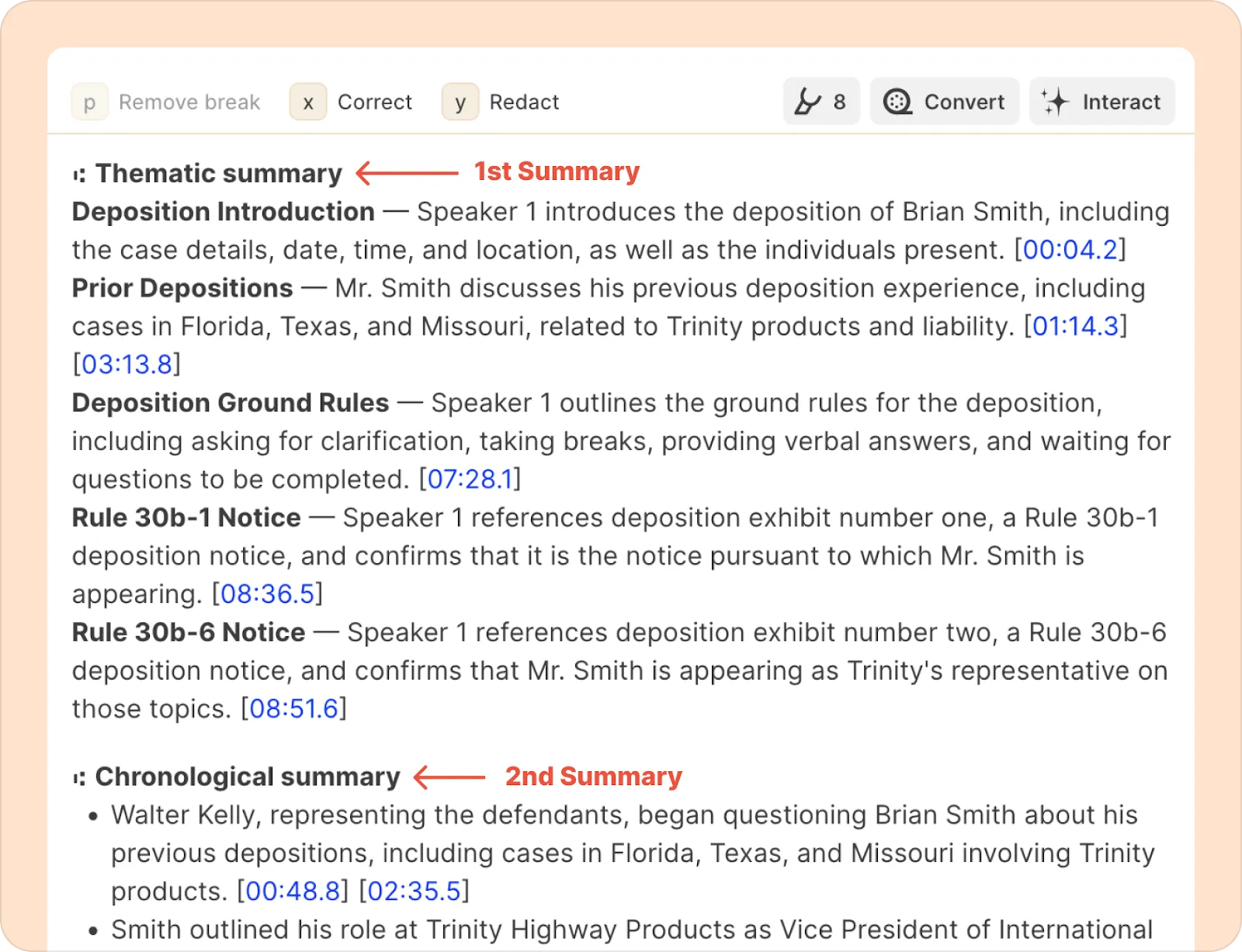
Get a custom summary of your recording
With custom summaries, you can specify questions or events, and the AI will generate a summary that focuses only on what you want.
- To create a custom summary, click the Interact button and choose Custom from the list of options. You’ll see the following pop-up window:
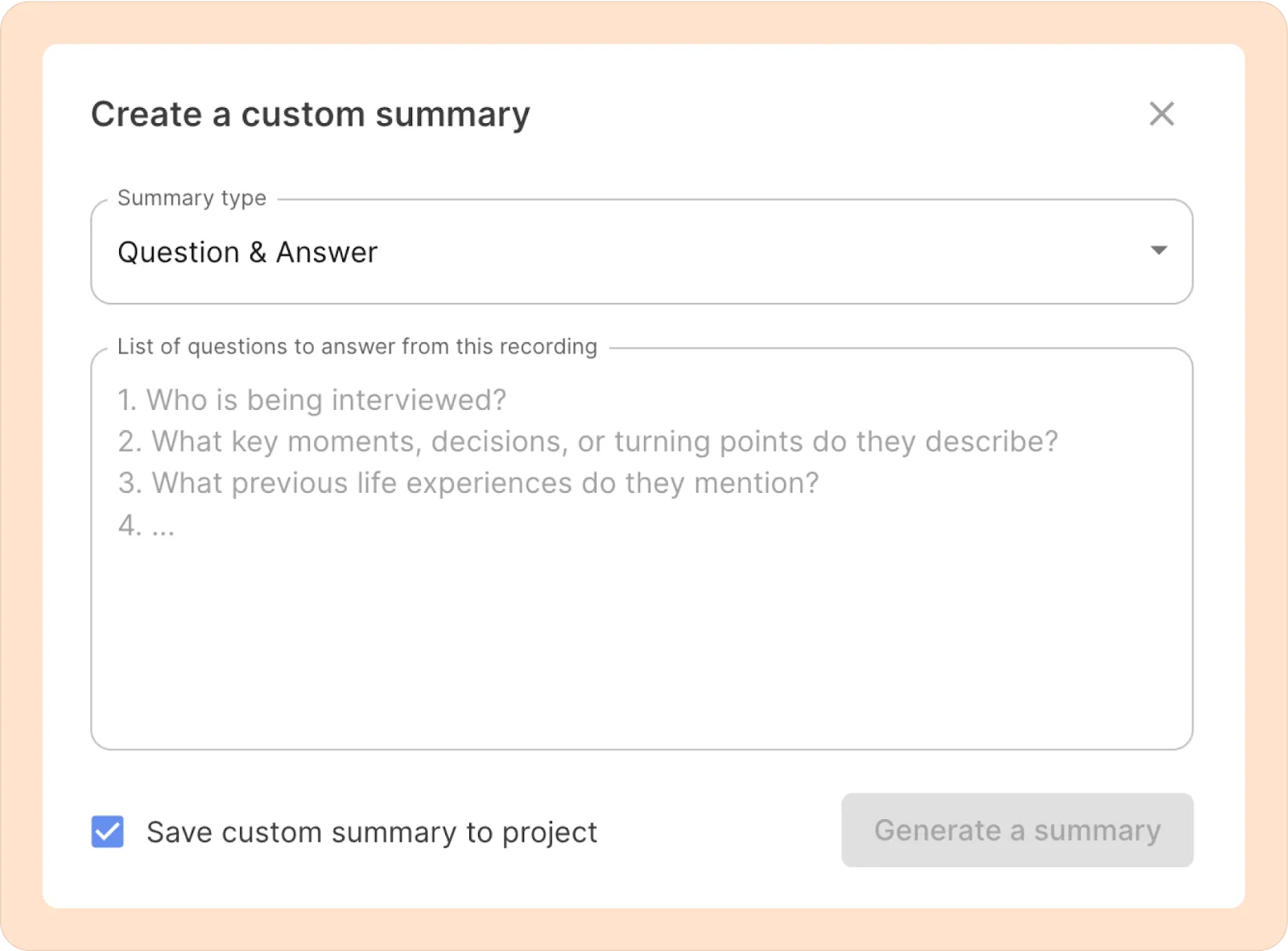
- Choose your summary type. You can either list questions to get summaries related to them, or you can specify events that you want the summary to focus on.
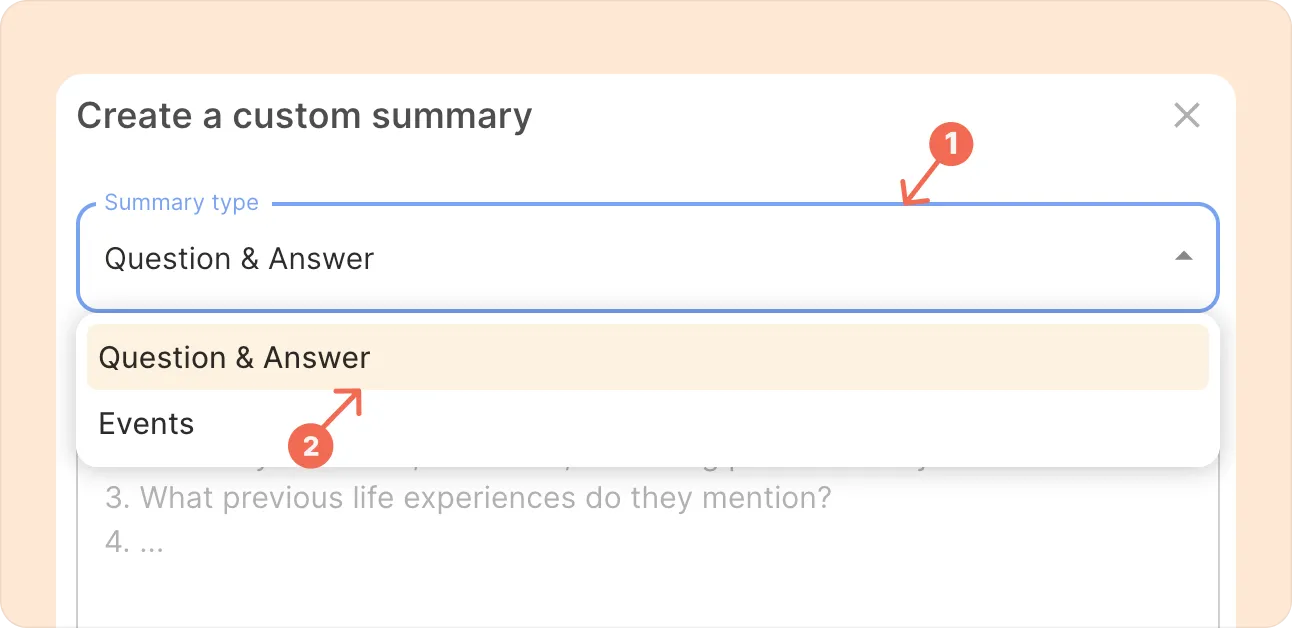
- List the questions or events you want the AI to summarize.
- The check box with ‘Save custom summary to project’ option lets you save your questions as default. This way, you can easily use them again to summarize other recordings if you want to ask the same questions repeatedly.
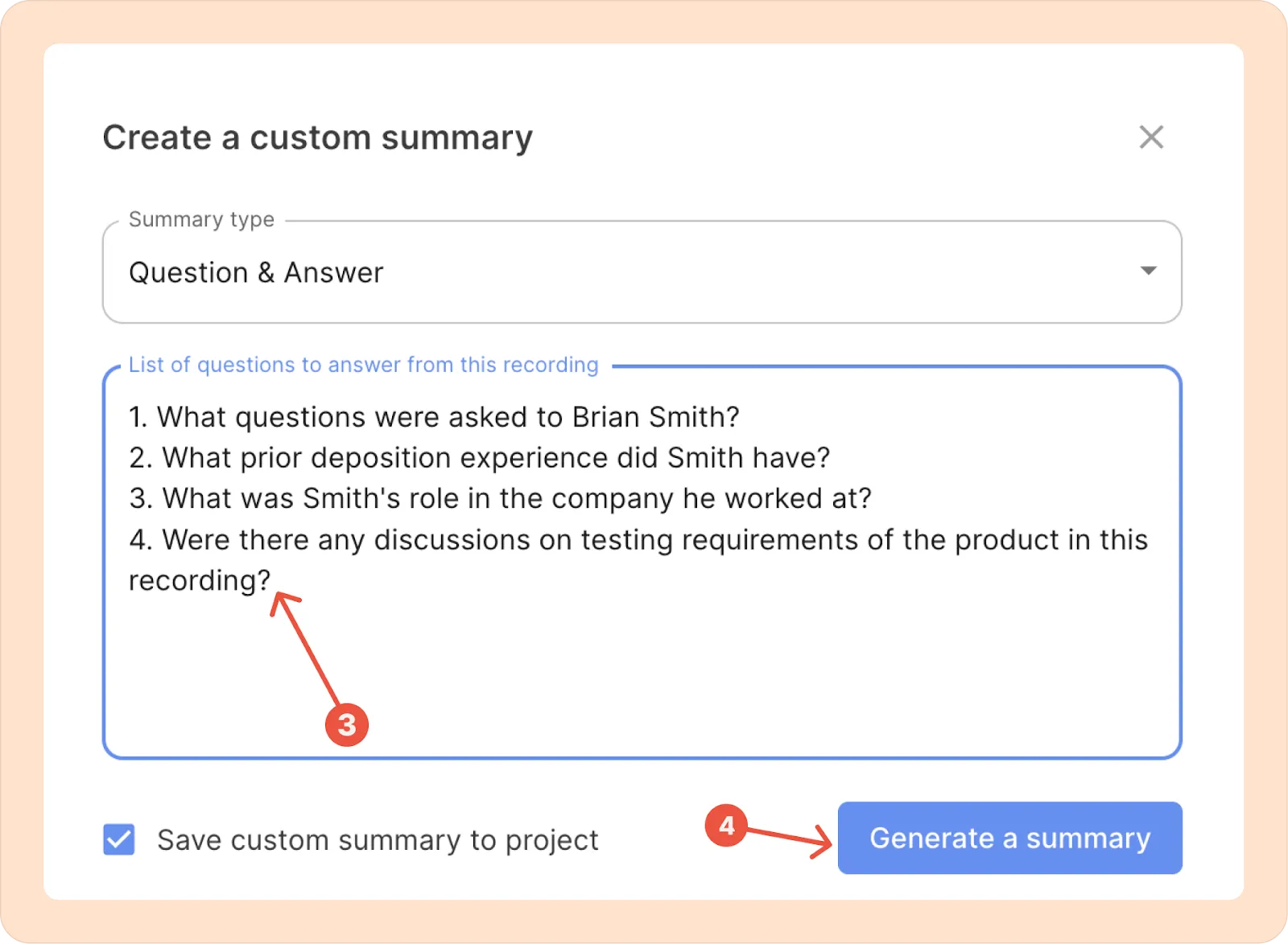
- After listing your questions or events, click Generate a summary. You’ll see summaries related only to what you provided.
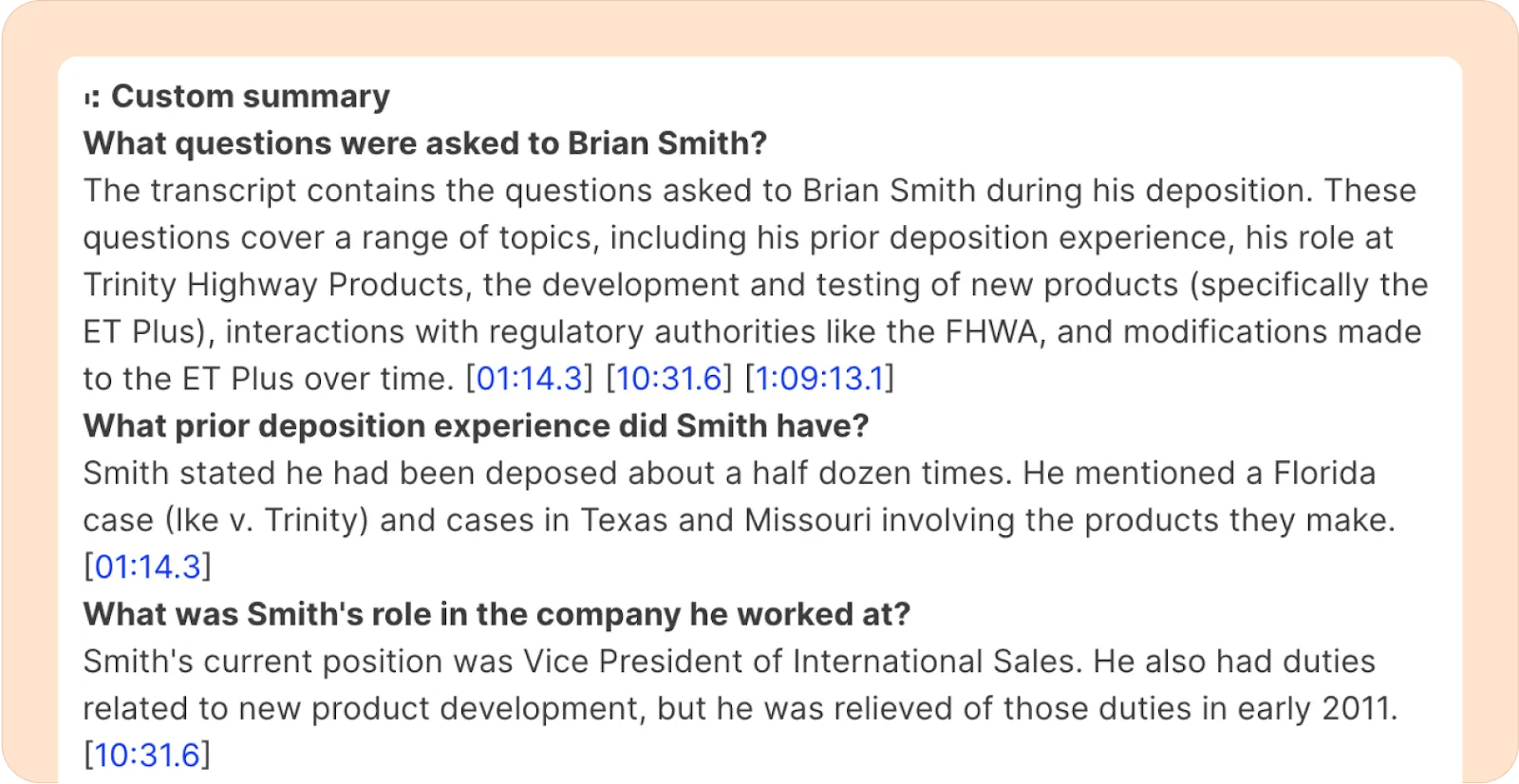
All the summary points in your custom summary are timestamped as well, so you can always verify the information.
Summary templates for public defense
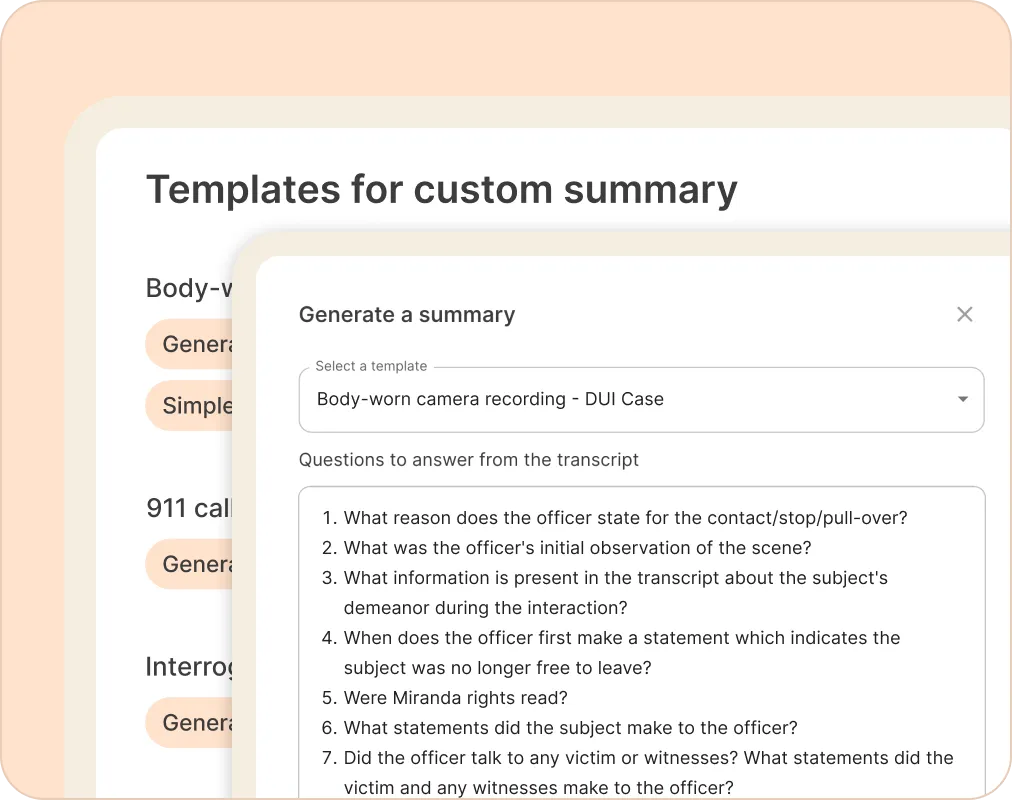
Specific case types – say a DUI – require a predictable set of questions you always need to ask. Working with our public defense team, we created AI summary templates for common types of audio/video you receive (body-worn camera, 911 calls, interrogation videos, and forensic interviews), categorized by case type (assault, robbery, gun case, drug possession, etc.), so the AI can get you started analyzing the transcript.
How to access: When viewing a recording, click on “Interact,” and then “Templates.”
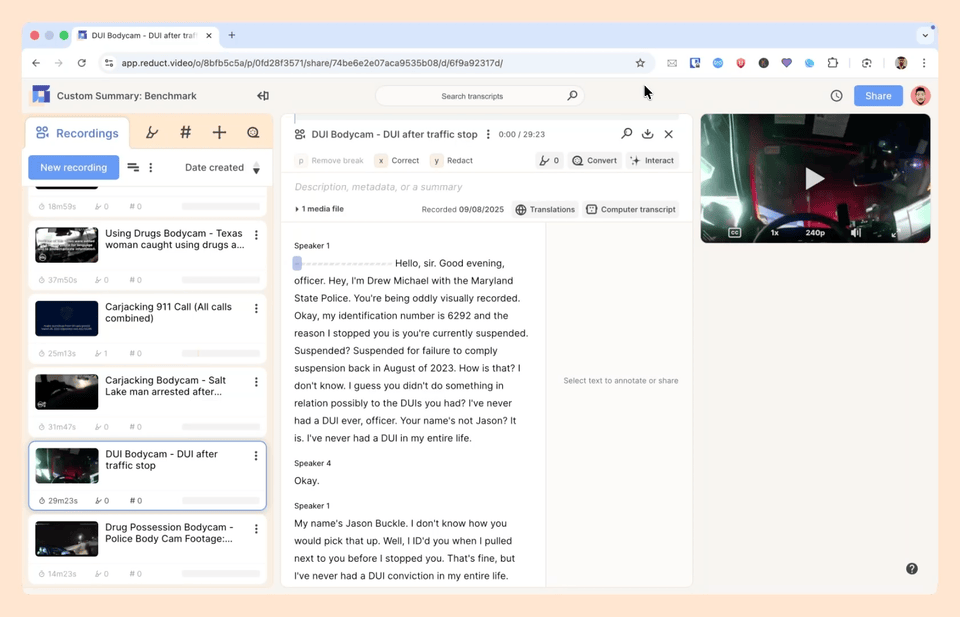
The summary template is currently feature-flagged and may not be available in your workspace. Please contact support if you’d like access.
Batch summarize
Reduct also offers a way to summarize all the recordings inside a project at once. For batch summarization, you can choose several summary types (just like for a single recording summary.)
How to access: Next to the “New Recording” button, find the icon with three dots, and click on Batch summarize.