Reel creation workflows in Reduct
Depending on your use case, you can use Reduct’s various workflows to create reels.
Create a reel with specific highlights
- Click the Reels tab (last icon) in the left sidebar.
- Click New Reel and give it a name.
- Go to the Highlights tab, search or browse for the highlights you want, and drag them onto the reel interface.
- Use the editing tools in the reels to cut out unwanted parts from your chosen highlights.
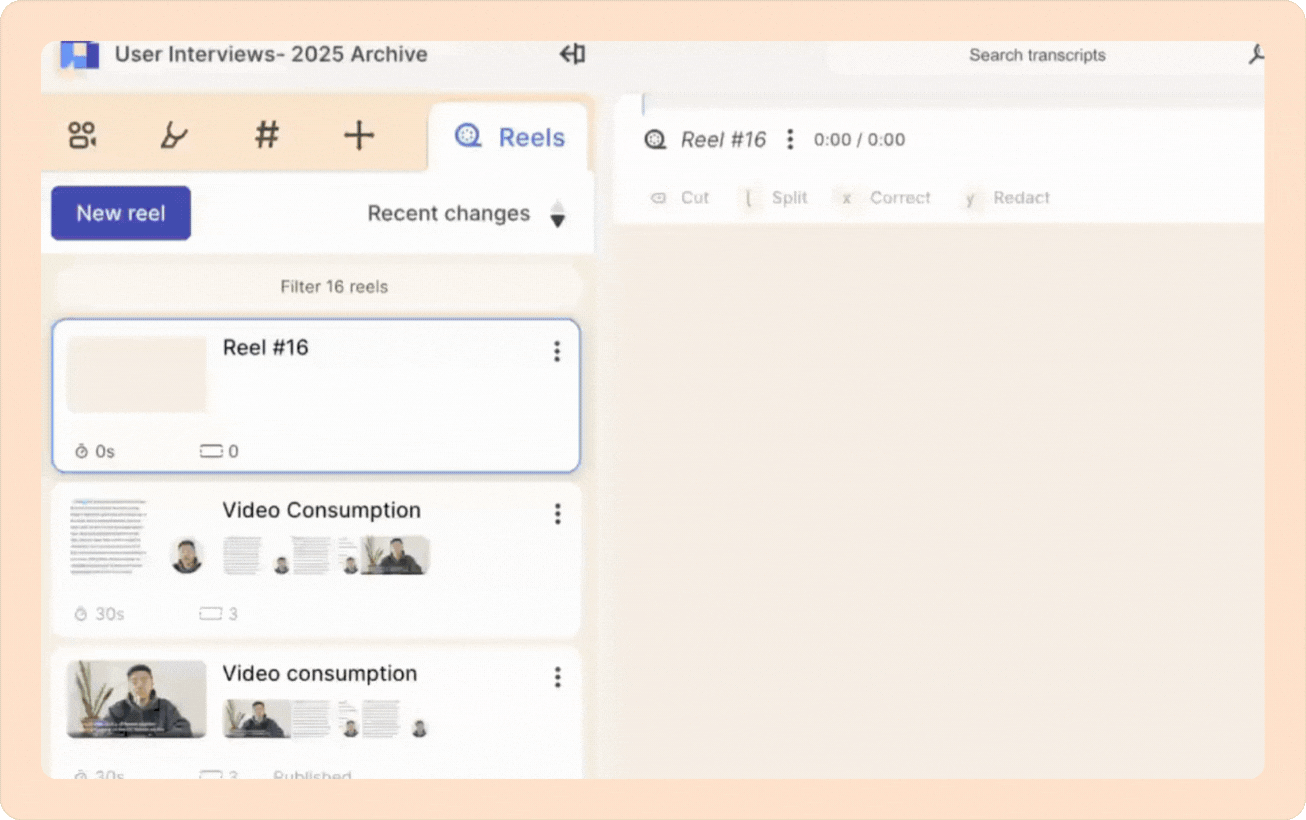
Turn all highlights into one reel
- Open your recording and highlight all the text corresponding to the moment you want to add in a reel.
- Click the Convert button above the transcript.
- Select the X highlights option (where X is the number of highlights in that recording).
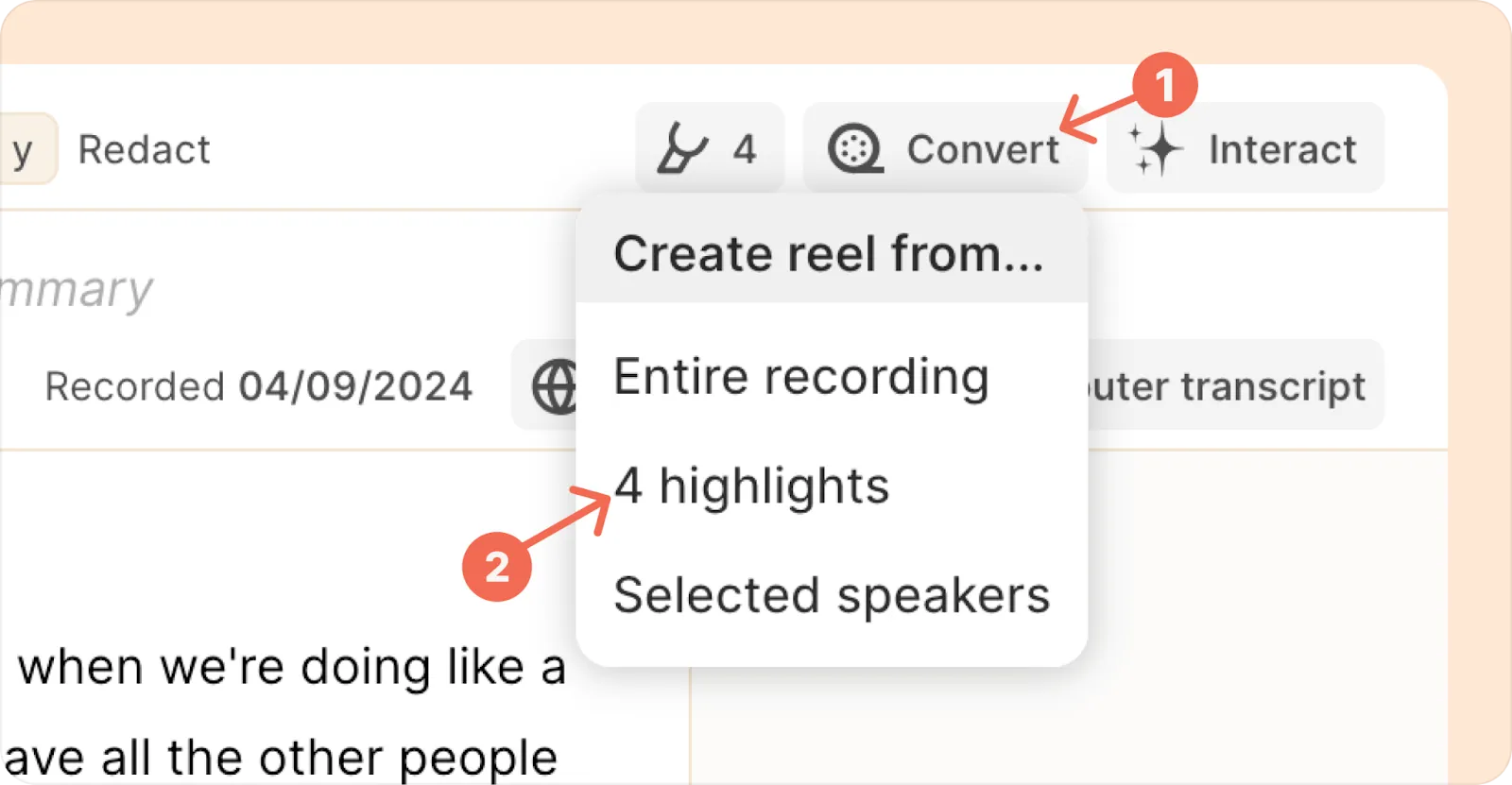
In the reel interface, you can drag and reorder highlights, cut text to edit clips, and add new highlights or sections as needed.
Create a reel from tagged highlights
- Organize all the highlights that you want into a common tag.
- Click on the Reels tab (the last icon) in the left sidebar, then click New Reel.
- Now go to the Tags tab in the left sidebar.
- Find the tag you want (use the filter if needed).
- Drag the tag onto the reel interface to add all highlights with that tag.
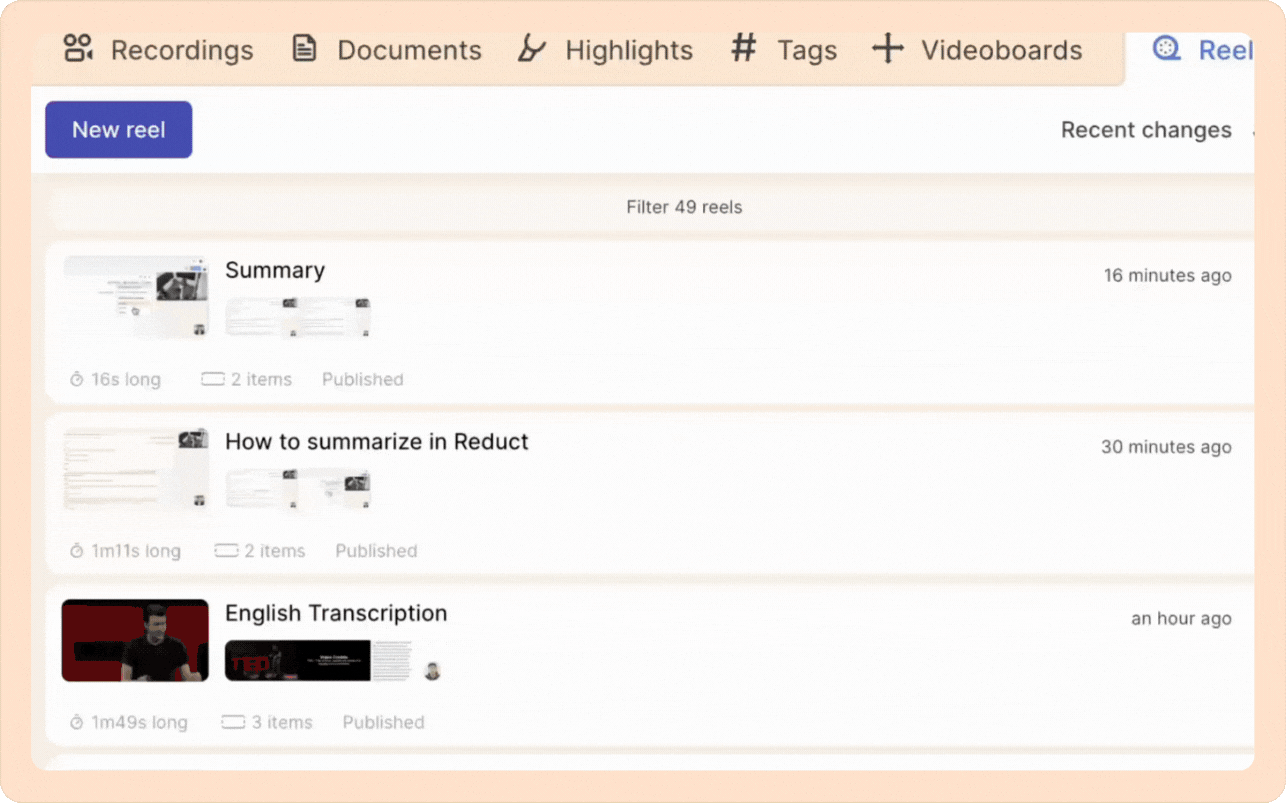
The cut-down method: Turning an entire recording into a Reel
If you want to trim down a whole recording (for example, to remove filler or off-topic sections):
- Open the recording.
- Click the Convert to reel button above the transcript.
- Choose Entire recording from the options.
- Use the editing tools to cut out anything you don’t need.
Creating reels from videoboards
If you’ve organized insights on a videoboard and want to turn some into a reel:
- On your videoboard, select the highlights or items you want (drag to select, or shift-click for multiple).
- Click the three-dot kebab (︙) menu that appears next to your selection.
- Select the option Add X items to reel (where X is the number of items you have selected).
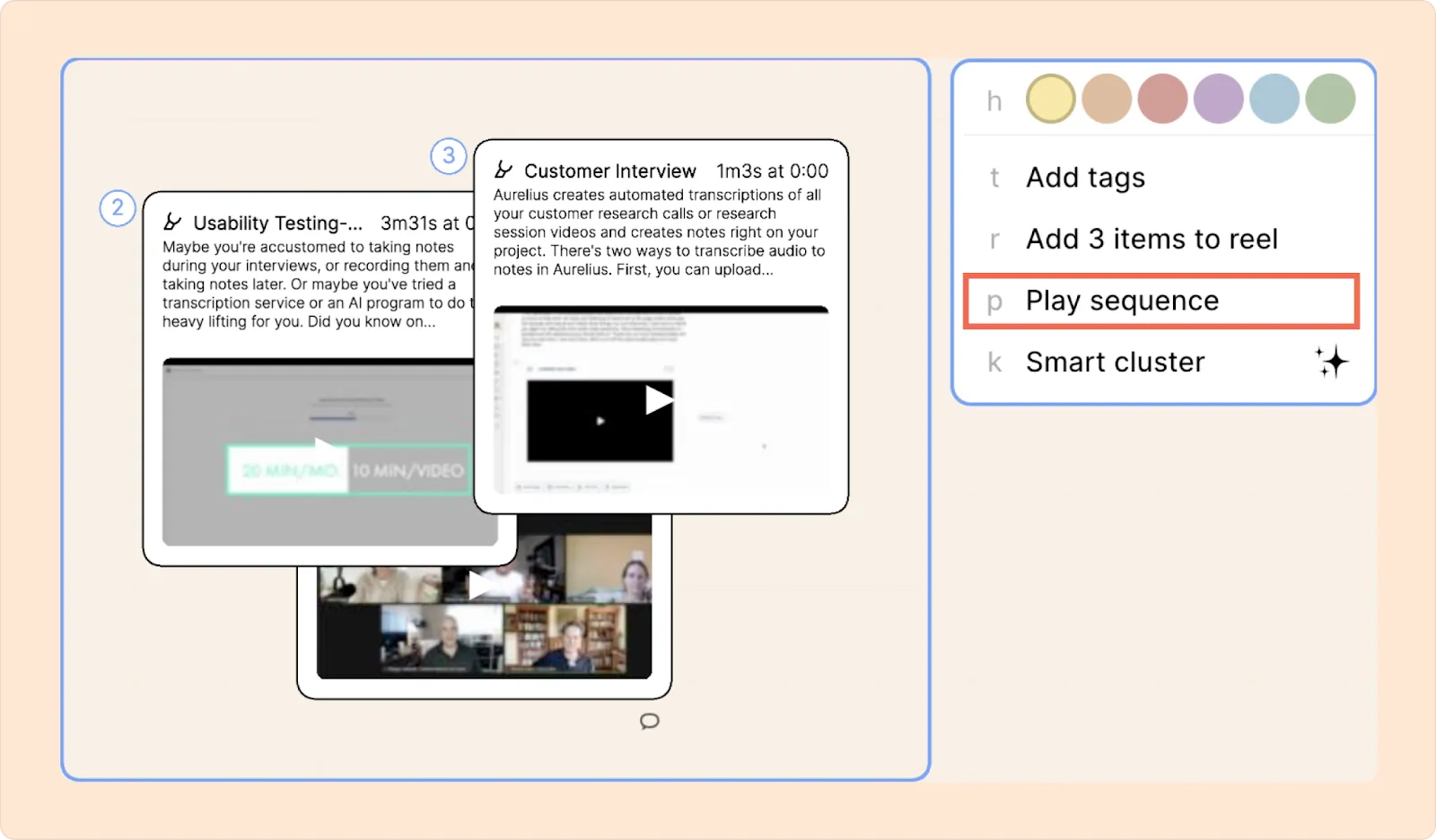
Creating reels for specific speakers
To instantly create a reel featuring just one or more speakers:
- Open the recording and fix speaker names before creating a reel.
- Click on Convert.
- Choose the Selected speakers option.
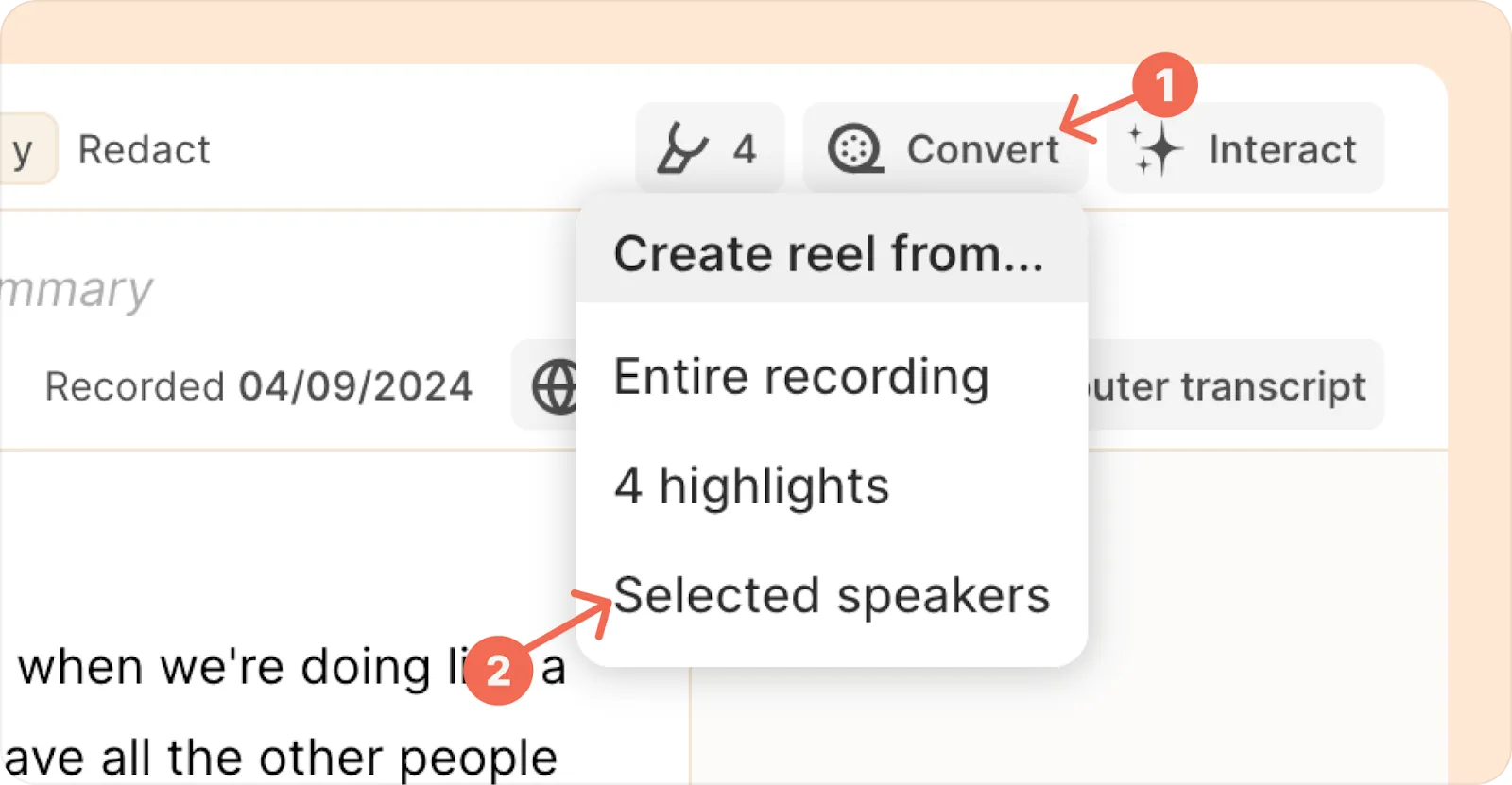
- You will see the interface with speaker names. Choose the speaker(s) that you want to include in the reel.
- Click on the Add speakers to new reel button.
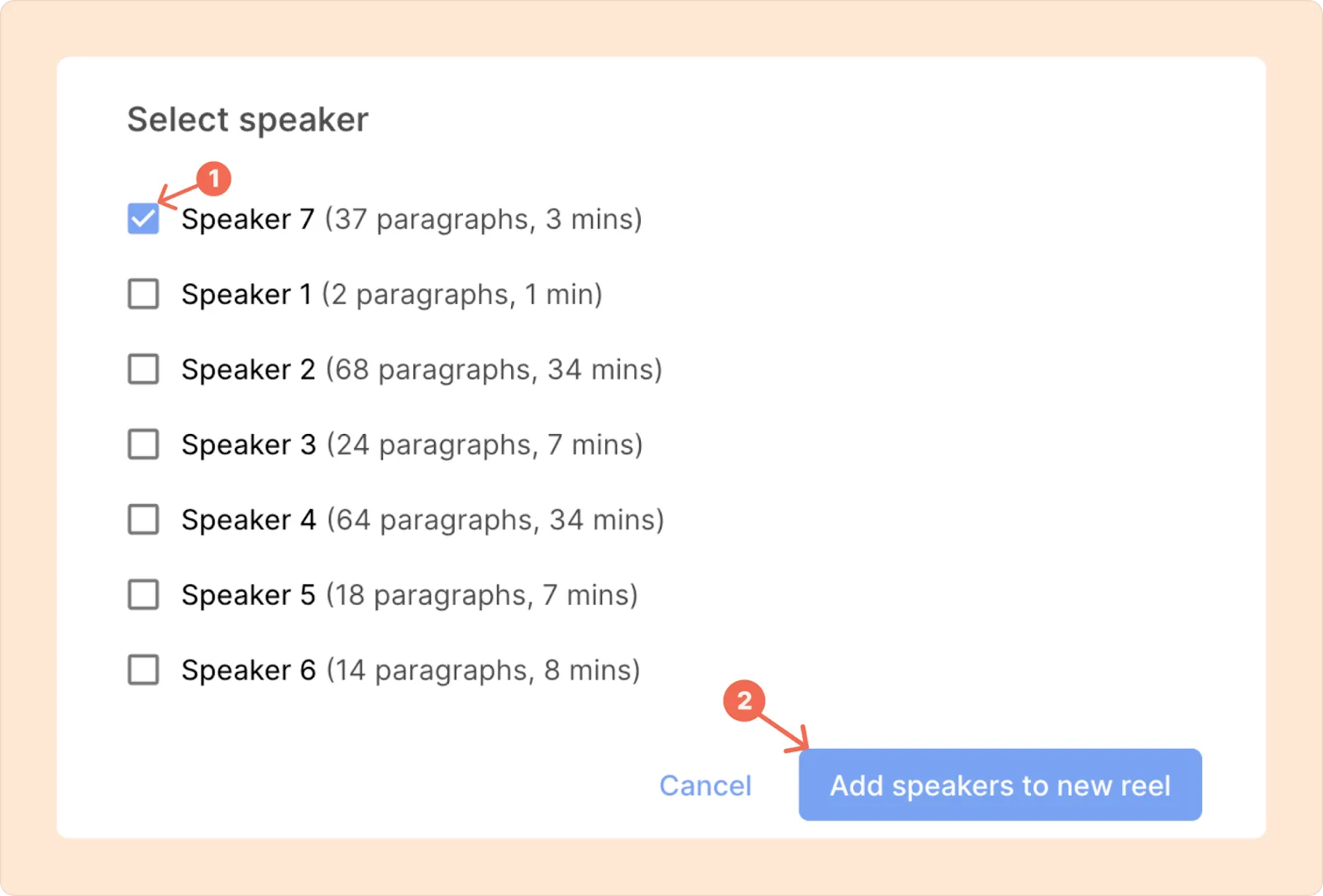
Reduct reels to video editing software
Reduct makes it easy to export your reel to editing software like Premiere Pro or other NLEs.
- In your reel, click the Export button.
- Choose the option for Premiere Pro Extension or Other NLEs.
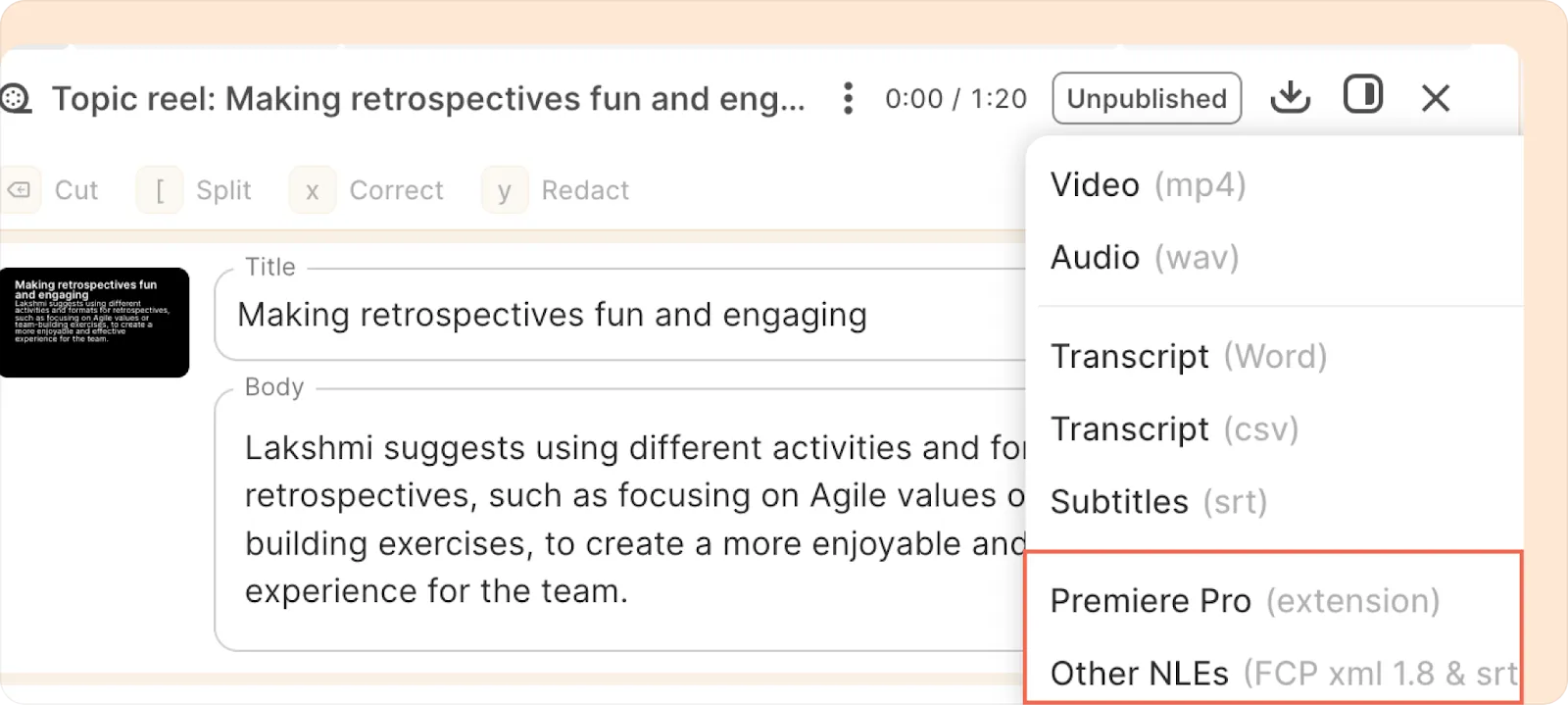
For detailed steps, check out our working with NLEs guide.
