How do you create a project?
As soon as you log into Reduct, you can start by creating a project to upload your recordings.
Creating a new project
- Click on New project to get started.
- Start by giving your project a clear and descriptive name.
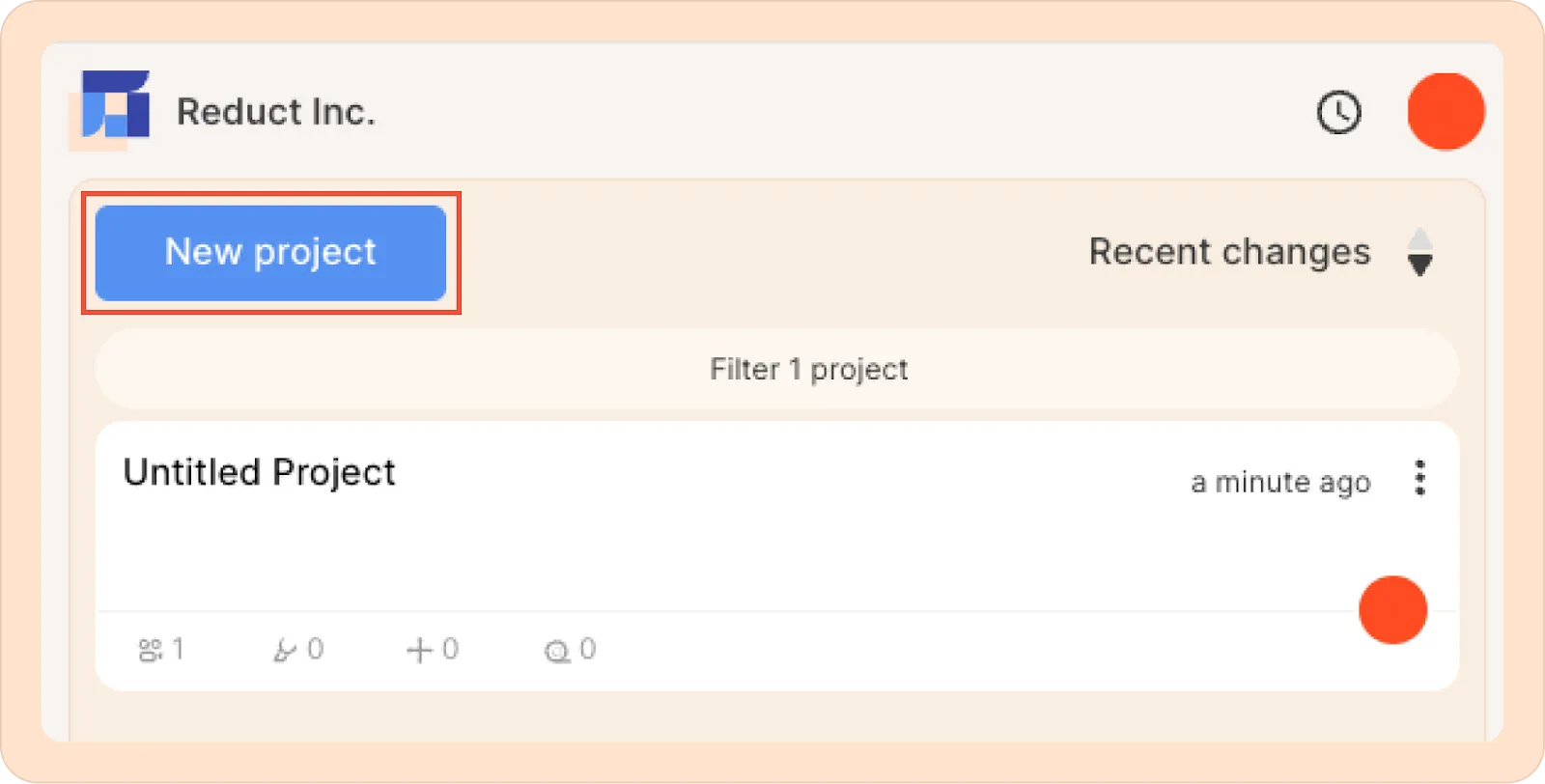
- In the description field, add details about the project's purpose, context, or any important notes.
- To ensure an accurate transcript, choose the languages for recordings you will upload to this project.
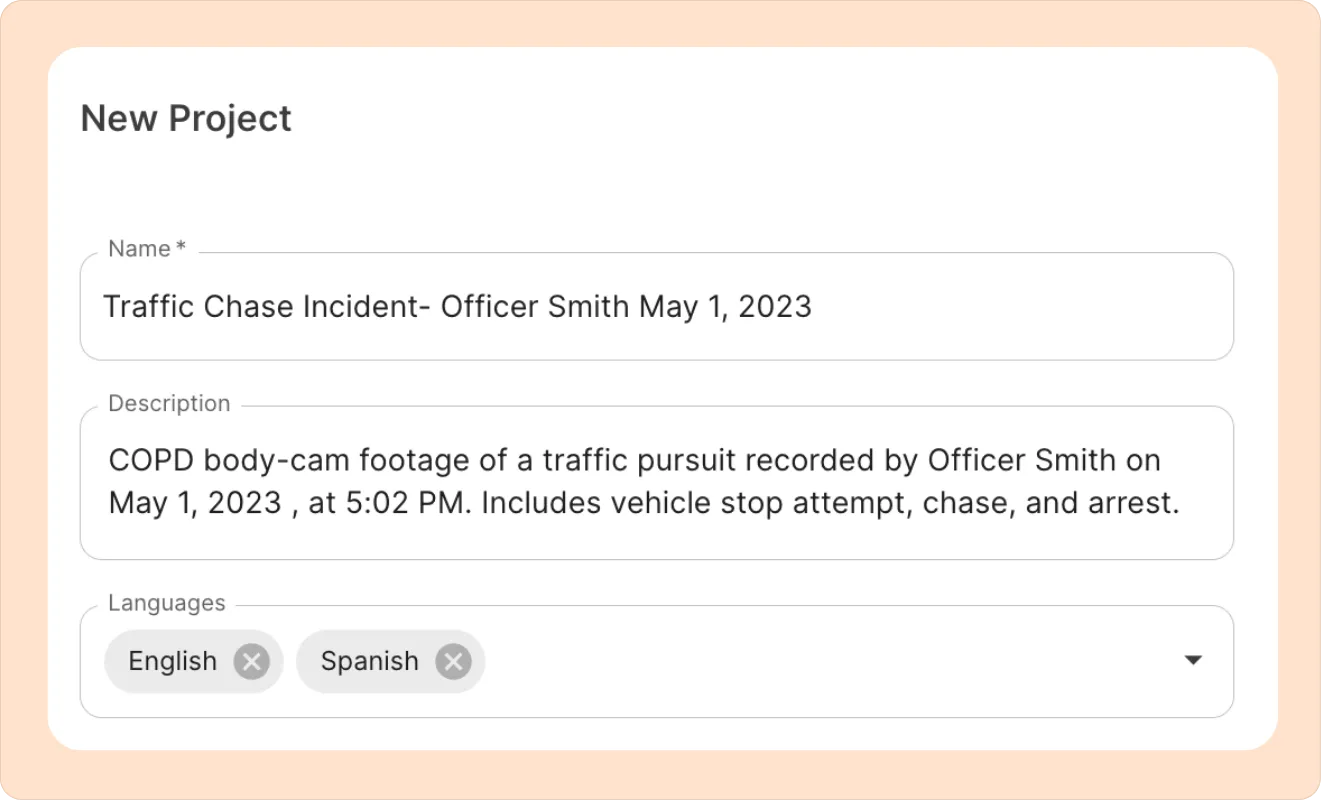
- After you fill out all the necessary details, hit Create.
As you start creating more projects, they’ll appear in a list on your home screen.
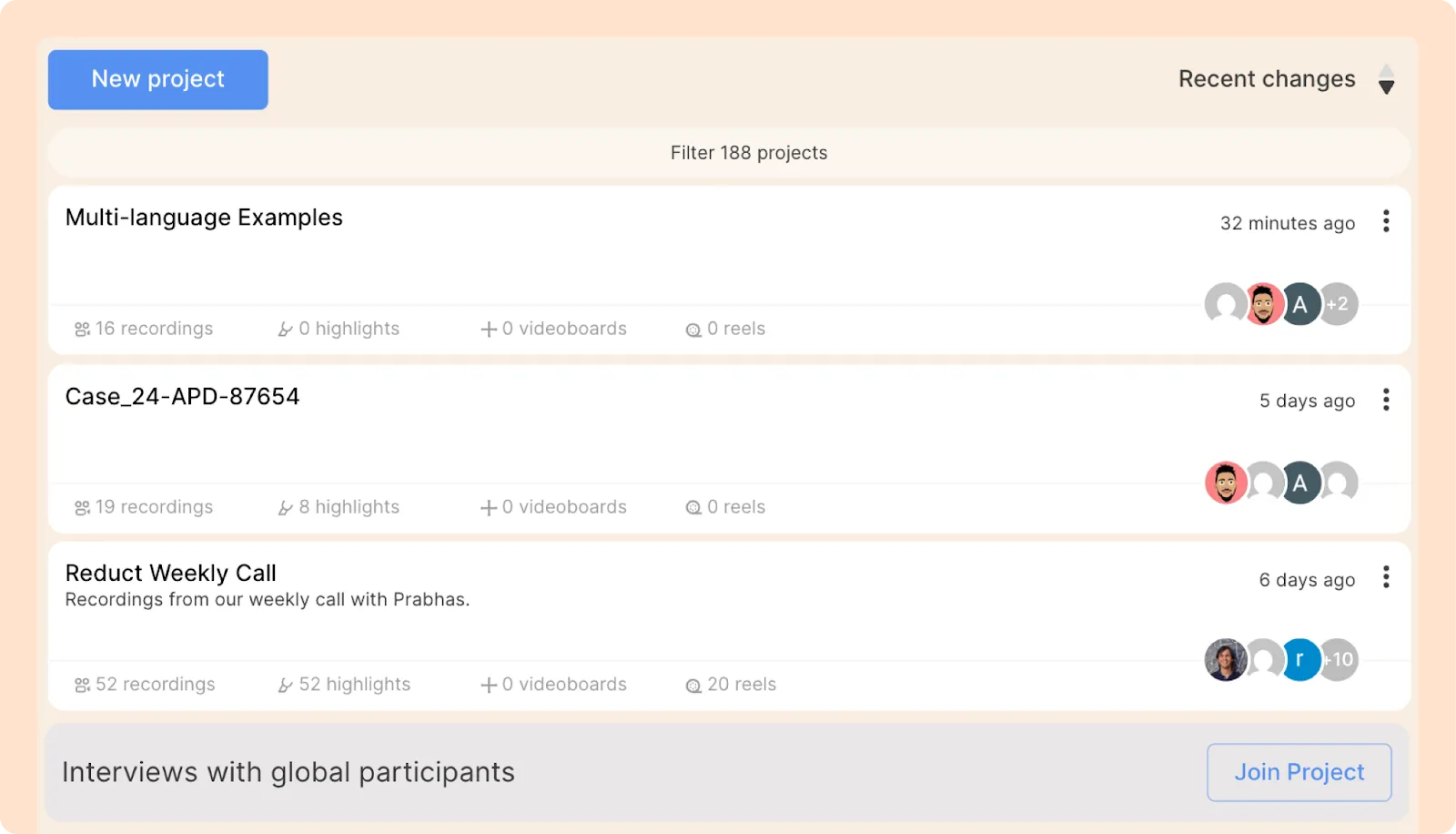
Project settings
Most actions start from the three-dot kebab (︙) menu next to each project.
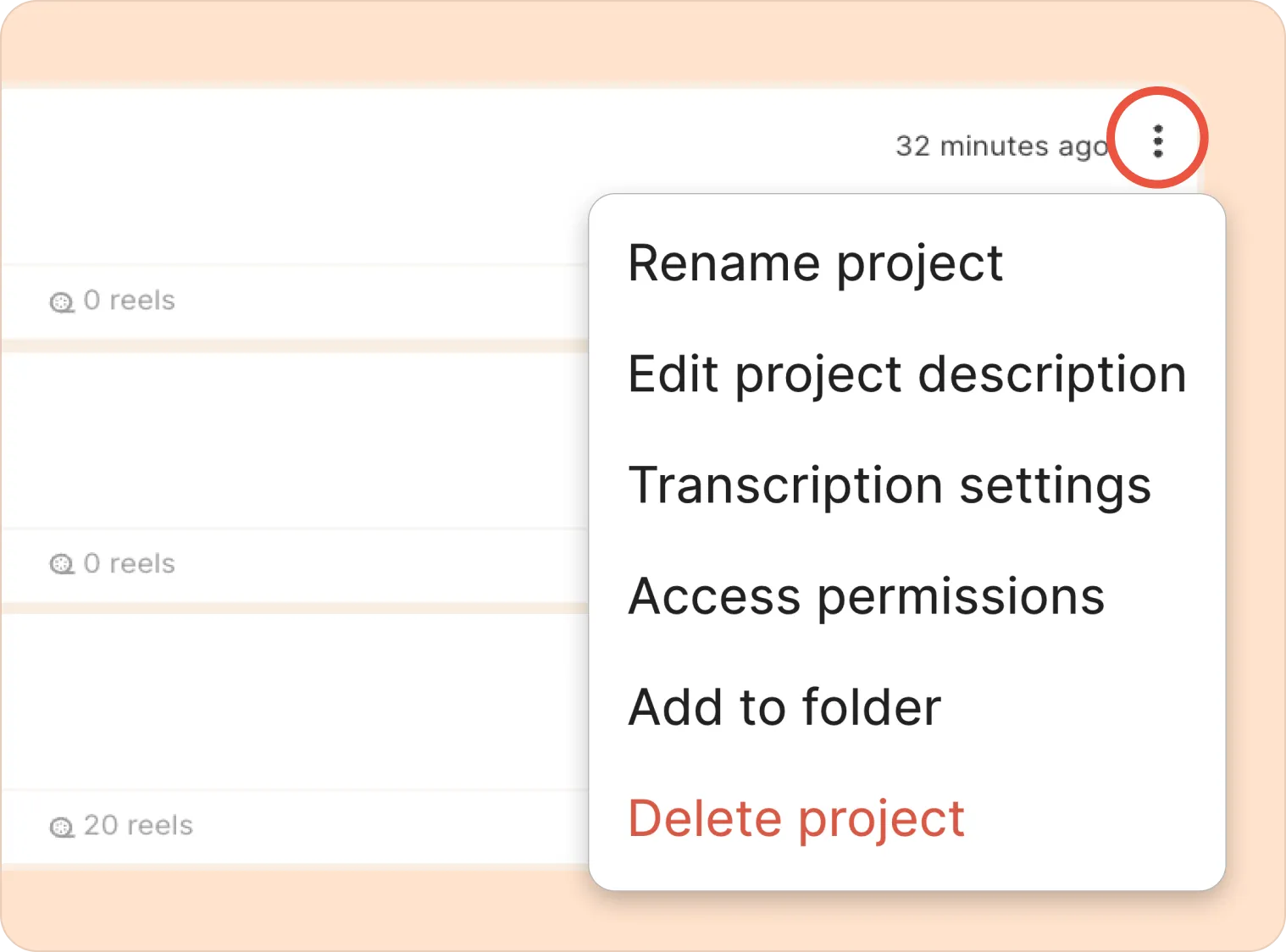
Renaming a project
- Click the kebab (︙) menu on the right side of the project.
- From the dropdown, select Rename project.
- You will then see a pop-up, type the new name and click Update.
Adding/updating the description of a project
- Click the kebab (︙) menu next to the project.
- From the dropdown, select Edit project description.
- Add or update the description, then click Update.
Deleting a project
- Click the kebab (︙) menu next to the project.
- Choose the Delete project option.
- You will then see a pop-up, click Delete to confirm.
Changing transcription settings
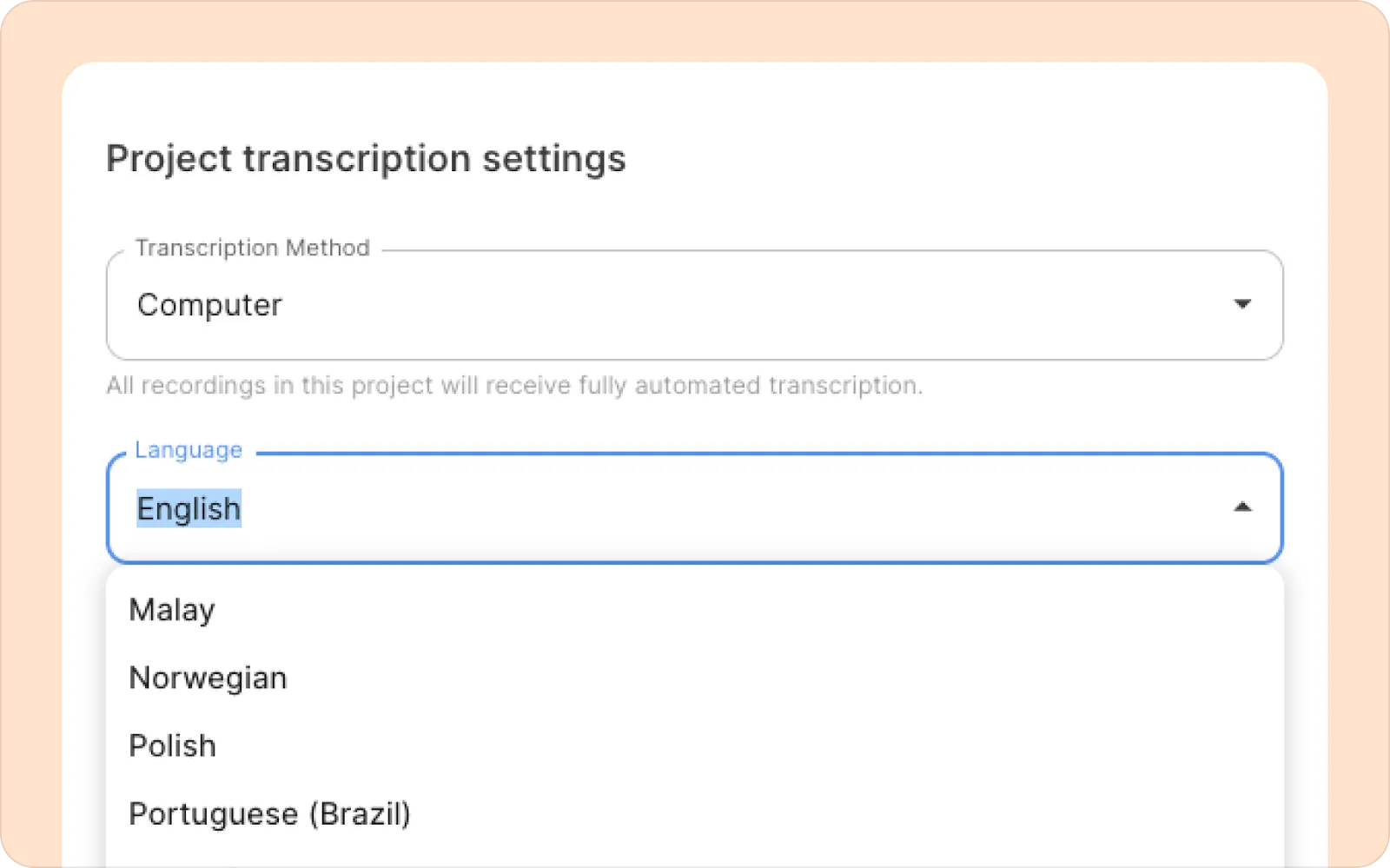
You can set the default transcription language and choose whether to automatically upgrade to human transcription for each project.
- Click the kebab (︙) menu next to the project.
- Select Transcription settings.
- To automatically upgrade to human transcription, set the method to Human. (This option will cost $1.25 per minute of audio).
- Add or remove transcription languages as needed. For bilingual projects, you can select multiple languages.
💡Note:
You can also change the transcription language later when uploading a recording.
